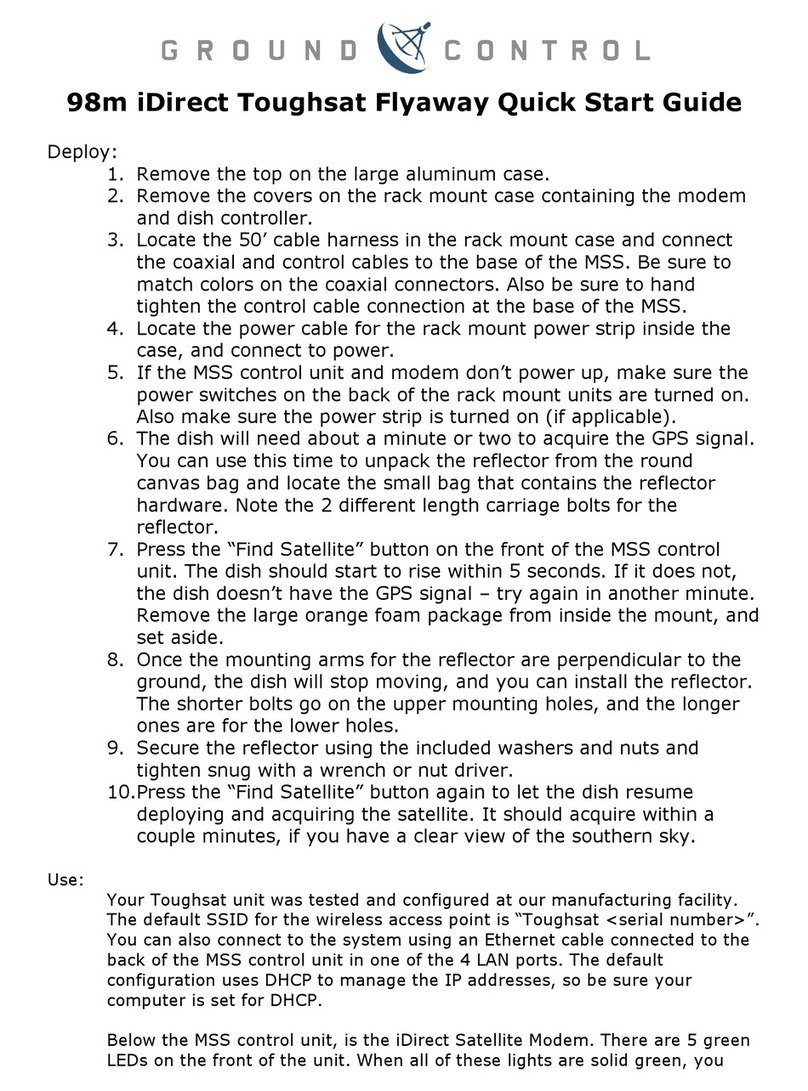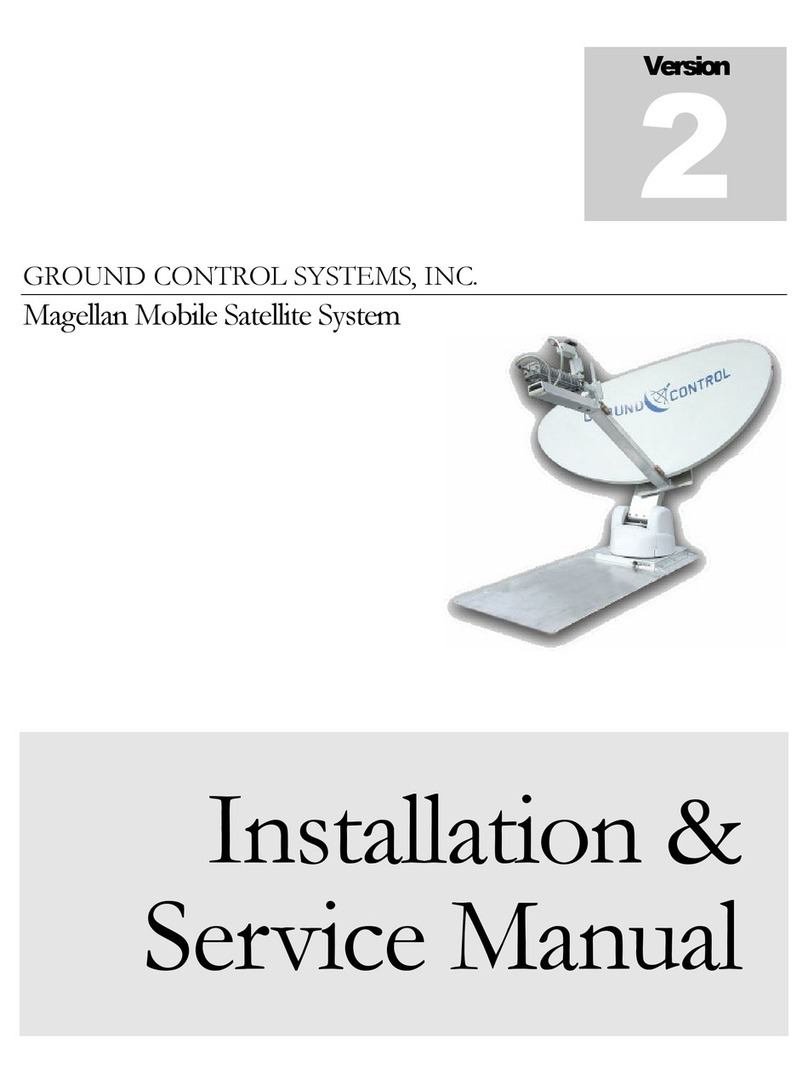Toughsat Users Manual Ground Control
- 6 -
Toughsat Features
Manufactured by Ground Control at our plant in California. Supported by us 24x7.
Complete Ready-To-Go System pricing. No other equipment needed to purchase for operation.
Bundled with our High-Performance iDirect Service providing 5Mbps x 2Mbps Internet speeds.
We offer special service pricing for Public Safety Organizations.
One-Button operation. The Toughsat may be deployed and operated by anyone with little or no training.
Establishes a self-contained local area wireless "G" network (100' radius) automatically.
Complete system pricing includes Toughsat TS1 ACU (Antenna Control Unit) & iDirect Evolution X5 Router.
Black anodized billet aluminum construction, UV resistant plastics, sealed all-weather electronics.
System is ideal for our VoIP phone service. Connect 1 or 10 phones that work like any phone.
Typical seek time to find and lock on satellite and establish broadband connectivity is 3.5 minutes.
Computer control is not required. There is no software to install on any computer.
Both .98 & 1.2 systems have low stow heights below 12 inches. Excellent for vehicle clearance issues.
No external equipment (including iDirect router) is required to find and peak on any Ku-Band satellite.
No certification or licensing required for use. System may be operated by anyone.
Dish peaking accuracy is within 0.1° with near zero play using dish braking technology.
Impervious to magnetic interference. Search routines do not use a compass to acquire satellite.
The XP is SNG rated to stream live video at guaranteed 4 x 4 Mbps with our Streaming Services.
Autostow Feature - Dish will automatically stow if rig is moved or dish goes off signal.
Optional UPS. A backup battery for stowing the dish if power is shut off or disconnected. ($299)
6 watt transmitter is standard... required for 5Mb x 2Mb plans or video streaming. (8 watt available).
The Toughsat is capable of locking on any liner polarized Ku-band satellite in orbit.
Modular design - components easily replaced in field, normally within one hour.
Onboard sensors allow quick-search for up to 10° of vehicle/rig tilt (longer times for tilting of > 10°)
No-backlash locking mechanisms for Azimuth and Elevation to stabilize signal in high-wind operation.
Dish arm stabilizing pneumatics maintain radio position in high-wind operation.
The .98m XP is operational in Cat 1 hurricane force winds of up to 75 mph (the 1.2m XP is operational 50 mph).
The XP is operational in temperatures of -20° to 140°F (-29° to 60° C) at 100% humidity.
The XP operates in extreme weather with an IP-66 ingress rated with IP-67 components.
The .98m XP weighs less than 125 lbs (56.7 kg). The 1.2m XP is 133 lbs.
Powered by 100-240 VAC 50-60 Hz with US, UK, EU, AU and Brazil plug types available.
Optional antenna booster extends wireless connectivity up to half a mile. ($299)
One button stowing in less than one minute from fully deployed.
Operates globally in northern or southern hemispheres.
Standard Warranty - 1 year parts and on-site labor.
Extended 12 and 24 month warranties and Lifetime Radio Electronics warranties available. more
Hundreds of Ground Control certified field technicians in the U.S. and Canada for on-site installations.
Free 24-7 U.S. based technical support from Ground Control.