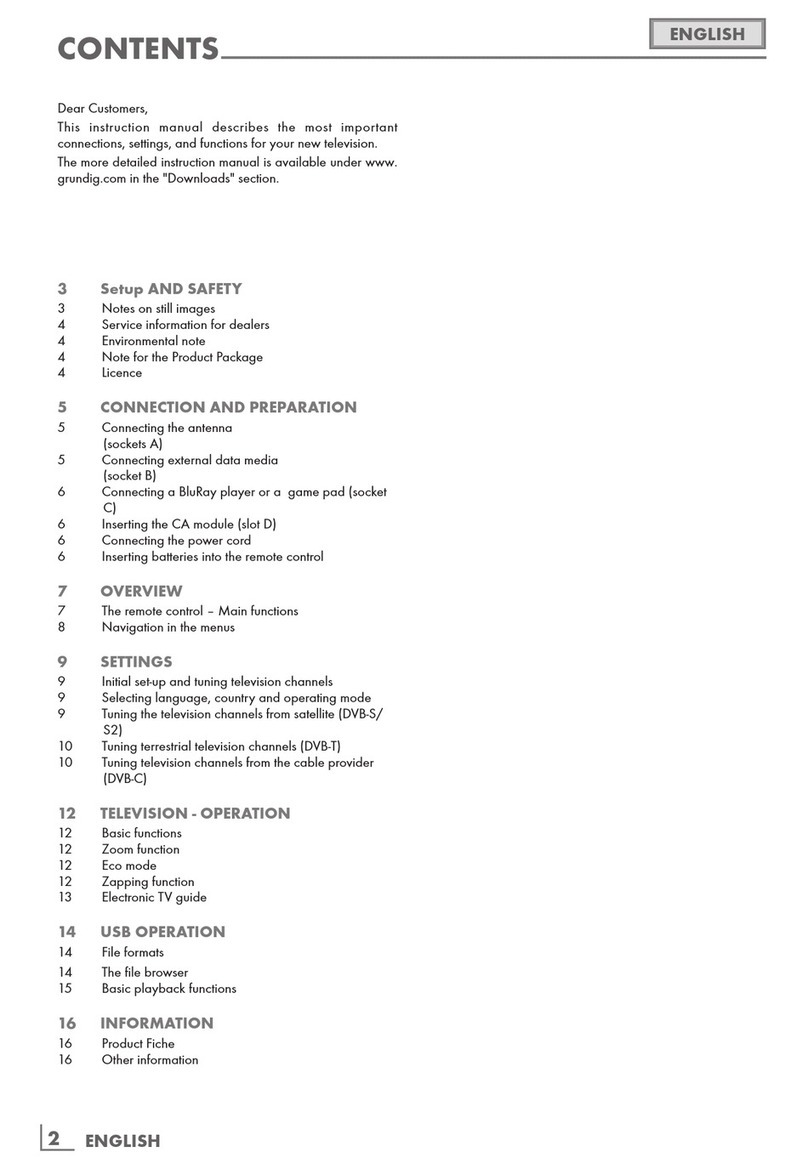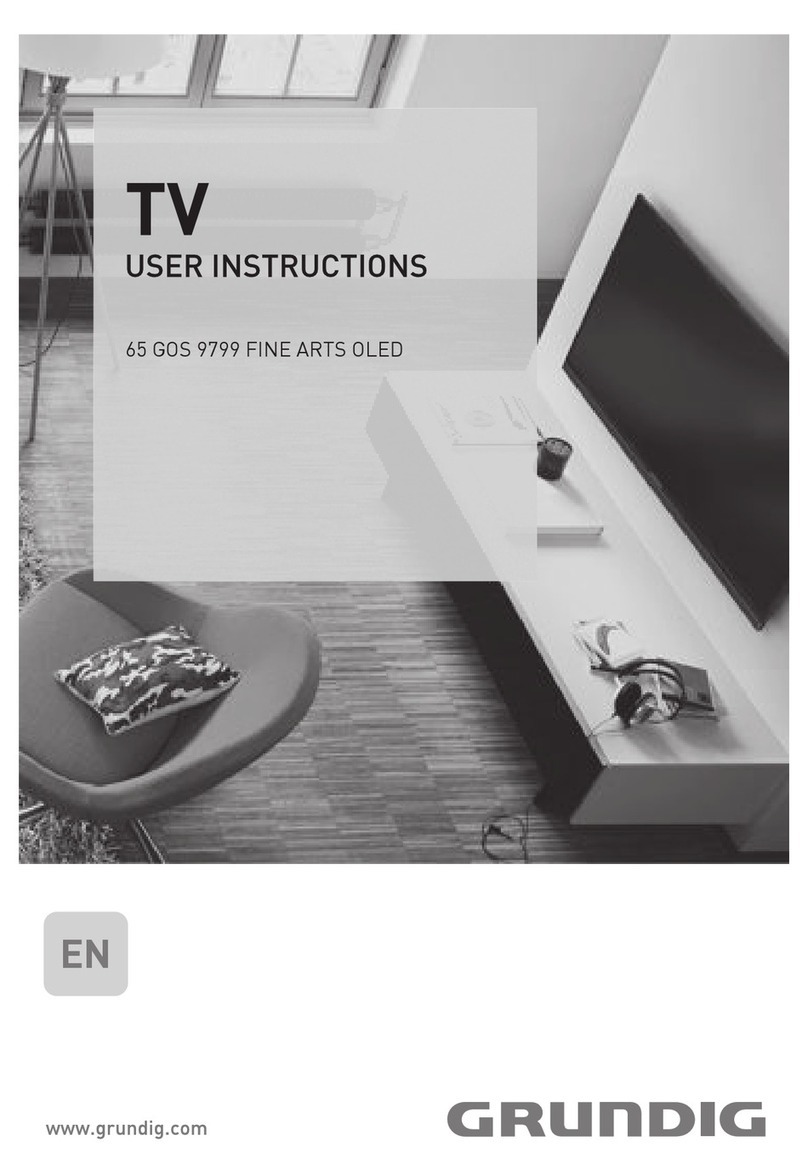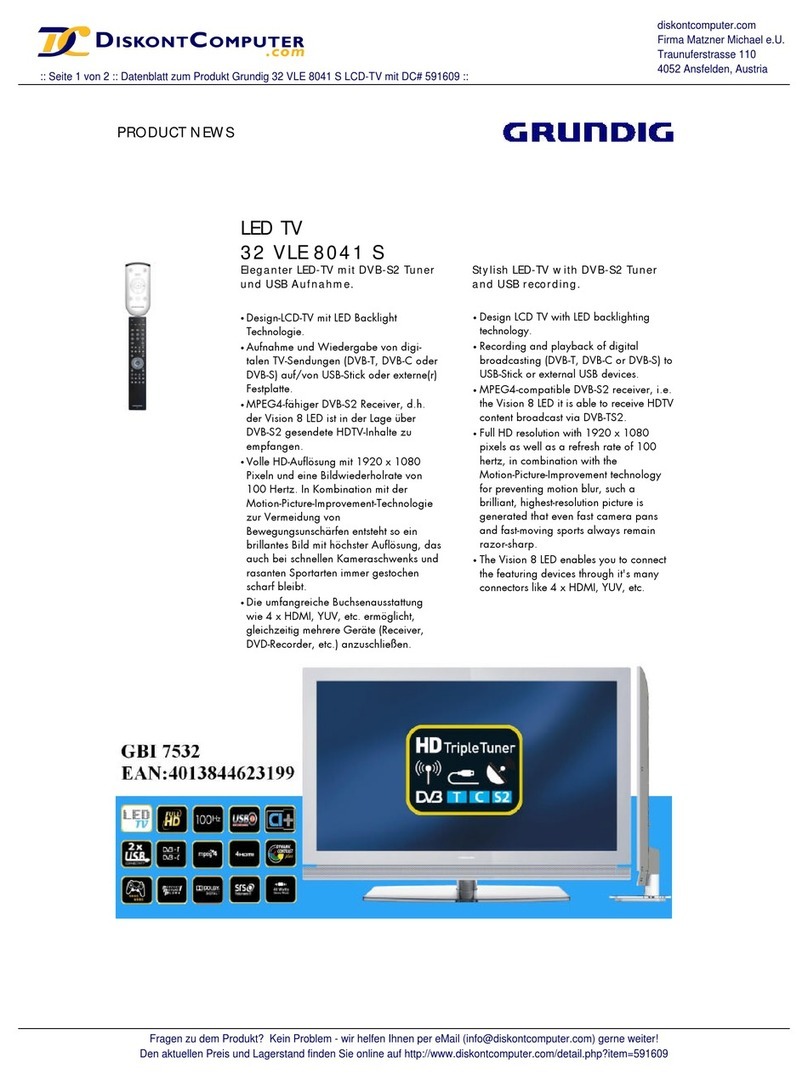7
ENGLISH
Special features of your
television set
7
Your television set enables you to receive and
watch digital stations (via DVB-S, DVB-T and
DVB-C), including the High Definition (HD)
ones. At present, reception for these digital
television stations in High Definition is only
possible in some countries in Europe.
7
Although this television meets the current DVB-
S, DVB-T and DVB-C standards as of August
2012, its compatibility with future DVB-S
digital satellite broadcasts, DVB-T digital ter-
restrial broadcasts and DVB-C digital cable
broadcasts is not guaranteed.
7
This television can receive and process all
analogue and all unencrypted digital stations.
This television set has an integrated digital
and analogue receiver. The digital receiver
unit converts the signals from digital stations to
provide outstanding audio and picture quality.
7
The TV guide (only for digital stations) tells
you of any schedule changes at short notice,
and provides an overview of all the stations’
schedules for the next few days.
7
You can connect various data media, for
example, an external hard drive, a USB
memory stick or a digital camera to the USB
sockets. Using the file browser, you can then
select and play the file formats you want (for
example, MP4, MP3 or JPEG data).
7
With the Time Shift function, you can eas-
ily stop and resume a programme with the
remote control in a fast and simple way.
Programme is recorded to the external data
medium.
GENERAL INFORMATION -------------------------------------------------------------------
7
You can record any digital TV channel you
have chosen, if no limitation has been im-
posed by the broadcaster.
TV channel is transformed by your television
and saved to a USB external data medium.
You can recall and play saved programs from
the archive.
While a recording is in progress, you can
select and watch another recording from the
archive.
For detailed information about saving and
playing TV programs, please see page 39.
7
SMART inter@ctive TV 4.0+ feature provides
your TV with Internet applications when your
TV is connected to Internet.
7
Wireless USB keyboard and mouse support in
the Web browsing of your television facilitates
surfing through the internet pages for the user.
7
DLNA feature allows you to use a wired or
wireless (with wireless USN network device)
local network to access your content that
were recorded with DLNA compatible devices
we use at our daily lives such as a PC, mobile
phone or NAS (Network Attached Storage)
which are operated as DMS (Digital Medial
Server). While watching TV, you can play any
content you like at any time by using DMC
applications on your mobile device or PC
without starting DLNA application.
7
A DLNA compatible device such as a PC,
mobile phone, NAS or a NAS-like (Network
attached storage) device which operates as
a DMS (Digital Media Server) is required in
order to use home network.