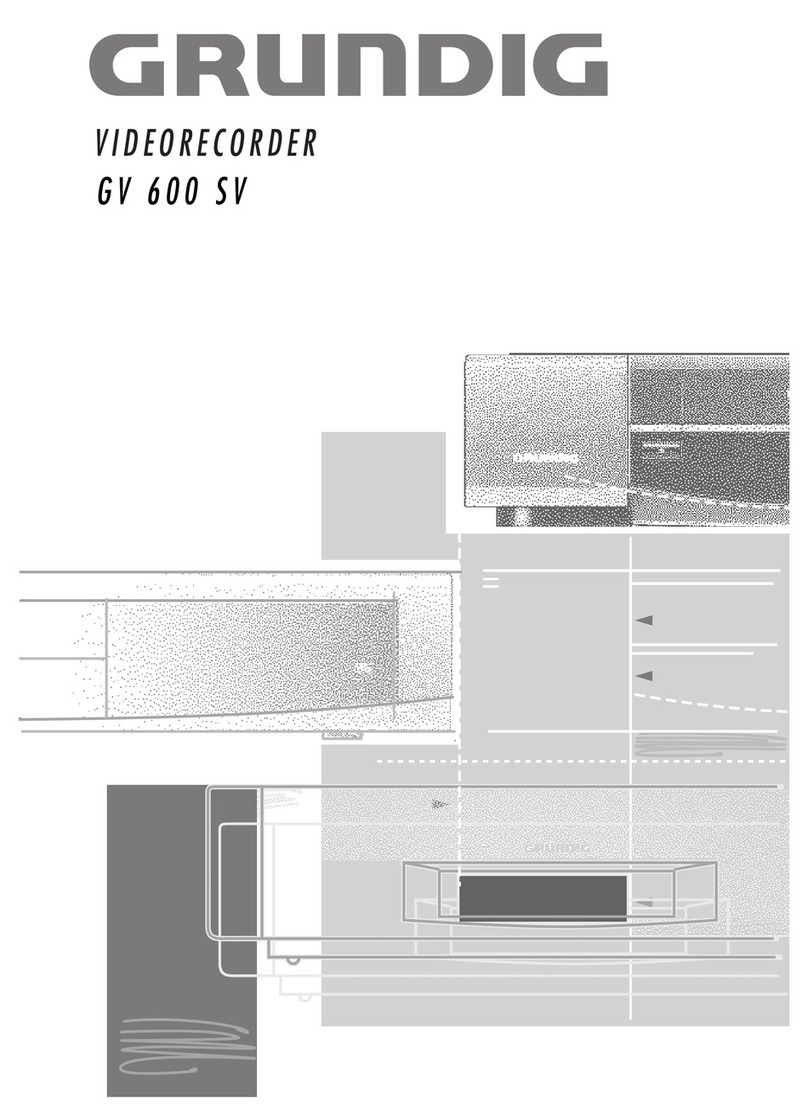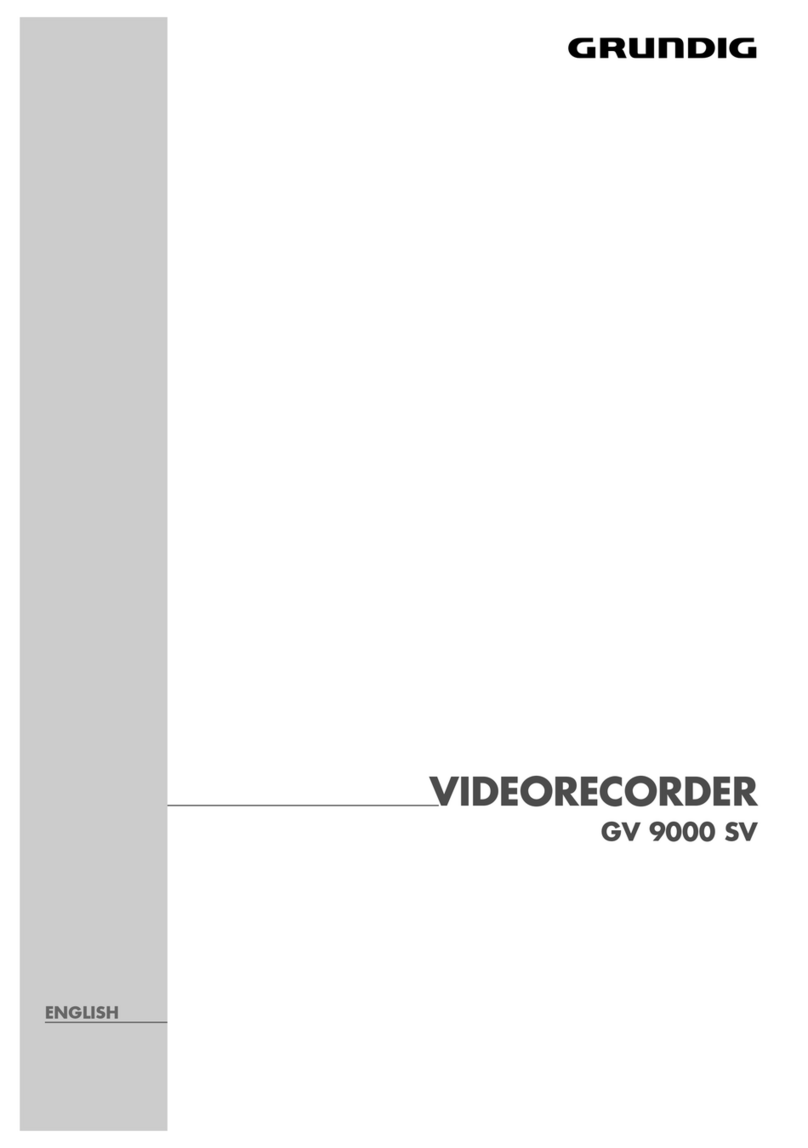rInstallation and Safety Precautions 2
rConnecting 3
rThe Remote Control 4-5
Inserting batteries into the remote control . . . . . 4
The two levels of the remote control . . . . . . . . . 4
At a glance . . . . . . . . . . . . . . . . . . . . . . . . . . . . 4-5.
rThe User Guide 6
rSettings 7-12
Tuning the TV set to the recorder 7-8
Tuning . . . . . . . . . . . . . . . . . . . . . . . . . . . . . . . . . 7
Improving picture quality . . . . . . . . . . . . . . . . . . 8
Switching the recorder´s transmitter
off and on . . . . . . . . . . . . . . . . . . . . . . . . . . . . . . 8
Tuning TV stations 9-12
Tuning TV stations using the automatic
channel search and memory system
(ATS euro plus) . . . . . . . . . . . . . . . . . . . . . . . . 10
Resorting TV stations –
with the Follow TV function . . . . . . . . . . . . . . . 11
Resorting TV stations –
manually . . . . . . . . . . . . . . . . . . . . . . . . . . . . . . 11
Entering data manually . . . . . . . . . . . . . . . . . . . 12
Deleting the data for a programme position . . . 12
rThe Cassette 13
rPlayback 14-16
At a glance . . . . . . . . . . . . . . . . . . . . . . . . . . . . 14
Additional playback functions . . . . . . . . . . . . . . 15
Adjusting picture/sound quality . . . . . . . . . . . . 15
Locating certain recordings . . . . . . . . . . . . . . . 16
rRecording 17-19
At a glance . . . . . . . . . . . . . . . . . . . . . . . . . . . . 17
Entering a stop time . . . . . . . . . . . . . . . . . . . . . 18
Assembling recordings
with clean joints . . . . . . . . . . . . . . . . . . . . . . . . 18
Recording title lines . . . . . . . . . . . . . . . . . . . . . 18
Special features of sound recording . . . . . . . . . 18
Recording subtitles, manual selection . . . . . . . 19
Recording subtitles with immediate recordings
and TIMER recordings, automatic selection . . . 19
rTIMER Recording 20-24
The options . . . . . . . . . . . . . . . . . . . . . . . . . 20
Programming with the ShowView
system, variant 1 . . . . . . . . . . . . . . . . . . . . . . . 21
Recorder messages . . . . . . . . . . . . . . . . . . . . . 22
Checking the occupied TIMER positions . . . . . 22
Altering the data of a TIMER position . . . . . . . . 22
Deleting an occupied TIMER position . . . . . . . . 22
Interrupting the record stand-by mode
of the recorder . . . . . . . . . . . . . . . . . . . . . . . . . . 22
Reactivating the record stand-by mode
of the recorder . . . . . . . . . . . . . . . . . . . . . . . . . 22
Programming with the teletext pages
from the broadcasters, variant 2 . . . . . . . . . . . 23
Programming with the user guide
and manual data entry, variant 3 . . . . . . . . . . . 24
rCreating title lines 25
rTeletext Mode 26-27
rCopying from a Second
Recorder, Camcorder,
CD-i Player 28
rInsert-Splice Function 29-30
Insert/Dubbing function . . . . . . . . . . . . . . . . . . 29
Insert/Video function . . . . . . . . . . . . . . . . . . . . 29
Insert/Copy function . . . . . . . . . . . . . . . . . . . . . 30
rSynchro-Edit Function 31
rAudio Recording 32
rDubbing 33
rOperation with a PAY-TV Decoder 34
rOperation with a Satellite Receiver 35
rSpecial Functions 36-39
Recording – controlled from external devices . . . 36
Continuous playback mode . . . . . . . . . . . . . . . 36
The child lock . . . . . . . . . . . . . . . . . . . . . . . . . . . 37.
Operation with a 16:9 format TV set . . . . . . . . . 37
Checking/setting time and date . . . . . . . . . . . . 38
Selecting the language for the user guide . . . . . 38
Remote control of other GRUNDIG video
recorders . . . . . . . . . . . . . . . . . . . . . . . . . . . . . 39
Remote control of the TV set . . . . . . . . . . . . . . 39
rUseful Information 40-42
Fixing faults yourself . . . . . . . . . . . . . . . . . . . . 40
Technical data . . . . . . . . . . . . . . . . . . . . . . . . . 41
Overview of code numbers . . . . . . . . . . . . . . . . 41
GRUNDIG Service Germany/Europe . . . . . . . . . 42
1
Contents GV 560 HiFi