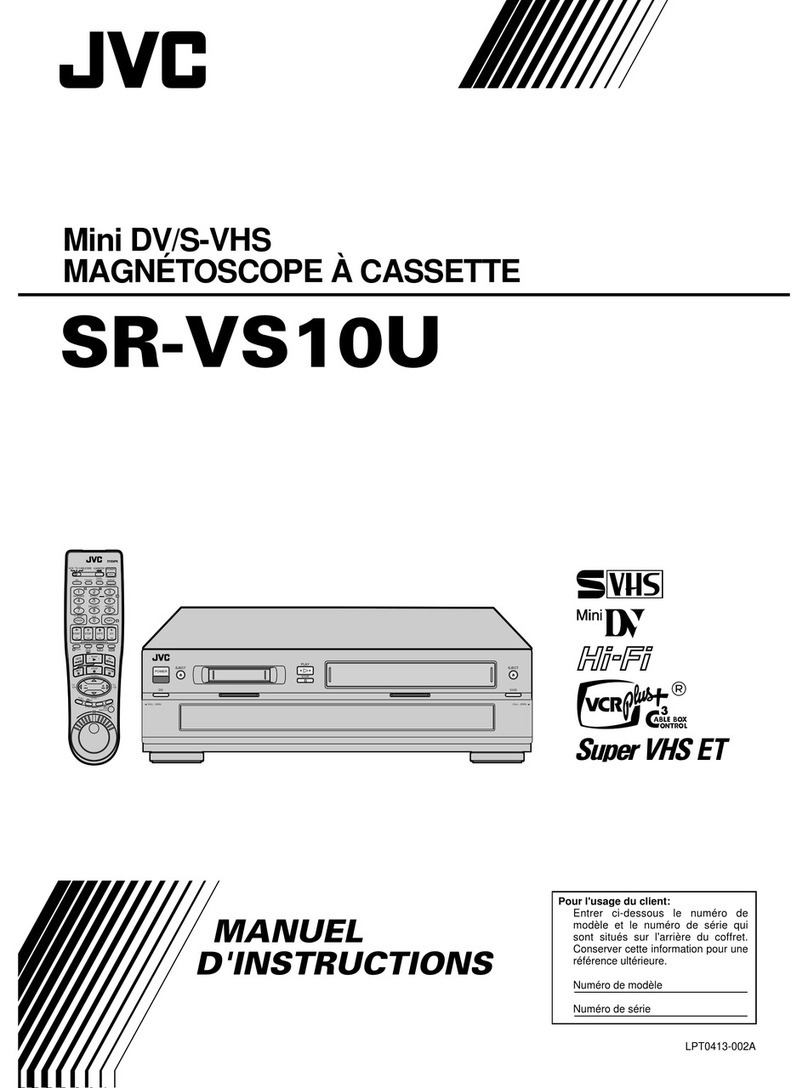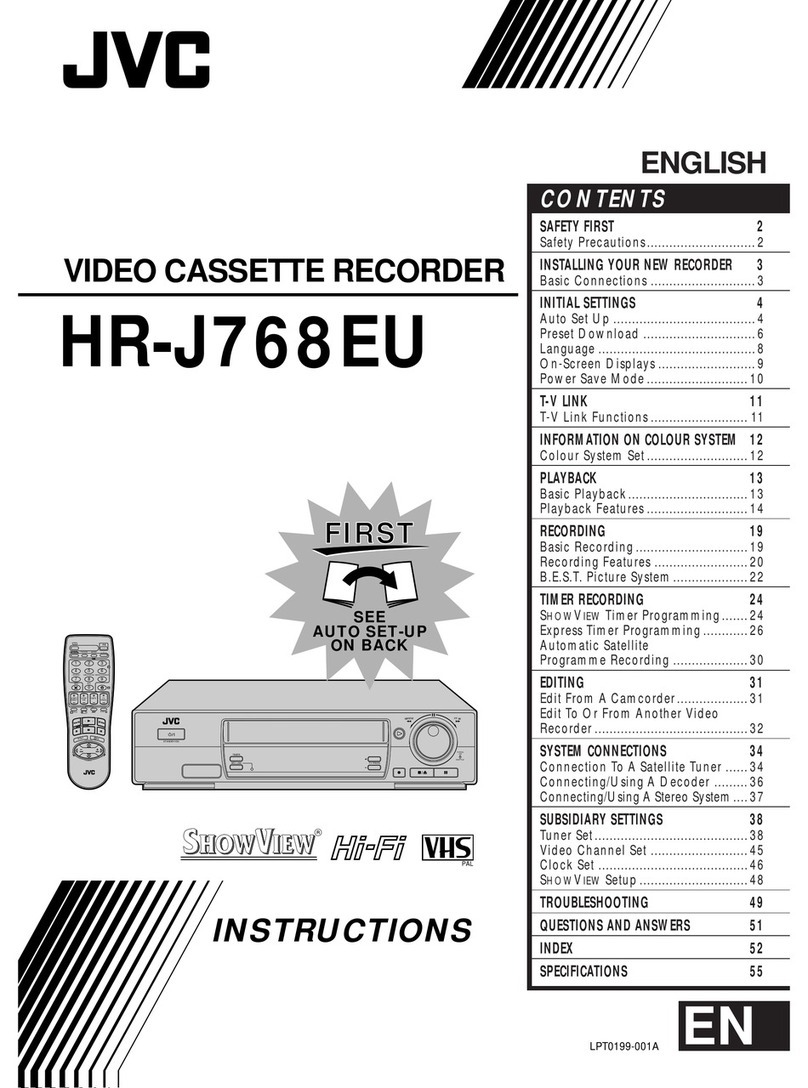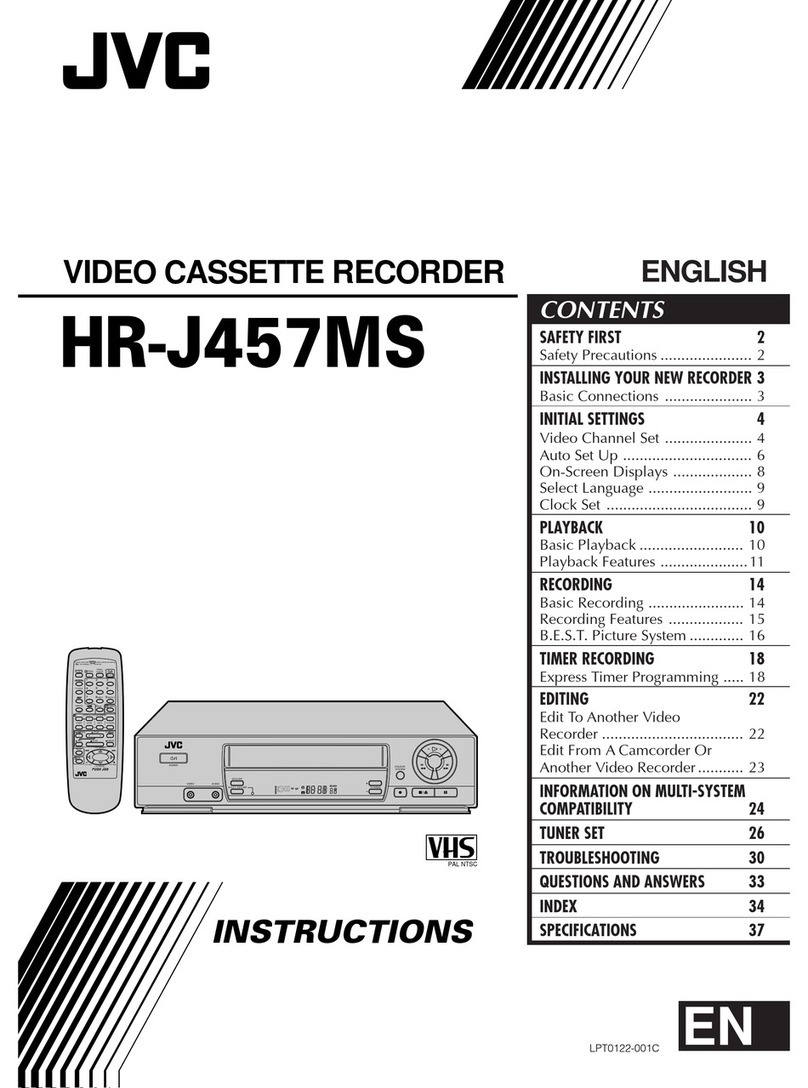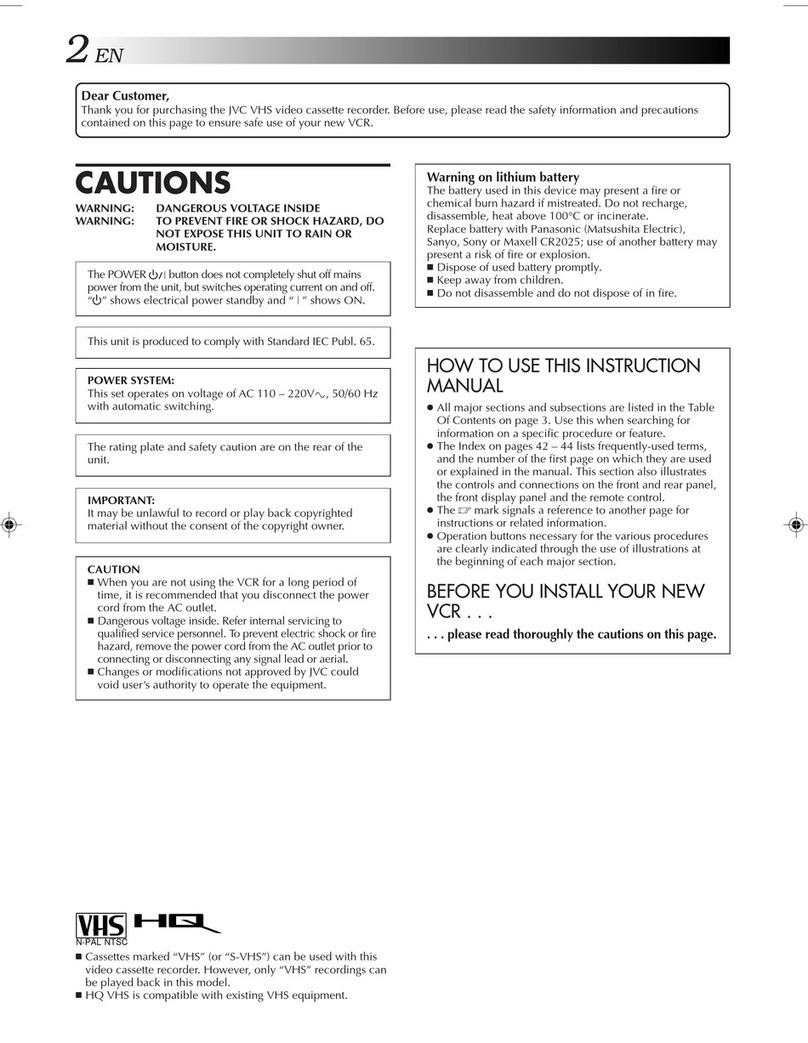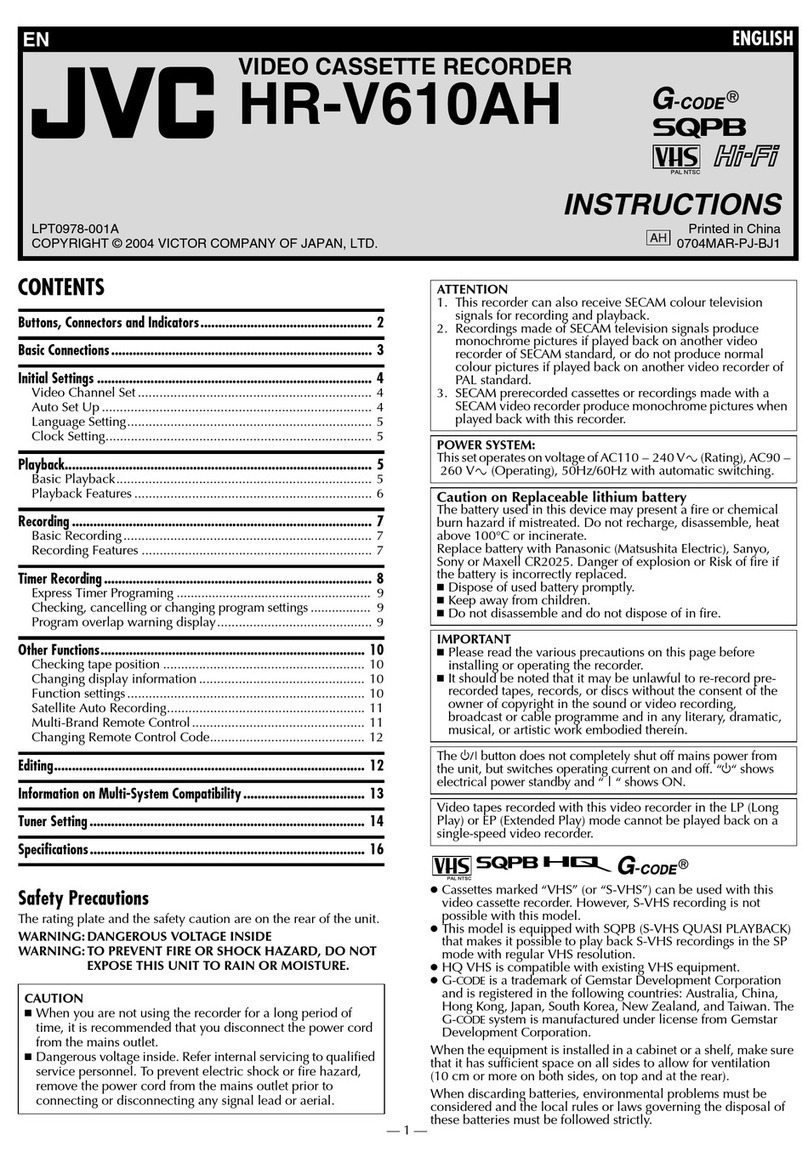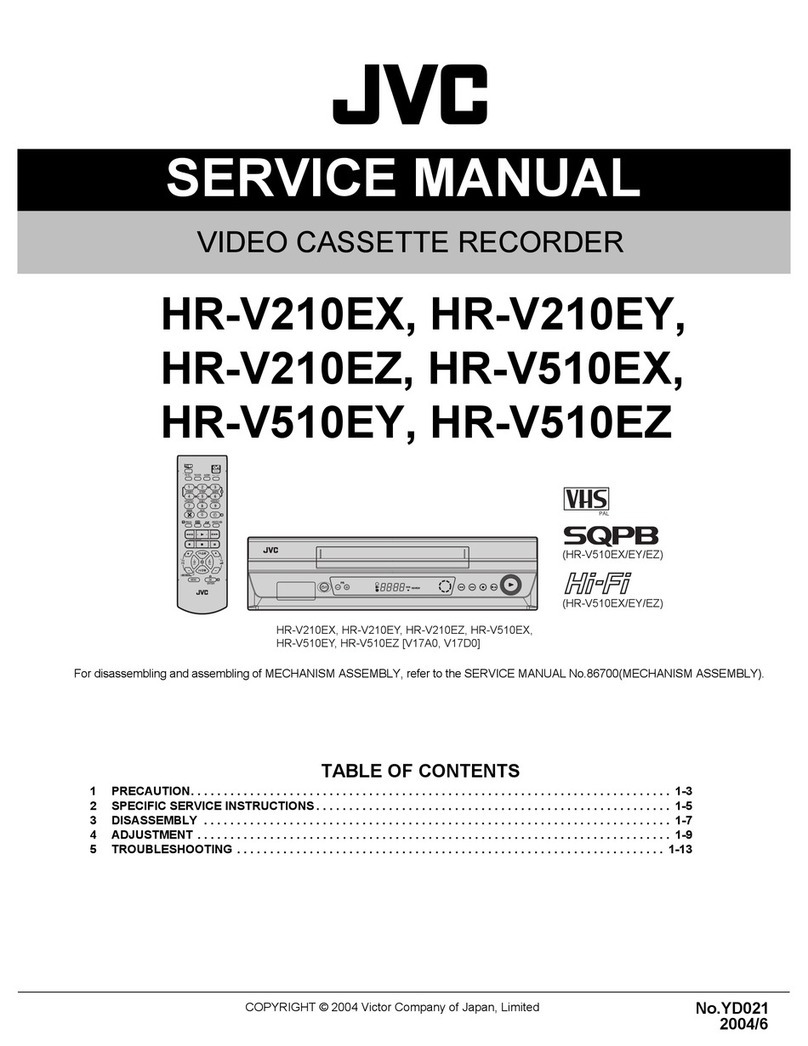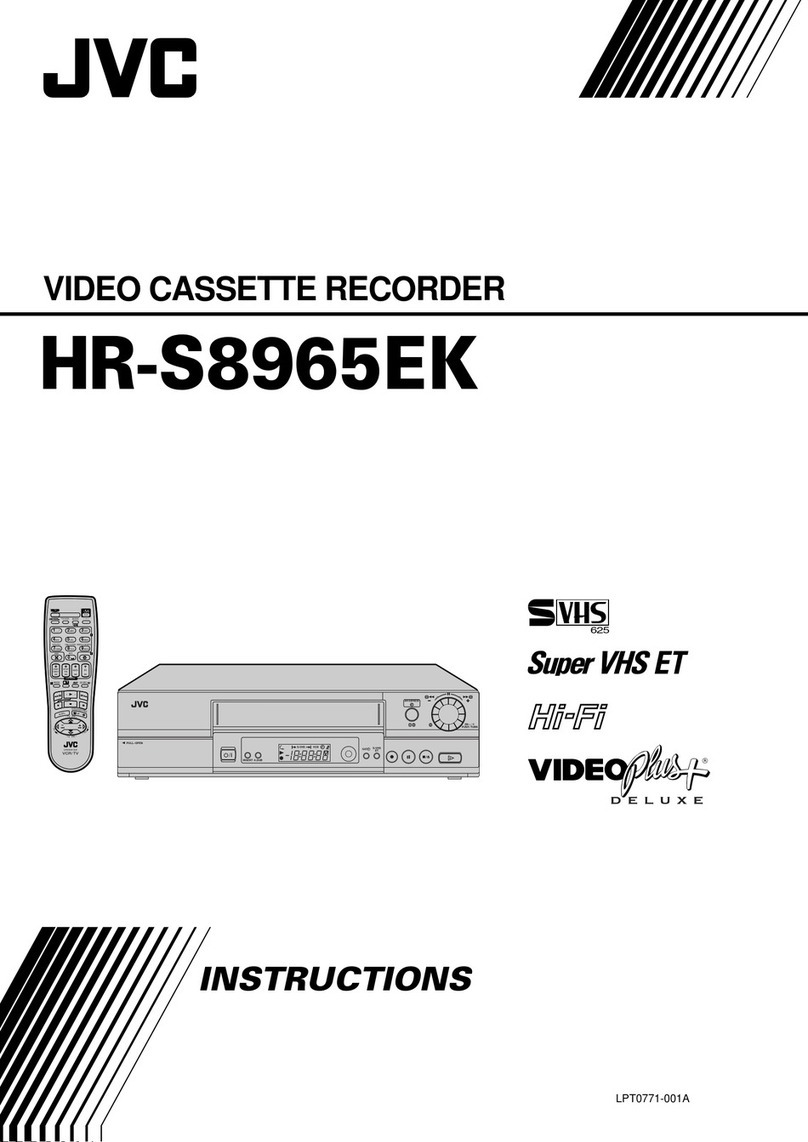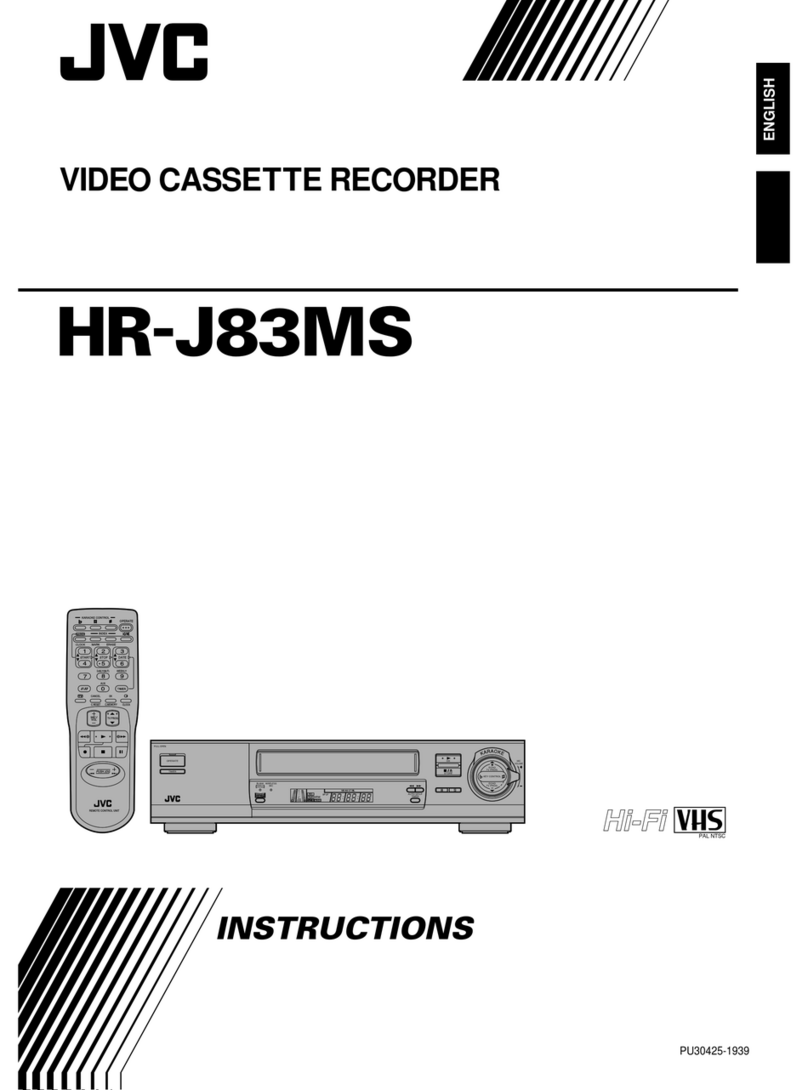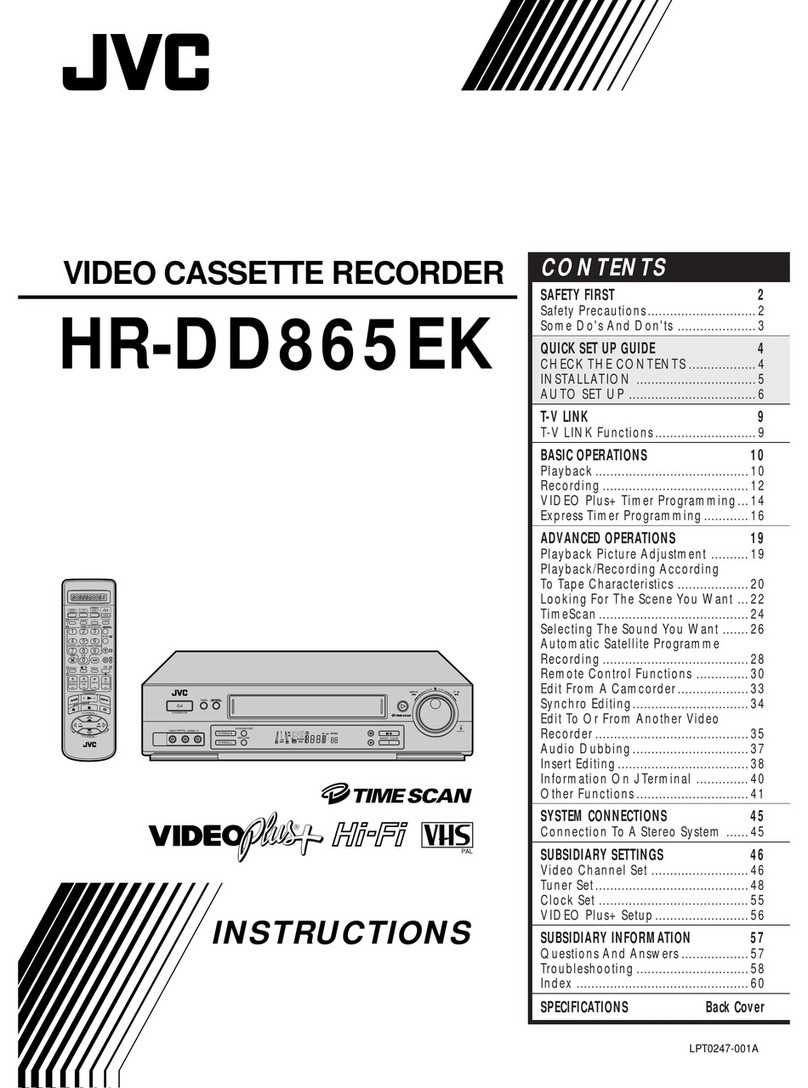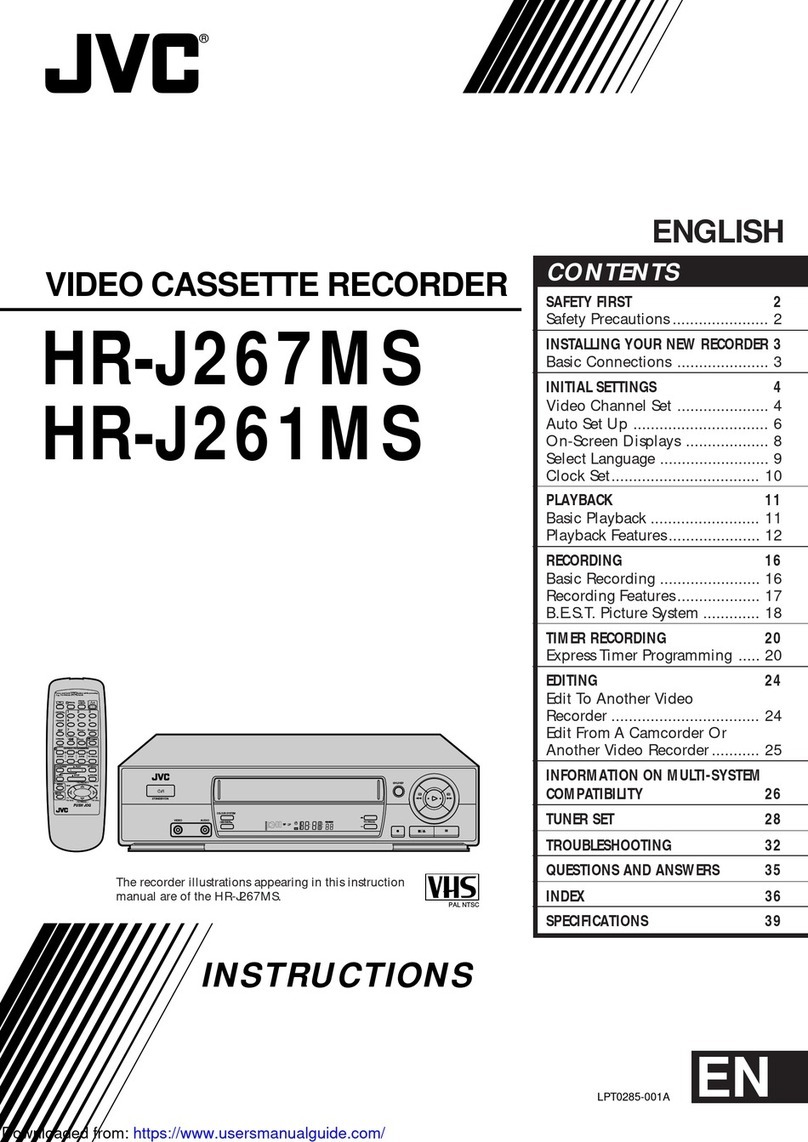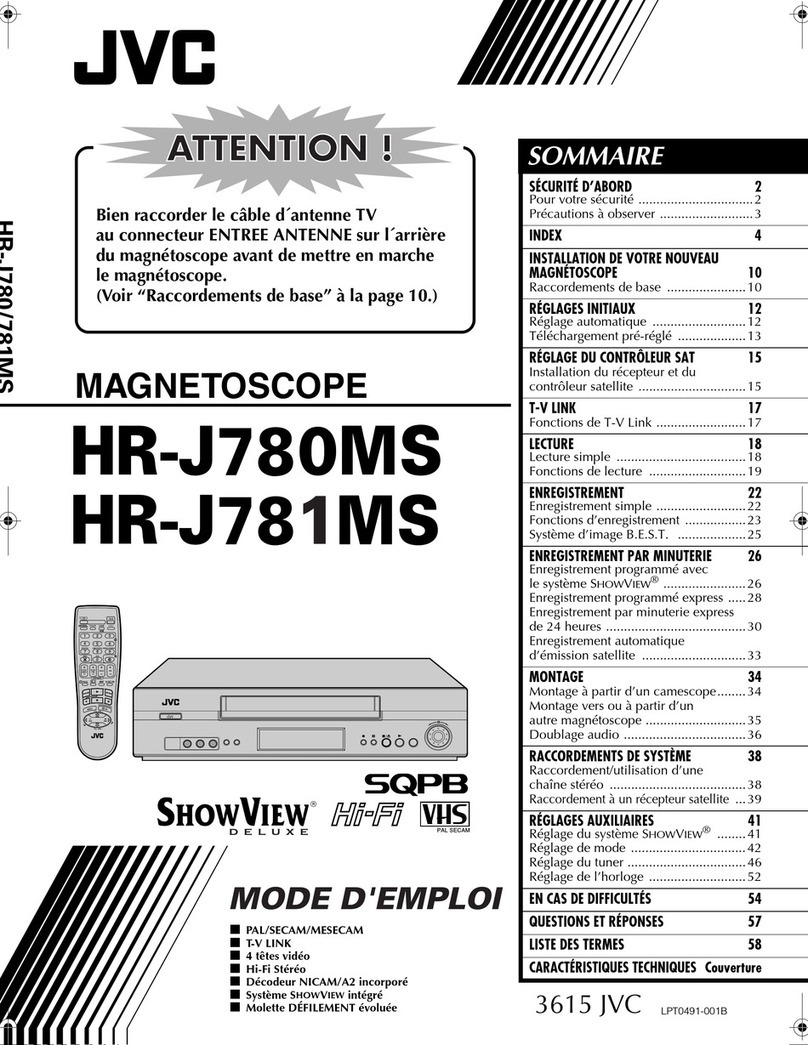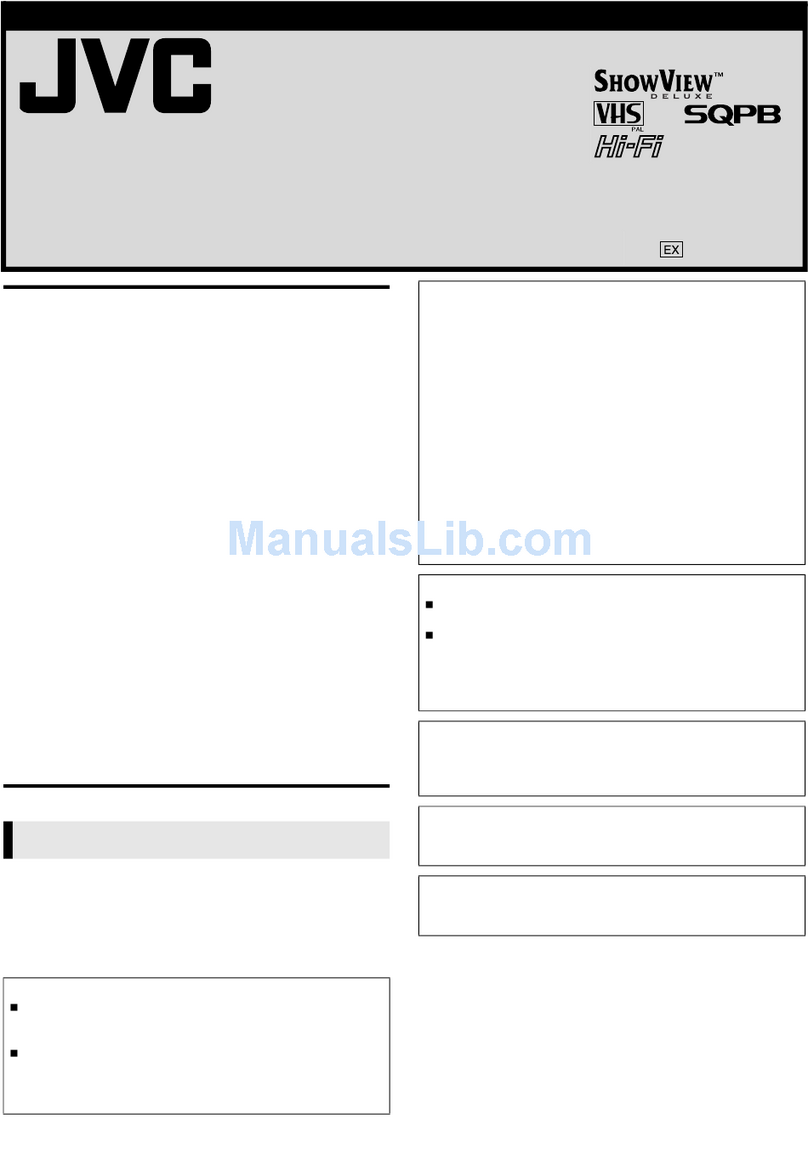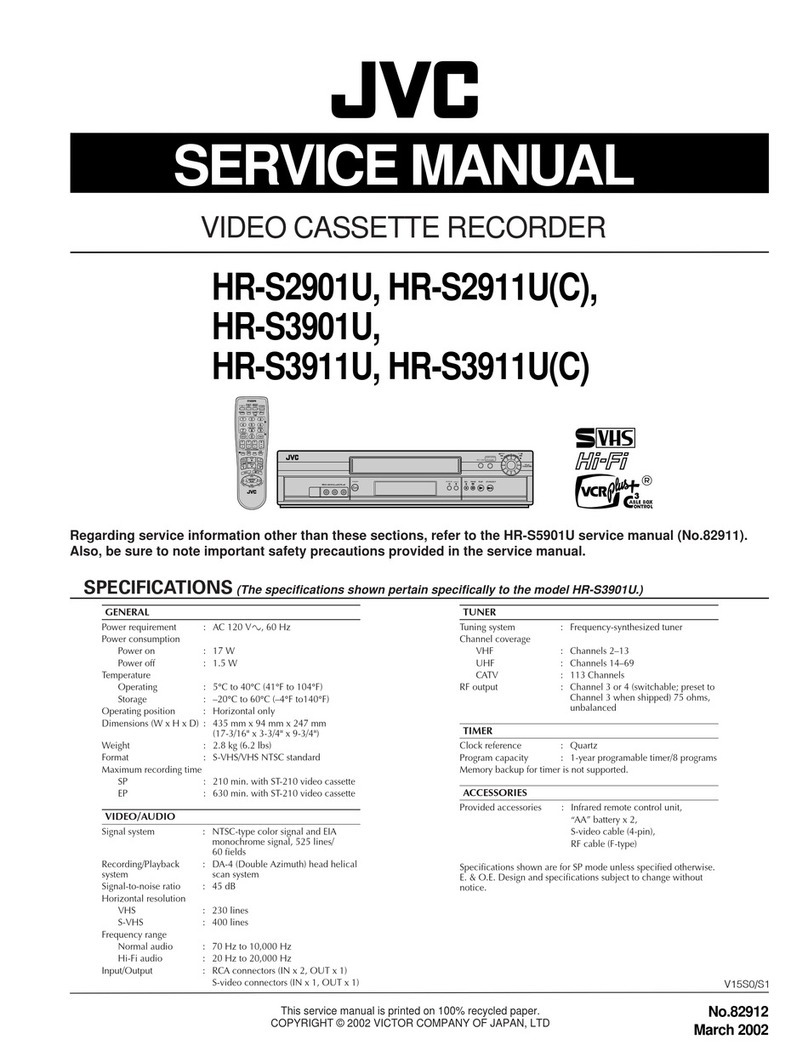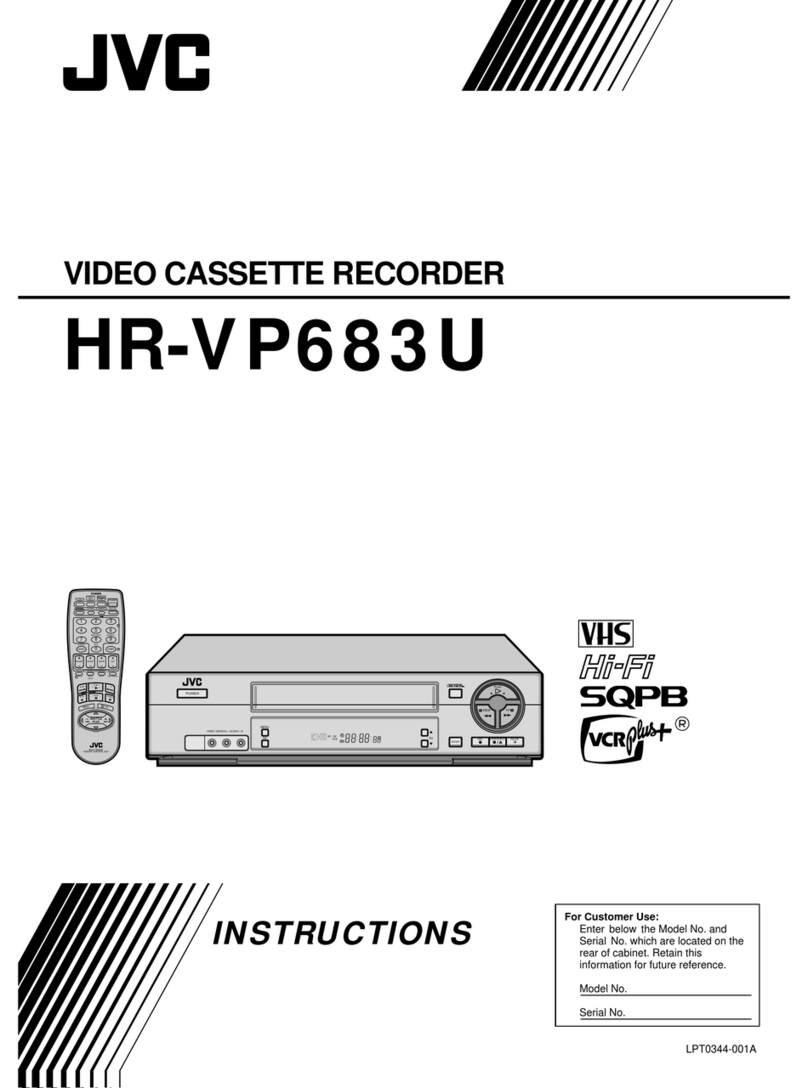Masterpage:Right-index
EN 7
Filename [SR-VS30E_1-EN.fm]
Page 7 February 19, 2002 4:04 pm
ON-SCREEN DISPLAY (for VHS deck)
When “O.S.D.” is set to “ON” (墌pg. 69), various
operational indicators appear on the TV screen.
AOperation Mode Indicators
BTape Speed SP/LP/EP
* EP is for NTSC playback only.
CTape Direction
DCounter Display
ETape Remaining Time Indicator 墌pg. 27
FAudio Mode Display 墌pg. 25
GTape Position Indicator
The tape position indicator
appears on the TV screen
when you press 3or
5from the Stop mode
or perform an Index Search
(墌pg. 23). The position of
“q” in relation to “0”
(beginning) or “+” (end)
shows you where you are
on the tape.
NOTE:
Depending on the type of tape being used, the tape position
indicator may not appear correctly.
HType of Broadcast 墌pg. 28
IVHS Indicator
JCurrent Day/Month/Year
KClock Display
LChannel Position Number and Station Name/
Auxiliary Input Indicator (L-1, L-2, F-1 or SAT*)
* When “L-2 SELECT” is set to “SAT” (墌pg. 53), “SAT” appears
instead of “L-2”.
Dubbing Direction Indicators
(DV ]VHS) 墌pg. 45
MTimer Warning Display
A warning appears on the TV screen to tell you that the timer-
recording is to start in 5 minutes if you’re not in the Timer
mode at that time. The warning blinks for the entire 5
minutes leading up to the start of timer recording. To clear
the display, press &on the remote control.
N“Cassette Loaded” Mark
ON-SCREEN DISPLAY (for DV deck)
When “O.S.D.” is set to “ON” (墌pg. 69), various
operational indicators appear on the TV screen.
AOperation Mode Indicators
BTape Speed SP/LP
CSound Mode Display 墌pg. 73
DTime Code Display 墌pg. 35, 73
EAudio Mode Display 墌pg. 33
FType of Broadcast 墌pg. 35
GDV Indicator
HCurrent Day/Month/Year
IClock Display
JChannel Position Number and Station Name/
Auxiliary Input Indicator (L-1, L-2, F-1 or SAT*)
* When “L-2 SELECT” is set to “SAT” (墌pg. 53), “SAT” appears
instead of “L-2”.
Dubbing Direction Indicators
(VHS ]DV) 墌pg. 44
KTimer Warning Display
A warning appears on the TV screen to tell you that the timer-
recording is to start in 5 minutes if you’re not in the Timer
mode at that time. The warning blinks for the entire 5
minutes leading up to the start of timer recording. To clear
the display, press &on the remote control.
ERROR Indicator*
* ERROR indicator appears when you start dubbing a tape with a
copy protection signals or when Audio Dubbing or Insert Editing is
not possible depending on the condition.
L“Cassette Loaded” Mark
SR-VS30E_1-EN.fm Page 7 Tuesday, February 19, 2002 4:04 PM