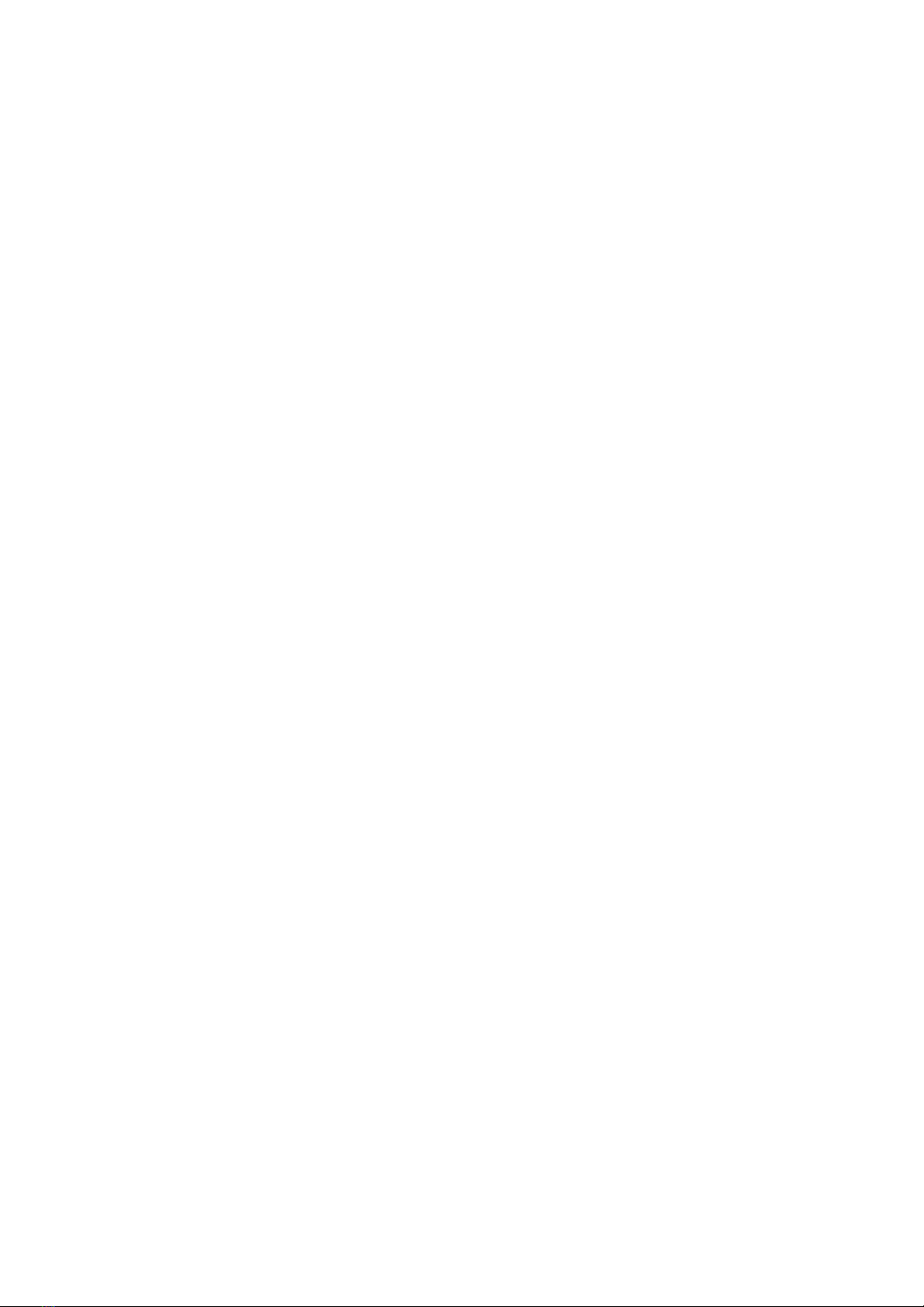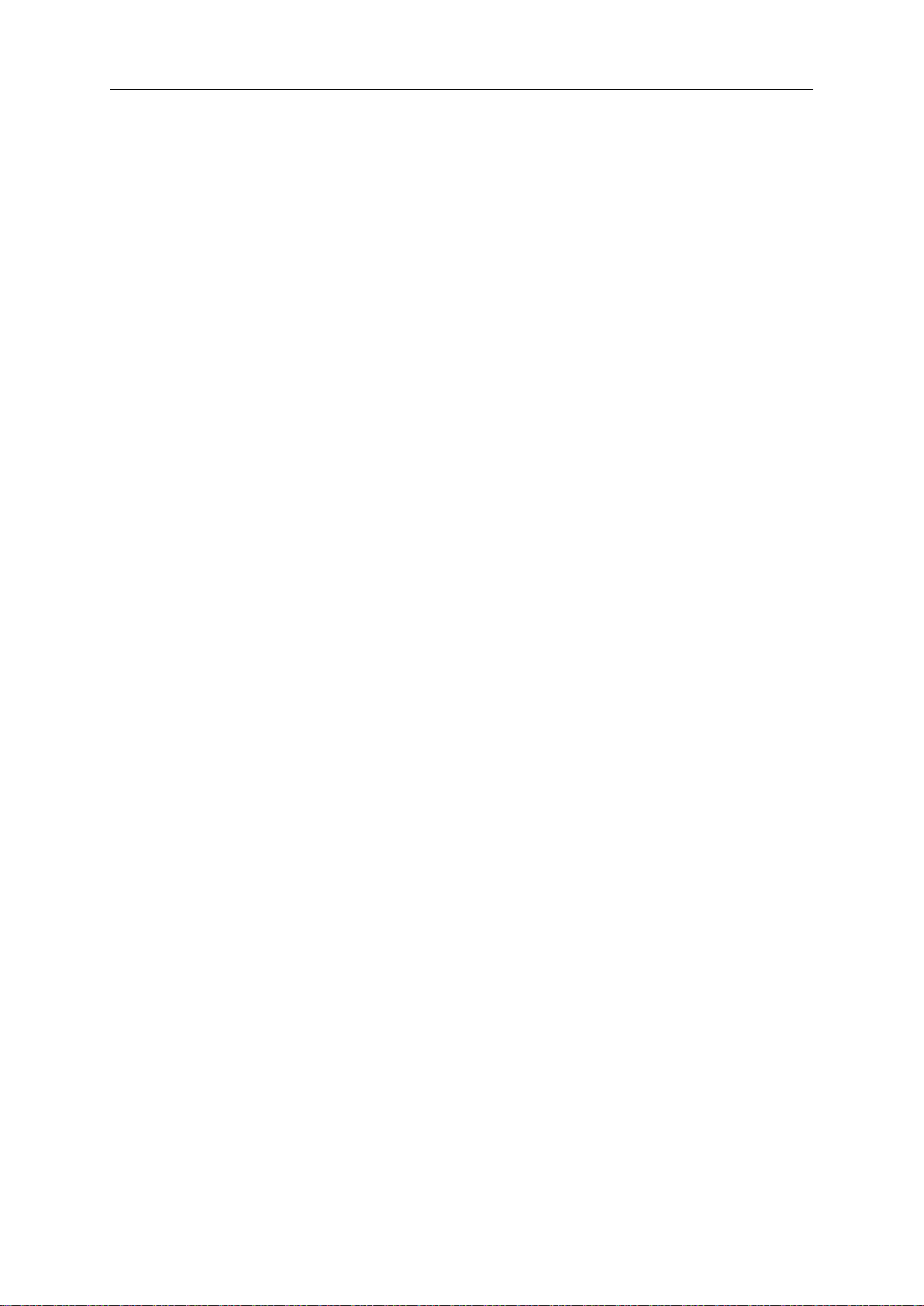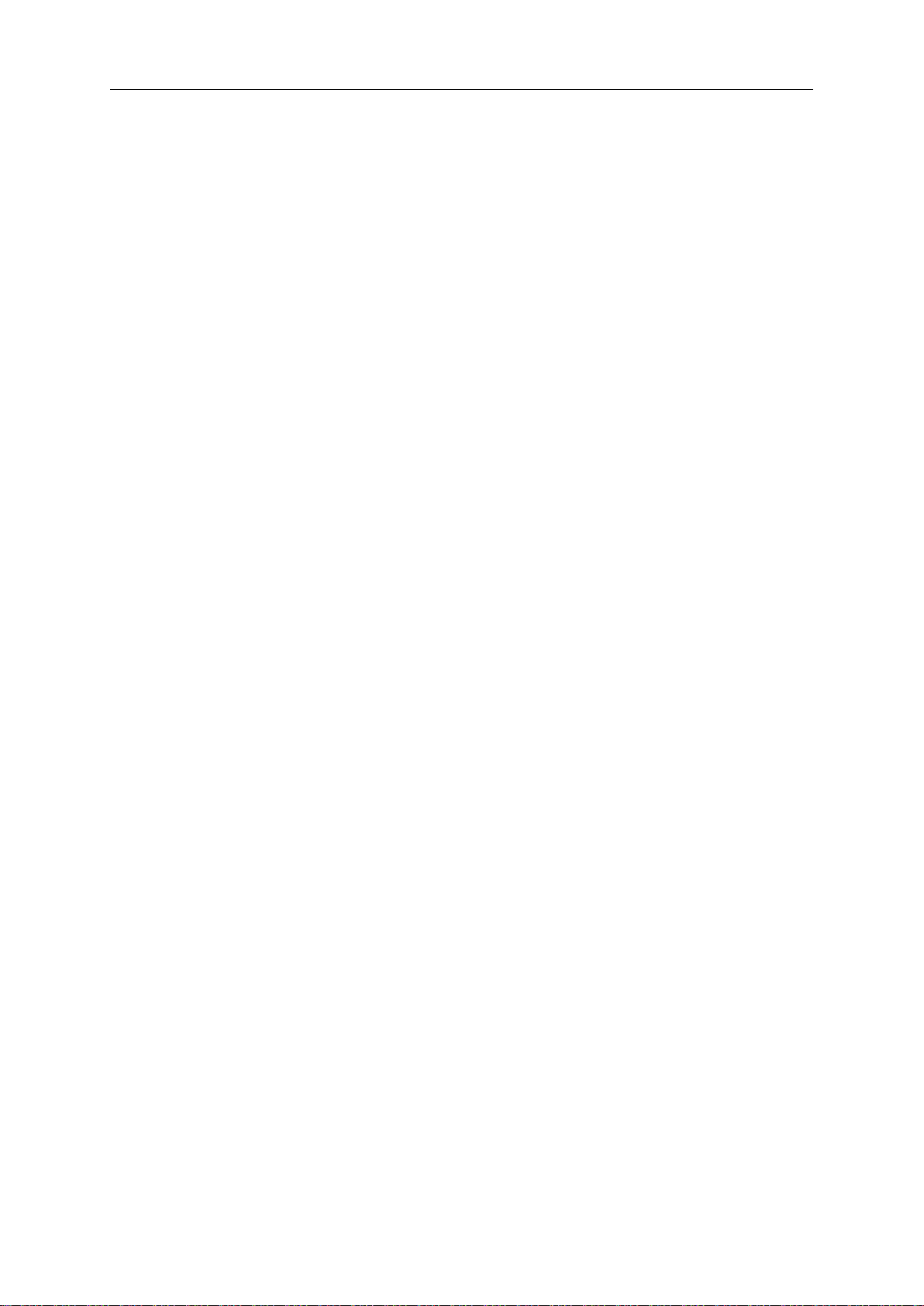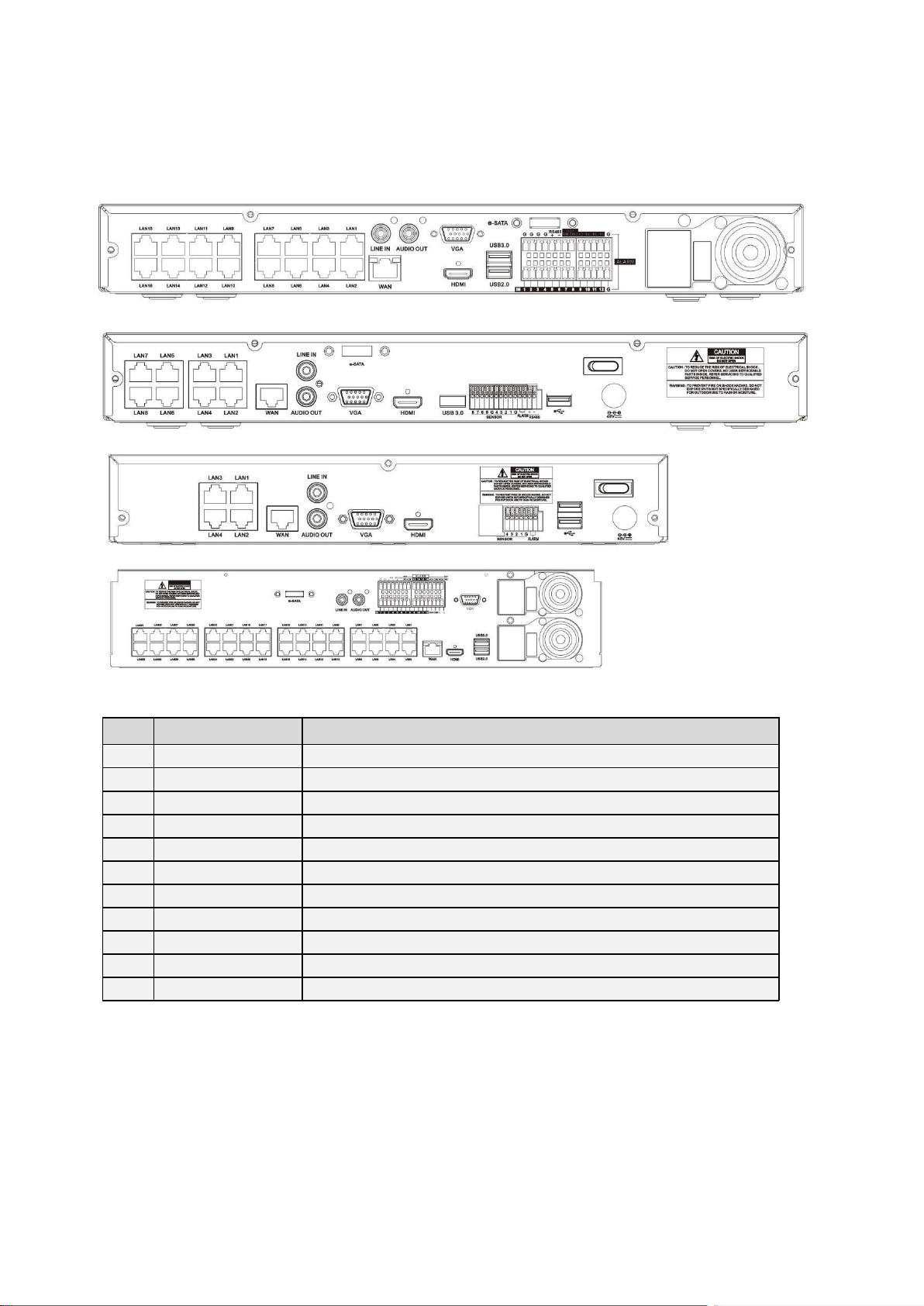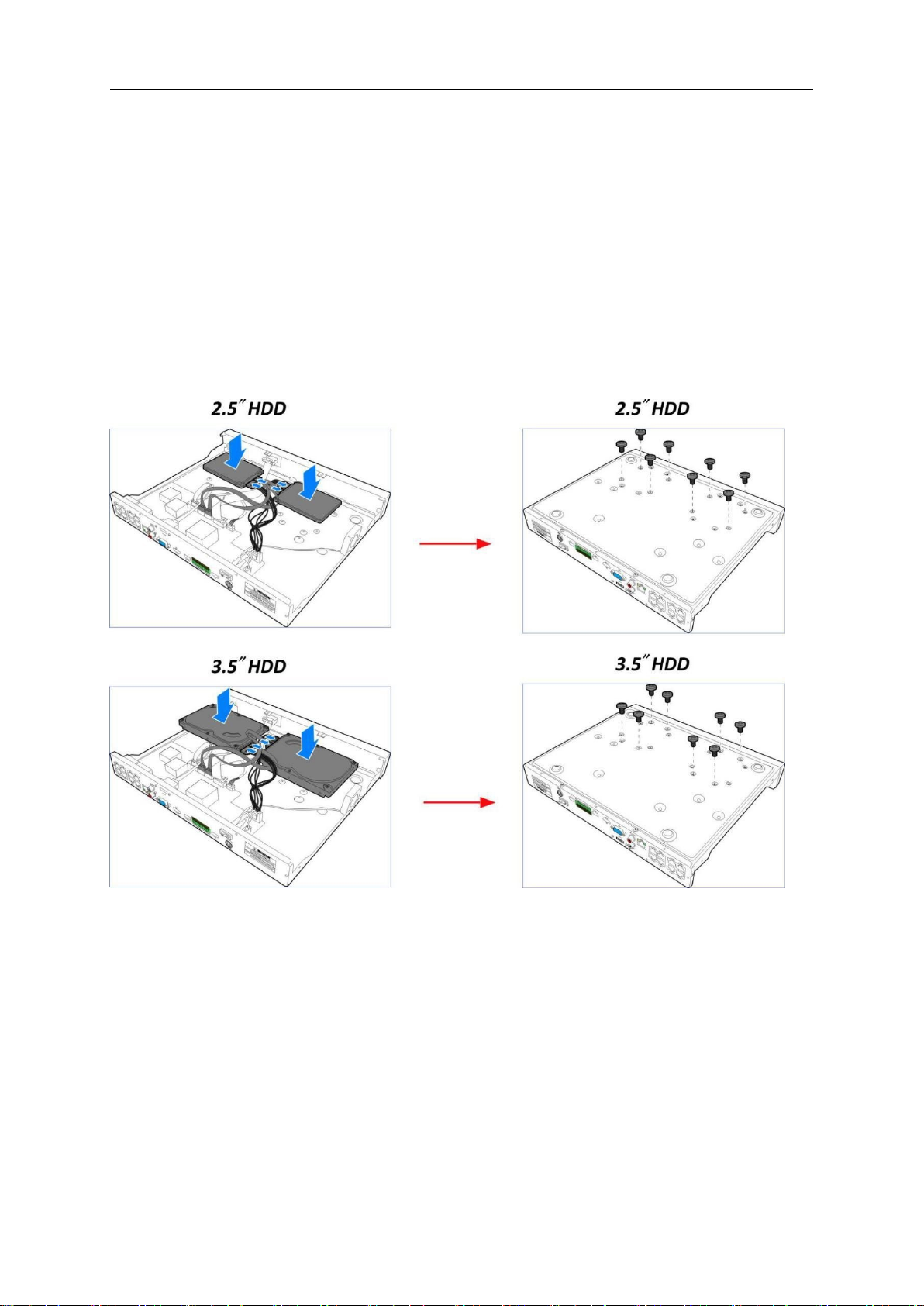5.1.9.2 LCD (Line Crossing Detection)..........................................................................................................................40
5.1.9.3 SOD (Stationary Object Detection) ..................................................................................................................43
5.1.9.4 PD (Pedestrian Detection) ...............................................................................................................................46
5.1.9.5 FD (Face Detection) .........................................................................................................................................49
5.1.9.6 CC (Cross-Counting).........................................................................................................................................51
5.1.9.7 Sound Detection..............................................................................................................................................54
5.1.9.8 Occlusion Detection.........................................................................................................................................56
5.1.9.9 Intelligent Schedule .........................................................................................................................................58
5.9.9.10 Intelligent Analysis.........................................................................................................................................59
5.2
Record..........................................................................................................................................................60
5.2.1
Encode...................................................................................................................................................60
5.2.2
Record ...................................................................................................................................................61
5.2.2.1 Record .............................................................................................................................................................61
5.2.2.2 Record Schedule ..............................................................................................................................................62
5.2.3
Capture .................................................................................................................................................63
5.2.3.1 Capture............................................................................................................................................................63
5.2.3.2 Capture Schedule.............................................................................................................................................64
5.3
Alarm............................................................................................................................................................64
5.3.1
Motion ..................................................................................................................................................64
5.3.2 I/O.........................................................................................................................................................65
5.3.3
PTZ Linkage...........................................................................................................................................66
5.3.4
Exception...............................................................................................................................................67
5.4
Network .......................................................................................................................................................68
5.4.1.1
General ..............................................................................................................................................68
5.4.1.2
PPPoE...............................................................................................................................................................69
5.4.1.3
SNMP...............................................................................................................................................................70
5.4.1.4
Port Configuration ...........................................................................................................................................70
5.4.2
DDNS.....................................................................................................................................................71
5.4.3
Email .....................................................................................................................................................72
5.4.3.2 Email Schedule.................................................................................................................................................73
5.4.4
FTP ........................................................................................................................................................74
5.4.4.1
FTP Schedule ......................................................................................................................................75
5.4.5
IP FILTER ...........................................................................................................................................................76
5. 5 Device..........................................................................................................................................................77
5. 5.1 Disk...........................................................................................................................................................77
5.5.1.1 Disk Group .......................................................................................................................................................79
5.5.1.2 S.M.A.R.T .........................................................................................................................................................80
5.5.2 Cloud .....................................................................................................................................................81
5.6
System..........................................................................................................................................................82
5.6.1
General .................................................................................................................................................82
5.6.1.1 Date and Time .................................................................................................................................................83
5.6.1.2 NTP Settings.....................................................................................................................................................83
5.6.1.3 DST Settings.....................................................................................................................................................84
5.6.2
Output Configuration............................................................................................................................85
5.6.3
Multi-user..............................................................................................................................................87