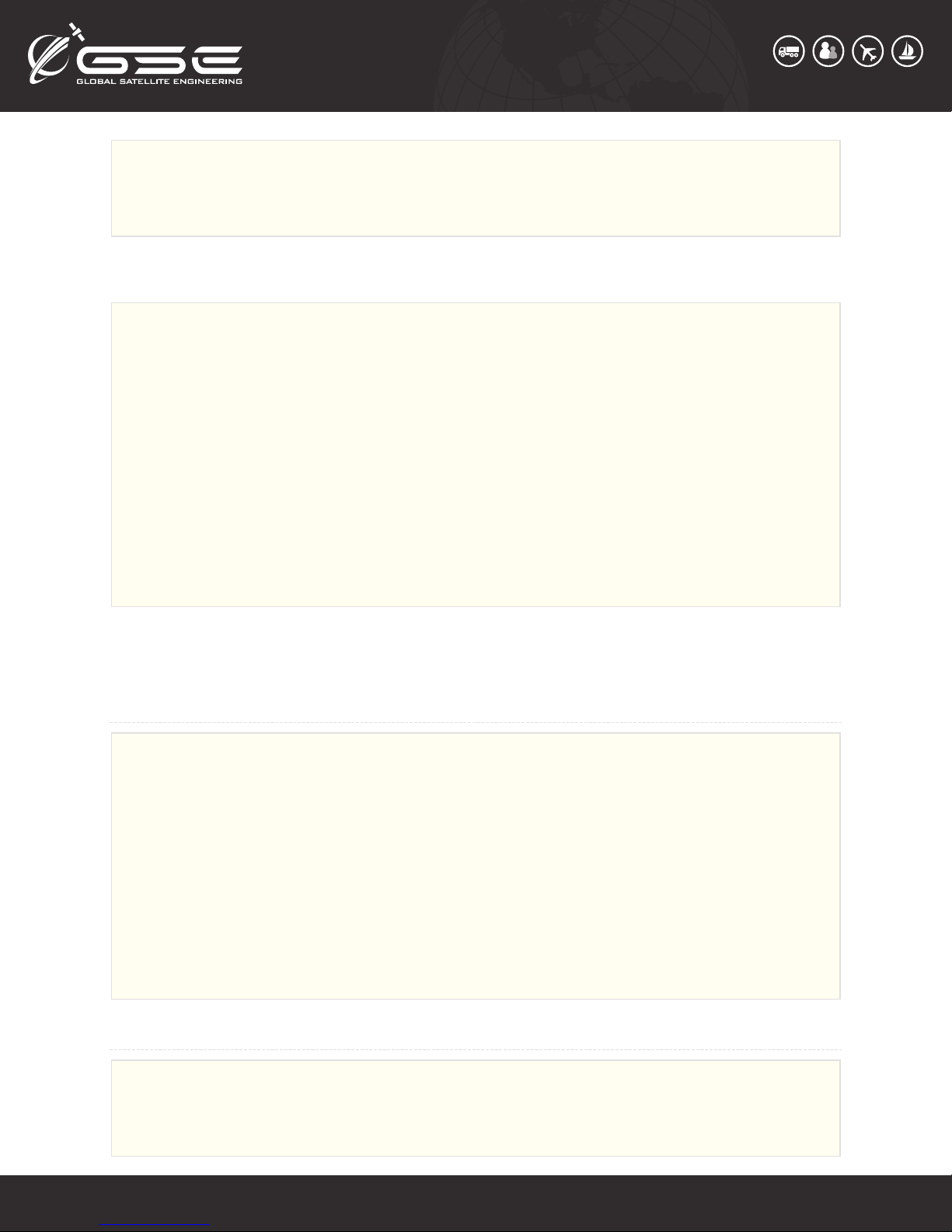through the site to the unit will not automatically update fields on the site. "Get Parameters" can be
used
to confirm the current configuration state of the unit.
//Set variable into flash
settings.flash( {setting}, {value} )
//Read variable from flash
{variable} = settings.flash( {setting} )
setting:
settings.sleep // Seconds to sleep when in NORMAL mode (between cycles) (range: 0 - ( 2^31 - 1 ) )
settings.sos_sleep //Seconds to sleep when in SOS mode (between cycles) (range: 0 - ( 2^31 - 1 ) )
settings.g_timeout //GPS Timeout in seconds, default 120 (range: 0 - ( 2^31 - 1 ) )
settings.g_hdop //GPS Horizontal Dilution of Precision needed x10, default 20 (range 0 - 500)
settings.g_settle // Seconds to settle GPS after getting a fix, default 15 (range: 0 - ( 2^31 - 1 ) )
settings.i_tx_timeout //Iridium transmit timeout, default 60 (range: 0 - ( 2^31 - 1 ) )
settings.i_signal_timeout //Iridium signal timeout, default 60 (range: 0 - ( 2^31 - 1 ) )
settings.i_tx_retries //Iridium transmit attempts, default 3 (range: 0 - ( 2^31 - 1 ) )
settings.sleep_w_power // Set to 1 to sleep when on external high voltage
// (does not sleep on USB), default 0 (range: 0=sleep,1=run, count down to
next cycle)
settings.led_mask // mask to mask off LED's, default 0xFF (range: 0 - 255, 0=all off, 255=all on)
Membrane Panel Individual Bits:
bit0: GPS
bit1: Message
bit2: Power
bit3: Satellite
bit4: Alarm
bit5-7: ignored
settings.i_rx_always // keeps radio awake always to receive commands, default 0 (range: 0=off,1=on)
settings.tx_altitude // transmit altitude with position reports (range: 0=off,1=on)
Example:
//Set sleep time between reports to 10 minutes
settings.flash(settings.sleep, 600)
//Print current sleep time
print(settings.flash(settings.sleep))
LEDs¶
NOTE: These functions are currently overridden during normal transmit behavior by built-in functions.
//Set LED
led.led( {led}, {led mode}, {cycles} )
// Set LED with cycles set to continuous
led.led( {led}, {led mode} )