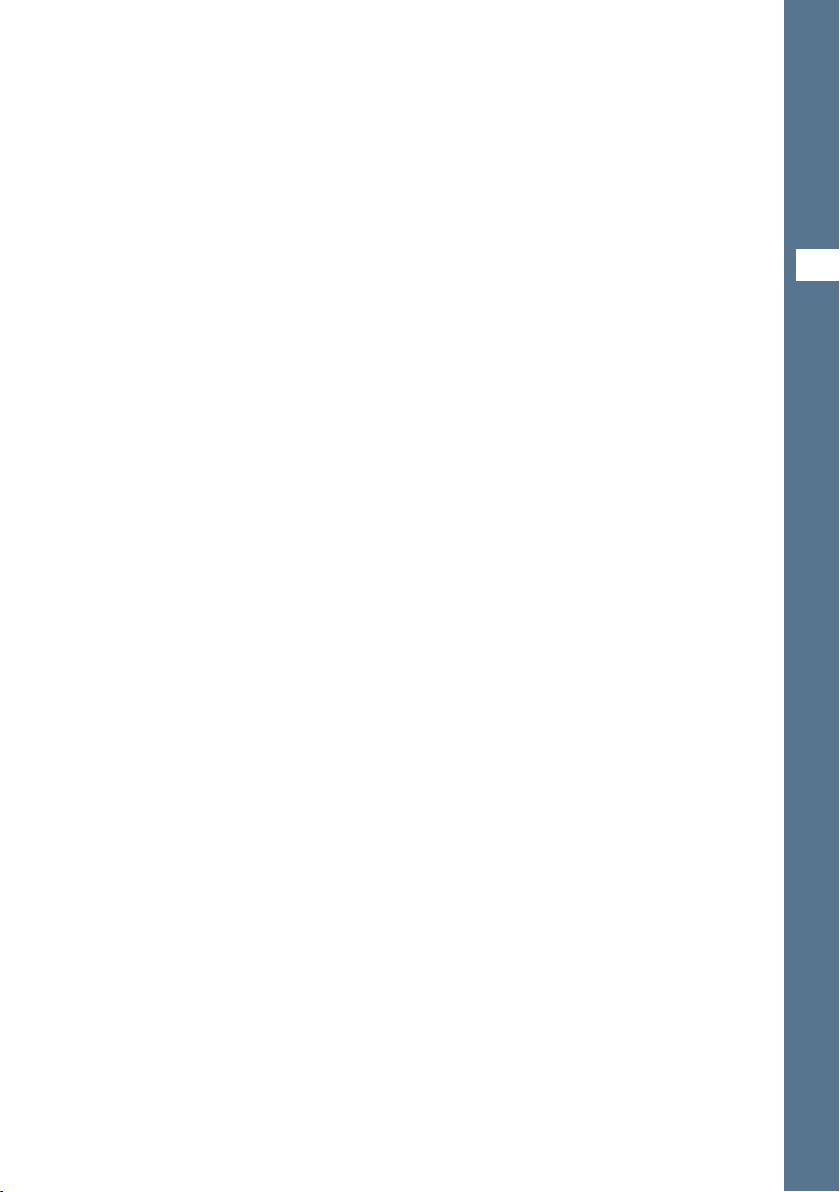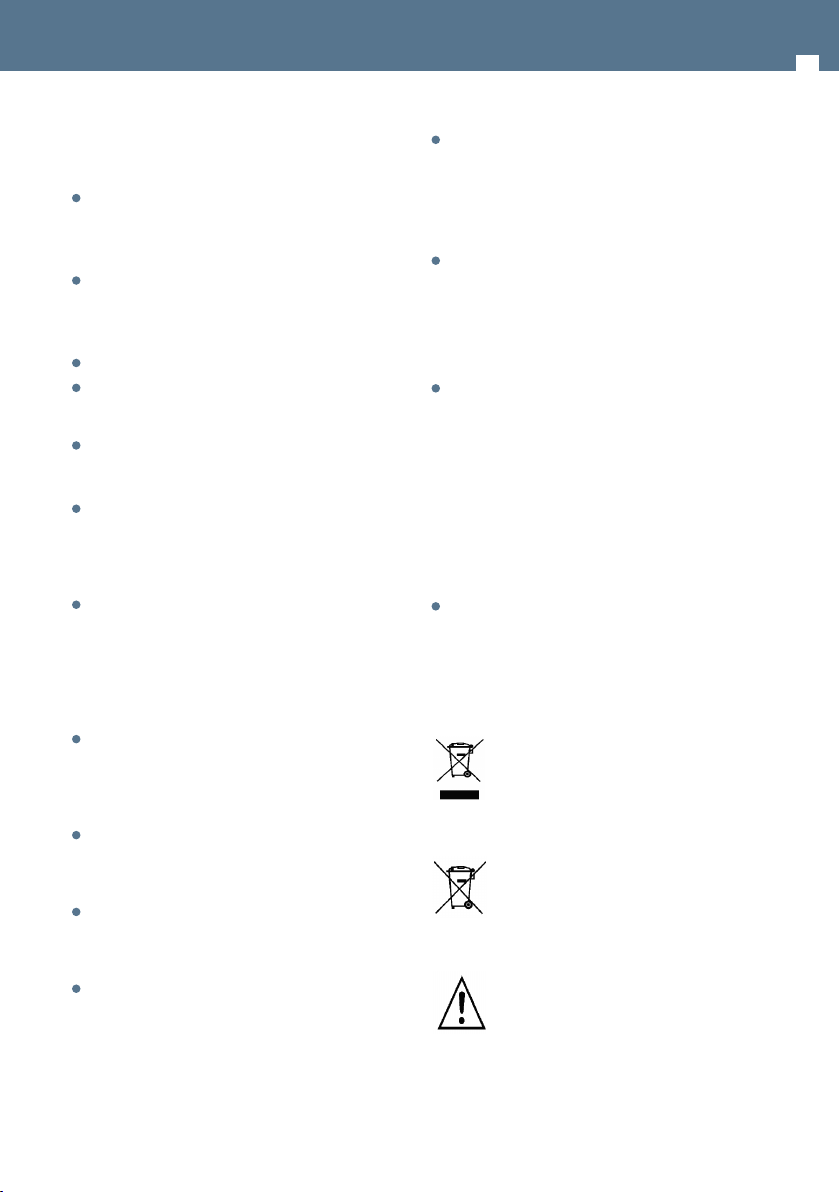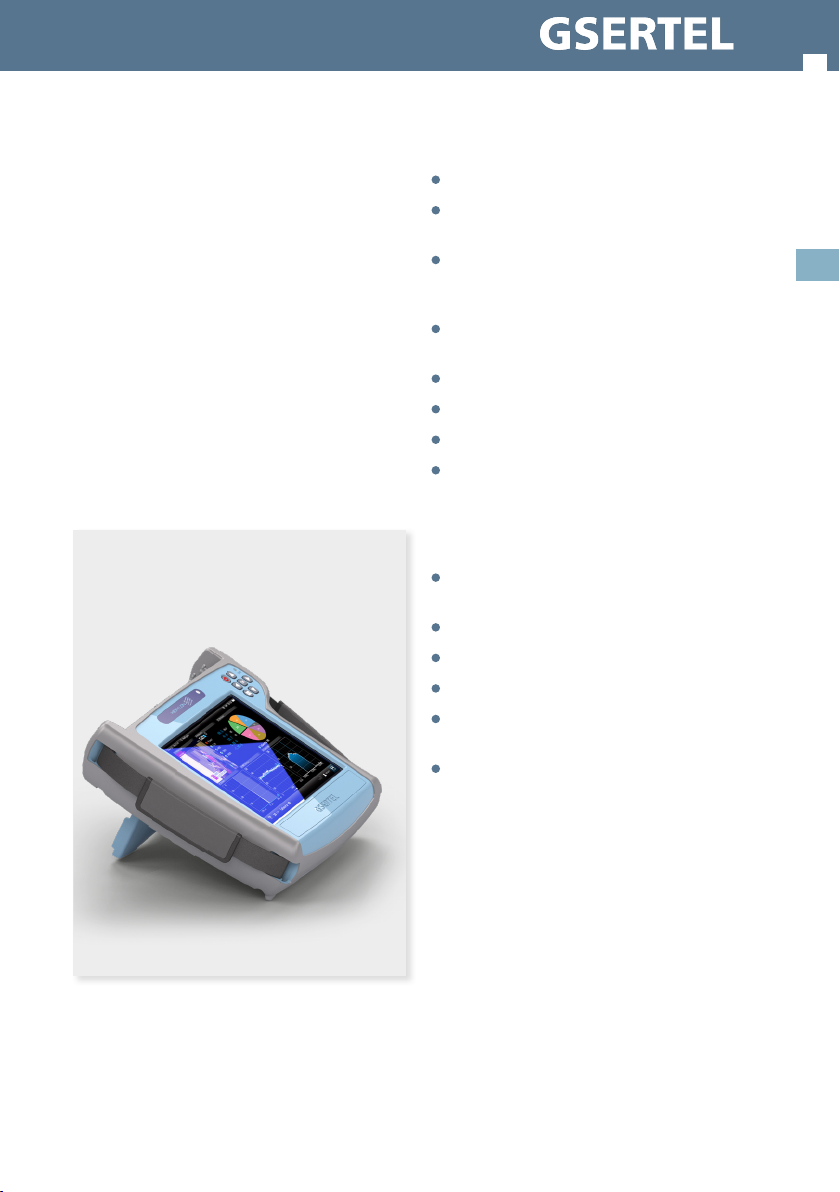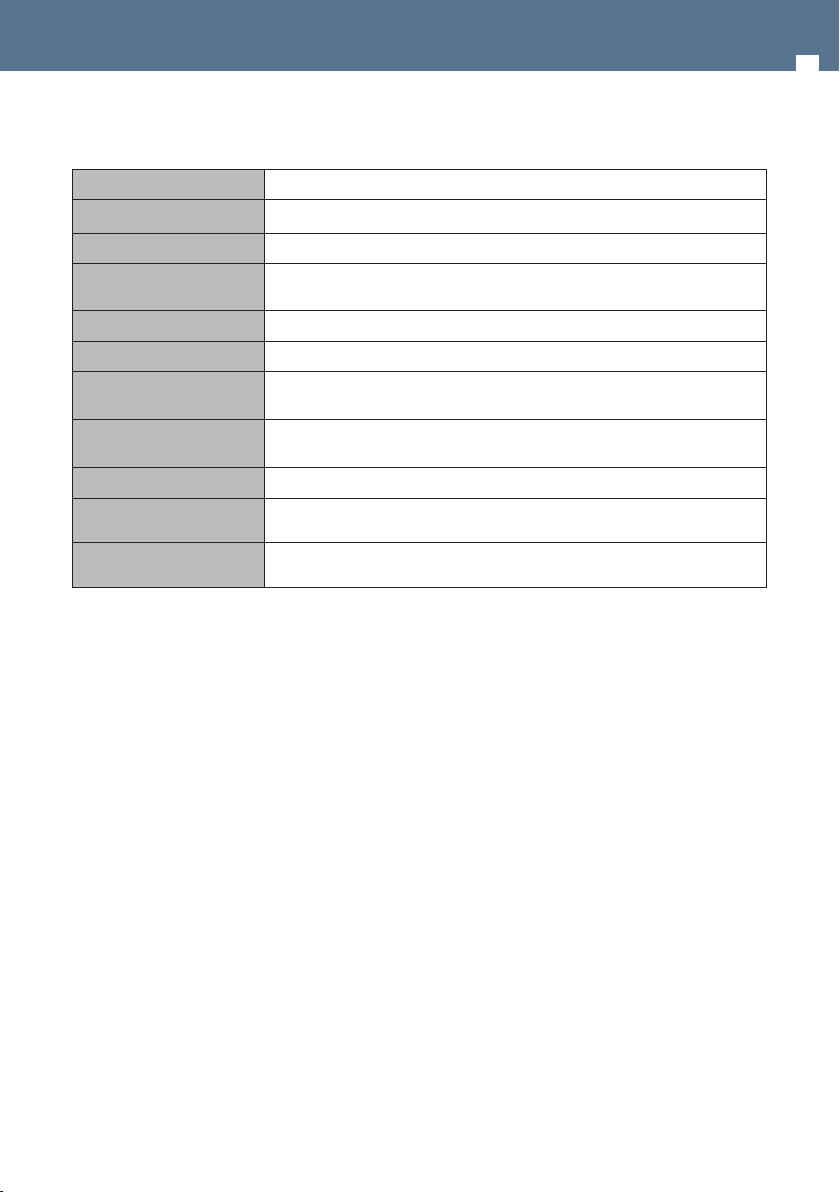Hexylon High-performance portable meter
4
Servicing
- There are no user serviceable parts except the
battery pack. Do not attempt to service this
product or remove covers. Refer all servicing to
qualied service personnel. Follow the instructions
in this manual when replacing the battery.
Heat
- The product should be situated away from heat
sources such as radiators, heat registers, stoves, or
other products that produce heat..
- Do not place naked ame sources on the meter,
such as lighted candles.
Battery pack
- Battery must be replaced by the battery pack
supplied by the manufacturer (ref. 901640) only.
In no case the battery pack cover can be opened.
- This product should be operated only from the
type of power source specied (12VDC - 4A).
- Ensure that the voltage applied to the power
connector does not exceed 15V. Higher voltages
could damage the equipment
- May explode if damaged or disposed of in re or
water
Class
- Operation of this equipment in a residential
environment may cause radio interference.
Symbols and safety labels
Recycle or dispose of used electronic
devices properly
The equipment contains a recyclable
battery. Before depositing the equipment
in the container of electrical and electronic
equipment, you must remove the battery
pack and deposit it separately for proper
management
Battery only can be replaced by the battery
pack supplied by the manufacturer (ref.
901640)
Safety requirements
Product inspection
- Inspect the equipment for shipping damage.
Should any damage be discovered, immediately
le a claim with the carrier.
Read and Follow All Instructions
- All the safety and operating instructions should
be read prior to and followed while operating
this product.
Do not obstruct the ventilation slots
Cleaning
- Follow the cleaning instructions contained in
the Maintenance section of this manual.
Attachments
- Do not use attachments that are not approved
by the product manufacturer
Water and Moisture
- This product is splash water resistant but is not
submersible.
- Do not place objects lled with liquids on or
near the meter, such as glasses.
Power Sources
- This product should be operated only from the
type of power source specied (12VDC - 4A).
-Ensure that the voltage applied to the power
connector does not exceed 15V. Higher voltages
could damage the equipment
- Maximum consumed current: 4A
Grounding or Polarization
- Do not bypass or defeat electrical plug
polarization or grounding. Doing so will violate
the warranty and may pose a risk of re or
electrocution.
Wire Protection
- Ensure all connected wiring is routed correctly
to avoid damage including pinching, excessive
bends, or compression.
Electrical Supply, Grounding, and Surge
Protection
- Ensure that all local or national electrical codes
are followed.
Power Lines
- Always use caution and avoid operating this
or any connected equipment near uninsulated
power lines or any other hazards.