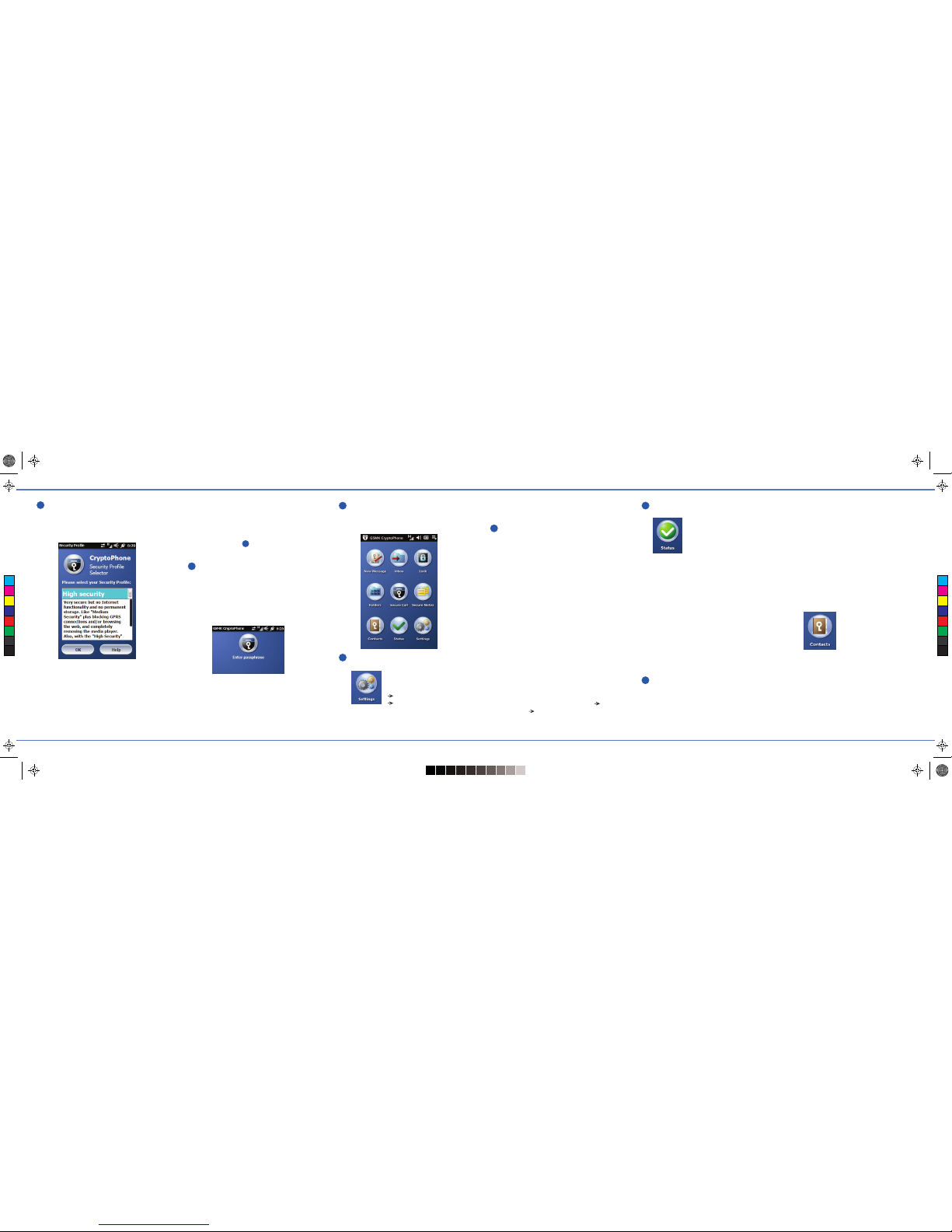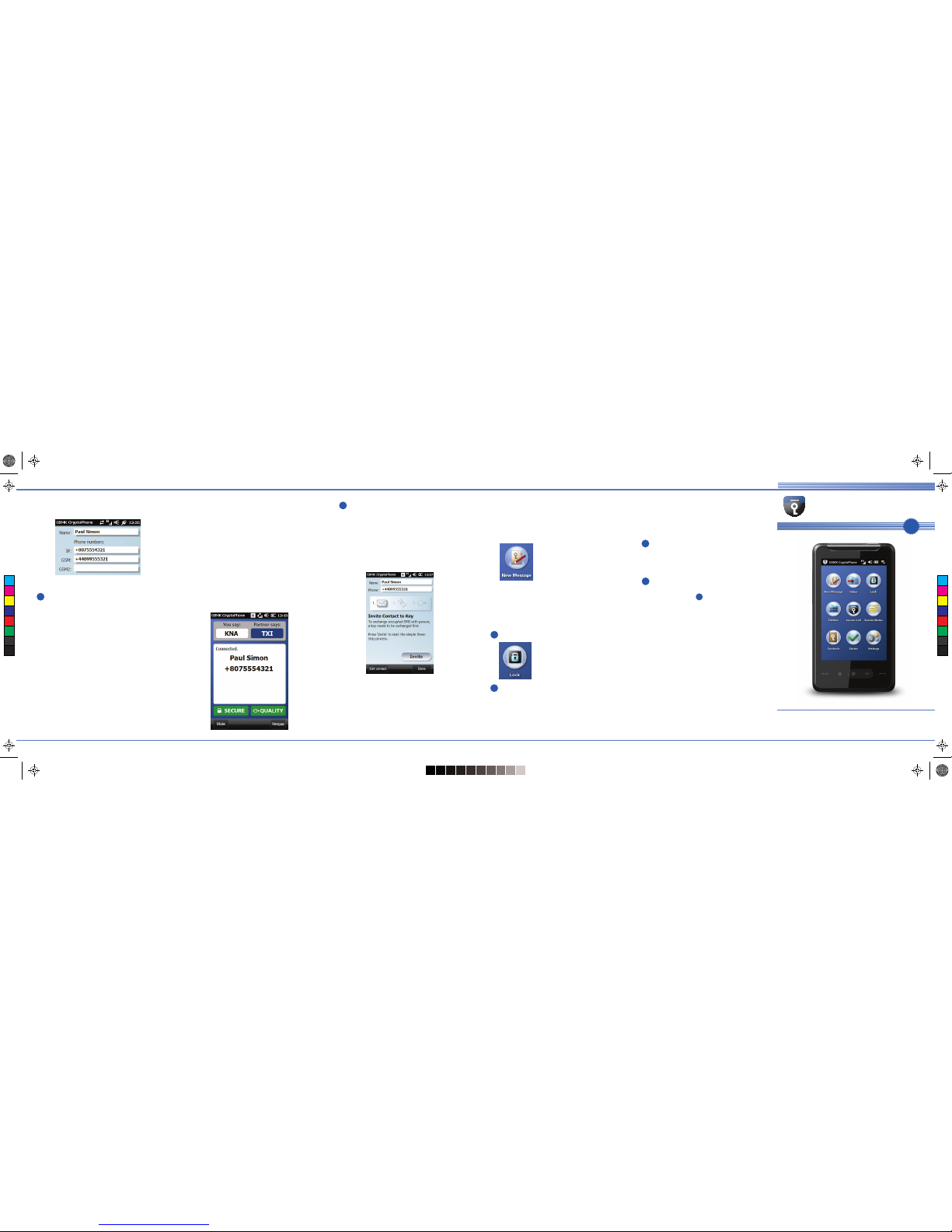Main CryptoPhone Screen
You can always return to the main
CryptoPhone Screen by pressing the
Home button below the screen.
Check your CryptoPhone Number
Your personal
CryptoPhone number
can be found at
Settings
About.
Write it down, so you can give it to your
contacts. This number does not change,
no matter what SIM card you put into
the phone, even if you use a WLAN.
Enable Data connection
Please note that the CryptoPhone 400
will establish a data connection to stay
online (so that you can be reached) and
transmits more data when you make or
receive a call.
Using the CP400 over the mobile phone
network (3G, EDGE or GPRS) without an
affordable data plan can result in high
charges. When you are roaming in a
foreign network, even higher charges
may occur.
To avoid those costs it is strongly
recommended to use contracts with
data flat rates. When abroad, please
obtain a local prepaid contract with a
reasonable data plan from the country
you are traveling to.
To enable / disable the data connection,
press the Windows button (below the
screen), then the icons for Settings
Connections Comm Manager and
toggle the switch next to Data
Connection.
Connect to Secure Network
To connect your
CryptoPhone to the
secure network, press
the Status icon in the
Main screen.
It will show an animation while it tries
to connect. If your CryptoPhone is
connected to the secure network, the
icon will show a green checkmark.
Note: Sometimes when switching
between mobile network and WLAN,
the CryptoPhone application may not
notice the change immediately. It may
be required to switch the phone off and
back on again, after a network change.
If the phone is in WLAN only mode and
goes to standby, incoming calls may not
be properly signaled.
Storing Contacts
Each contact stored in the Secure
Storage area consists of one
CryptoPhone number and up to two
GSM numbers.
The first is the CryptoPhone Number,
which always starts with +807.
This number can be used to initiate
secure voice calls. Like your CryptoPhone
number, it always stays the same, even if
your partner uses another contract or is
online via WLAN. CryptoPhone Numbers
can not be used to send secure SMS.
The GSM numbers are used for sending
secure SMS. They are the normal mobile
phone numbers of your contact.
Use the secondary GSM number to keep
track of your contact's local prepaid
number while he traveling abroad, etc.
To add a new contact,
press the Contacts
button, then select
NewContact from Menu.
Enter the name and the corresponding
CryptoPhone number for the contact
you want to call securely.
You will recognize valid CryptoPhone
numbers by the prefix +807. Note that
they can not be reached from the
normal telephone network.
Optionally, enter up to two GSM phone
Read the descriptions of each level and
then choose the level most appropriate
for you. The recommended Security
Level is High. While you can always
select another Security Level by cold
booting later (see 12), doing so will
erase all data stored on the phone.
Set Passphrase for Secure Storage
The Secure Storage contains your
encrypted SMS and your secure contacts.
After booting up, the phone will ask you
to set the passphrase for the Secure
Storage. The strength of protection of
the Secure Storage depends entirely on
how random your passphrase is.
A passphrase of at least 16 characters
is recommend, consisting of a mix of
letters, numbers and special characters.
For instance, use the initial letters from
the words of a poem you remember
well and replace some of the letters
by numbers.
Select Security Level
The first step to configure your
CryptoPhone is to use the Security
Profile Select tool to select the
operating system Security Level.
The operating system of your
CryptoPhone has been hardened against
a number of known attacks.
To further reduce the likelihood of new
and unknown attacks, the higher
Security Levels disable more applications
and services. The systems Security Level
controls this balance between
convenience and security.
1
2
3
4
5
6
7
12
...