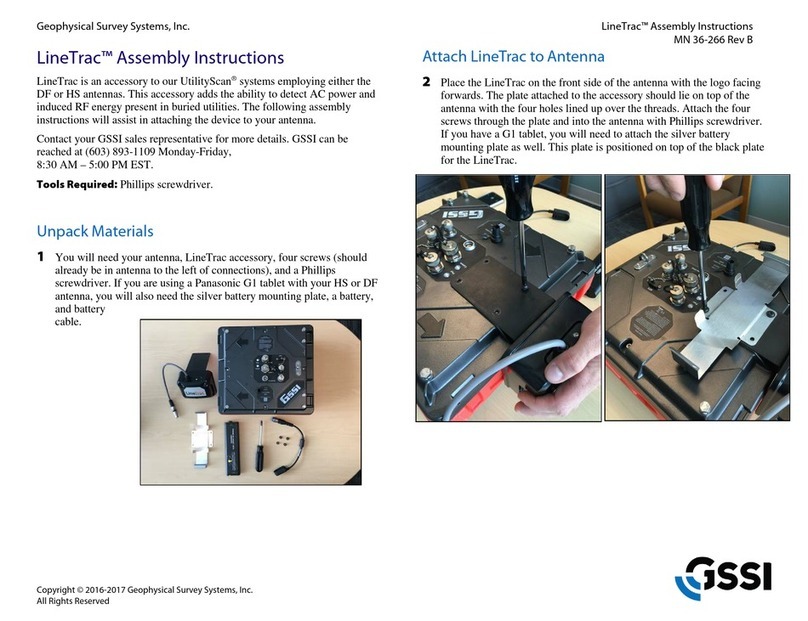Geophysical Survey Systems, Inc. GS Series
200 HS Antenna
Limited Warranty, Limitations of Liability and
Restrictions
Geophysical Survey Systems, Inc. hereinafter referred to as GSSI, warrants that for a period of
24 months from the delivery date to the original purchaser this product will be free from defects in
materials and workmanship. EXCEPT FOR THE FOREGOING LIMITED WARRANTY, GSSI
DISCLAIMS ALL WARRANTIES, EXPRESS OR IMPLIED, INCLUDING ANY WARRANTY OF
MERCHANTABILITY OR FITNESS FOR A PARTICULAR PURPOSE. GSSI's obligation is limited to
repairing or replacing parts or equipment which are returned to GSSI, transportation and insurance pre-
paid, without alteration or further damage, and which in GSSI's judgment, were defective or became
defective during normal use.
GSSI ASSUMES NO LIABILITY FOR ANY DIRECT, INDIRECT, SPECIAL, INCIDENTAL OR
CONSEQUENTIAL DAMAGES OR INJURIES CAUSED BY PROPER OR IMPROPER OPERATION
OF ITS EQUIPMENT, WHETHER OR NOT DEFECTIVE.
Before returning any equipment to GSSI, a Return Material Authorization (RMA) number must be
obtained. Please call the GSSI Customer Service Manager who will assign an RMA number. Be sure to
have the serial number of the unit available
Regulatory Information
The use of GSSI antennas is governed by different regulatory agencies around the world. Specific antenna
models must be certified for legal operation in your country. Please read and understand the following
regulatory passages that pertain to your antenna. A listing of certified antennas by region can be found
www.geophysical.com/regulatoryinformation.htm.
Notice
Operation is subject to the following two conditions: (1) this device may not cause interference, and (2)
this device must accept any interference, including interference that may cause undesired operation of the
device.
Survey Wheels
All of GSSI’s antennas are designed to operate with survey wheels. Some antennas have built-in survey
wheels, including the 62000 Palm Antenna and the Mini-SIR. The series of concrete antennas, including
the 5100, 5101 and 52600, have survey wheels built in to their special carts, the 614 and 615. The larger
antennas, including the 3101D, 5103, 50400 and 5104 are used in the larger carts, the 623 and 643, which
have survey wheels built in to them. Various sizes of survey wheels can also be attached directly to these
antennas. This includes the 611, 620 and 622. For highway surveys we use the 630 Distance measuring
Instrument (DMI).