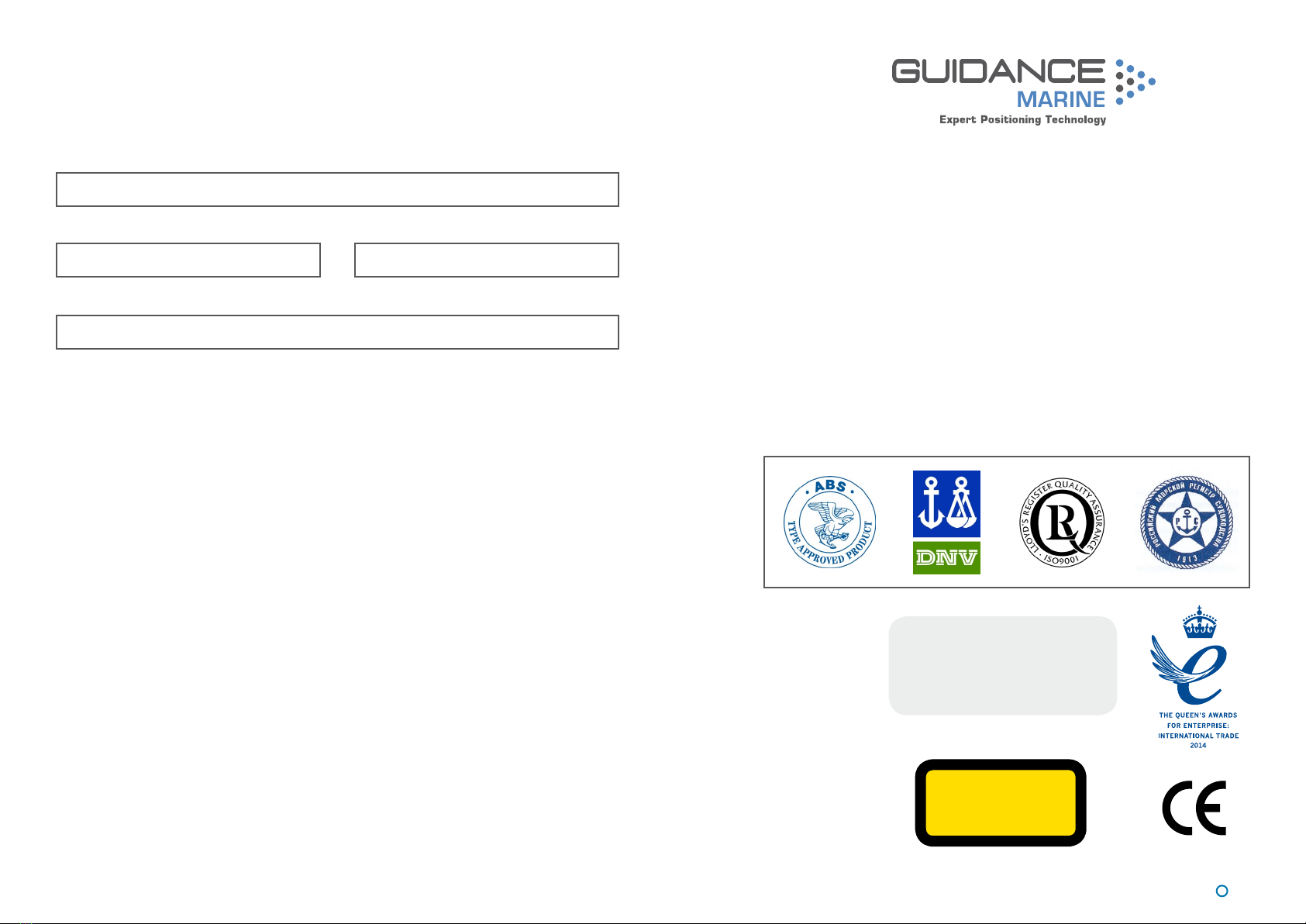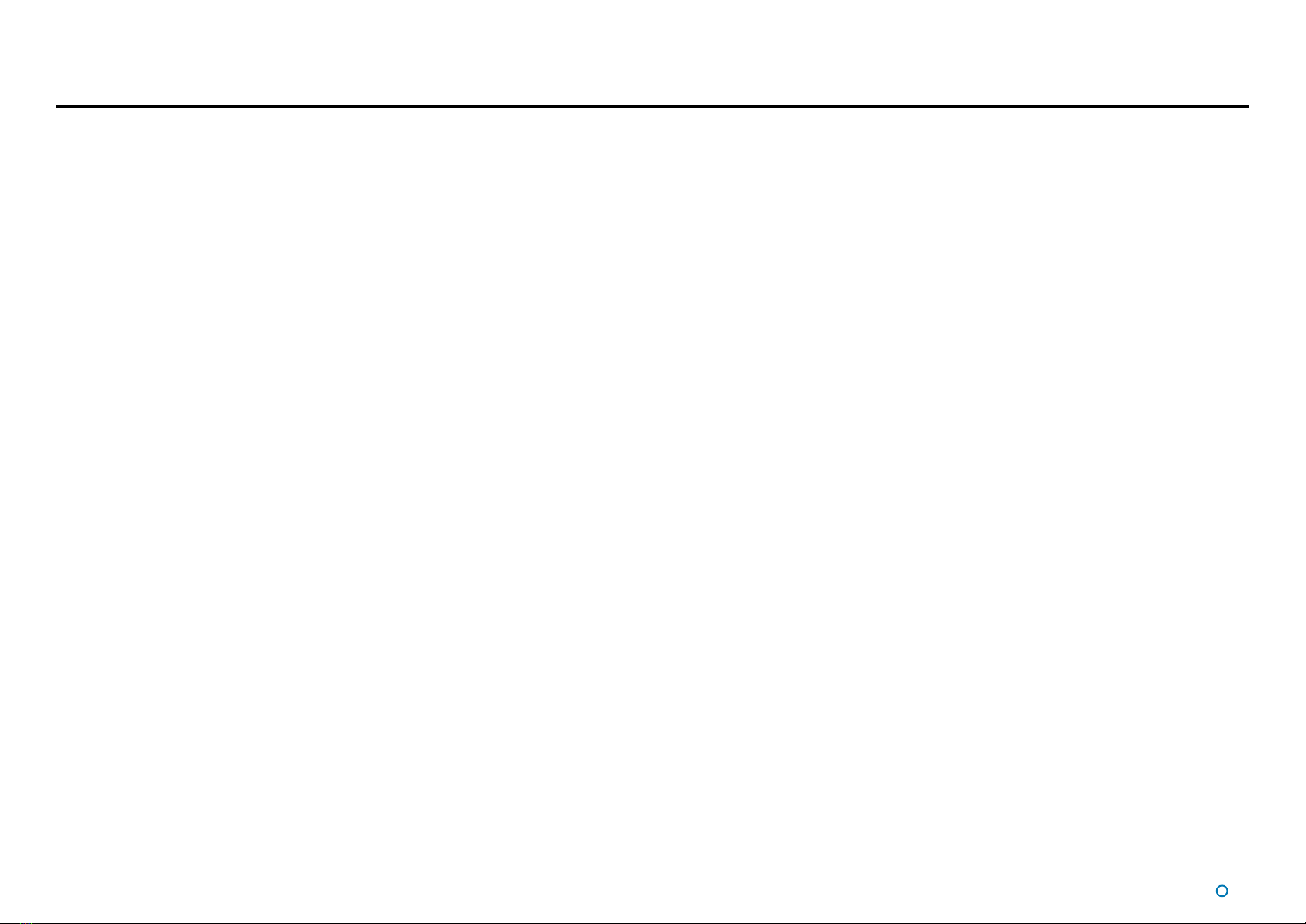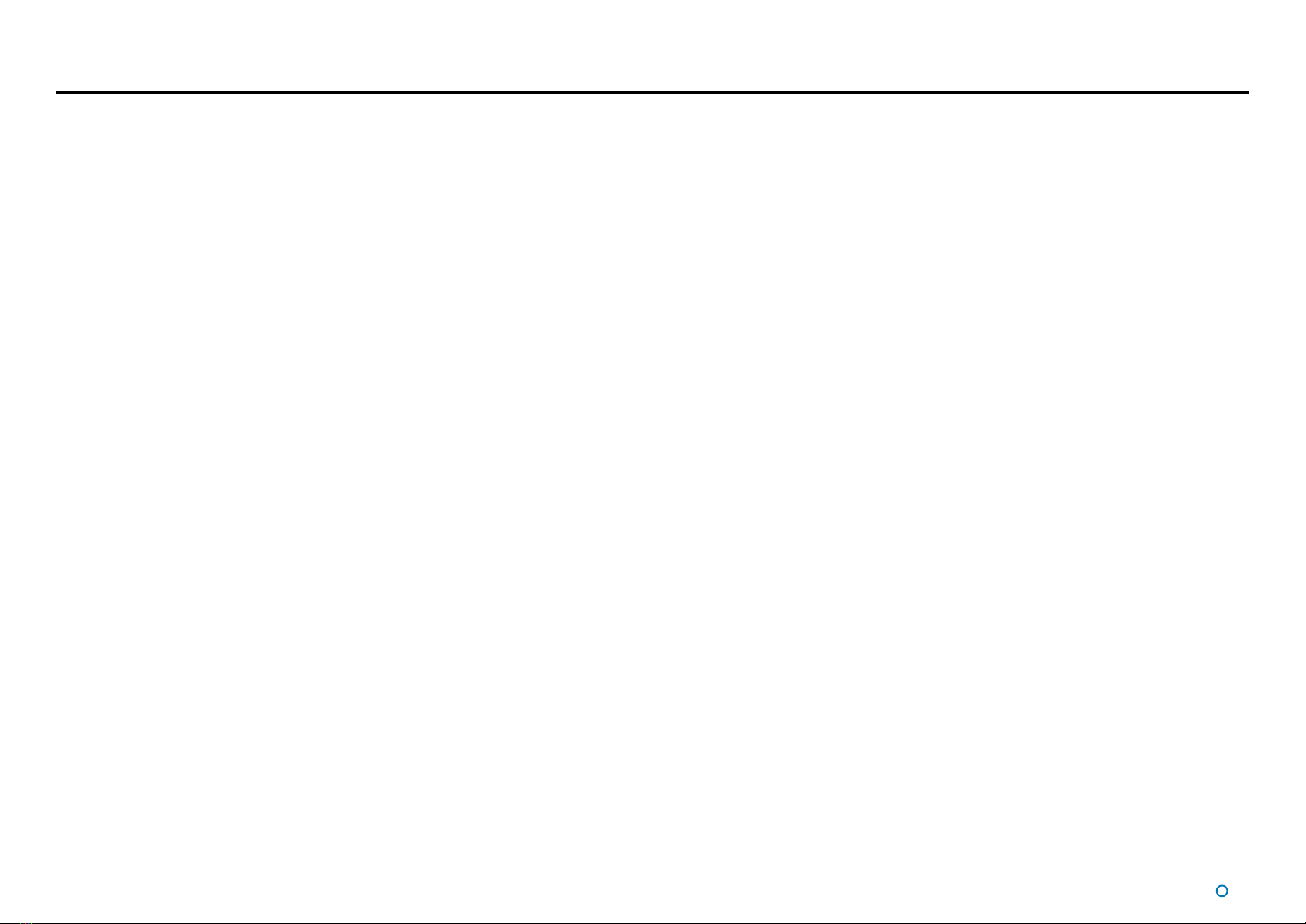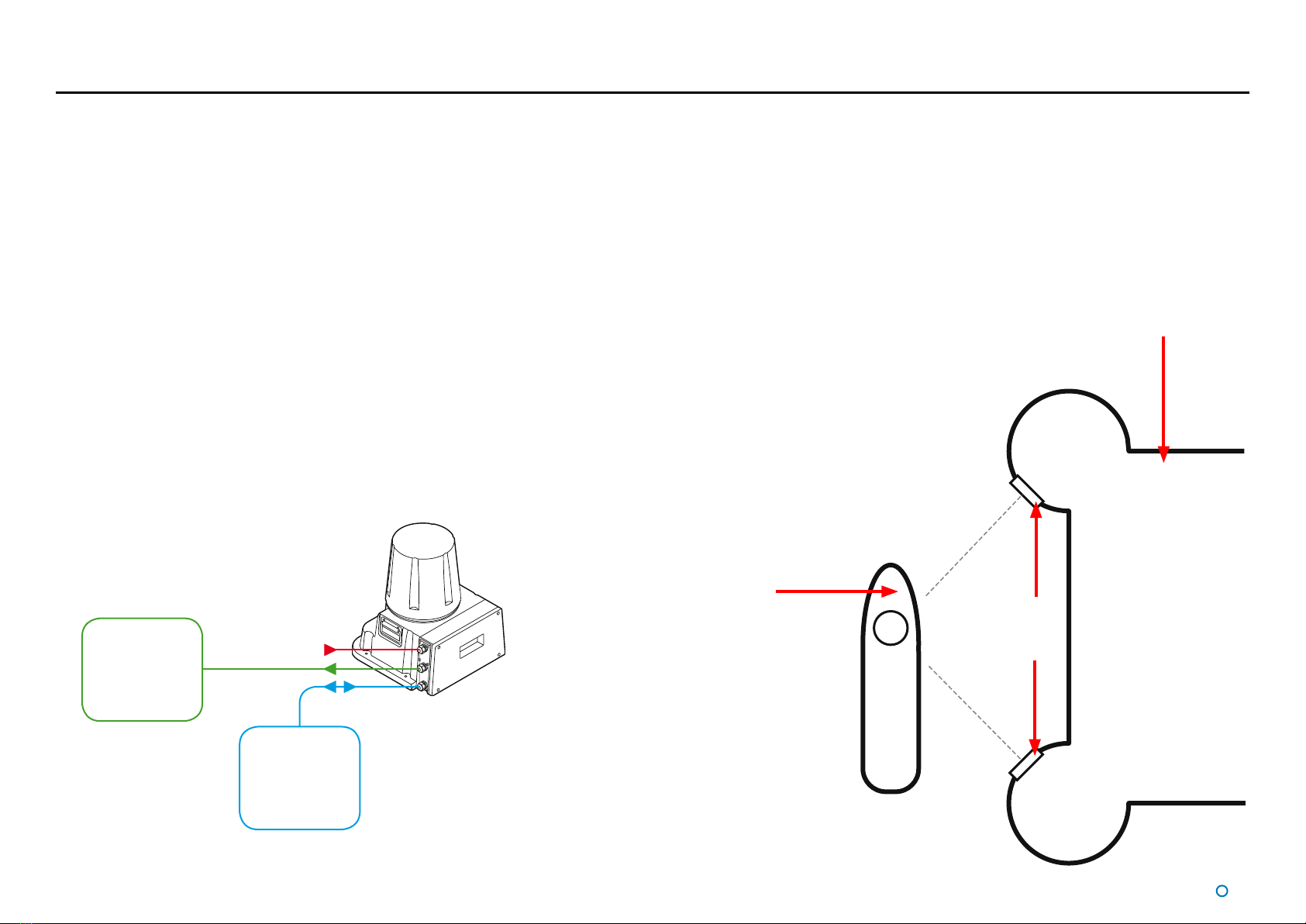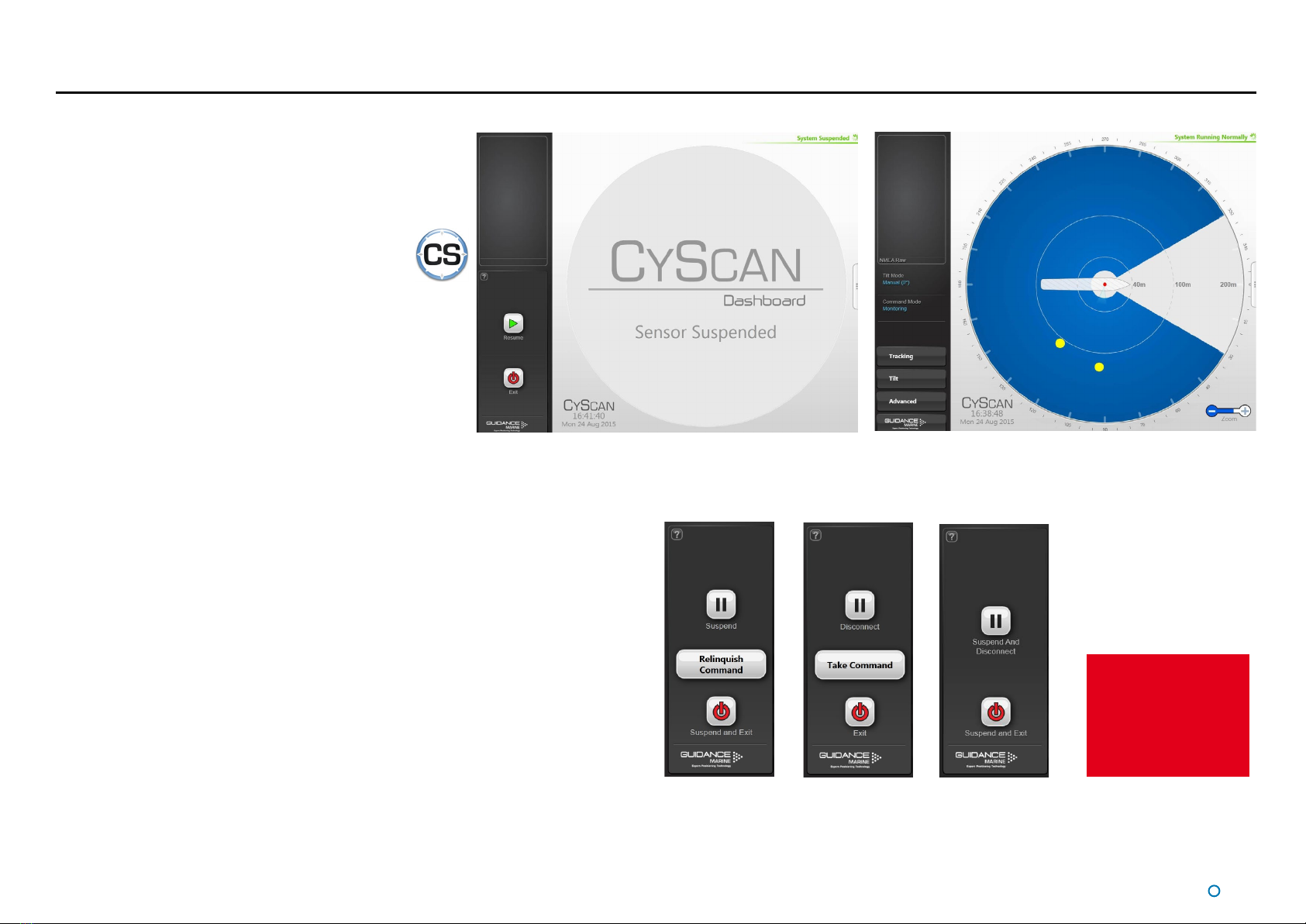l3
Table of Contents
Introduction................................................................................................... 5
Welcome�����������������������������������������������������������������������������������������������������������������������6
System Overview����������������������������������������������������������������������������������������������������������7
CyScan Sensor Part Names�����������������������������������������������������������������������������������������8
Getting Started............................................................................................ 9
Start Up and Shut Down ��������������������������������������������������������������������������������������������10
Start Up �����������������������������������������������������������������������������������������������������������������������������������������������10
Shut Down������������������������������������������������������������������������������������������������������������������������������������������� 10
Screen Layout ������������������������������������������������������������������������������������������������������������11
Main Screen and Bird's Eye View (BEV) ����������������������������������������������������������������������������������������������12
Side Bar�����������������������������������������������������������������������������������������������������������������������������������������������14
Hotkey Buttons������������������������������������������������������������������������������������������������������������������������������������15
Menu Pane ������������������������������������������������������������������������������������������������������������������������������������������ 16
Coordinates View���������������������������������������������������������������������������������������������������������������������������������17
Tracking Information Quality���������������������������������������������������������������������������������������18
Display Settings����������������������������������������������������������������������������������������������������������19
Vessel Orientation�������������������������������������������������������������������������������������������������������20
Tracking Basics ........................................................................................ 21
Blanking Zones�����������������������������������������������������������������������������������������������������������22
Setting the Blanking Zone ������������������������������������������������������������������������������������������������������������������� 22
Working with Reections��������������������������������������������������������������������������������������������23
Basic Refections Data �������������������������������������������������������������������������������������������������������������������������23
Extended Reection Data��������������������������������������������������������������������������������������������������������������������24
Scanner Tilt Controls��������������������������������������������������������������������������������������������������25
Scanner Tilt Modes������������������������������������������������������������������������������������������������������������������������������ 25
Manually Tilting the Scanner ���������������������������������������������������������������������������������������������������������������26
Spirit Level������������������������������������������������������������������������������������������������������������������������������������������� 26
Single and Multi-Target Tracking ...................................................... 27
Introduction to Single and Multi-Target Tracking �������������������������������������������������������28
To Start Tracking ���������������������������������������������������������������������������������������������������������������������������������� 28
To Stop Tracking ���������������������������������������������������������������������������������������������������������������������������������� 28
Positional Display Modes �������������������������������������������������������������������������������������������29
Bow and Starboard Axes��������������������������������������������������������������������������������������������������������������������� 30
A and B Axes (A Pos and B Pos) ��������������������������������������������������������������������������������������������������������� 30
Selecting Targets for Multi-Target Tracking ����������������������������������������������������������������31
Selecting Reections���������������������������������������������������������������������������������������������������������������������������31
Target Selection Order�������������������������������������������������������������������������������������������������������������������������32
Target Selection Order and Coordinate Axes Direction�����������������������������������������������������������������������33
Axis Orientation and Vessel Heading �������������������������������������������������������������������������34
Target Orientation in Respect to Axis A����������������������������������������������������������������������������������������������� 34
Vessel Heading ������������������������������������������������������������������������������������������������������������������������������������ 35
Rotational Offsets�������������������������������������������������������������������������������������������������������36
Axis Orientation and Vessel Heading Examples ����������������������������������������������������������������������������������37
Aligning Multi-Target Heading with the Ship’s Compass���������������������������������������������������������������������40
Multi-Dashboard (Ethernet) CyScan Systems ............................. 41
CyScan Ethernet Dashboard - Monitoring Mode�������������������������������������������������������42
CyScan Ethernet Dashboard - In Command Mode ���������������������������������������������������43
Support Information ............................................................................... 44
Serial Numbers and Software Versions����������������������������������������������������������������������45
DP Feed����������������������������������������������������������������������������������������������������������������������46
To View DP Feed Details:���������������������������������������������������������������������������������������������������������������������46
Manual Power Control������������������������������������������������������������������������������������������������47
To Enable Manual Power Control: �������������������������������������������������������������������������������������������������������47
To Use Manual Power Control:������������������������������������������������������������������������������������������������������������47
To Disable Manual Power Control: ������������������������������������������������������������������������������������������������������47
Data Logging��������������������������������������������������������������������������������������������������������������48