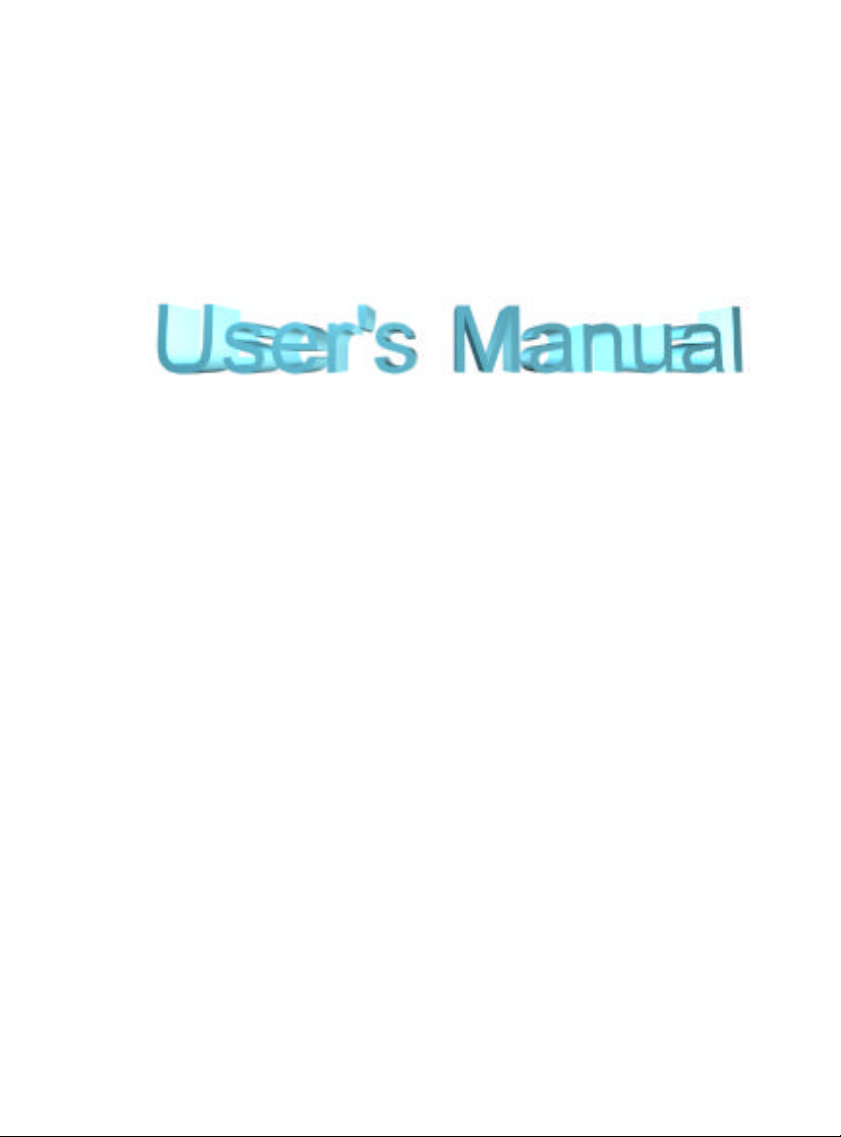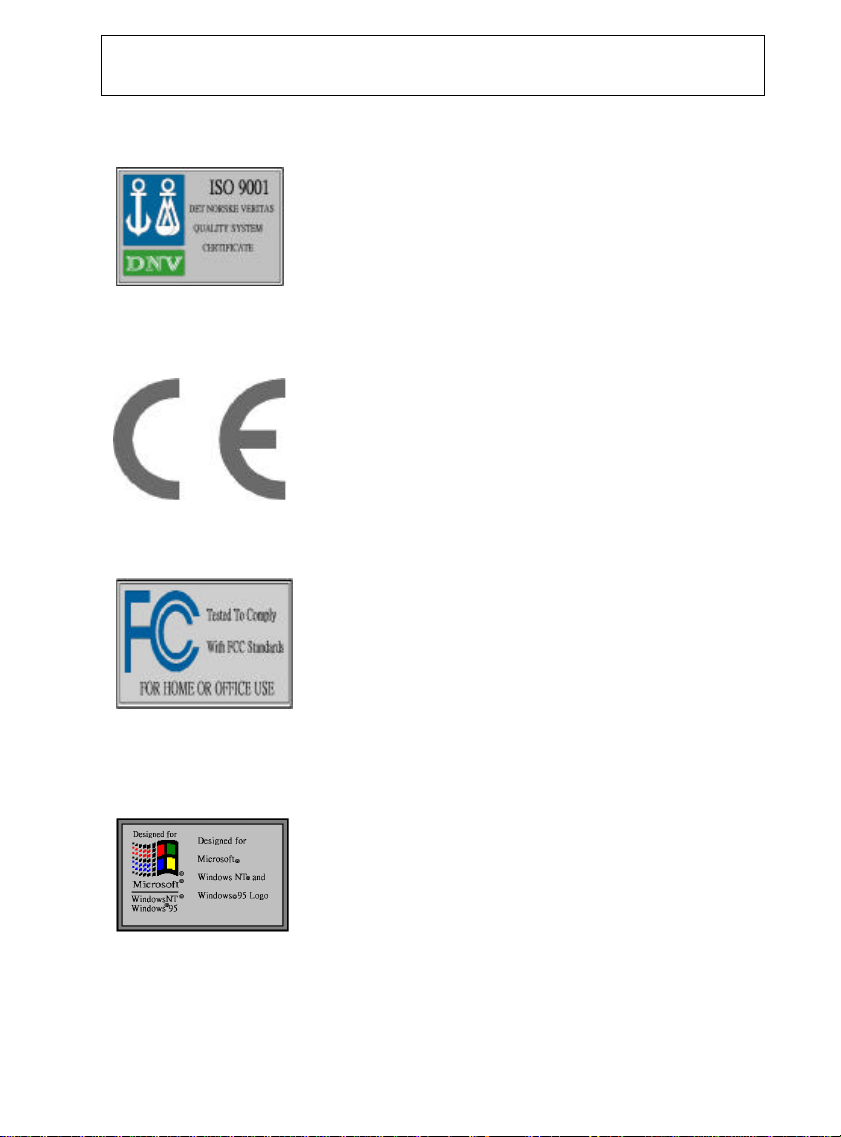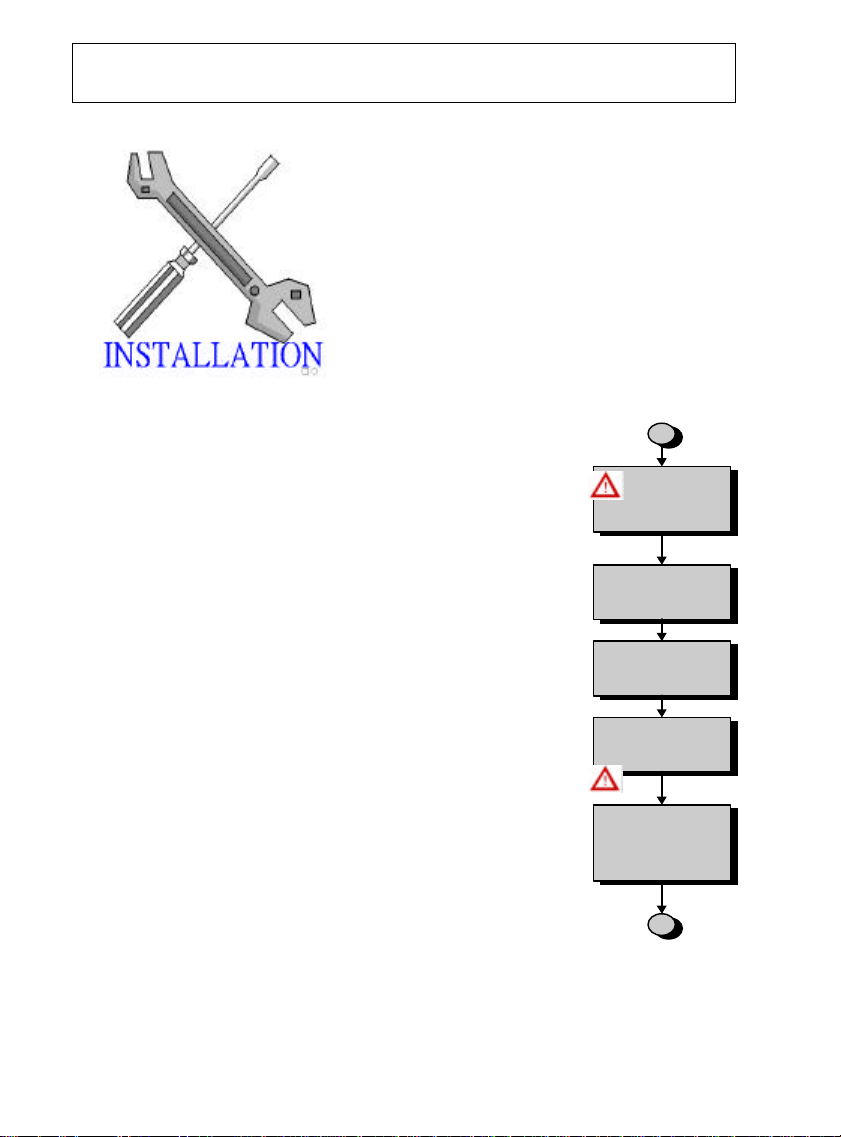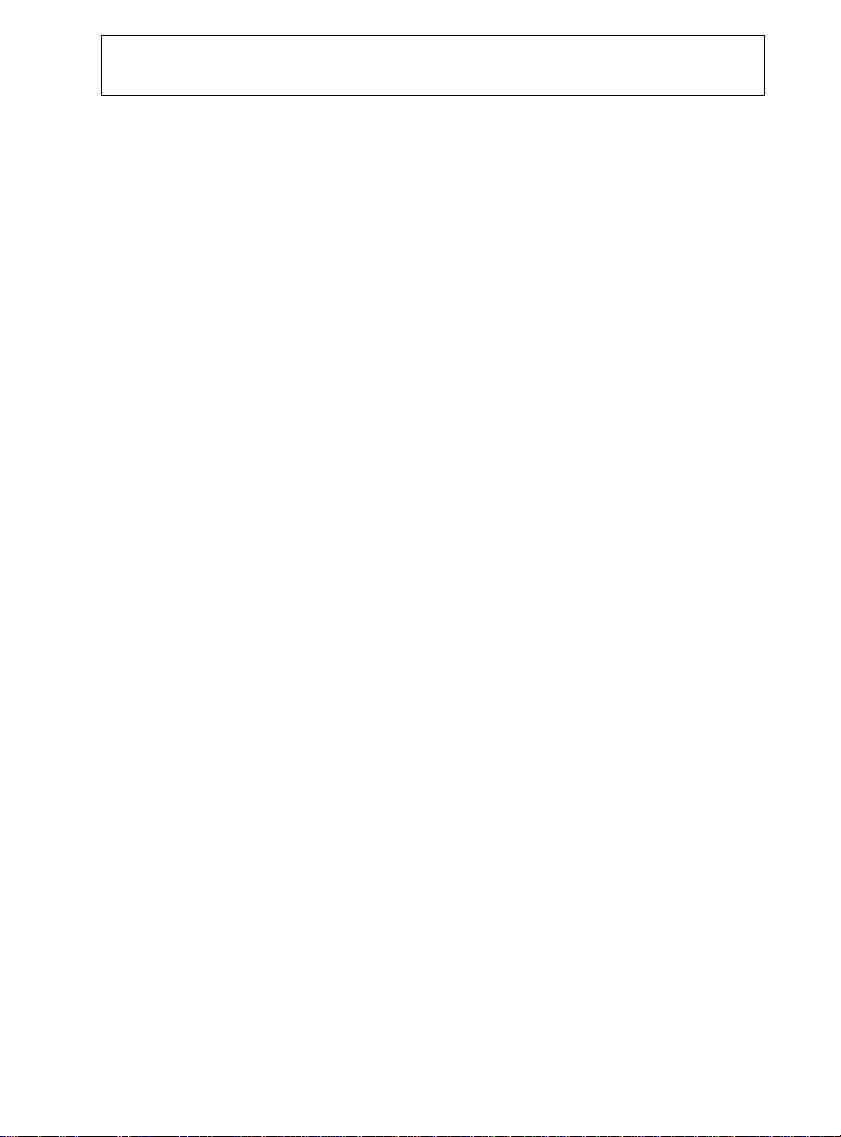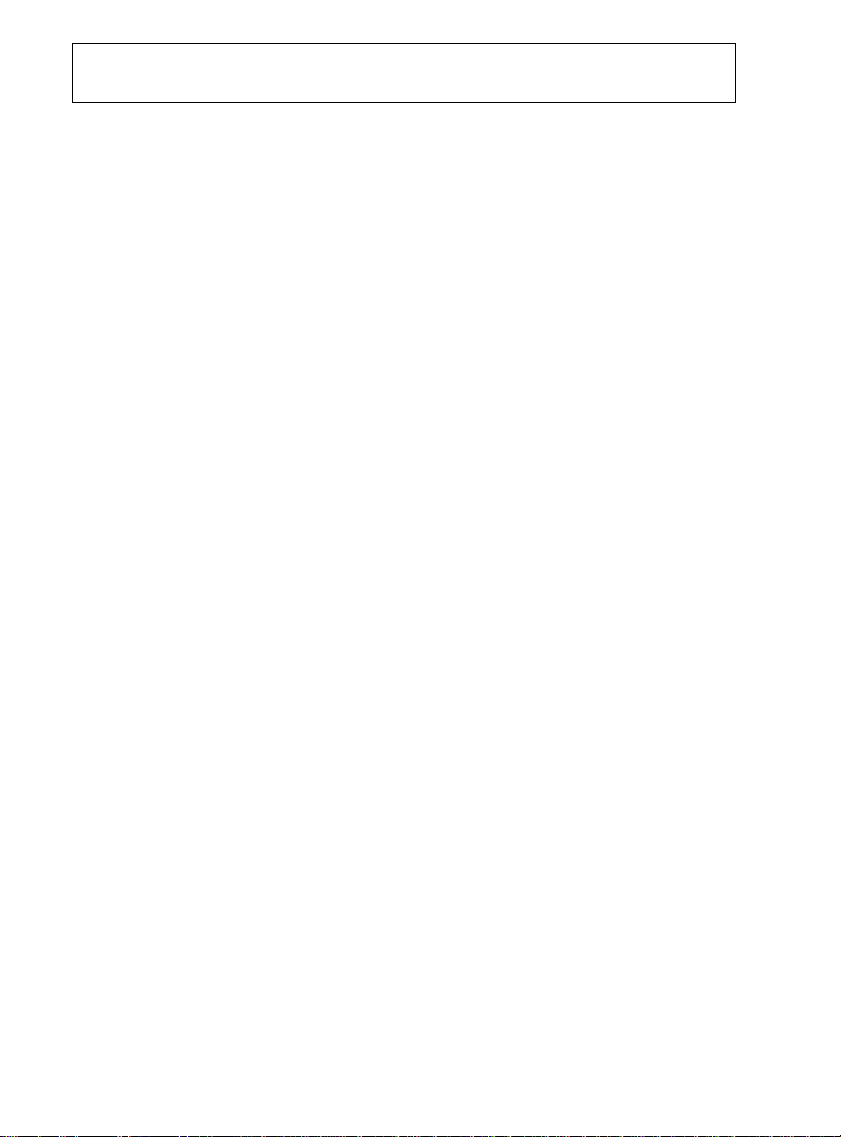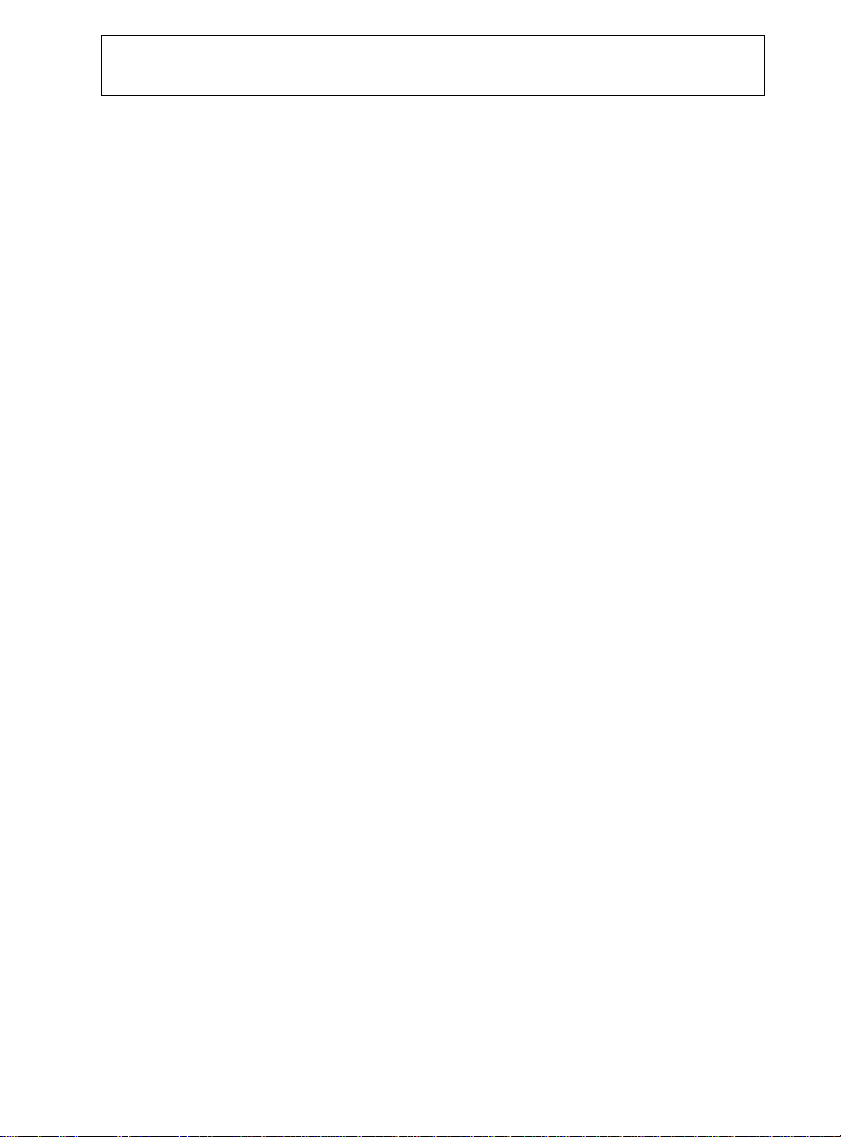EASY INSTALLATION
Rights:
No part of this manual, including but not limited to the products and
software described in it, may be reproduced, transmitted, transcribes,
stored in a retrieval system, or translated in any form or by any means
without the expressed written permission of GVC “Corporation or BCM
Advanced Research, Inc.
Products and corporate names appearing in this manual may or may not be
registered trademarks or copyrights of their respective companies and are used
only for identification or explanation purposes without intent to infringe.
♦Intel, MMX and Pentium are registered trademarks of Intel Corporation.
♦IBM and OS/2 are registered trademarks of International Business Machines.
♦AWARD is a registered trademark of American Megatrends Inc.
♦Winbond is a registered trademark of Winbond Electronics Inc.
Responsibility:
This manual is provided “As is” with no warranties of any kind, either expressed
or implied, including, but not limited to the implied warranties or conditions of
this product’s fitness for any particular purpose. In no event shall we be liable for
any loss of profits, loss of business, loss of data, interruption of business, or
indirect, special, incidental, or consequential damages of any kind, even the
possibility of such damages arising from any defect or error in this manual or
product. We reserve the right to modify and update the user manual without prior
notice.