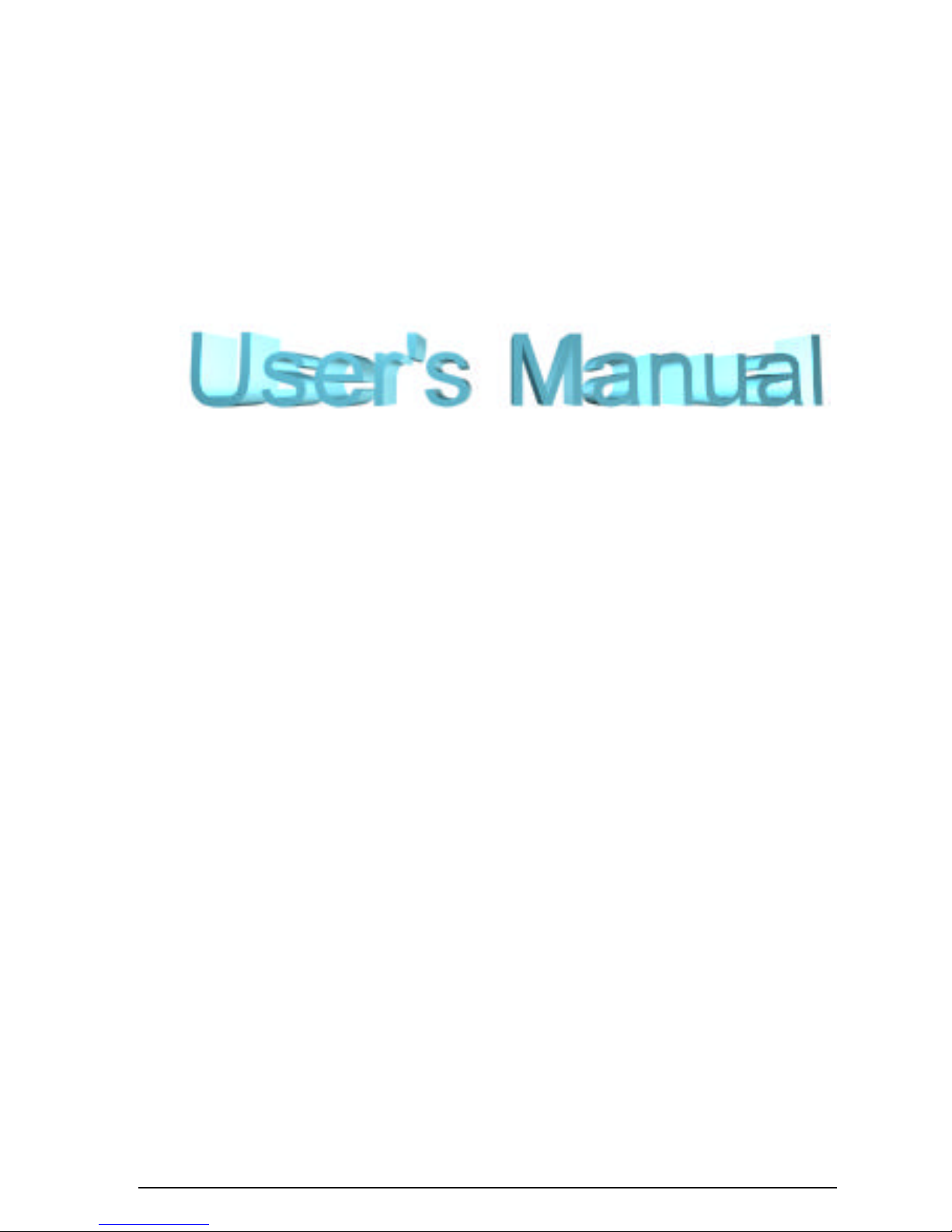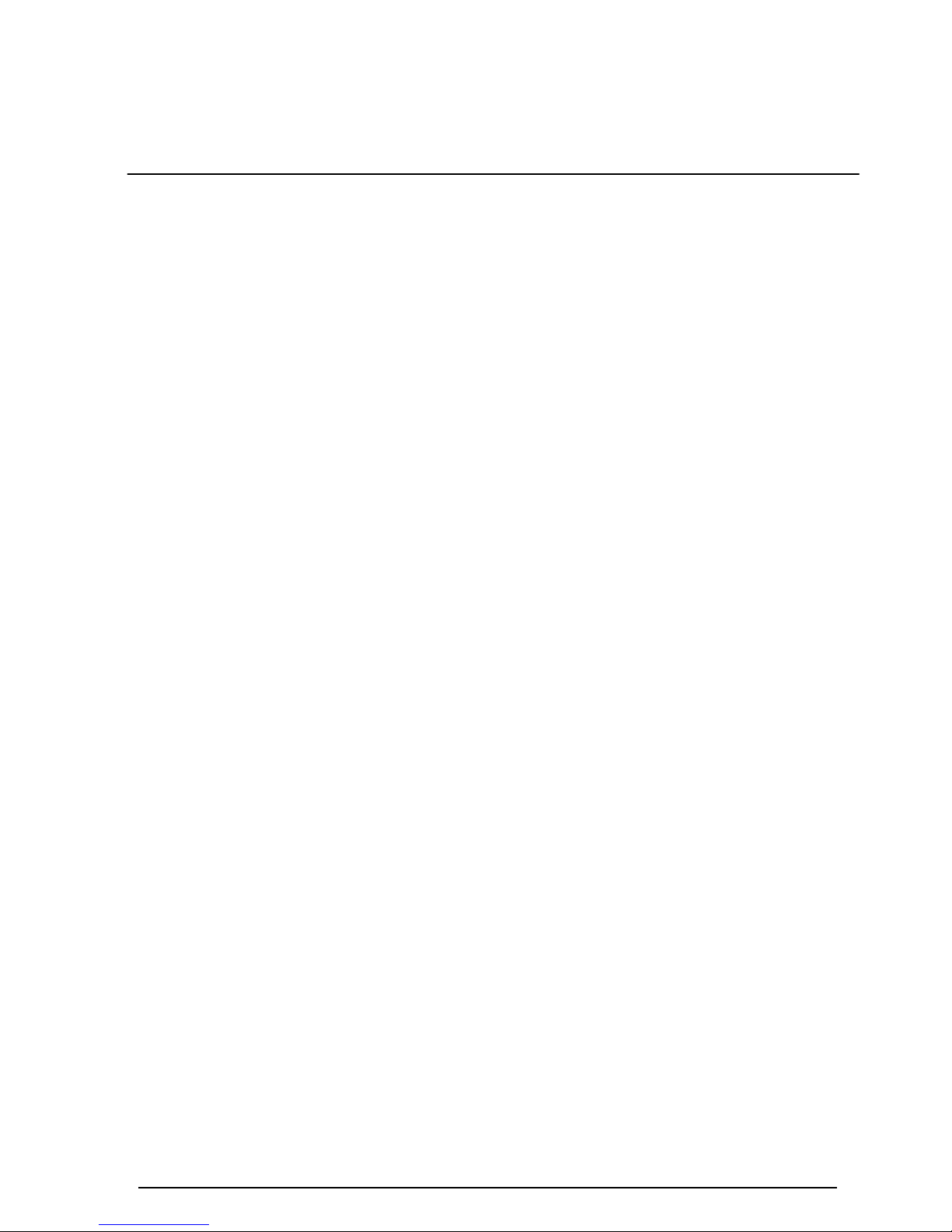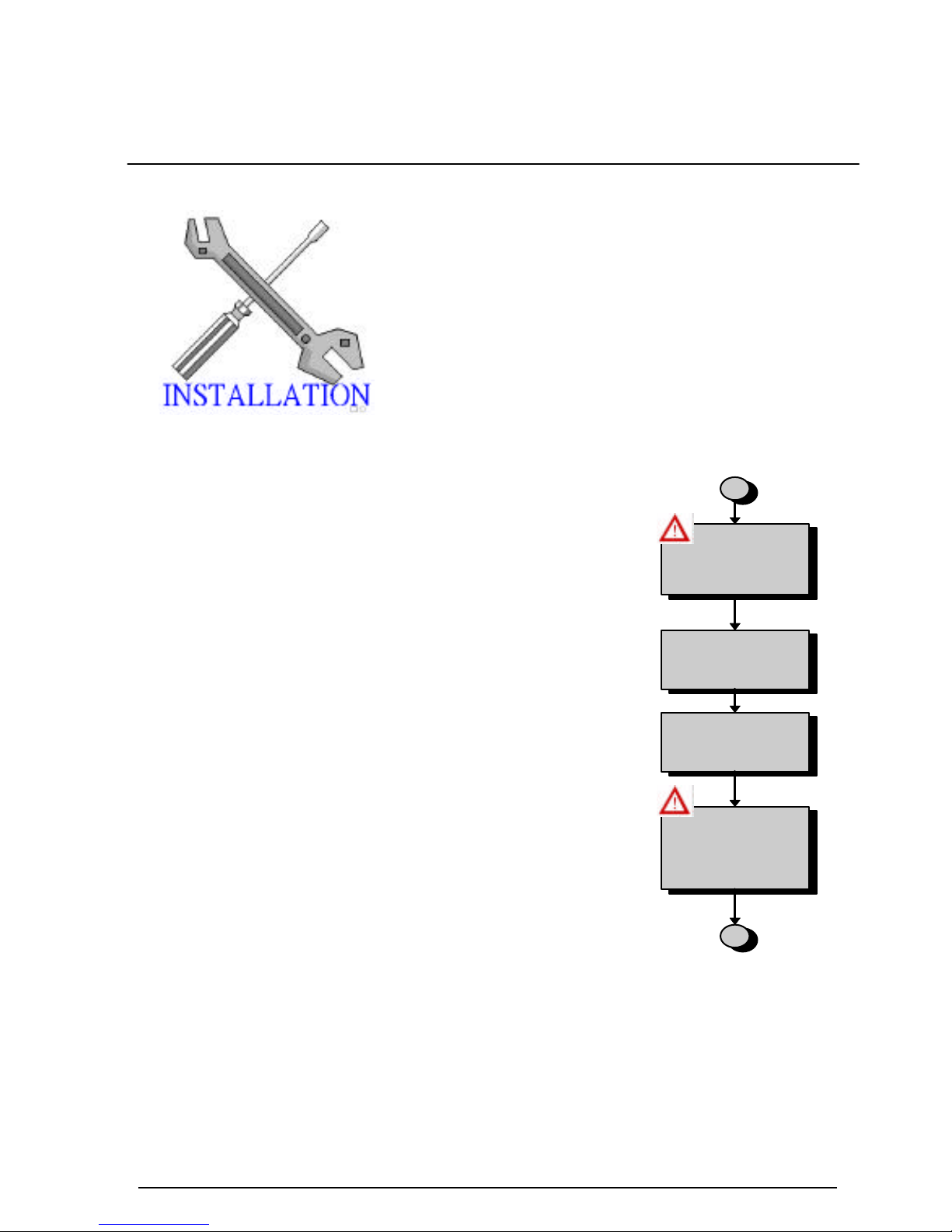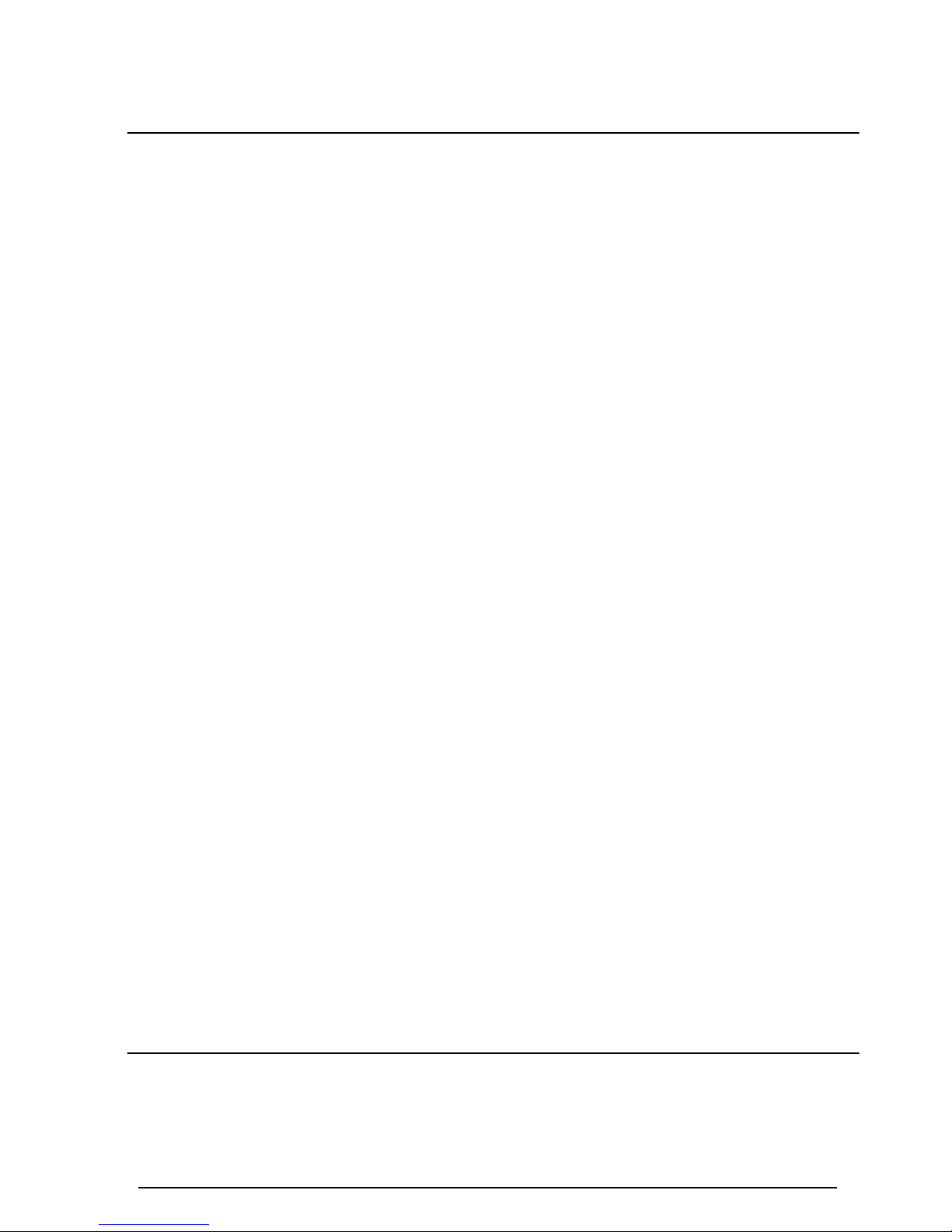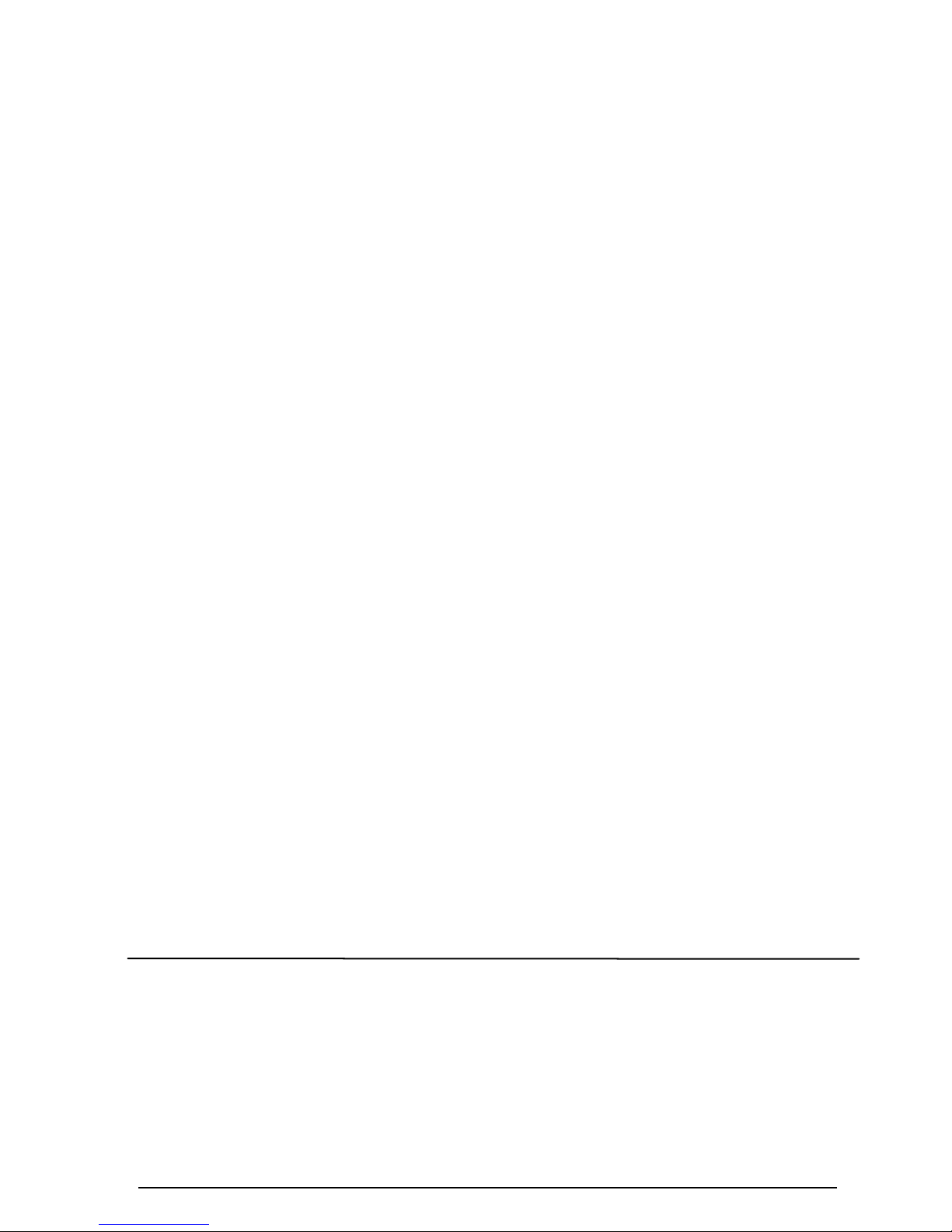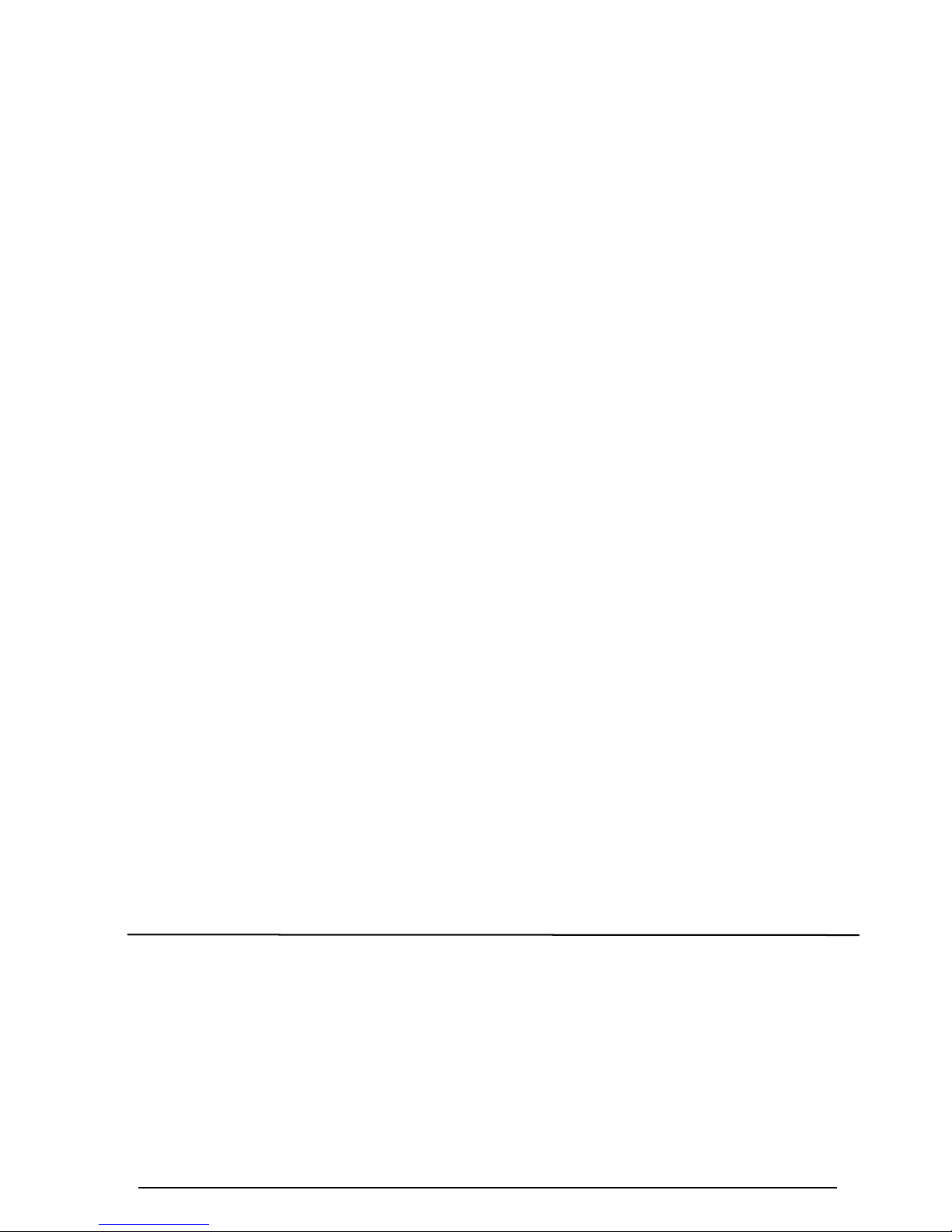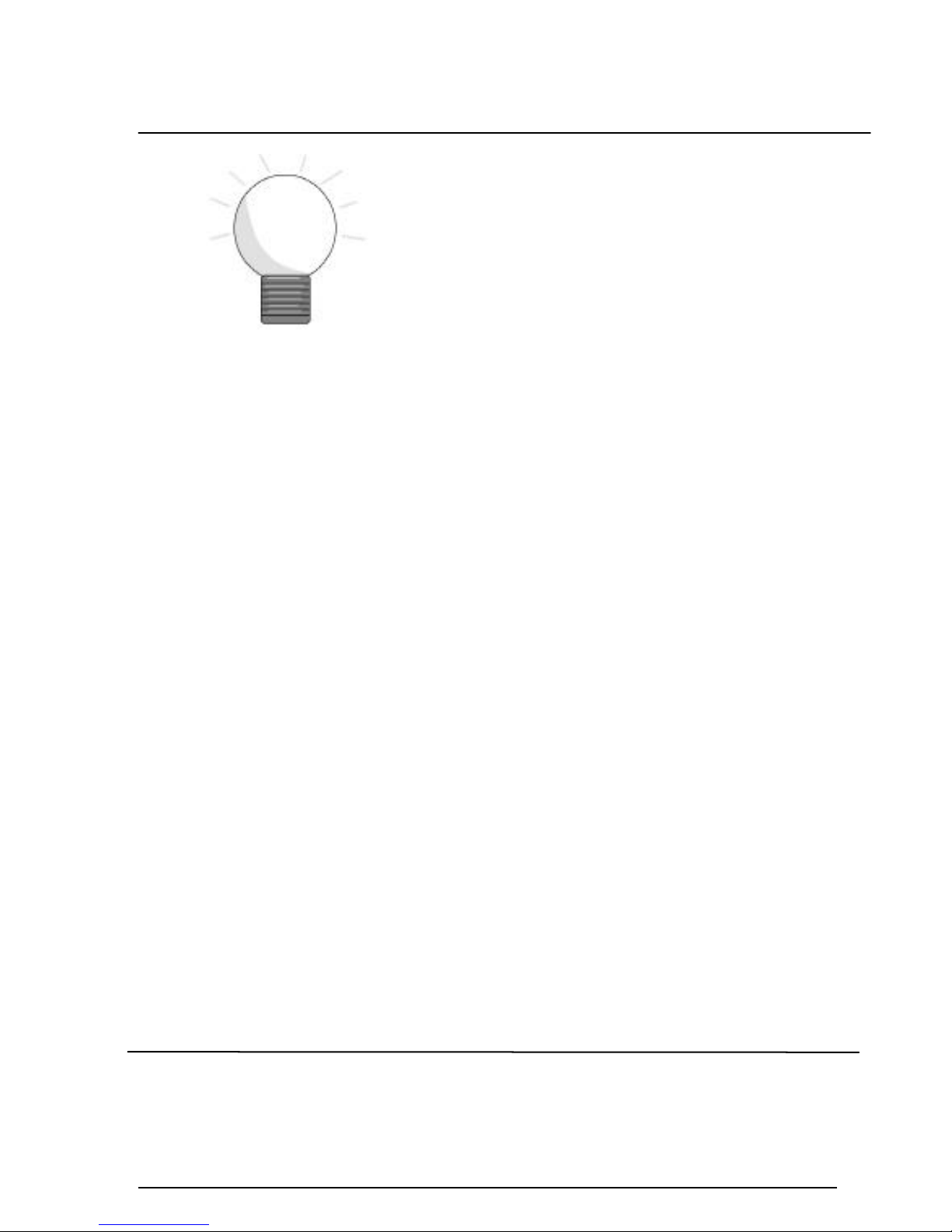10
Features Of The Motherboard
The KR632 motherboard integrates the Pentium II
microprocessor, memory, I/O and AGP (Accelerated
Graphics Port) and is designed to fit into a standard
ATX form factor chassis. Page 12 illustrate the Layout
for the KR632 motherboard. Below lists the key
features provided by this motherboard:
Processor(+Cache)
lSingle slot-1 for PentiumII processor
lSupports Pentium II processor speeds (233-333MHz)
l512KB second-level cache integrated into the Single Edge PentiumII Contact cartridge
Jumperless Design
lUsing the onboard BIOS, jumpers settings are no longer needed.
Chipset
l82440LX AGP/PCI/ISA Chipset.
System Memory
lThree 168-pin DIMM sockets
lMinimum 8MB up to maximum 384 MB of unbuffered SDRAM or EDO RAM
lECC (Error Checking & Correction) or non-ECC memory support
Graphics Support
lSupports AGP (Accelerated Graphics Port) for increased performance of Graphic
Displays, special 3D operations in multimedia, and higher speed to satisfy the users
optical vision.
lAGP Interface supports data transfers at 66 MHz (1x) or 133 MHz (2X) with full
side-band signals.
PCI Bus Master IDE Controller
lIntegrated PCI Bus Master IDE Controller Chip with Ultra-DMA33 capabilities. Up to
four IDE devices can be supported using the two onboard IDE connectors. Also supported
is PIO Modes 3&4, Bus Master IDE DMA Mode 2 and Enhanced IDE devices such as
Tape Backup machines and CD-ROMs. Either the 5.25 inch or 3.5 inch (1.44MB or
2.88MB) floppy drives can be used without requiring an external card. Additionally,
Floppy 3 mode (Japanese standard 3.5 inch disk drive, 1.2MB) and LS-120 floppy disk
drives (3.5 inch disk drive: 120MB, 1.44MB, 720K) are also supported.
2. FEATURES