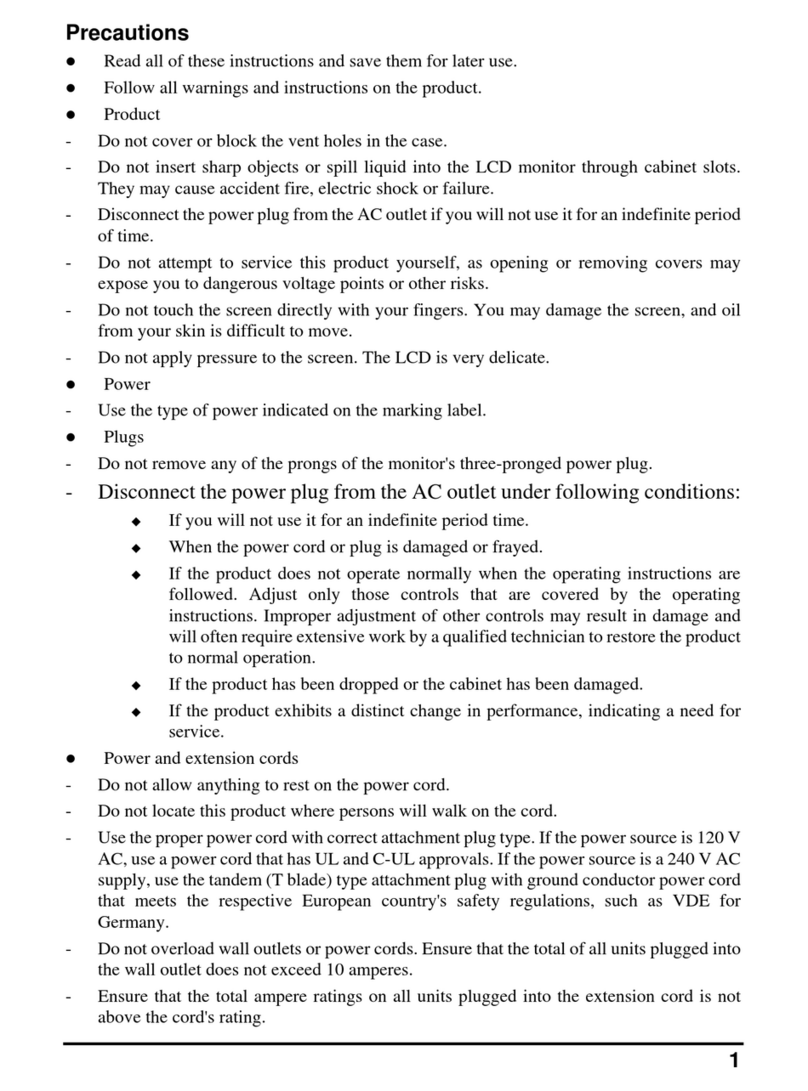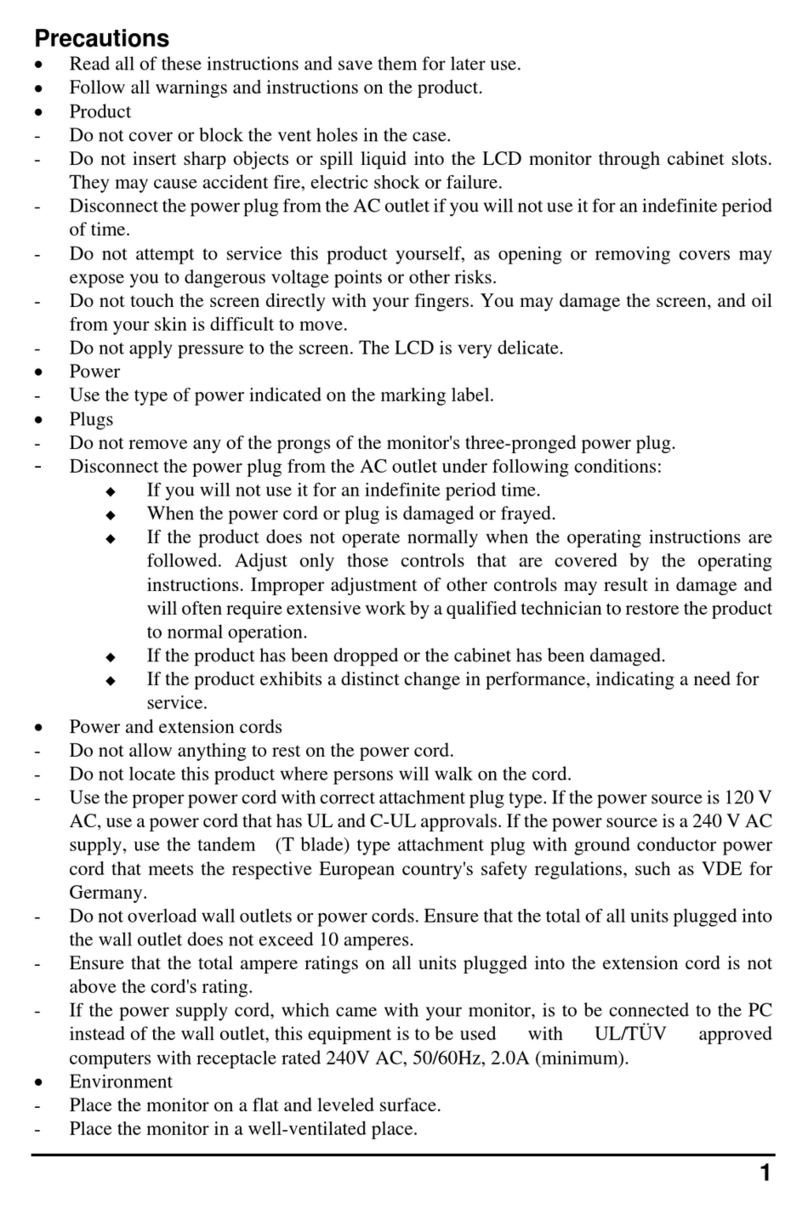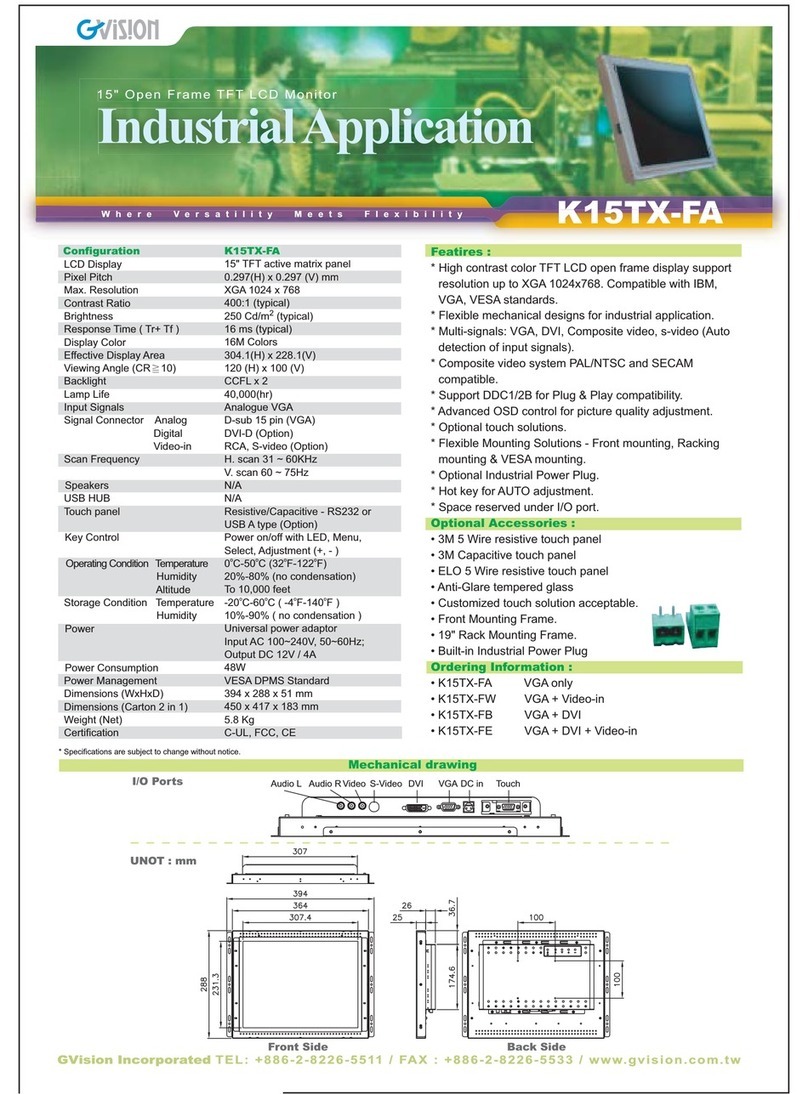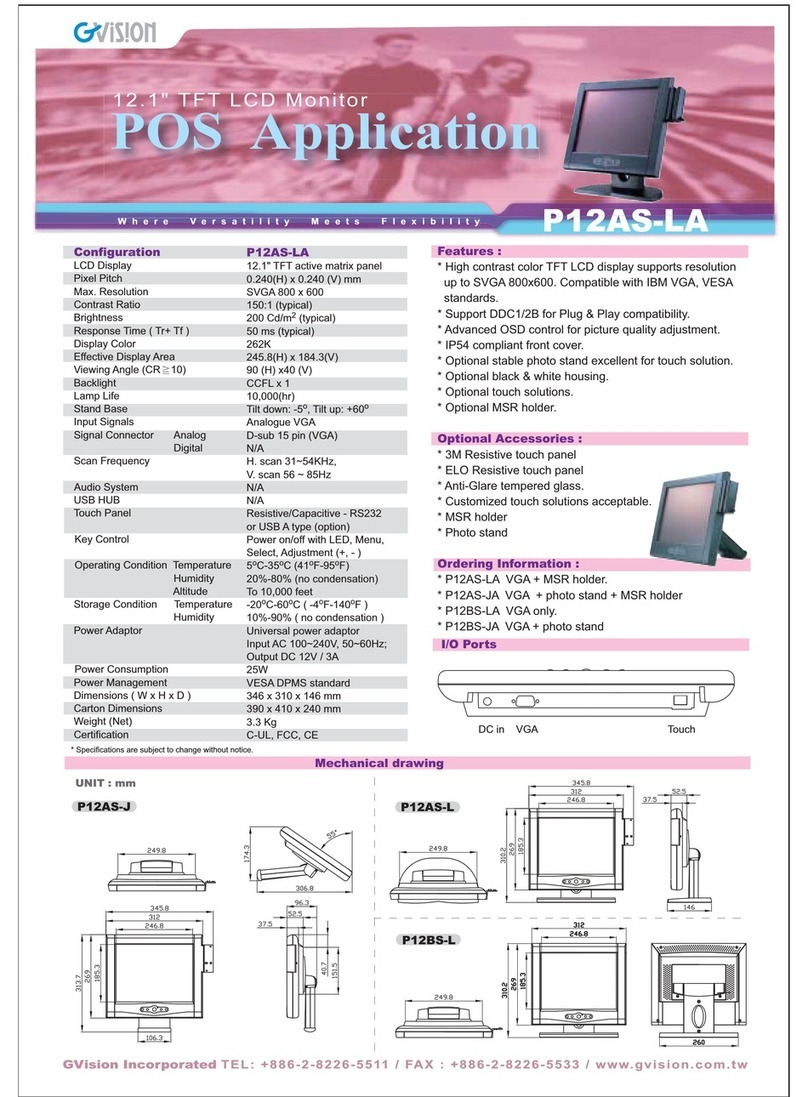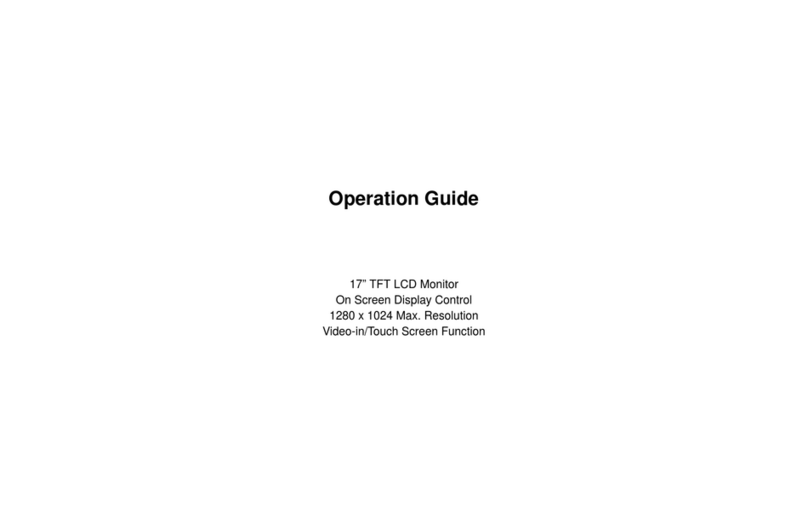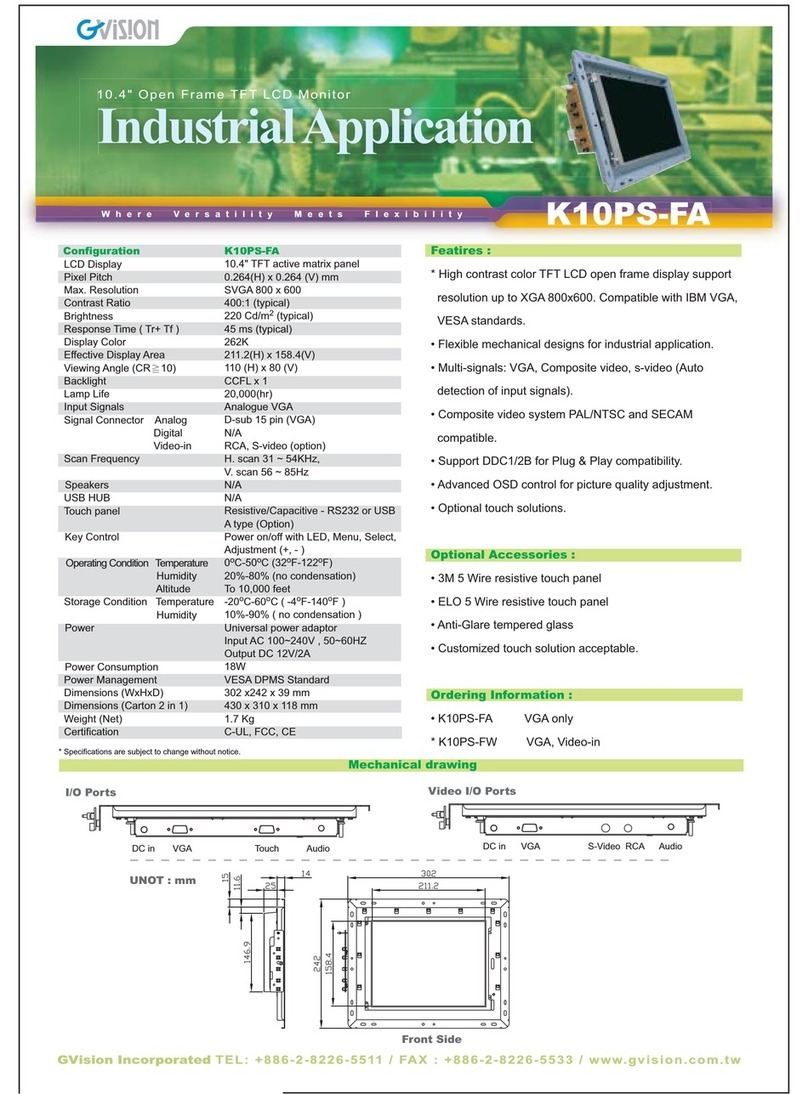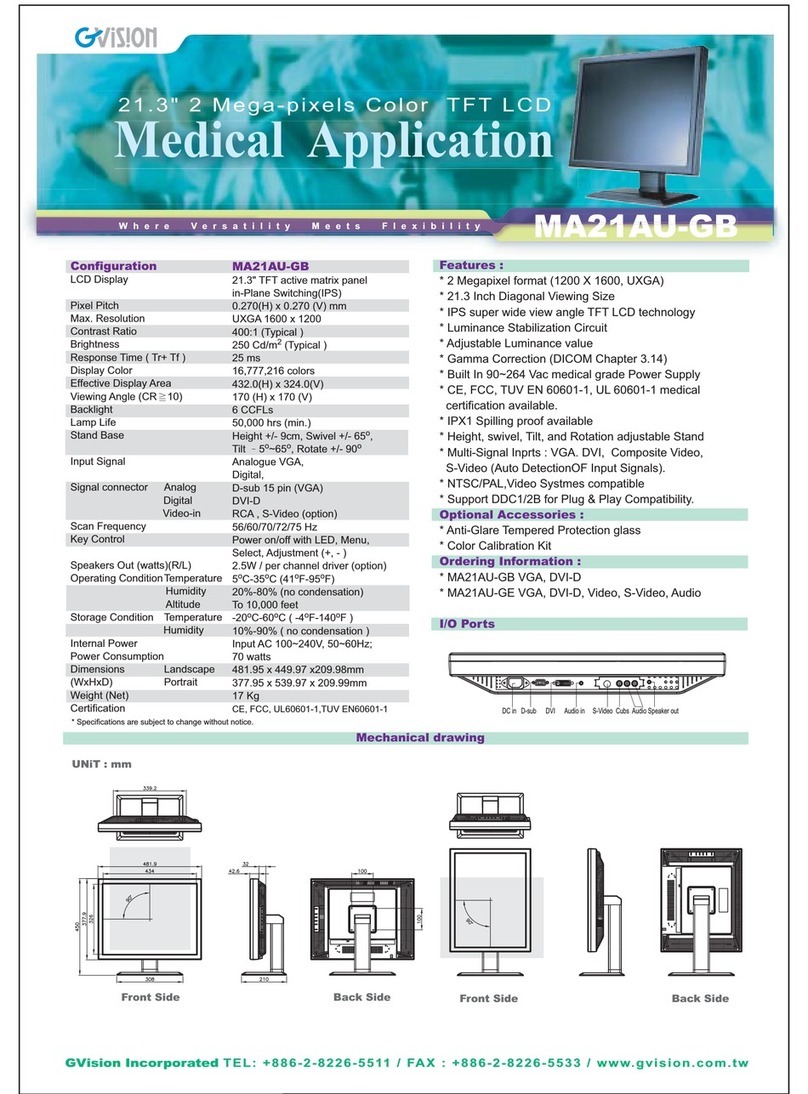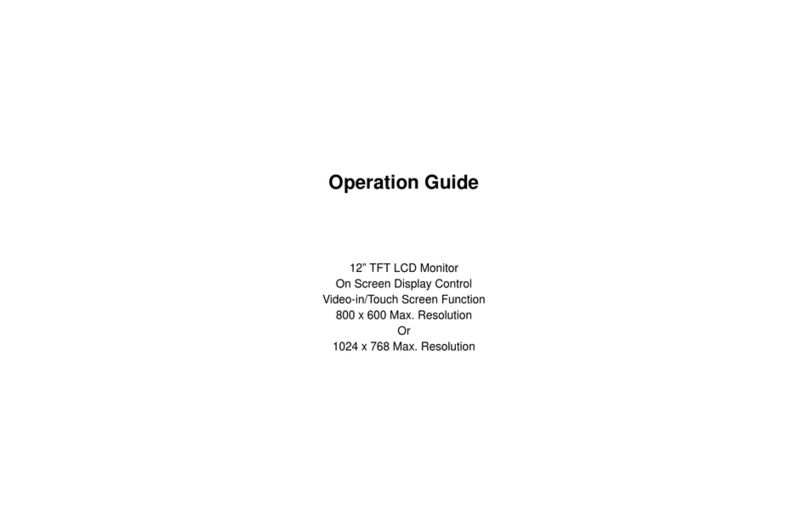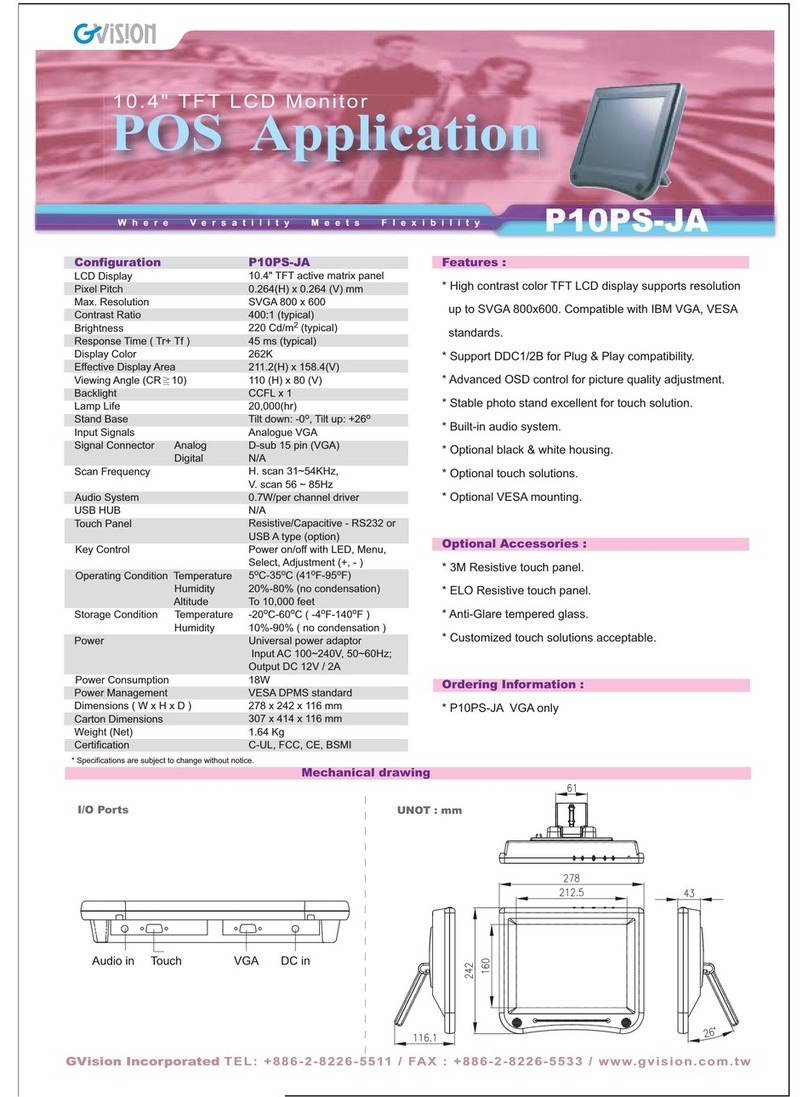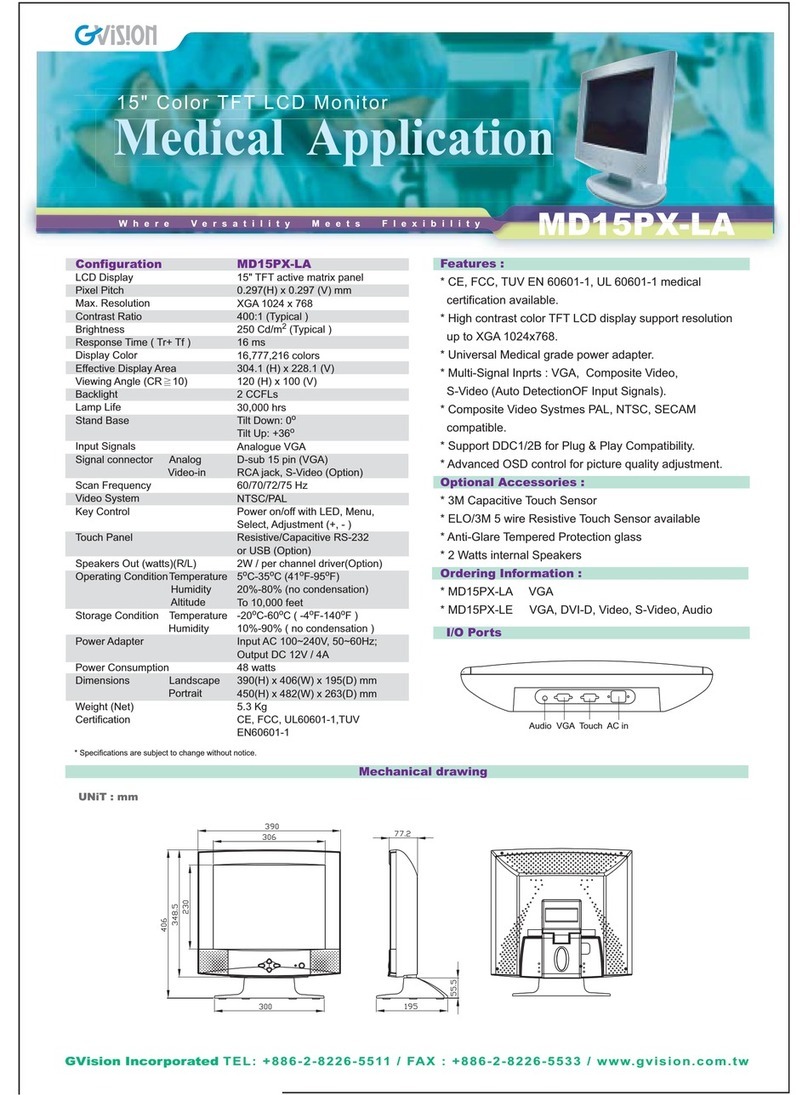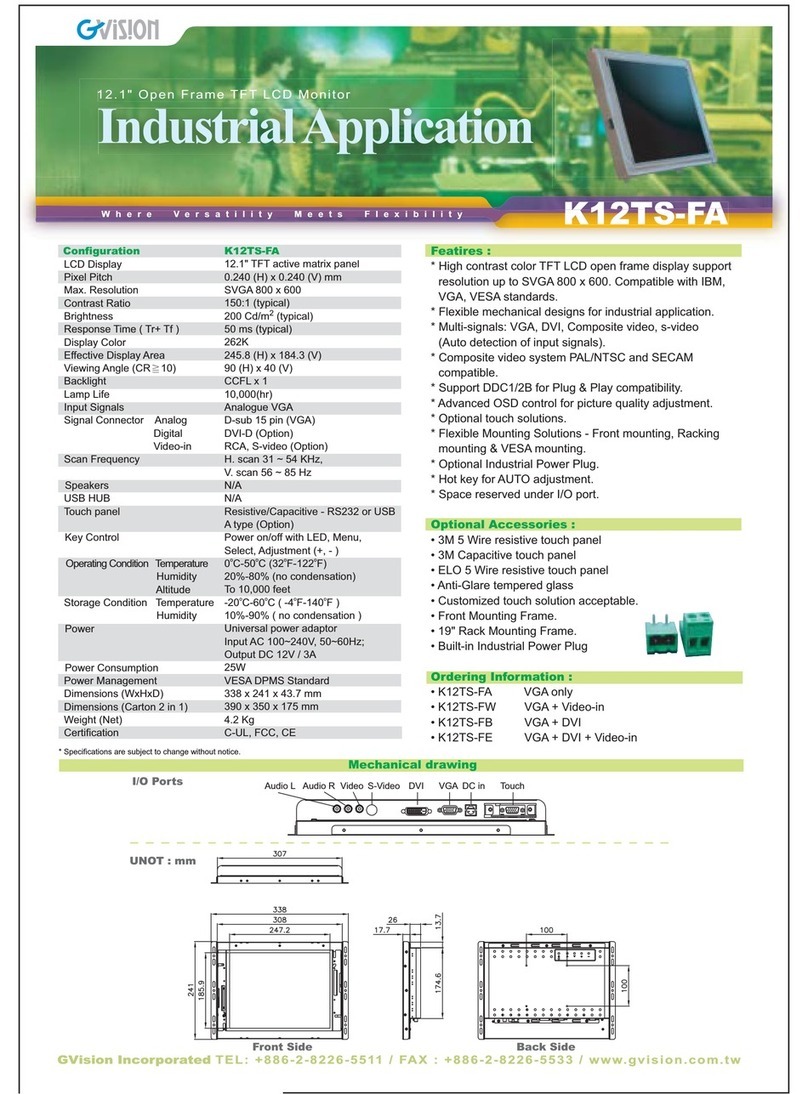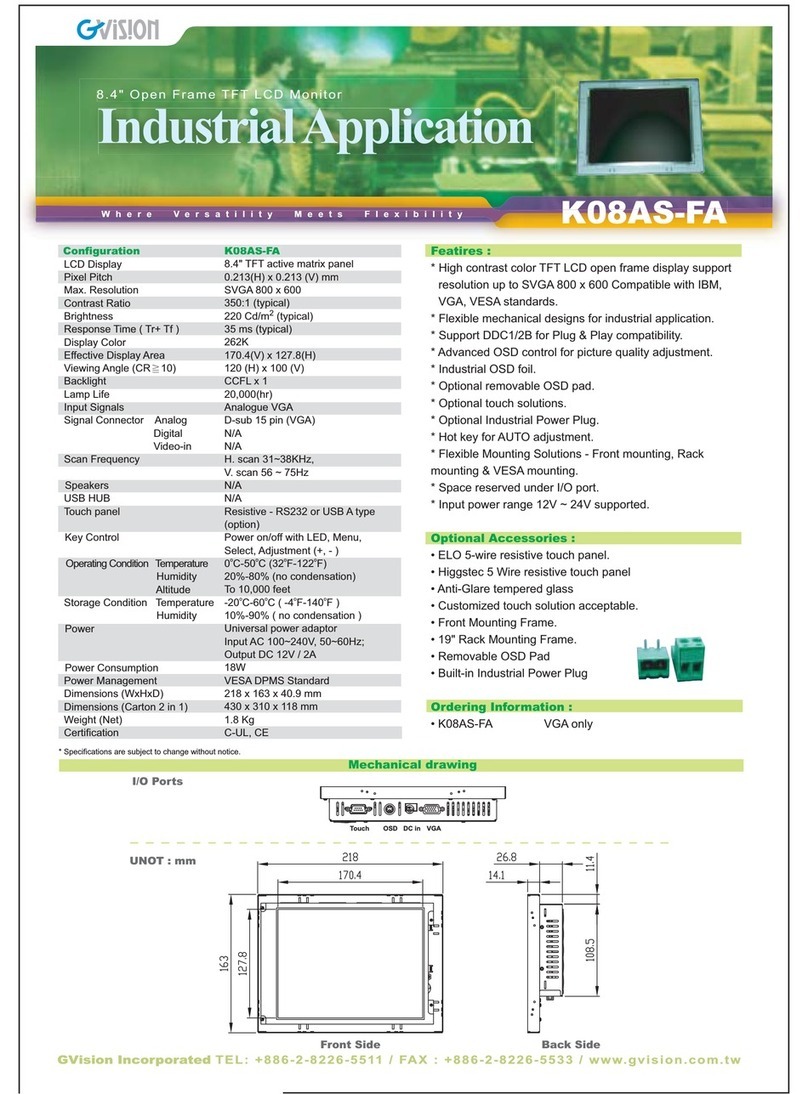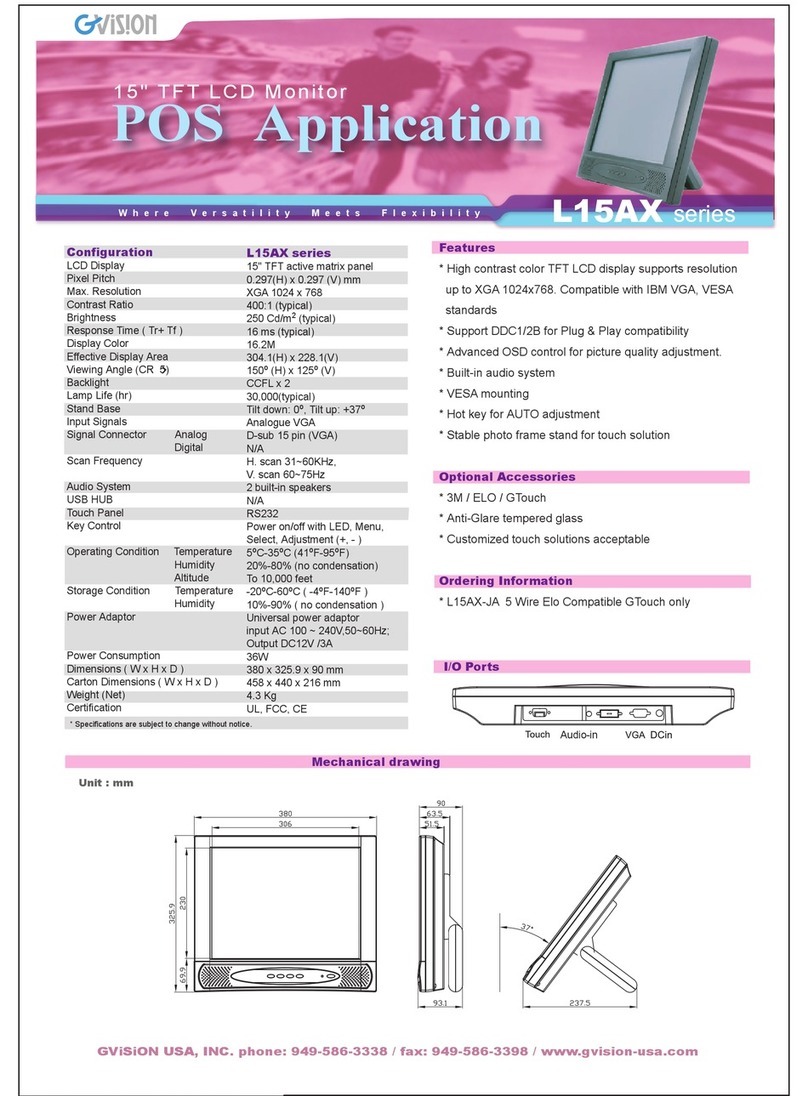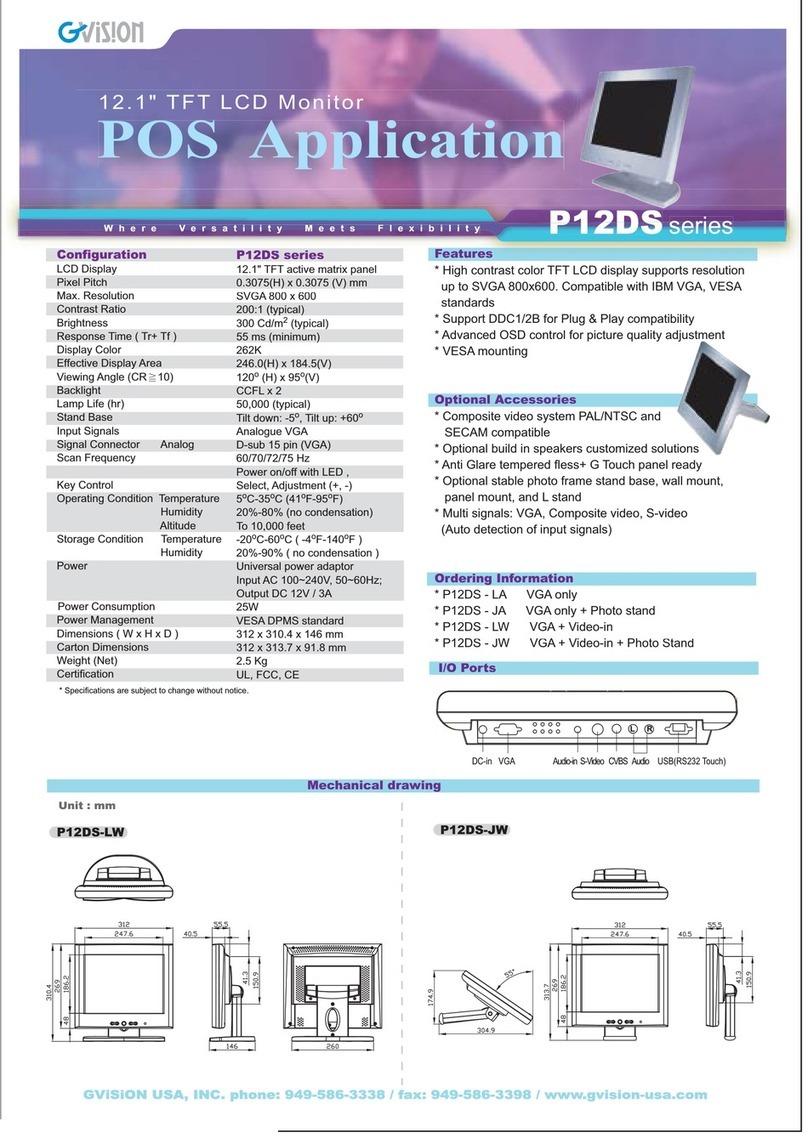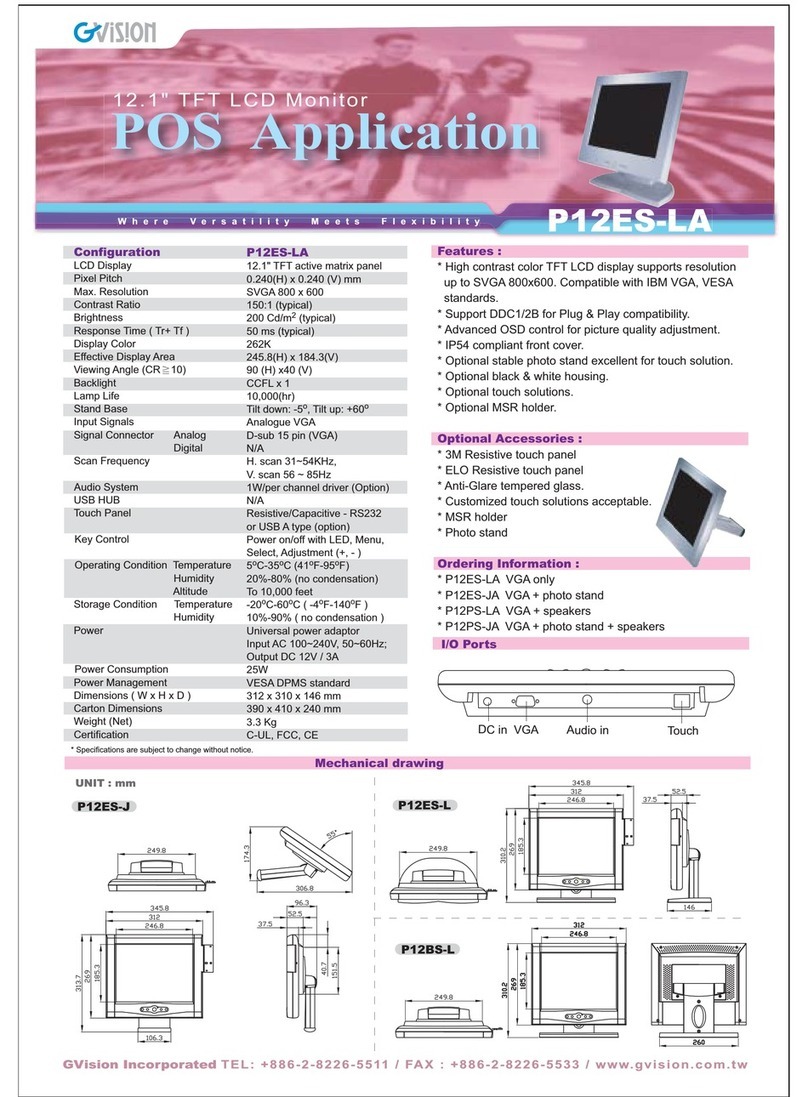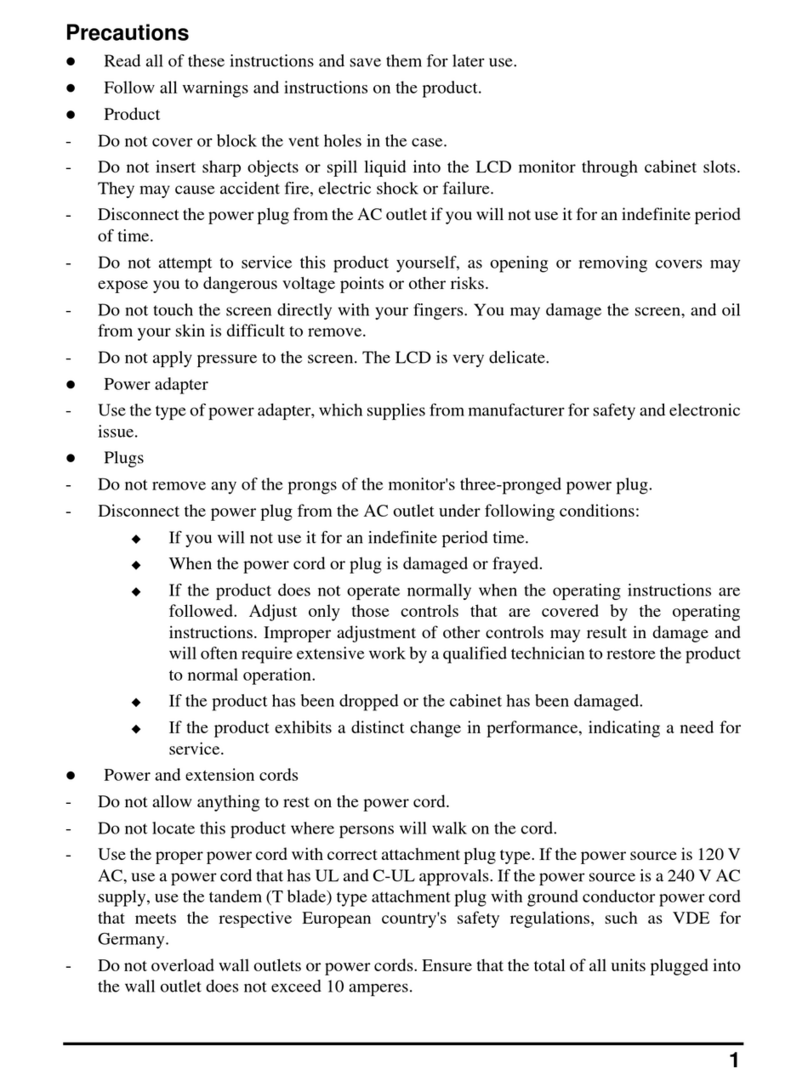30398 Esperanza Rancho Santa Margarita CA 92688 / Tel. 949-586-3338 / Fax. 949-272-4594 / Email. info@gvision-usa.com
Safety Precautions / Maintenance
Do not use this apparatus near water.
Clean only with dry cloth.
Do not block any ventilation openings. Install in
accordance with the manufacturer’s instructions.
Do not install near any heat sources such as radiators,
heat registers, stoves, or other apparatus (including
amplifiers) that produce heat.
Do not defeat the safety purpose of the polarized or
grounding-type plug. A polarized plug has two blades
with one wider than the other. A grounding type plug
has two blades and a third grounding prong. The wide
blade or the third prong are provided for your safety. If
the provided plug does not fit into your outlet, consult an
electrician for replacement of the obsolete outlet.
Protect the power cord from being walked on or pinched
particularly at plugs, convenience receptacles, and the
point where they exit from the apparatus.
Only use attachments/accessories specified by the
manufacturer.
Use only with the cart, stand, tripod, bracket, or table
specified by the manufacturer, or sold with the
apparatus. When a cart is used, use caution when
moving the monitor combination to avoid injury from tip-
over.
Unplug the monitor during lightning storms or when
unused for long periods of time.
Refer all servicing to qualified service personnel.
Servicing is required when the apparatus has been
damaged in any way, such as power-supply cord or
plug is damaged, liquid has been spilled or objects have
fallen into the apparatus, the monitor has been exposed
to rain or moisture, does not operate normally, or has
been dropped.
Do not press strongly upon the panel with a hand or a
sharp object such as a nail, pencil, or pen, or make a
scratch on it.
Do not stick metal objects or any other conductive
material into the power cord. Do not touch the end of
the power cord while it is plugged in.
Keep the packing anti-moisture material or vinyl
packing out of the reach of children. Anti-moisture
material is harmful if swallowed. If swallowed, induce
vomiting and go to the nearest hospital. Additionally,
vinyl packing can cause suffocation. Keep it out of the
reach of children.
Concerning the Power Cord (Can differ by country):
Check the specification page of this owner’s manual to
be certain concerning current requirements. Do not
connect too many devices to the same AC power outlet
as this could result in fire or electric shock. Do not
overload wall outlets. Overloaded wall outlets, loose or
damaged wall outlets, extension cords, frayed power
cords, or damaged or cracked wire insulation are
dangerous. Any of these conditions could result in
electric shock or fire. Periodically examine the cord of
your device, and if its appearance indicates damage or
deterioration, unplug it, discontinue use of the device,
and have the cord replaced with an exact replacement
part by an authorized servicer. Protect the power cord
from physical or mechanical abuse, such as being
twisted, kinked, pinched, closed in a door, or walked
upon. Pay particular attention to plugs, wall outlets, and
the point where the cord exits the device. Do not move
the monitor with the power cord plugged in. Do not use
a damaged or loose power cord. Be sure do grasp the
plug when unplugging the power cord. Do not pull on
the power cord to unplug the monitor.
To reduce the risk of fire or electrical shock, do not
expose this product to rain, moisture or other liquids. Do
not touch the screen with wet hands. Do not install this
product near flammable objects such as gasoline or
candles, or expose the TV to direct air conditioning.
Do not use high voltage electrical equipment near the
TV (e.g., a bug zapper). This may result in product
malfunction.
Do not expose to dripping or splashing and do not place
objects filled with liquids, such as vases, cups, etc. on
or over the apparatus (e.g., on shelves above the unit).
Do not attempt to modify this product in any way without
written authorization from GVISION. Unauthorized
modification could void the user’s authority to operate
this product.
Moving: Make sure the product is turned off, unplugged,
and all cables have been removed. Do not press or put
stress on the front panel of the monitor screen.
If you smell smoke or other odors coming from the
monitor screen, unplug the power cord and contact an
authorized service center.
If water or another substance enters the product (like an
AC adapter, power cord, or display unit), disconnect the
power cord and contact the service center immediately.
Otherwise, this may result in fire or electric shock.