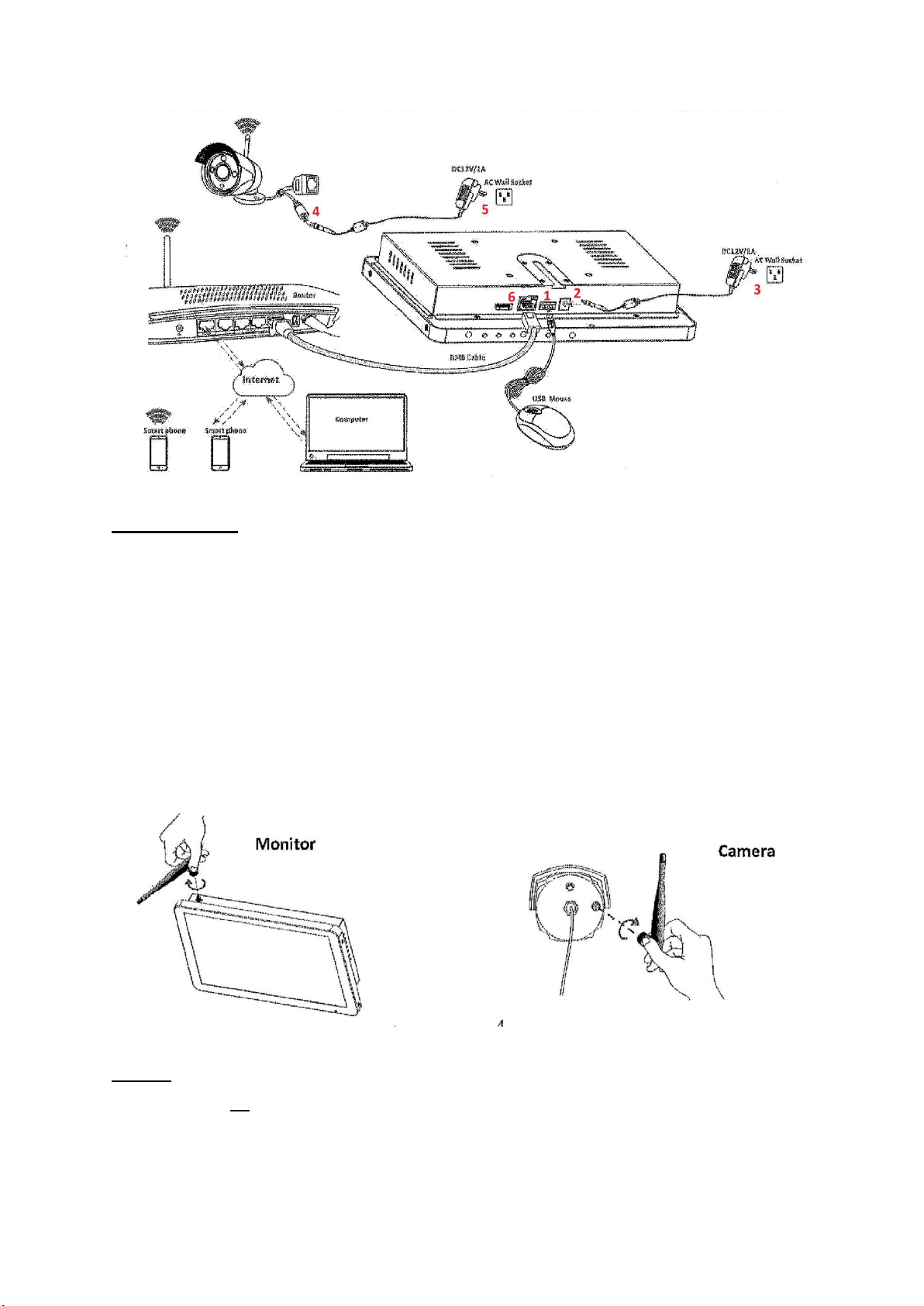7
8. Once scanned, your unit should display a green ‘healthy network’ message. If this is not the
case, click ‘Diagnose’ and ‘Fix’ if necessary, or click ‘Previous’ to go back and try again. If it is
still showing a problem, please ensure that you have an active broadband internet
connection from your router to your main unit.
9. The next screen will display information about the internal hard disc. Check the status of the
drive to see if it is formatted. If not, click the tickbox next to your drive and click ‘Format’ to
format the drive. If the drive is already formatted, click ‘Done’ to proceed.
10. Right click anywhere on the screen to bring up the menu options, and select ‘Add Camera’.
11. Your main unit will then begin adding the cameras to the screen. Once all cameras are
displayed, click ‘Exit’ to finish. If the cameras are not displaying, check that they are within
range of your base unit.
12. Your cameras are now configured on the screen. If there have been any issues, such as the
main unit beeping frantically, please refer to the troubleshooting guide at the end of this
manual.