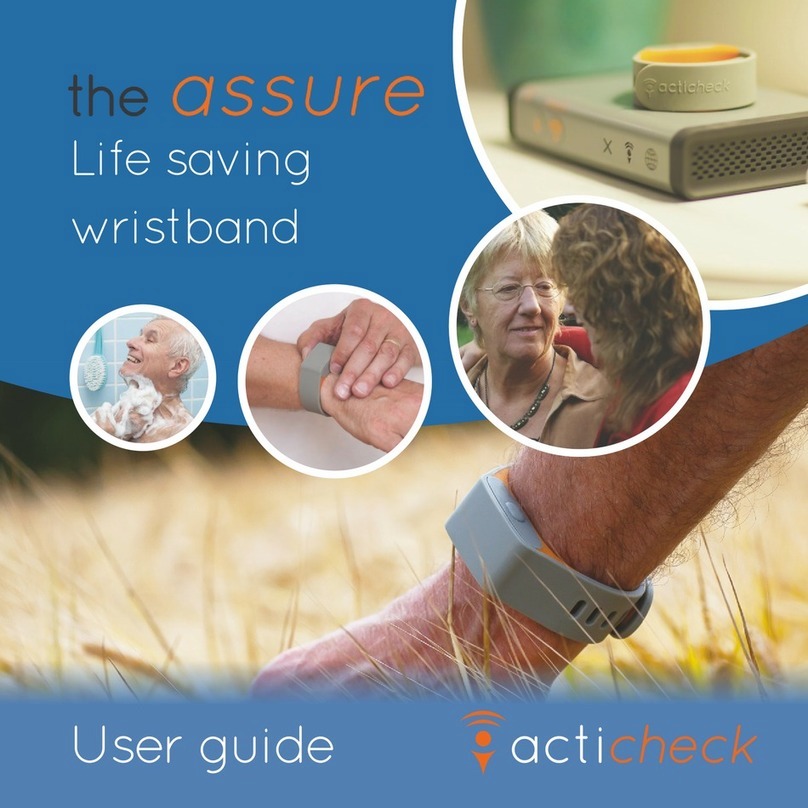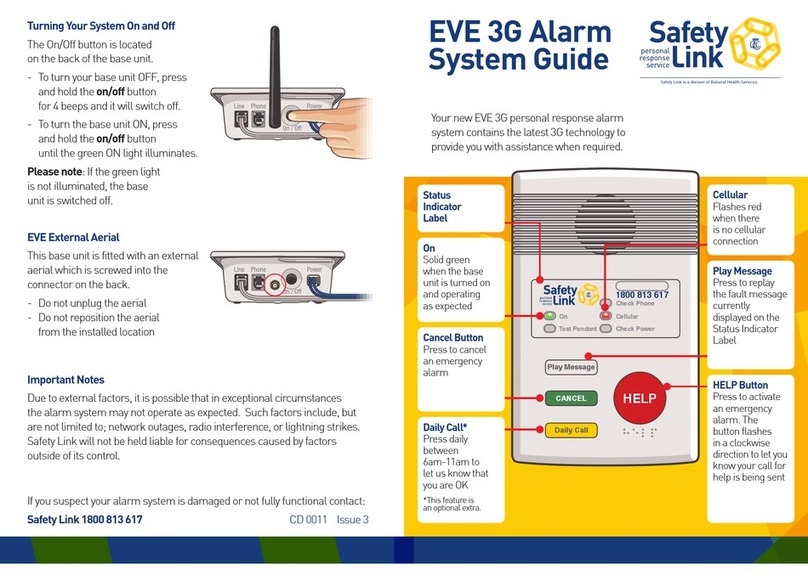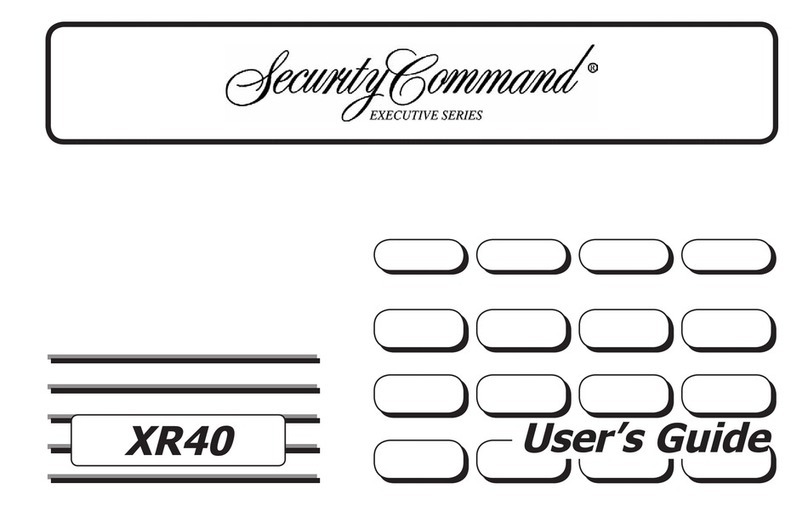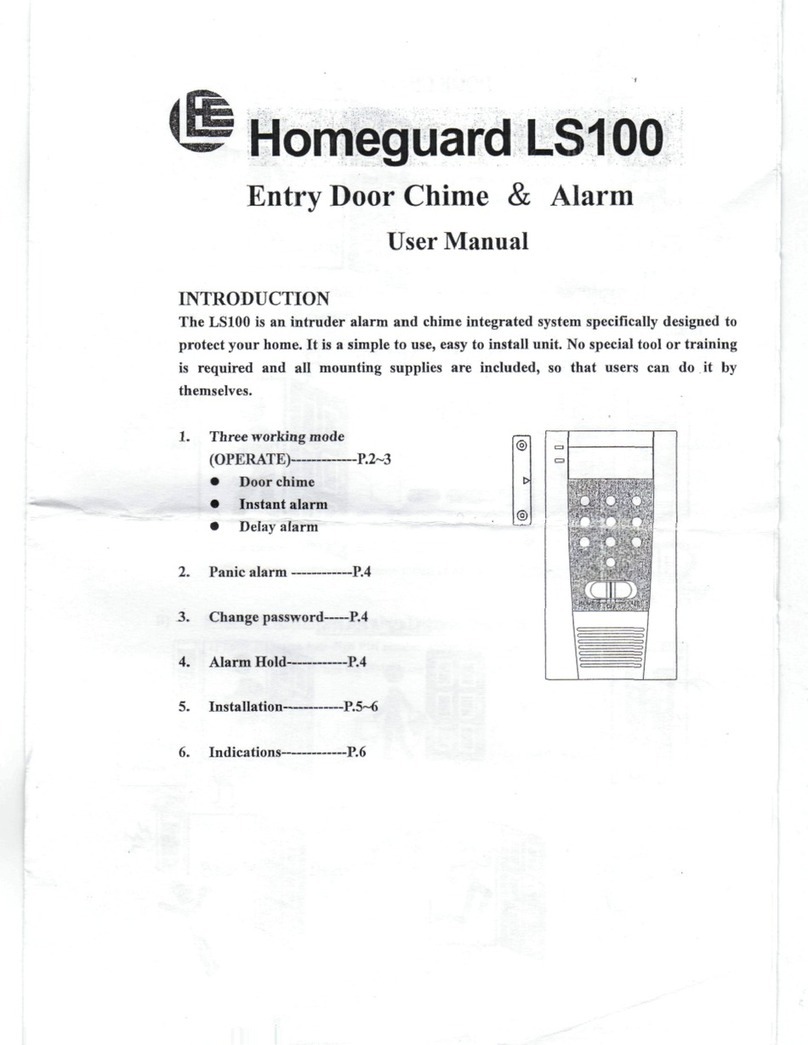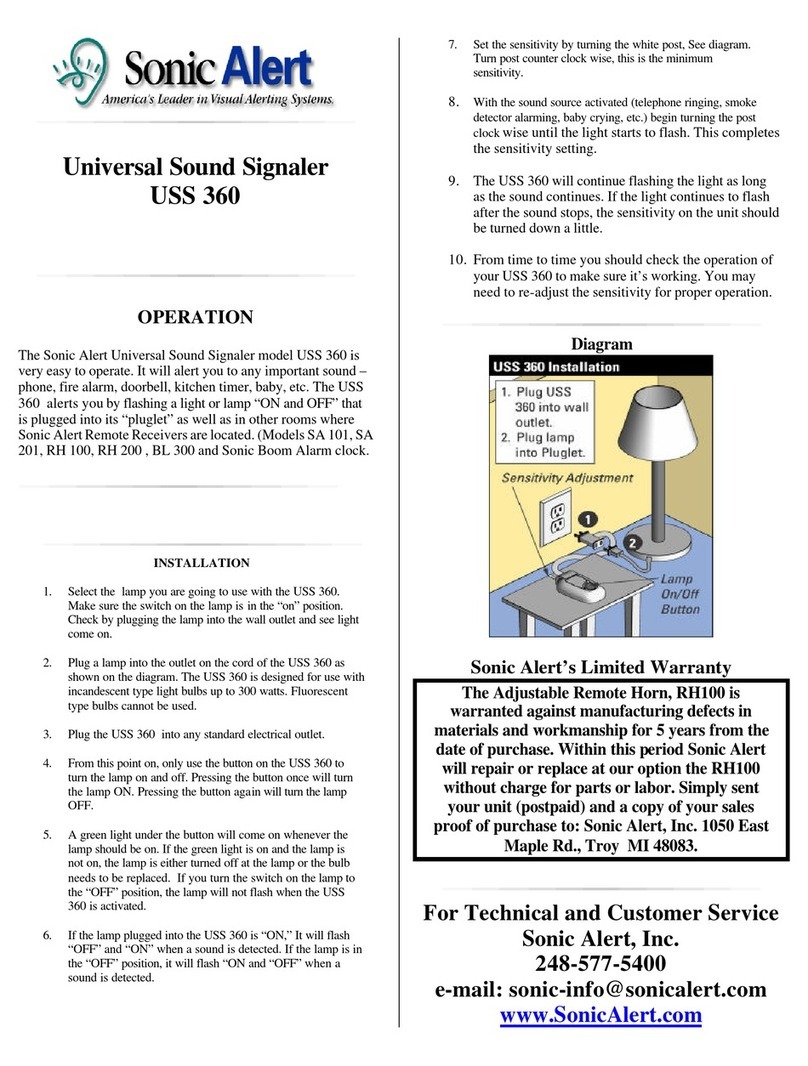ACTICHECK THE ASSURE User manual

Life saving
wristband
User guide

Welcome to your Assure
At Acticheck we created the Assure to be a personal monitor and alert system,
and to help people live life with confidence.
The Assure is a simple to use wristband created for anyone who spends a
significant amount of time alone; solo seniors, lone workers, solo sports people
and those with a condition that might make them vulnerable.
We designed the Assure to be waterproof and to have a one year battery life so
it can be worn all the time, as you never know when you’ll need it. The Assure
system gives you an award-winning, comfortable wristband that can alert your
chosen family, friends, neighbours and even an optional response centre.
The Assure wristband links to a base station to give resilient home & garden
coverage and can link to a smartphone app so you can have coverage wherever
your phone has a signal.
We have a great combination of ways to call for help. A simple squeeze will send
an SOS, but we can also monitor for severe falls and our unique I’m OK checks -
where you set the time(s) of day you would like the wristband to buzz and simply
by pressing a single button confirm that all is well - are an ideal way to confirm
the wearer is up in the morning and OK before bed.
Please take the time to read the rest of this guide as it will help you to make the
most of your Assure system.
We hope the Assure helps you live with confidence.

3

4

5
The Assure wristband
The Assure wristband is designed to be worn all the time and fit in with a modern
lifestyle.
The wristband is made from medical grade silicone and should be worn as snugly
as is comfortable. It carries a ‘puck’ which is monitoring for activity, signs of a
severe fall and whether it is being worn. The puck has easy to press buttons on
either side. Pressing both buttons with a simple squeeze initiates a call for help
whilst minimising false alarms. To confirm you are OK just press either button.
The Assure wristband is comfortable to wear, waterproof and has a one year
battery life – once you put it on there is no reason to take it off. We regularly
review your battery life and will be in touch in good time about replacing your
puck to ensure continuous protection.
The Assure wristband can also link through a smartphone app (see page 24) but
smartphones should not be used in place of a base in a fixed location as their
coverage is less reliable.
The Assure base
The Assure base passes messages from your wristband to the Acticheck server
and provides excellent home and garden coverage. It has been designed for
reliability, simplicity and elegance.
With your Assure system you will also find:
1 x Internet cable
1 x Power/charging cable
1 x Wall plug
1 x User Guide (this!)
3 x Responder invitations

I’m OK checks
The simple way to confirm the wearer is up in the morning and OK before bed.
Choose suitable times during the day for the wristband to buzz (if it is being
worn). The wearer acknowledges they are OK by pressing a single button on the
wristband. If the buzz goes unacknowledged, we will try twice more over a four
minute period before triggering the pre-alert checks.
IMPORTANT: This function can only work when the wristband has a live
connection through a base station or smartphone and should not be used as the
sole mechanism for remembering medicines. An I’m OK check should be
programmed at least twenty minutes before the first time it is due. More than two
I’m OK checks a day may reduce battery life.
How the Assure calls for help
6
Your Assure has three alert triggers and two
warning notifications.
SOS calls
This is when the user initiates the alert with
a simple squeeze of the wristband.
Place a thumb on a button on one side and
forefinger on the other and gently squeeze
together until you are aware of a click. The
wristband will confirm the alert with a
discrete buzz.
Fall monitor
The Assure system can be set to detect
signs of a severe fall. If this is set and there
is an impact followed by very low levels of
movement we will start the pre-alert checks
(see page 9).

Outcomes of I’m OK checks
There are four possible outcomes to a I’m OK check.
1. If the wearer confirms they don’t want help the alert is cancelled; an event
notification will show on the activity chart.
2. If there is no communication with the wristband we email administrators to
let them know.
3. If the wristband is reporting it is not being worn we email administrators to
let them know.
4. If the wristband is reporting it is being worn but there is no response from
the wearer an alert will be called.
The Assure system has two additional warning notifications that generate emails
to selected responders.
Cold at home warning
The Assure base reports its temperature at regular intervals. If you position it
somewhere which is representative of the general household temperature and
tell us which hours are important to you we will send an email if the wearer is at
home but the temperature is below the set comfort zone.
You can also turn on the ‘Frost protection alert’ which will email anyone
authorised as an administrator to let them know the building is in danger,
whether or not the wearer is at home.
Lost connection warning
The Assure base sends a message every 15 minutes but if there is a power cut,
internet outage or an accidental unplugging and we don’t hear from the base for
45 minutes we will email all administrators to let them know.
If you have a cellular base there is a 20hour back-up battery which significantly
reduces the likelihood of lost connections.
7

8

Pre-alert checks
The Assure system gives you two opportunities to cancel the alert; if you do not
respond to either the full alert is initiated.
Band buzz
Whenever the wristband buzzes this is confirmation that an alert is about to start
and an invitation for you to press a single button to confirm you do not need help.
If you don‘t press a single button within around 8 seconds there will be an
automated check call. If it is programmed to do so, the base will also sound as
another indicator that an alert sequence is in process.
Pressing a single button with your thumb
Automated check call
The phone number linked with the Assure base will be called and a voice message
will prompt you to press ‘1’ on your telephone keypad or to say ‘cancel’ if you do
NOT need help.
If the wristband is connected via the smartphone app we will only call the
smartphone. 9

10

The alert sequence
Once an alert has been triggered and the pre-alert checks have gone
unanswered the Acticheck system starts to call your responders. Responders are
the people whose contact details have been entered into the system and who
have agreed to accept calls (and potentially emails) for you. Often they will be
family, friends and neighbours but it could also be a professional carers if you
have arranged it with them. The system must not be configured to call
emergency services (e.g. 999).
The system automatically calls responders, in a configurable order, until one of
them answers.
Each call which is answered will receive an automated message telling them you
may need help and asking them to press ‘1’ on their telephone keypad, or say
‘yes’, if they are willing to take responsibility. We will cycle through your
responder list twice to try and get a positive response. If you are unsure that
there will always be cover you could subscribe to our ‘fall back response’ service
(see page 18).
Once someone accepts responsibility, the system will read them your address,
access instructions and ‘in case of emergency’ information. We will also text and
email this information to them.
The alert sequence can be cancelled at any time by pressing a single button on
the wristband. 11
Spoken
E Mailed
Texted

Setting up your system
The Acticheck Assure uses a combination of email messages and phone voice &
text messages to connect to users. This requires validation of both the email
address and telephone number.
The person who wears the wristband is referred to as a WEARER and people who
are contacted when help is required are called RESPONDERs. They will all need to
be registered on the system.
If you are a wearer who has an email address, or someone who has access to the
wearer’s email account, use that email to register your system and follow option 1
(below). Otherwise follow option 2 (next page) to set up the system as a
responder. You should use option 2 if the wearer does not have an email address.
Option 1: Setting up using a wearer’s email address
Go to my.acticheck.com and select ‘Register’, then enter the email address of the
wearer. Wait for the email to arrive and follow its instructions. For security, the
link will not work if the procedure is not started within an hour
Select the ‘WEARER’ link in the email and you will then be asked the following
information:
●Wearer’s name: the name that will be announced to the responders so use
a name that they will recognise.
●Username: a unique name, often the wearer's real name (without spaces),
that can be used instead of the email address to log in.
●Password: you will need this password to log in.
●Phone number: This is the number that is called when an alert is raised and
is ideally a landline at the same location as the base. Optionally, the
wearer's mobile phone number if they normally carry one.
To simplify the installation process we also recommend you enter the following
information.
●Base Registration Code: This is printed on labels on the base and box.
●Address and postcode: This is announced to your responders and so must
be where the base is located. Please include the postcode.
12

Option 2: Setting up using a responder’s email address
Go to my.acticheck.com and select ‘Register’, then enter your email address.
Wait for the email to arrive and follow its instructions.
For security, the link will not work if the procedure is not started within an hour
Select the ‘RESPONDER’ link.
You will then be asked for the following information about you as a responder:
●Your name: this is the name that will appear to your wearer(s).
●Username: a unique name, often the responder's real name (without
spaces), that can be used instead of the email address to log in.
●Password: enter a password for you to use when you log in.
●Phone number: your number to be called when an alert is raised.
●Postcode: this helps us locate responders.
You have set up your account and now need to set up an account for your WEARER.
1. Log in using either your username or email address - the password will
work for either,
2. Select NEW WEARER (left hand menu),
3. Complete all the details for the new WEARER.
N.B. If you need to add a wearer without a telephone number please
contact Acticheck.
4. Go to MY WEARERS and select ‘View Wearer Panel’.
This will take you to the WEARER panel where you can see their name (top
left) and add new RESPONDERs by selecting MY RESPONDERS (left hand
menu) and then ‘Add responder’ (top right).
You can now also set fall monitoring and I’m OK checks for the wearer (see
Managing your Assure system, page 20).
To return to your own account, where you can manage your own availability (in
MY WEARERS) and profile settings, click on the ‘click to exit’ button (top right)
As you have set up the system you are designated as an ‘administrator
RESPONDER’ If you would like other responders to have access to the wearer’s
account you will be able to designate as administrators (see page 20).
13

Step 2: Verifying your phone number
IMPORTANT: Your phone numbers must be verified by answering and responding
to an automated phone call. The system will not work without verifying the
number. You should verify your own number by selecting DASHBOARD and
following the instructions in the number verification screen.
1. Please double check the number. If it is not correct edit the number and
click on Save Changes.
2. Lines that use a call blocker will need to follow the instructions in the
registration email.
3. When you are content with the phone number click on
4. Follow the spoken instructions
Step 3: Positioning your base
Your base comes with two 1.8m cables. One is a blue RJ45 internet network
connection cable: one end plugs into your broadband/internet router and the
other into the back of your Assure base, though this is not essential for a cellular
system.
The other is a power/charging (mini-USB) cable. Try to plug this in to a wall
socket using the Power Supply Unit (provided) but if there is not one available
use a spare USB socket on your internet router instead.
You should find a position in which both cables can be easily connected and
where the Assure base is at least 30cm away from the router.
The Assure base is designed to be used either upright or flat.
Step 4: Connecting your base
Ethernet / Broadband only system: When you have connected your base to your
router and power, wait until the internet light comes on. If you entered the
base code during registration the base should automatically connect and it will
make a bing-bong sound.
14

Now return to the myacticheck page. If you did not enter the 12 character
registration code (printed on the label on the base) when you created your
account you should be prompted to add your base (if not click on SETUP A BASE)
then enter the code in the box on your screen. Now wait until the internet light
on the base comes on. This may take a few minutes.
CELLULAR SYSTEM: Connect your Assure base to the power (using the black
cable and either plugging in to a USB port on your broadband router or into the
supplied Power Supply Unit).
The base has a cellular ('mobile phone') modem and will work without a
broadband connection, but we recommend that you connect the base to your
broadband router, if available, using the provided blue cable. Proceed with
registering the base as described above.
The Assure cellular base has an optional battery backup that provides 20 hour
operation if the power fails. Once the base has registered remove the rear panel
and extract the battery isolation tab.
Step 5: Adding a base location
If you entered the wearer’s address and postcode during registration your base
location will already be configured and you can skip this step. If not, go to MY
BASE, click on and enter the address and access instructions. This is
the information that will be announced when there is an alert.
15

Step 6: Connecting your wristband
You should now be prompted on the screen to setup your wristband.
Pairing to a base for the first time
When a base is first registered it will listen for a wristband to be paired with it.
The base should be in pairing mode as indicated by a flashing BAND light .
(if the BAND light is not flashing press and hold the VOLUME DOWN button
on your base until the BAND light starts to flash.)
Pairing your wristband
IMPORTANT: Once started, this process must be allowed to complete with the
wristband close to the base. This will take no more than 20 seconds. Do not walk
away with the wristband until the lights stop flashing to signify the end of the
process.
16
You should hold your wristband loosely,
rather than wearing it, when pairing to
the base.
Press either or both buttons while you
are close to the base (within 2m).
Within 20 seconds the INTERNET and
BAND lights will show solidly confirming
the connections.
The on screen installation process will
also confirm the pairing.
Now put the wristband on (see page 22).

Your first SOS test (and cancellation)
Squeeze both buttons to start an alert. After a short delay of up to 3 seconds you
should feel the wristband vibrate and hear the base pre-alert sound.
Now press either button (without pressing the other) within around 8 seconds to
cancel the alert sequence: the base will make a cancellation sound in a few
seconds.
You can alter the length and strength of the buzz on the MY BAND page on the
wearer dashboard.
Coverage testing
To test the coverage walk around your house and garden and repeat the process
above. Now try raising an alert.
Familiarising with the pre-alert phone call
Squeeze both buttons but this time do not press a button to cancel. After 10-15
seconds you will hear the base change to an alert sound and soon your phone will
ring.
Answer it and listen to the message and follow the instructions to cancel the alert.
This should be straightforward but if you already have a responder linked you
might like to warn them that you are testing they system.
Step 7: Your network of responders
Your Assure system is now set up to raise alerts but needs to know who to call if
you need help. Click on and then . Every responder
must have a verified telephone number where they can be contacted. We also
recommend providing their email address which will let them create their own
account and have more control over when they will be available to help.
17

Adding responders
We advise that you contact responders directly before entering their details so
they know to expect an automated phone message and email. When you have
entered all the details click on at the top right of the screen.
If you have entered an email for your responder they will receive instructions on
how to set up their own account. If they have been added without an email
address they will immediately receive an automated call to verify the phone
number and that they are willing to take alert calls. If they miss the call you can
try again by clicking on ‘Call for confirmation now’
You can mark one or more of your responders as an ‘administrator’ so when they
login to their account at myacticheck.com they can manage your settings and
check your activity graph. Find out about administrators on page 20.
Fallback Response Centre
Acticheck users can subscribe to our Telecare Services Association accredited
response centre who, if none of your responders is able to accept the alert, will
assess the situation and ensure it is dealt with, either by one of your responders
or by the emergency services.
If you have already taken the service it will be shown at the bottom of your ‘My
Responders’ list. If you would like to add it then visit the MY RESPONDERS tab and
click on ‘Add Response Centre’ (top right) and follow the onscreen instructions.
IMPORTANT: If the response centre needs to contact the emergency services they
will benefit from knowing your property Access Instructions ('MY BASE' then
'Edit'), Public Profile and In Case of Emergency information (see below).
Reviewing your settings
To get to the ‘settings’ menu click on the ‘cog’ in the top left corner of the screen.
From here you can review and change your In Case of Emergency Information
(e.g. medications) and Public Profile (e.g. Date of Birth and other information
helpful to emergency services). You can also log out of the dashboard here.
Remember to click on to save your changes.
18

19

Managing your Assure system
You are unique, and so is your network of relationships. At Acticheck we have
designed the Assure so you can have it fit your circumstances, and your
dashboard is where you can customise the system to your needs.
Designating ‘Administrators’
When a responder with an email address is created they can be designated as an
Administrator for that wearer.
They will then:
●be able to look after the wearer’s settings,
●be able to check whether the wearer is active, out, or at home but not
active (and maybe needing help),
●never again need they worry whether an unanswered call means the
wearer is out or is in need of help!
Administrator status can also be enabled/disabled after they have registered by
ticking the box in their panel in ‘MY RESPONDERS’ and pressing ‘save changes’.
Finding your way around the dashboard
●Personal and address information is accessible by clicking on the ‘gear’
(top left).
●Timing of I’m OK checks, fall monitoring sensitivity and buzz strengths are
available in MY BAND.
●Base location & access instructions, base sounds and Comfort Zone / Cold
at home settings are in MY BASE.
If you are viewing the dashboard on a small screen or mobile click on the
‘hamburger’ icon to access the menus.
Help to complete specific tasks is available at www.acticheck.com/support
20
Other manuals for THE ASSURE
3
Table of contents
Other ACTICHECK Security System manuals
Popular Security System manuals by other brands

Paradox
Paradox Digiplex EVO User quick reference manual

Paradox
Paradox MG5000 Programming guide

Abus
Abus AZWG10020 Installation and operating instructions
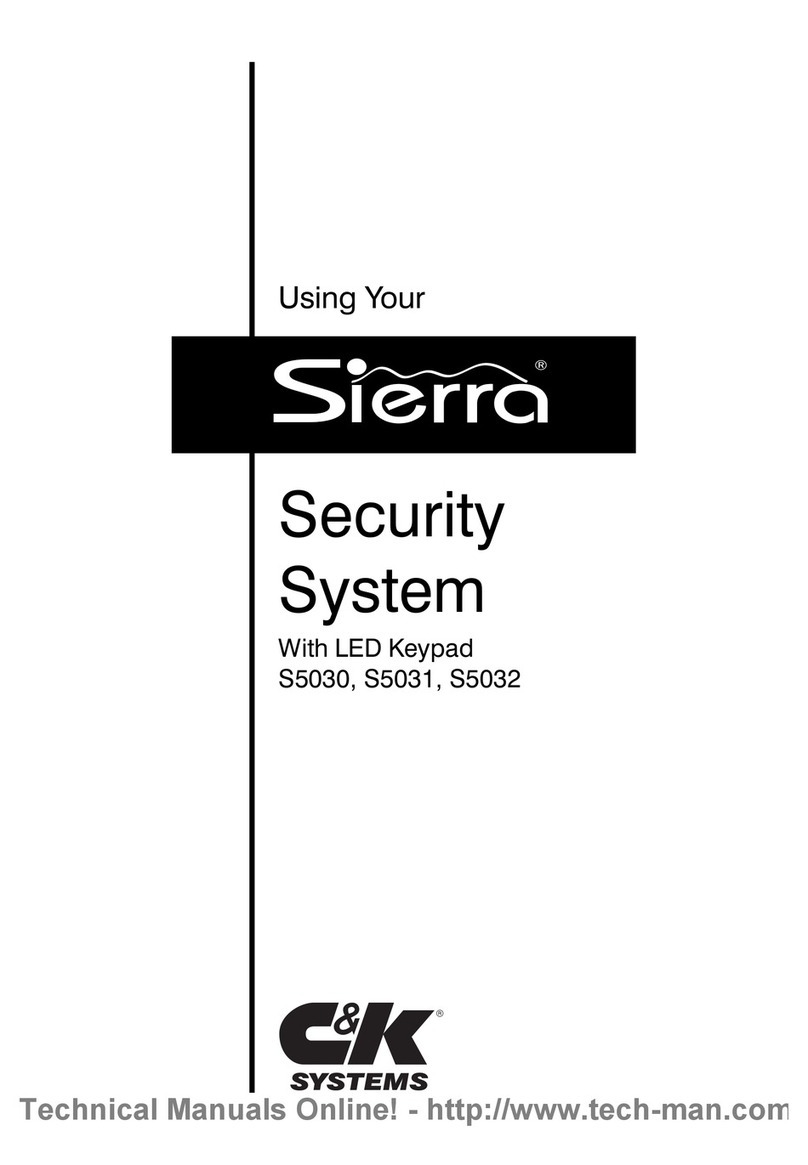
C & K Systems
C & K Systems Sierra S5030 Technical manual
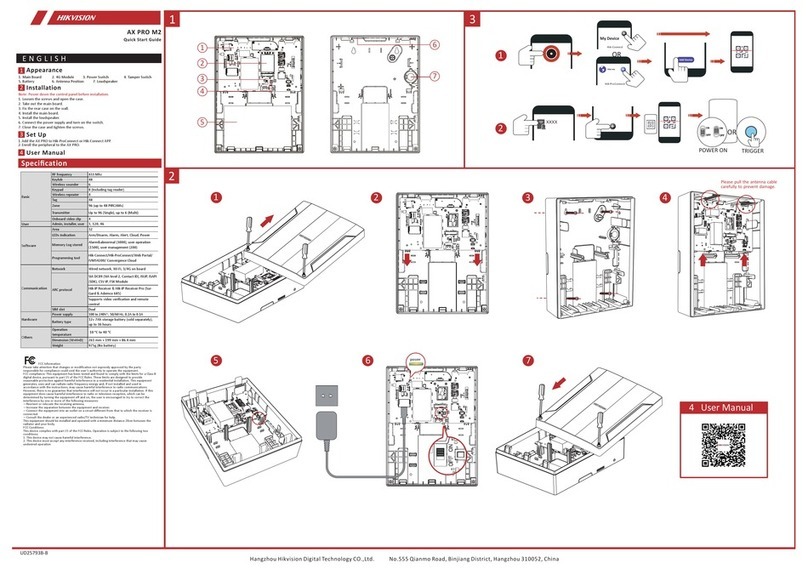
HIK VISION
HIK VISION AX PRO M2 quick start guide
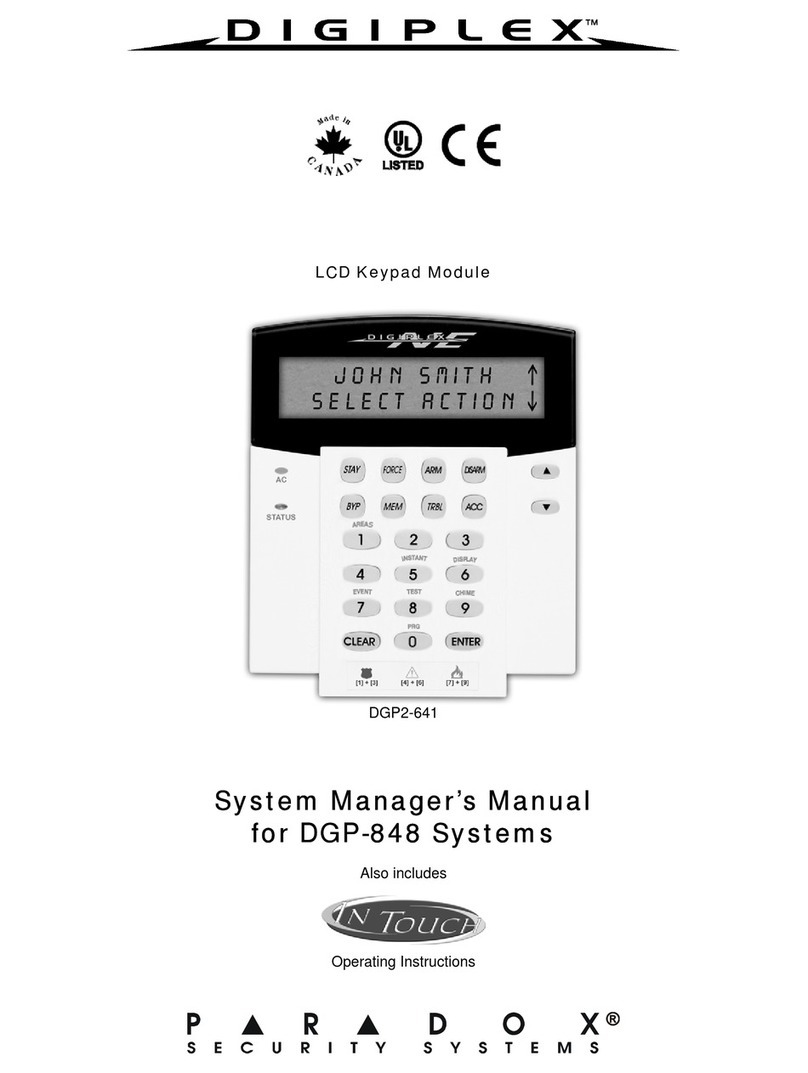
Paradox
Paradox DGP2-641 System manager's manual