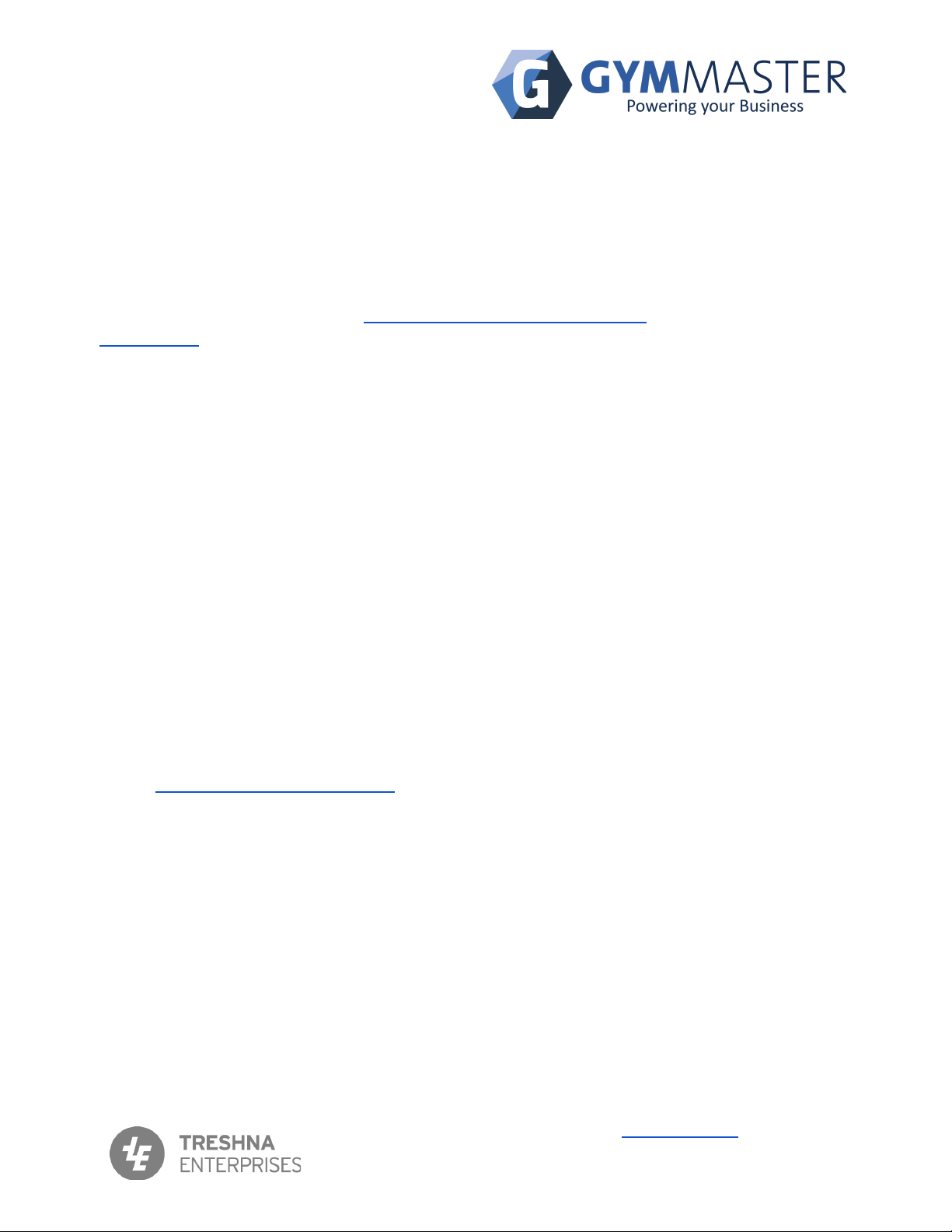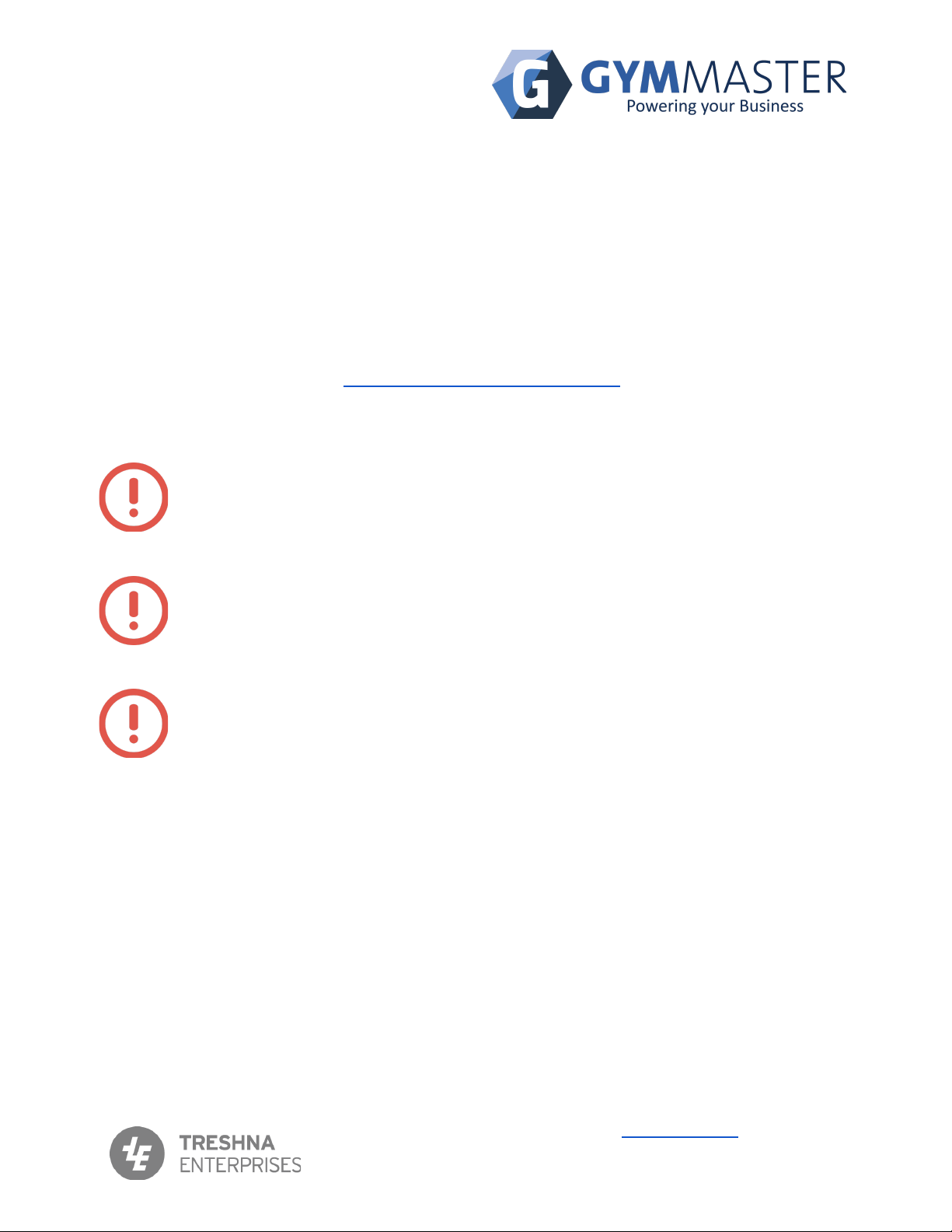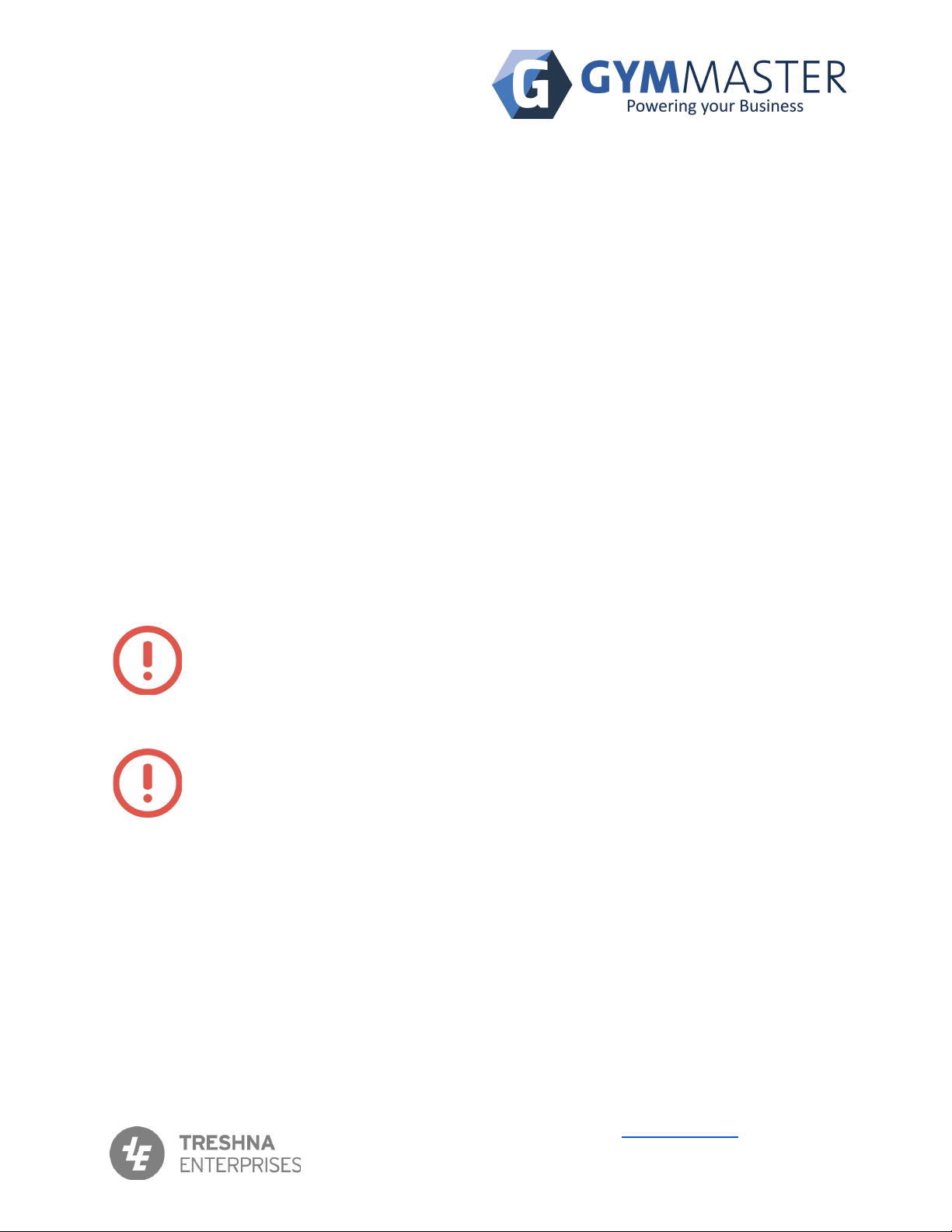Gym Master GateKeeper h5 User manual
Popular Garage Door Opener manuals by other brands

ATA
ATA GDO-6 EasyRoller instruction manual

CAME
CAME F4000 Series installation manual

Garaga
Garaga SECURITY+ 3265GCM 1HP owner's manual

Chamberlain
Chamberlain Whisper Drive SECURITY+ WD822K Series owner's manual

Chase Doors
Chase Doors DuraShield installation manual

CSI
CSI Classic installation instructions

Chamberlain
Chamberlain Elite 3575S owner's manual

Richmond
Richmond GTR156 user manual

B&D
B&D Controll-A-Door 5 instruction manual

Chamberlain
Chamberlain MyQ 940ESTD owner's manual

Automatic Technology
Automatic Technology GDO-9V1 SecuraLift installation instructions

Westfalia
Westfalia 19 36 07 instruction manual

Chamberlain
Chamberlain HD520EVP manual

Cardin
Cardin BL Series instruction manual

Chamberlain
Chamberlain 8355 - 1/2 hp installation instructions

Bauer
Bauer CROSS18 Application. Installation and Maintenance Manual

Dorma
Dorma ES 90 manual

Wayne-Dalton
Wayne-Dalton 8124 Installation instructions and owner's manual