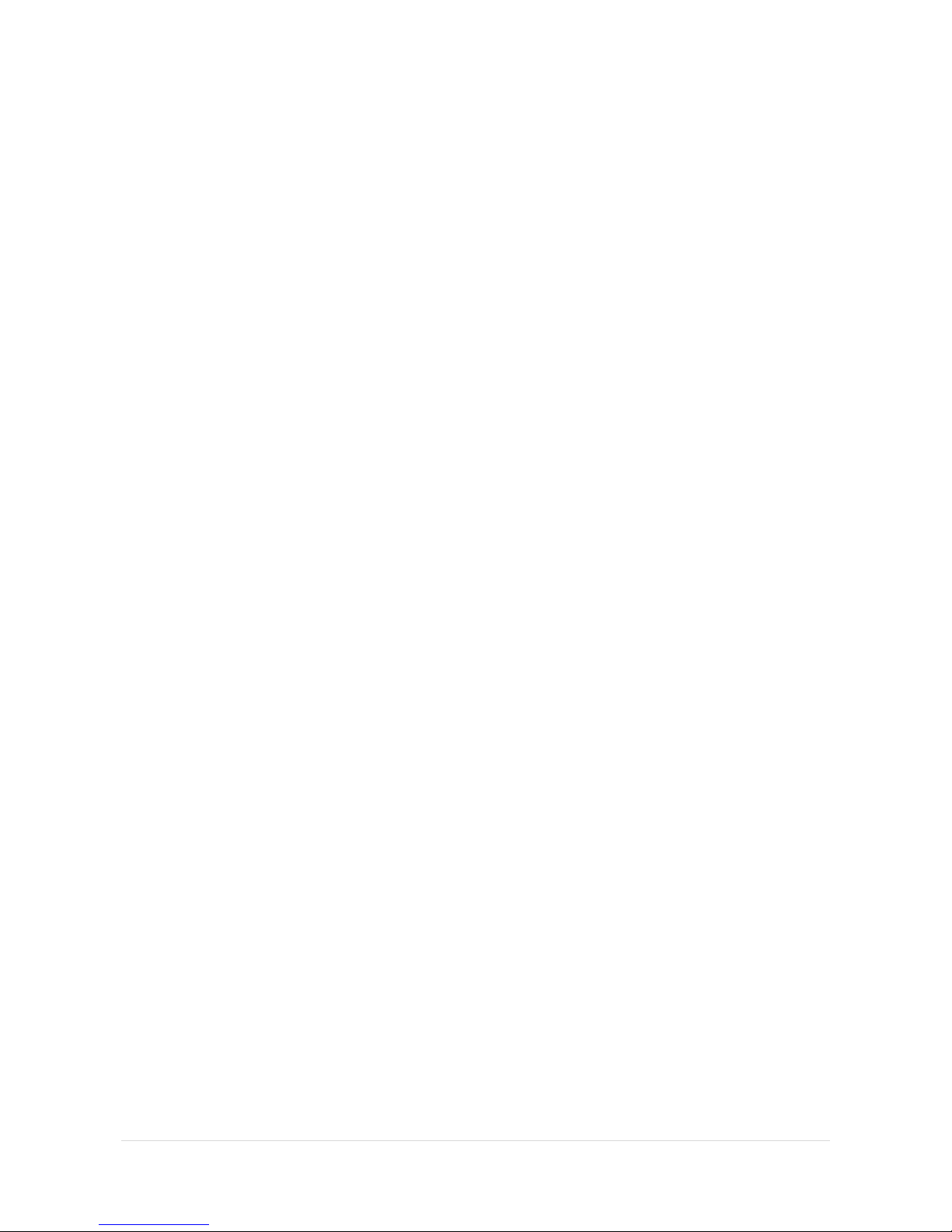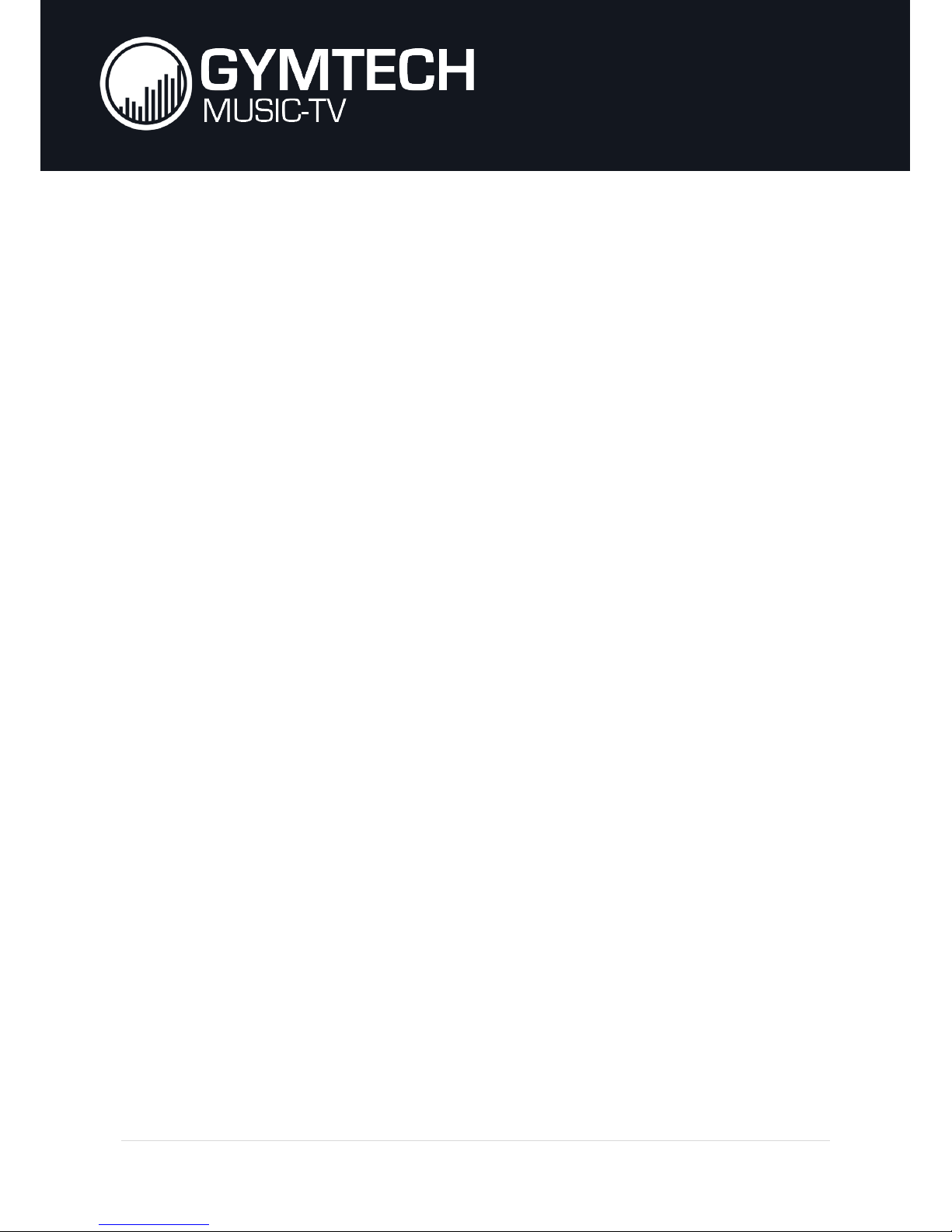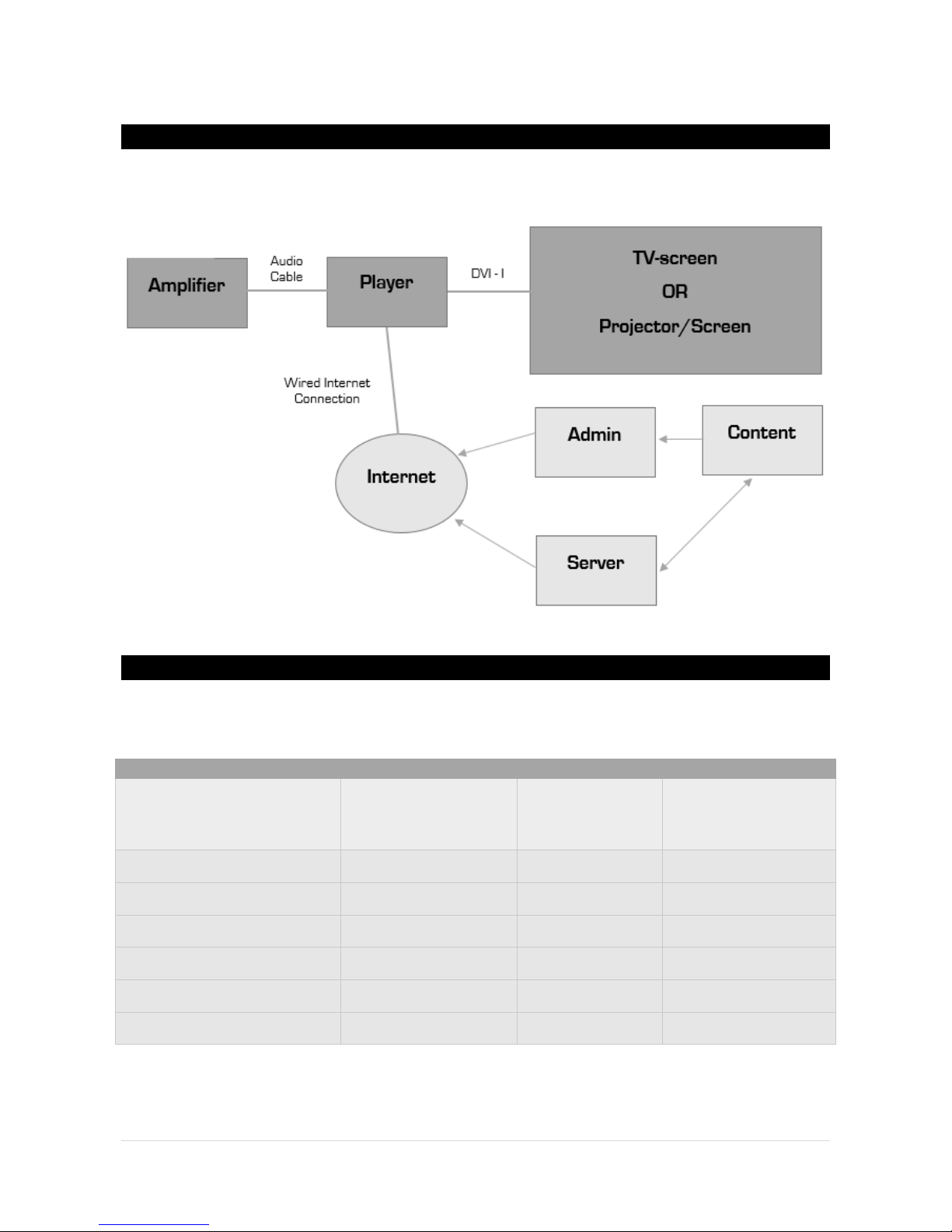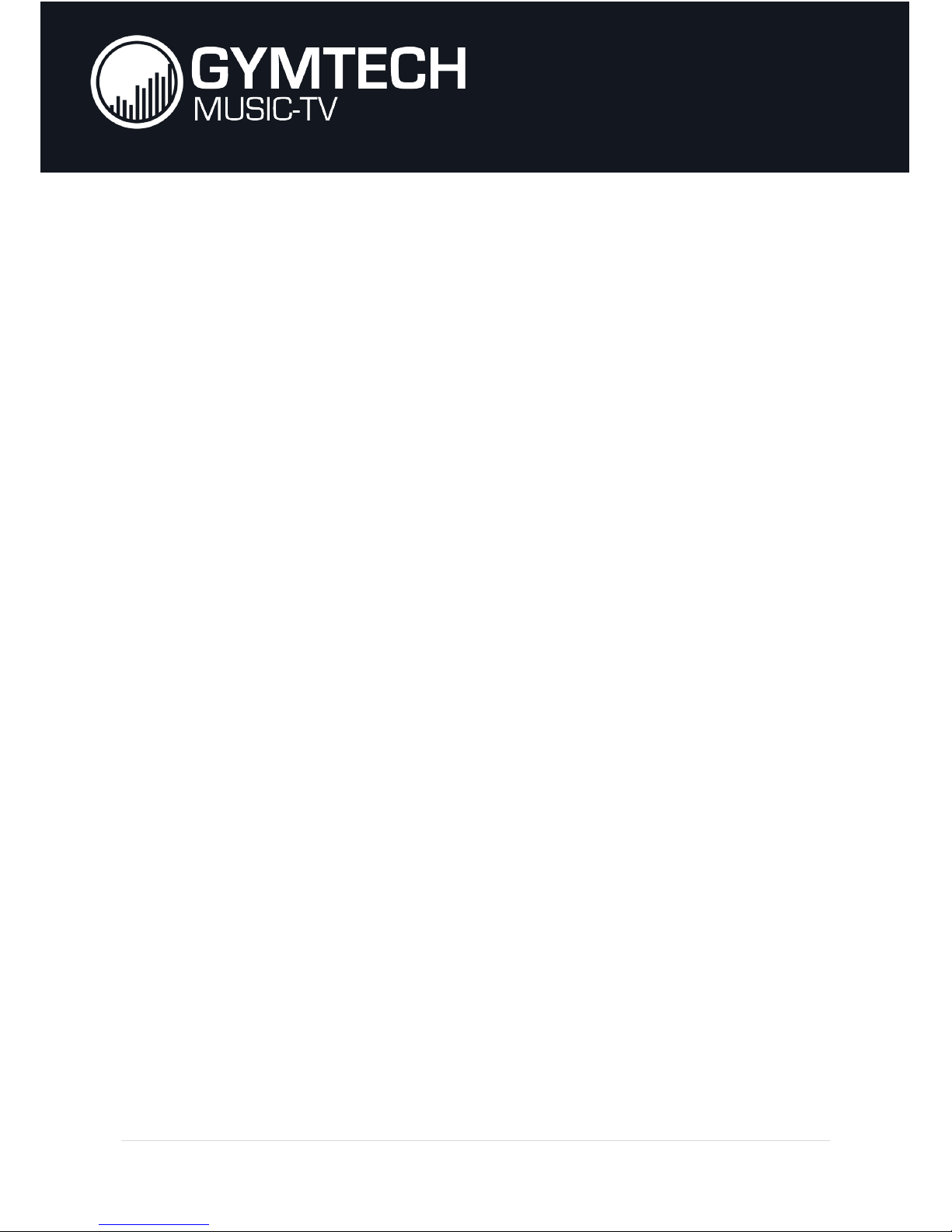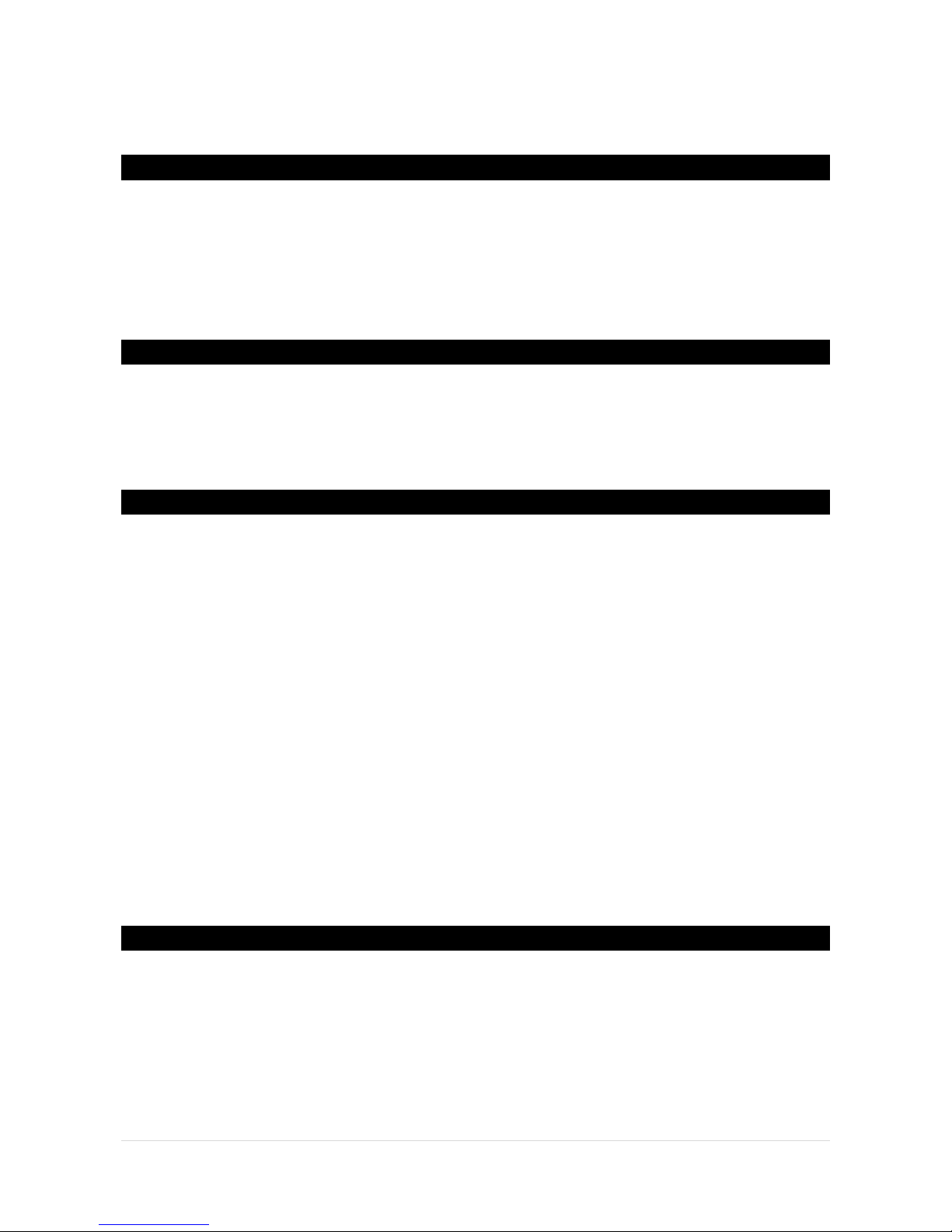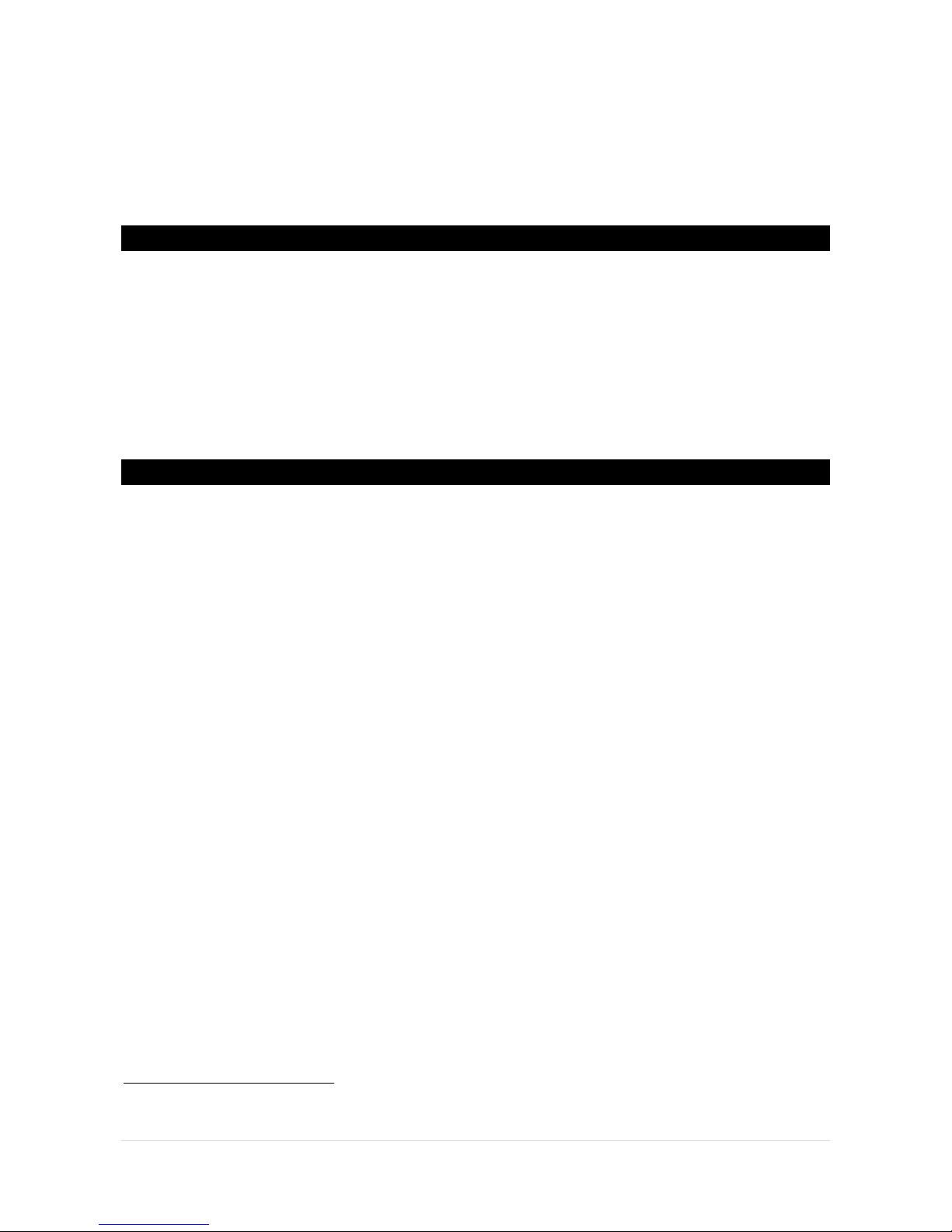1 | P a g e
CONTENT
EQUIPMENT ...................................................................................................................................................... 2
WHAT YOU NEED ......................................................................................................................................... 3
GYMTECH MUSIC-TV PLAYER...................................................................................................................... 3
TV-SCREENS.................................................................................................................................................. 4
PROJECTOR .................................................................................................................................................. 4
PROJECTOR SCREEN.................................................................................................................................... 4
AUDIO SYSTEM............................................................................................................................................. 5
INTERNET ...................................................................................................................................................... 5
SYSTEM OVERVIEW...................................................................................................................................... 6
AV GUIDE....................................................................................................................................................... 6
PREPARATIONS ................................................................................................................................................ 7
INTRODUCING FIVE PREPARATIONAL STEPS............................................................................................. 8
STEP 1: PLACEMENT OF PLAYER ................................................................................................................ 8
STEP 2: PLACEMENT OF SCREEN................................................................................................................ 8
WALL CHOICE ........................................................................................................................................... 8
SCREEN AND AMBIENT LIGHT................................................................................................................. 8
STEP 3: PLACEMENT OF PROJECTOR......................................................................................................... 8
INSTALLATION HEIGHT............................................................................................................................. 8
STEP 4: POWER AND INTERNET ................................................................................................................. 9
STEP 5: CHECK YOUR CABLES .................................................................................................................... 9
CABLING & INSTALLATION ............................................................................................................................ 10
READY TO INSTALL?................................................................................................................................... 11
1: MOUNTING THE PLAYER ....................................................................................................................... 11
2: MOUNTING THE PROJECTOR ................................................................................................................ 12
3: FINAL ADJUSTMENTS............................................................................................................................ 13
VIDEO DISTRIBUTION.................................................................................................................................. 13
ADDITIONAL RECOMMENDATIONS........................................................................................................... 15