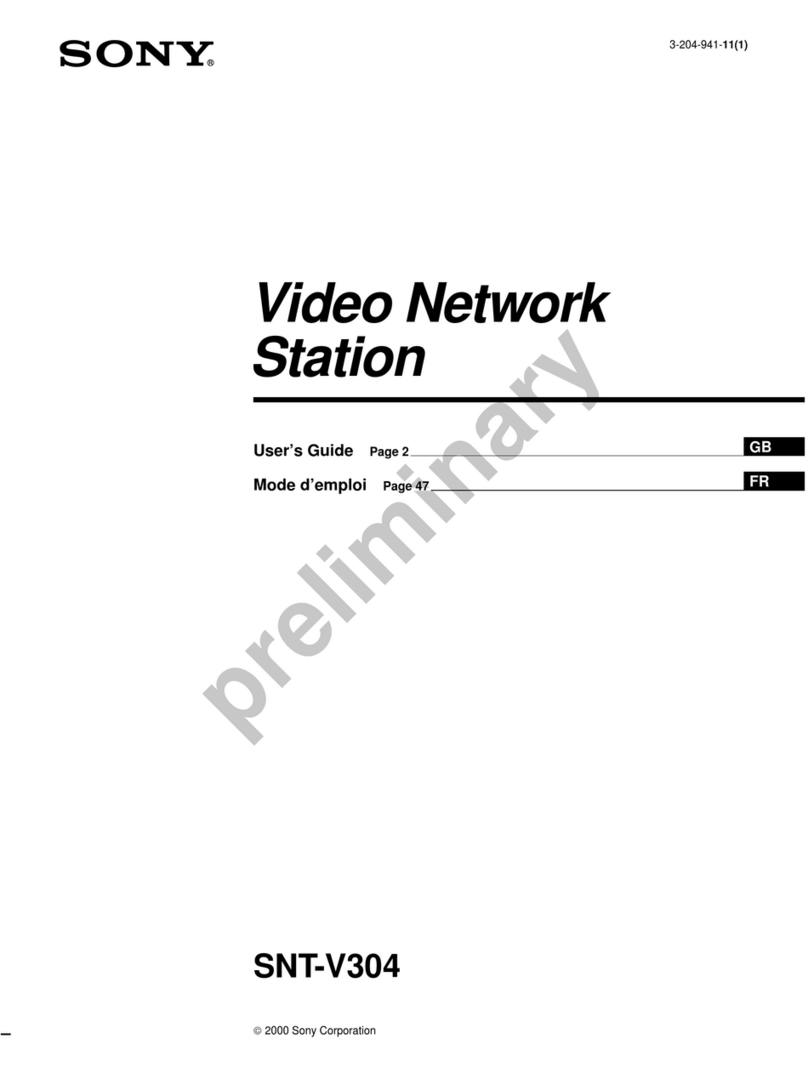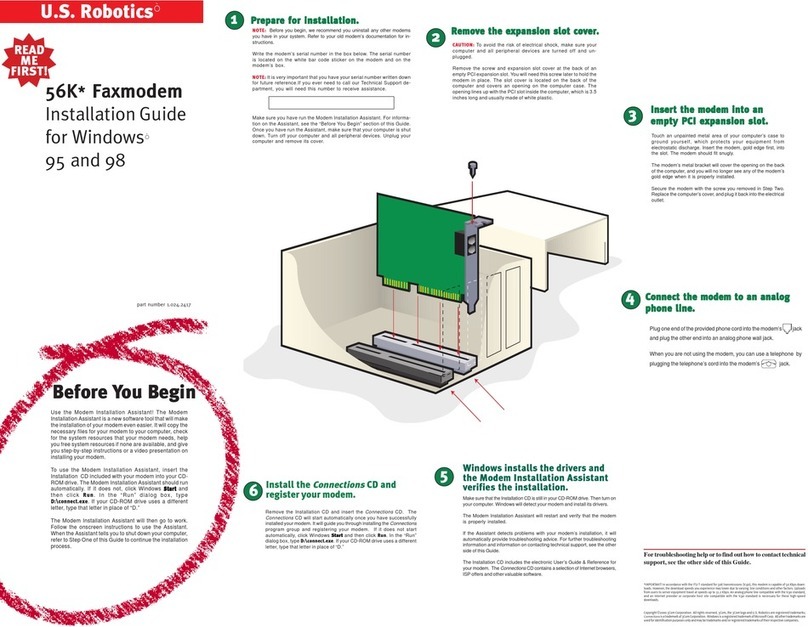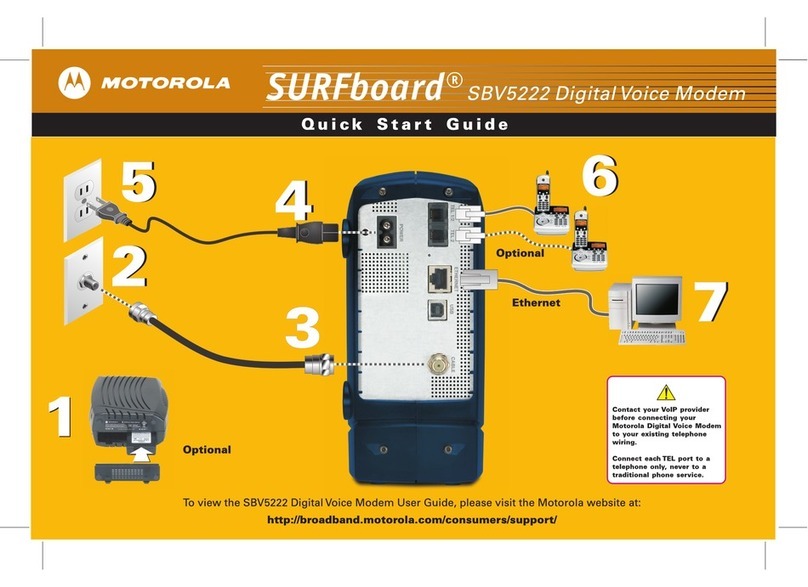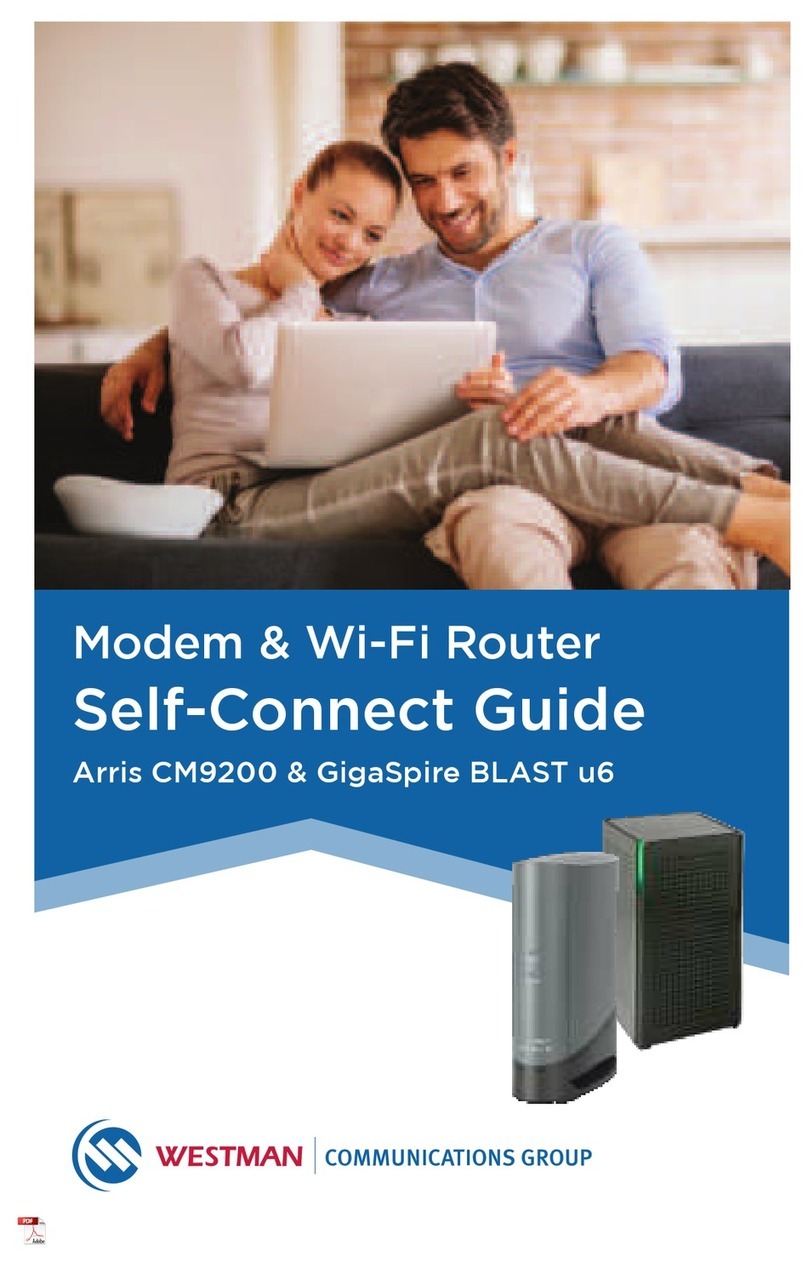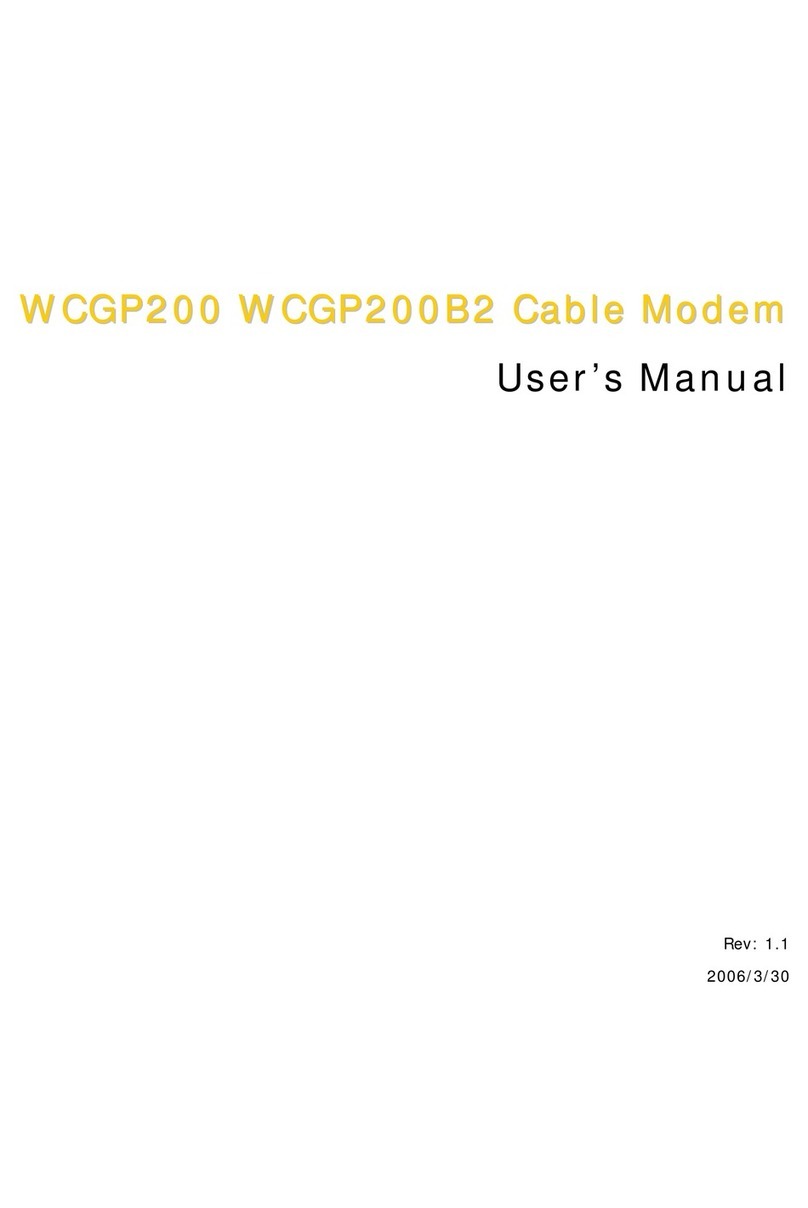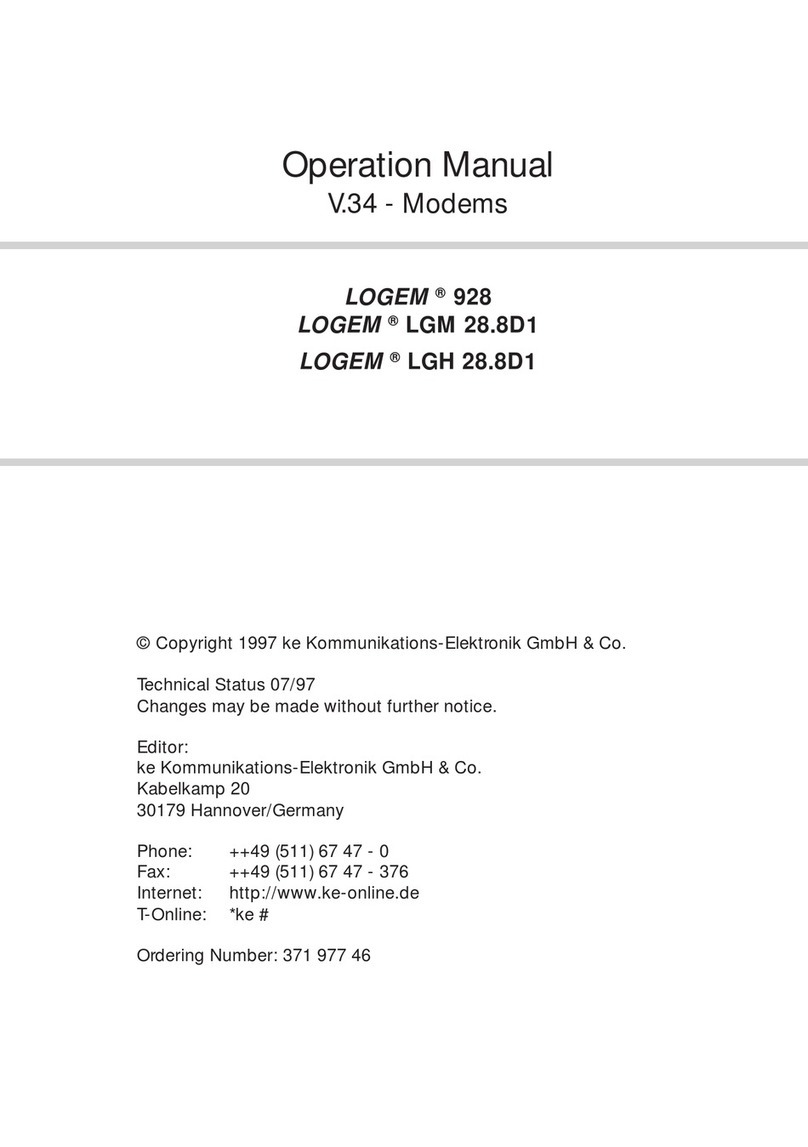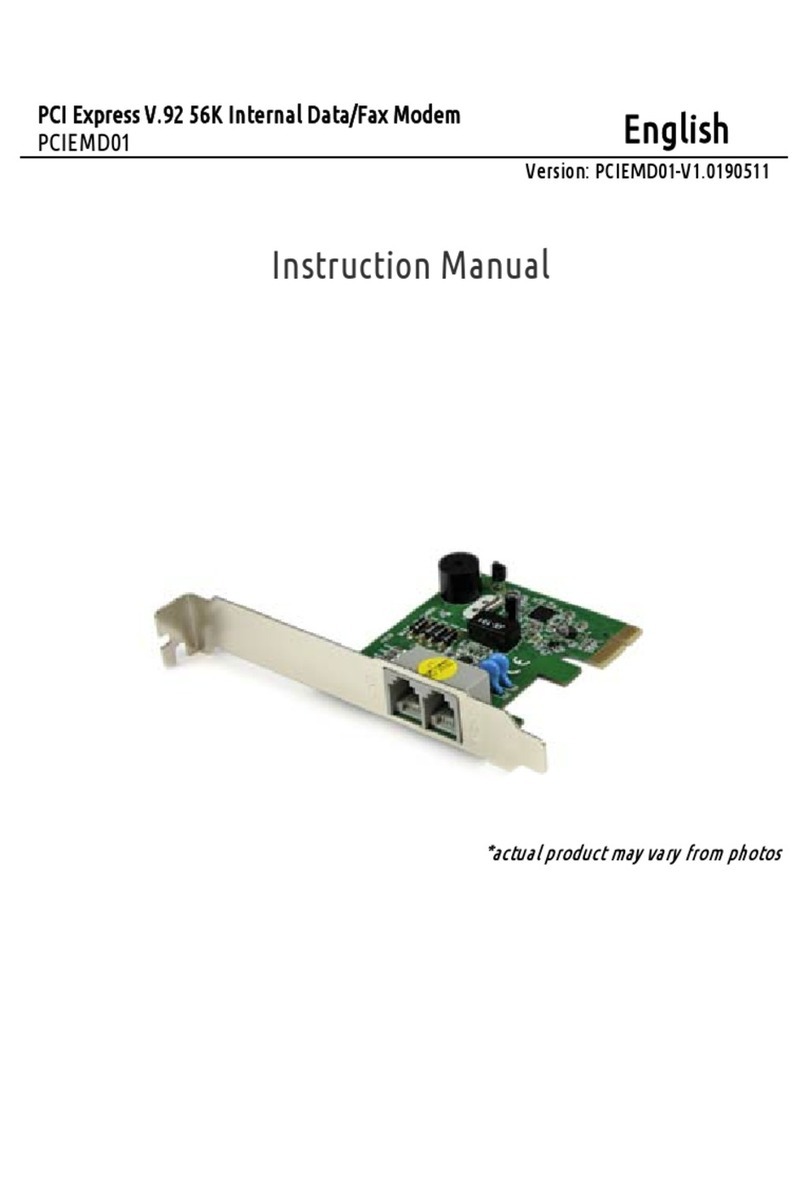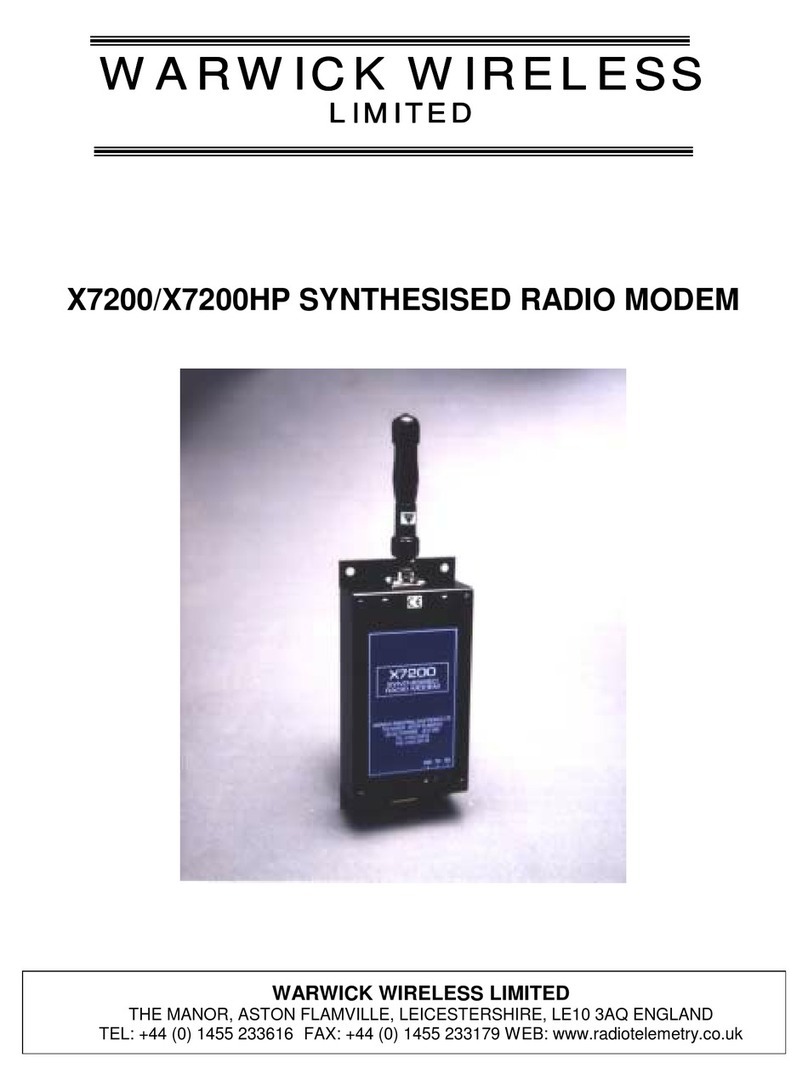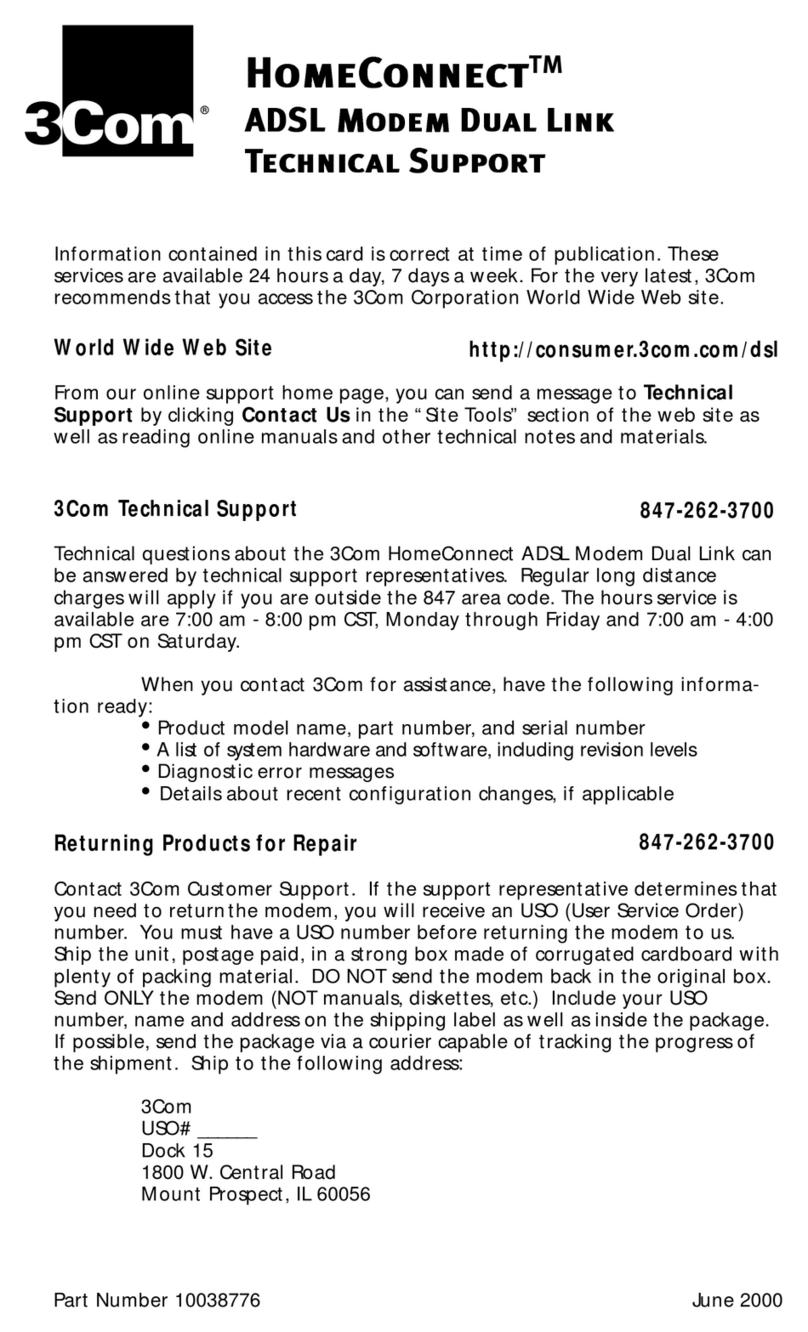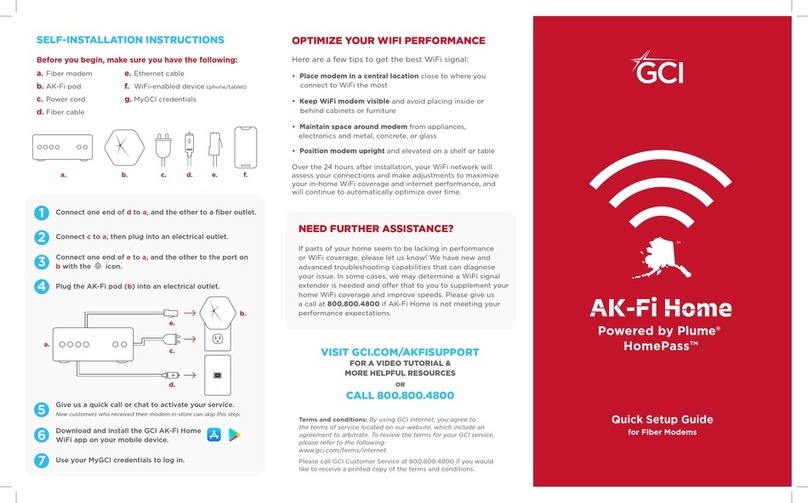H3C MSR Series User manual

H3C MSR Series Routers
Terminal Access Configuration Guide(V7)
Hangzhou H3C Technologies Co., Ltd.
http://www.h3c.com
Software version: MSR-CMW710-R0007
Document version: 6W100-20140320

Copyright © 2014, Hangzhou H3C Technologies Co., Ltd. and its licensors
All rights reserved
No part of this manual may be reproduced or transmitted in any form or by any means without prior
written consent of Hangzhou H3C Technologies Co., Ltd.
Trademarks
H3C, , H3CS, H3CIE, H3CNE, Aolynk, , H3Care, , IRF, NetPilot, Netflow,
SecEngine, SecPath, SecCenter, SecBlade, Comware, ITCMM and HUASAN are trademarks of
Hangzhou H3C Technologies Co., Ltd.
All other trademarks that may be mentioned in this manual are the property of their respective owners
Notice
The information in this document is subject to change without notice. Every effort has been made in the
preparation of this document to ensure accuracy of the contents, but all statements, information, and
recommendations in this document do not constitute the warranty of any kind, express or implied.

Preface
The H3C MSR documentation set includes 14 configuration guides, which describe the software features
for the H3C MSR Series Routers and guide you through the software configuration procedures. These
configuration guides also provide configuration examples to help you apply software features to different
network scenarios.
The Terminal Access Configuration Guide(V7) describes fundamentals and configuration of Terminal
Access.
This preface includes:
•Audience
•Conventions
•About the H3C MSR documentation set
•Obtaining documentation
•Technical support
•Documentation feedback
These configuration guides apply to the following models of the H3C MSR series routers:
Model
MSR 2600 •MSR 26-30
MSR 3600
•MSR 36-10
•MSR 36-20
•MSR 36-40
•MSR 36-60
•MSR3600-28
•MSR3600-51
MSR 5600
•MSR 56-60
•MSR 56-80
Audience
This documentation is intended for:
•Network planners
•Field technical support and servicing engineers
•Network administrators working with the routers

Conventions
This section describes the conventions used in this documentation set.
Command conventions
Convention Descri
p
tion
Boldface Bold text represents commands and keywords that you enter literally as shown.
Italic Italic text represents arguments that you replace with actual values.
[ ] Square brackets enclose syntax choices (keywords or arguments) that are optional.
{ x | y | ... }
Braces enclose a set of required syntax choices separated by vertical bars, from which
you select one.
[ x | y | ... ]
Square brackets enclose a set of optional syntax choices separated by vertical bars, from
which you select one or none.
{ x | y | ... } *
Asterisk marked braces enclose a set of required syntax choices separated by vertical
bars, from which you select at least one.
[ x | y | ... ] *
Asterisk marked square brackets enclose optional syntax choices separated by vertical
bars, from which you select one choice, multiple choices, or none.
&<1-n> The argument or keyword and argument combination before the ampersand (&) sign can
be entered 1 to n times.
# A line that starts with a pound (#) sign is comments.
Symbols
Convention Descri
p
tion
WARNING An alert that calls attention to important information that if not understood or followed can
result in personal injury.
CAUTION An alert that calls attention to important information that if not understood or followed can
result in data loss, data corruption, or damage to hardware or software.
IMPORTANT An alert that calls attention to essential information.
NOTE An alert that contains additional or supplementary information.
TIP An alert that provides helpful information.
Network topology icons
Represents a generic network device, such as a router, switch, or firewall.
Represents a routing-capable device, such as a router or Layer 3 switch.
Represents a generic switch, such as a Layer 2 or Layer 3 switch, or a router that supports
Layer 2 forwarding and other Layer 2 features.
Port numbering in examples
The port numbers in this document are for illustration only and might be unavailable on your device.

About the H3C MSR documentation set
The H3C MSR documentation set includes:
Cate
g
or
y
Documents
Pur
p
oses
Product description and
specifications Marketing brochures Describe product specifications and benefits.
Hardware specifications
and installation
Installation guide Provides a complete guide to hardware installation
and hardware specifications.
MSR Series Routers
Interface Module Manual
Provide the hardware specifications of cards.
Software configuration
MSR Series Routers
Configuration guides(v7)
Describe software features and configuration
procedures.
MSR Series Routers
Command references(v7)
Provide a quick reference to all available
commands.
Operations and
maintenance Release notes
Provide information about the product release,
including the version history, hardware and software
compatibility matrix, version upgrade information,
technical support information, and software
upgrading.
Obtaining documentation
You can access the most up-to-date H3C product documentation on the World Wide Web
at http://www.h3c.com.
Click the links on the top navigation bar to obtain different categories of product documentation:
[Technical Support & Documents > Technical Documents]—Provides hardware installation, software
upgrading, and software feature configuration and maintenance documentation.
[Products & Solutions]—Provides information about products and technologies, as well as solutions.
[Technical Support & Documents > Software Download]—Provides the documentation released with the
software version.
Technical support
servic[email protected]
http://www.h3c.com
Documentation feedback
You can e-mail your comments about product documentation to info@h3c.com.

We appreciate your comments.

i
Contents
Configuring POS terminal access ······························································································································· 1
Overview············································································································································································1
Basic concepts ··························································································································································1
POS terminal access modes ····································································································································2
POS application template connection modes ·······································································································4
Cascade mode of POS access devices··················································································································5
TPDU ··········································································································································································6
TPDU address change policy ··································································································································6
Router Operation modes ·········································································································································6
POS application mapping·······································································································································7
Sending caller numbers ···········································································································································7
POS terminal packet statistics ·································································································································7
FEP backup································································································································································8
POS application template handshaking ················································································································9
Configuring POS access ··················································································································································9
POS access configuration task list ··························································································································9
Enabling the POS access service························································································································· 10
Configuring a POS terminal template ················································································································· 10
Configuring a POS application template············································································································ 11
Configuring the POS application mapping table ······························································································ 13
Configuring POS terminal packet statistics········································································································· 14
Enabling SNMP notifications for POS access ···································································································· 14
Displaying and maintaining POS access ···················································································································· 14
POS access configuration examples···························································································································· 15
POS flow terminal and flow application configuration example ····································································· 15
POS TCP terminal and TCP application configuration example ······································································ 16
POS access devices cascade mode configuration example ············································································ 17
Backup FEP configuration example (nontransparent mode) ············································································· 18
Backup FEP configuration example (transparent mode) ··················································································· 20
Index ············································································································································································· 1

1
Configuring POS terminal access
This chapter describes how POS terminal access operates and how to configure POS terminal access.
Overview
The point of sale (POS) access service is a smart card service. It enables a POS terminal to access a bank
card accounting system.
Basic concepts
POS terminal
A POS terminal refers to a POS terminal device in this chapter.
POS access device
A POS access device is a router responsible for the datagram forwarding between POS terminals and a
bank front-end processor (FEP).
POS application
A POS application is a logical concept on the FEP. It identifies an application on the FEP.
POS terminal template
A POS terminal template is a logical concept on the POS access device. It stores the configuration for a
POS terminal on the POS access device. The template for a POS terminal using TCP access mode stores
the port number for listening to the terminal packets on the router. The template for a POS terminal using
dial-up or flow access mode stores the router interface connected to the POS terminal.
POS application template
A POS application template stores the configuration for a POS application on the POS access device.
•The template for a POS application using TCP communication mode stores the IP and TCP port
number of the FEP.
•The template for a POS application using flow communication mode stores the router interface
connected to the FEP, such as Async6/0.
Application mapping table
The application mapping table stores the maps between the TPDU originator and destination addresses
and the application template ID. With this table, the POS access device finds the correct application
template according to the TPDU originator and destination addresses in a packet received from a POS
terminal, and then sends the packet to the FEP.
Instance
Instance includes POS terminal instance for the POS terminal connection and POS application instance
for the POS application connection. It stores the connection information dynamically. Instances inherit the
parameters configuration of a template.

2
•For a POS terminal template using TCP access mode, a TCP connection is referred to as an instance
for the terminal template, and a terminal template can have multiple instances.
•For a POS terminal using dial-up or flow access mode, a physical link is referred to as an instance
for the terminal template, and each terminal template can have only one instance.
•For a POS application template using TCP connection mode, a TCP connection is referred to as an
instance for the application template, and an application template can have multiple instances.
•For a POS application using flow connection mode, a physical link is referred to as an instance for
the application template, and each application template can have only one instance.
For information about POS access modes and POS connection modes, see "POS terminal access modes"
and "POS application template connection modes."
POS terminal access modes
A POS terminal can be connected to the POS access device through dial-up access, flow access, or TCP
access.
POS dial-up access
The POS dial-up access procedure uses the following process:
1. A POS terminal detects a card operation.
2. The POS terminal synchronously or asynchronously dials up with the built-in modem to establish a
connection to an AM interface on the router (the POS access device).
3. The router establishes a connection to the bank FEP directly or over a WAN.
The FEP is a remote Unix/Linux server that receives packets and sends replies to the POS terminal.
4. The POS terminal accesses the bank card accounting system over the connection.
Figure 1 Network diagram
POS flow access
In POS flow access mode, the router providing POS access service is located at the commercial client
side and helps all POS terminals to access the router. Figure 2 shows a typical network diagram for the
POS flow access mode.
The POS flow access mode has the following advantages:
•Over 10 km (6.21 mi) connection distance (with long-line drivers).
•Fast connection rate from POS terminals to the transaction center.
•Fewer occupied communication links and reduced communication costs.

3
•No service queuing because each POS terminal uses a dedicated line (except networks consisting
of POS concentrator and POS terminals).
Figure 2 Network diagram
In POS flow access mode, the following methods are available for connecting a POS terminal to the
router:
•Method 1—Directly connect the RS-232 interface of the POS terminal to the asynchronous interface
(including the synchronous/asynchronous interface in asynchronous mode) on the router. If the
connection distance is longer than 15 m (49.21 ft), you must equip each connection end with a
long-line-driver to extend the connection distance.
The operating distance of a pair of passive long-line-drivers is usually about 1200 m (3937.01 ft).
•Method 2—Use multiple POS terminals and a POS concentrator. Connect the RS-232 interface of
the POS concentrator to the asynchronous interface of the router.
The configurations for the egress interface of the router are the same for both methods. The second
method saves interface resources.
POS TCP access
This mode is applicable to Ethernet POS terminals. A POS terminal uses its Ethernet interface to connect
to the Ethernet interface of the router or the embedded switching module.
The POS TCP access mode has the following advantages:
•Long communication distance.
•Fast connection rate from POS terminals to the transaction center.
•Reduced workload on the FEP because not all POS terminals need to establish dedicated TCP/IP
connections to the FEP.

4
Figure 3 Network diagram for POS TCP access
POS application template connection modes
A POS application template communicates with an FEP either through a TCP connection or a flow
connection, depending on the connection mode of the FEP to the POS access device.
Upon receiving a packet from a POS terminal, the POS access device processes the packet as follows:
1. Encapsulates the packet according to the connection mode of the corresponding POS application
template.
2. Sends the resulting packet to the FEP.
TCP connection mode
In TCP connection mode, a POS application template communicates with the FEP through a TCP
connection. A POS application is identified by an IP address and a port number on the FEP.
The TCP connection modes for POS application templates include permanent TCP connection mode and
temporary TCP connection mode.
•Permanent TCP connection mode—The router (POS access device) uses the same TCP connection
for transactions of POS terminals. In this mode, a TCP connection does not actively terminate after
being established. When a POS terminal sends transaction data to the router for the first time, the
router establishes a TCP connection to the FEP, and transfers the data to the FEP through the TCP
connection. After the first transaction completes, the TCP connection is maintained, and is used to
transfer data from subsequent transactions.
•Temporary TCP connection mode—The router uses a separate TCP connection for each transaction
of POS terminals. In this mode, a TCP connection is terminated when a transaction completes, and
another TCP connection will be established for a new transaction.
Flow connection mode
In flow connection mode, a POS application template is bound to an asynchronous interface through
commands. One application corresponds to one asynchronous interface.

5
Figure 4 Network diagram of POS application connections
Cascade mode of POS access devices
You can also connect POS terminals to POS access devices in cascade mode, as shown in Figure 5.
Figure 5 Cascade mode of POS access devices
In cascade mode, packets from POS terminals to the FEP are processed by Router A and then by Router
B.
•To Router A, Router B serves as the FEP using TCP connection mode.
•To router B, Router A serves as an Ethernet POS terminal device.
Router A creates a TCP connection for each POS terminal, so Router B can determine the destination POS
terminal based on the TCP connection.
To use the cascade mode:
•Establish TCP connections between Router A and Router B.
Bank FEP 2
Ethernet POS
terminal device
Ethernet POS
terminal device
RS485
RS232
Bank FEP 1
IP packet
transmmission media
IP network
IP network
Ethernet POS
terminal device
Flow
connection
Router
(POS access
device)
POS terminal
device Router A
(POS access
device)
IP packet transmission media
POS terminal
device
Router B
(POS access
device)
RS485RS232
IP network IP network
Ethernet pos
terminal device
IP network
Bank FEP

6
•Use temporary TCP connection mode for POS applications on Router A.
TPDU
Transport Protocol Data Unit (TPDU) is a field in a POS packet. A TPDU header is five bytes in length and
includes the following options:
•ID—One byte. It identifies the TPDU type. Typically, the correct packet type is 0x60. The incorrect
packet type is 0x68.
•Destination Address—Two bytes, also called the Network International Identifier (NII). It indicates
the destination address of the packet. Typically, the address is assigned by the transaction center to
identify the FEP of a bank.
•Originator Address—Two bytes. It identifies the POS terminal device.
For the reply packet of a POS packet, the originator address and destination address in the TPDU header
are reversed.
TPDU address change policy
Before the router forwards a packet from a POS terminal that uses TCP or dial-up access mode to an FEP,
it changes an address in the TPDU field to a cookie. Upon receiving a response from the FEP, the router
forwards the response to the corresponding POS terminal according to the cookie in the response.
FEPs require either the TPDU header's originator or destination address to change. Determine the TPDU
address change policy according to the requirements of FEPs.
Router Operation modes
The router may operate in transparent or nontransparent mode.
Transparent mode
In transparent mode, a POS terminal template directly forwards a packet received from a POS terminal
to a specific POS application template without checking the packet format. The router then creates a
dedicated TCP connection for the POS terminal in the POS application template.
POS terminals might send out packets that do not follow the TPDU format. You must use transparent mode
to transmit this type of packets. Otherwise, the packets are discarded.
The transparent mode does not support the flow connection mode between a POS application template
and an FEP.
The transparent mode supports FEP backup. For more information, see "FEP backup."
Nontransparent mode
In nontransparent mode, the router checks the format of each packet received from a POS terminal. If a
packet does not follow the TPDU format, the router discards the packet. If a packet is valid, the router uses
a POS application template based on the originator and destination addresses in the TPDU header, and
sends the packet to an FEP according to the application template.
In nontransparent mode, the router can use the same TCP connection for multiple POS terminals to
communicate with the FEP.

7
POS application mapping
The router uses the POS application mapping table to send packets from POS terminals to different FEPs.
The router sends packets according to the originator address and destination address in the TPDU
header of the packets.
The router must operate in nontransparent mode to implement POS application mapping. Figure 6 shows
a typical example of application mapping.
Figure 6 POS application mapping (FEPs connected to the POS access device through Ethernet)
Sending caller numbers
Enable sending of caller numbers on the router for FEPs that use caller numbers in received packets to
identify POS dial-up terminals. This feature is supported only for POS dial-up terminals that are
connected to an AM interface on the router.
Upon receiving packets from a POS dial-up terminal connected to an AM interface, the router first sends
the caller number of the POS terminal to the FEP. After receiving a response from the FEP, the router
forwards the packets to the POS terminal.
POS terminal packet statistics
POS terminal statistics include the counts of received, sent, and error packets. The router can collect and
classify the statistics based on source IP addresses, caller numbers, terminal templates, or application
templates. You can view these statistics on the MIB platform.
Statistics based on source IP addresses
This method collects statistics for POS terminals using TCP access. When POS terminals transact with
FEPs, the router counts the POS packets based on the terminal source IP addresses. You must specify the
source IP statistical items for the statistics. The source IP or IP segments in the source IP statistical items can
overlap each other or be the same. POS terminal packets that match multiple IP statistical items are
counted for all those items.
For example, the following are source IP statistical item definitions:
A: Caller-IP = 192.168.0.0, mask = 255.255.0.0
B: Caller-IP = 192.168.1.0, mask = 255.255.255.0

8
C: Caller-IP = 192.167.0.0, mask = 255.255.0.0
When a POS terminal sends packets with source IP address 192.168.1.2, the packets are counted for both
item A and item B.
Statistics based on caller numbers
This method collects statistics for POS terminals that do not use TCP access. When POS terminals transact
with the FEPs, the router counts the packets based on the configured caller numbers. Only packets
matching the caller numbers are counted.
Assume you define the following caller numbers:
A: Caller-ID = 82770009
B: Caller-ID = 82770008
C: Caller-ID = 82770007
To be counted in B, POS terminal packets must have the caller number 82770008.
Statistics based on terminal templates
This method collects statistics only for packets exchanged with POS terminals. The statistics include the
counts for the following items:
•Received packets, sent packets, and error packets
•Error packets due to application mapping failures
•Discarded packets due to full buffer
•Discarded packets due to link failures
Announce packets sent to POS terminals from the router
Statistics collection for a terminal template applies to all instances that use the terminal template.
Statistics based on application templates
This method collects statistics only for packets exchanged with FEPs. The statistics include the counts for
the following items:
•Received packets, sent packets, and error packets
•Error packets due to distributing and processing failures
•Discarded packets due to full buffer
•Discarded packets due to link failures
Statistics collection for an application template applies to all instances that use the application template.
FEP backup
If the router cannot reach the FEP because of FEP or link failure, the ongoing transaction fails. To solve this
problem, you can configure a backup FEP on the router by using the backup app command.
FEP backup is applicable only to POS TCP access. When a POS terminal launches a transaction, the
router tries to establish a TCP connection with the primary or backup FEP, depending on the FEP state. If
the FEP is unreachable, the router places the FEP to blocked state and starts a quiet timer. Before the timer
expires, the FEP keeps in blocked state. After the timer expires, the router places the FEP to non-blocked
state. You can set an individual quiet timer for each FEP.
The router selects an FEP for a transaction by following these selection rules:

9
•If both the primary and backup FEPs are in non-blocked state, the router initiates a connection with
the primary FEP. If the connection fails, with the backup FEP.
•If only one FEP is in non-blocked state, the router initiates a connection with the FEP in non-blocked
state. If the connection fails, with the other FEP.
•If both the primary and backup FEPs are in blocked state, the router initiates a connection with the
primary FEP first and then with the backup FEP.
If both FEPs are unreachable, the transaction fails. If an FEP fails after a connection is successfully
established with the FEP, the transaction fails, and the router does not select the other FEP for this
transaction. The router selects an FEP for the next transaction by following the slection rules.
POS application template handshaking
By default, the router communicates with an FEP only when a POS terminal initiates a transaction. If the
FEP is faulty, the transaction might fail or be delayed. To solve this problem, you can enable the POS
application handshaking function to periodically detect the state of an FEP. This function also allows FEPs
to detect the reachability of the router.
This function applies only to POS application templates using TCP connection. The router first initiates a
connection to the corresponding FEP for the current application template at a specific interval. When the
TCP connection is established, the router sends to the FEP a POS packet with an empty data field. The FEP
does not respond to the packet.
•For an application template that uses the temporary TCP connection mode, the router periodically
initiates a new connection and sends a packet over the connection. Once the packet is successfully
sent, the router breaks the connection.
•For an application template that uses the permanent TCP connection mode, the router does not
break the connection but use the connection to send packets periodically at the interval.
Handshaking changes the state of the current POS application. If the POS application is in blocked state,
it will switch to non-blocked state when the handshaking succeeds. If the POS application is in
non-blocked state, it will switch to blocked state when the handshaking fails.
Configuring POS access
POS access configuration task list
Tasks at a
g
lance
(Required.) Enabling the POS access service
(Required.) Configuring a POS terminal template
(Required.) Configuring a POS application template
(Required.) Configuring the POS application mapping table
(Optional.) Configuring POS terminal packet statistics
(Optional.) Enabling SNMP notifications for POS access

10
Enabling the POS access service
Ste
p
Command
Remarks
1. Enter system view. system-view N/A
2. Enable the POS access
service. posa server enable By default, the POS terminal
access service is disabled.
Configuring a POS terminal template
The configurations vary with the POS terminal access modes.
Configuring a POS terminal template in TCP access mode
Ste
p
Command
Remarks
1. Enter system view. system-view N/A
2. Create a POS terminal
template in TCP access mode.
posa terminal terminal-id type tcp
listen-port port
By default, no template is created
for a POS terminal in TCP access
mode.
Multiple POS terminal templates
cannot use the same listening port.
3. (Optional.) Set a description
for the POS terminal template.
posa terminal terminal-id
description text
By default, no description is set for
a POS terminal template.
4. Return to system view. quit N/A
Configuring a POS terminal template in flow or dial-up access mode
If the POS terminal template needs to transfer packets to a POS application template in transparent mode,
you must specify the ID of the POS application template. You are allowed to specify a nonexistent
application template. However, you must create the application template with that ID.
To configure a POS terminal template in flow or dial-up access mode:
Ste
p
Command
Remarks
1. Enter system view. system-view N/A
2. Enter interface view. interface interface-type
interface-number
For a POS terminal template in flow
access mode, the interface can be a
synchronous/asynchronous interface
or an asynchronous interface.
For a POS terminal template in dial-up
access mode, the interface can be an
AM interface.

11
Ste
p
Command
Remarks
3. Specify the current interface
as a POS access interface.
posa bind terminal terminal-id
[ app app-id ]
By default, the current interface is not a
POS access interface.
To specify a POS application template
by the app keyword, H3C recommends
that you configure the template first. For
more information, see "Configuring a
POS application template."
4. Return to system view. quit N/A
5. (Optional.) Set the
description of the POS
terminal template.
posa terminal terminal-id
description text
By default, no description is set for a
POS terminal template.
Configuring a POS application template
Ste
p
Command
Remarks
1. Enter system view. system-view N/A
2. Create a POS application
template and enter POS
application template view.
posa app app-id type { flow |
tcp } N/A
3. (Optional.) Configure a
description for the POS
application template.
description text
By default, no description is configured
for the POS application template, and it
is displayed as an empty string on the
MIB platform.
4. Specify the IP address and
port number of an FEP. ip ip-address port port-number
This configuration is required for the POS
application template in TCP mode.
You can specify only one IP address and
port number for a POS application
template.
Modifying the IP address or port number
removes all existing TCP connections that
use this template.
5. Configure the TCP
connection mode of the POS
application template.
mode { temporary |
permanent }
By default, the permanent mode is used.
If you switch between the permanent and
temporary mode, the TCP connections
already established by the POS
application template are terminated.
When POS access devices are
connected through TCP in cascade
mode, specify the temporary mode for
POS application templates between the
POS access devices.

12
Ste
p
Command
Remarks
6. (Optional.) Configure the
TCP keepalive parameters
for the POS application
template.
tcp keepalive interval time
count counts
Changes to the keepalive parameters
take effect immediately. When the TCP
connections are terminated because of
the keepalive detection mechanism, it
will not trigger the switch between the
primary and backup FEP if a backup
application template is already
specified.
7. (Optional.) Specify the TCP
connection timeout. tcp linking-time time
By default, the timeout is 20 seconds.
The configuration takes effect only on
TCP connections initiated after the
configuration.
8. Specify a source IP address
for TCP connections. source ip ip-address
By default, no source IP address is
specified.
Specifying a source IP address removes
all existing TCP connections that use this
template.
9. Specify a source port
number for TCP connections. source port port-number
By default, no source port is specified.
Specifying a source port number
removes all existing TCP connections that
use this template.
The specified source port must not be one
of the following:
•Listening port for a terminal template.
•Source port for any other application
template.
•Port number for any other system
process.
If you specify a source port number that is
the same as the port number for any other
system process, the source port does not
take effect.
10. (Optional.) Enable sending
of the caller number. caller-number enable
By default, caller number sending is
disabled.
This feature is supported for application
templates in TCP mode and for POS
dial-up terminals connected to AM
interfaces. For a POS terminal connected
to an AM interface, you must enable the
modem module in TTY view to obtain the
caller number. For more information, see
layer 2—LAN Switching Command
Reference.
11. (Optional.) Configure the
TPDU address change
policy.
tpdu-change { destination |
source }
By default, the TPDU originator address
will be changed.
In nontransparent mode, modifying the
TPDU address change policy removes all
permanent TCP connections that use the
application template.

13
Ste
p
Command
Remarks
12. (Optional.) Specify the
backup POS application
template.
backup app app-id
By default, no backup POS application
template is specified.
This command is applicable only to
TCP-based POS application templates. If
the specified application template does
not exist or is not TCP type, the command
can be configured but it does not take
effect.
13. (Optional.) Set the quiet
timer. timer quiet interval
By default, the quiet time is 600 minutes.
This command is applicable only to
TCP-based POS application templates.
The change on the quite timer takes effect
immediately. The new timer starts from
the beginning for an FEP in blocked state.
14. (Optional.) Enable the POS
application template
handshaking.
hello enable By default, POS application template
handshaking is disabled.
15. (Optional.) Set the interval
time for the handshaking
packet
timer hello interval By default, the interval is 1 minute.
16. Return to system view. quit N/A
17. Enter interface view. interface interface-type
interface-number
The interface can be an asynchronous
interface, or a
synchronous/asynchronous interface.
18. (Optional.) Bind the POS
application template to the
interface.
posa bind app app-id
By default, no POS application template
is bound to the interface.
This configuration is required for the POS
application in flow mode.
Configuring the POS application mapping table
Follow these guidelines when you configure the POS application mapping table:
•One application template can correspond to multiple mapping entries.
•The entry that has both the originator and destination addresses has the highest priority. The default
entry has the lowest priority.
•The device supports up to 1024 POS application mapping entries.
•Changing the destination FEP of a mapping entry during the transaction will not remove the
connection in use, but it might affect the ongoing POS transaction.
To configure a POS application mapping entry:
Ste
p
Command
Remarks
1. Enter system view. system-view N/A
2. Configure a POS application
mapping entry.
posa map { { destination
des-code | source src-code } *
| default } app app-id
By default, no mapping entry
exists.
Other manuals for MSR Series
11
This manual suits for next models
12
Table of contents