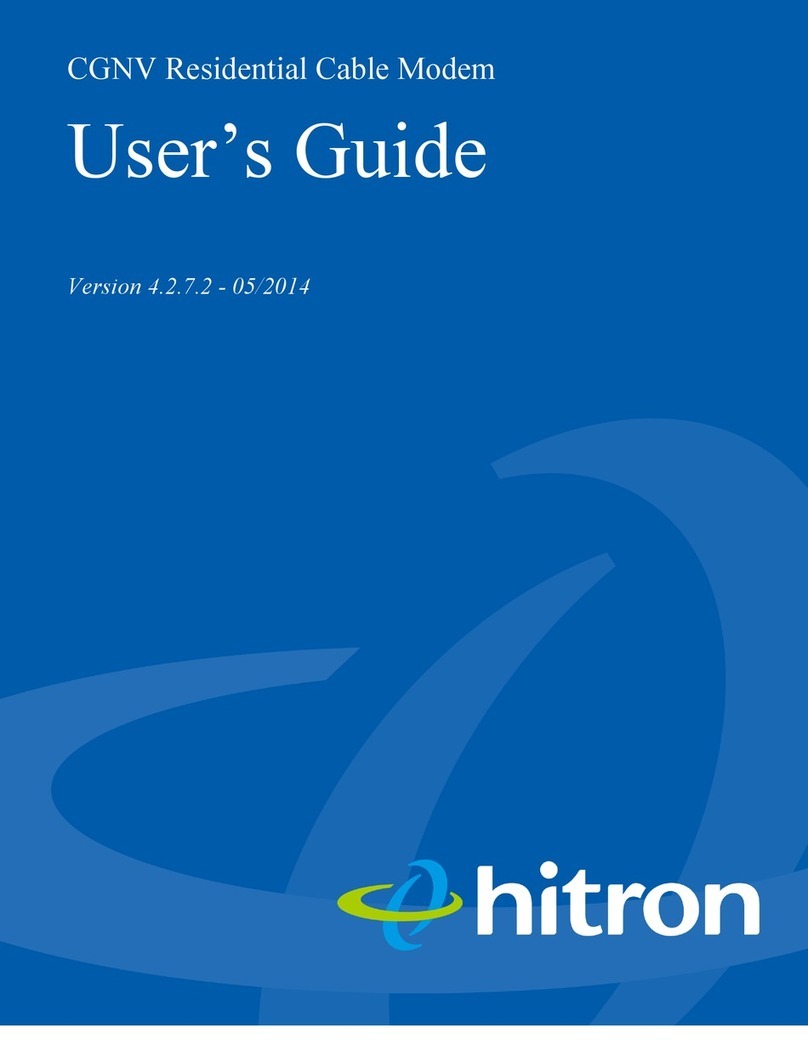STEP C –TV
6
8
NOTE: FOR THE BEST TV EXPERIENCE, WE RECOMMEND THE INTERNET MODEM TO BE AS CLOSE AS POSSIBLE TO YOUR MAIN TV AND YOUR
COMWAVETV SETTOP BOX.
Once steps are completed, turn on your TV and select the correct HDMI input. Follow the on-screen instructions to connect ComwaveTV to your network.
7
INTERNET
MODEM
WIRED
SETUP
RECOMMENDED
6Using the supplied HDMI cable, connect one end to an HDMI
port on your TV and the other end to the ComwaveTV set-top
box. Note: Remember which HDMI port you used on your TV.
7(Wired Network - Recommended) Connect an Ethernet
cable from one end of the ComwaveTV set-top box
to any LAN port on the Modem.
8Connect the ComwaveTV set-top box to power using the
supplied power adapter.
STEP A –INTERNET
2.1
1
Coaxial Cable (not supplied)
1
Connect the Comwave Internet Modem using a coaxial
cable outlet in your home.
2Connect one end of the supplied Ethernet Cable to the
Internet Modem and the other end to your computer.
For Wi-Fi instructions see“Setting up your WiFi” section.
2.1 Connect the Internet modem to power using the
supplied power adapter.
Note: Connect the power cord directly into the wall outlet
instead of a power bar.
INTERNET MODEM
2
STEP B –PHONE
3
4
5
3Connect one end of the supplied Ethernet Cable to the
WAN port of the Home Phone Adapter and the other
to any LAN port on the modem.
4Connect your telephone to the PHONE port of the Home
Phone Adapter.
5Connect the Home Phone Adapter to power using the
supplied power adapter and wait 5 minutes for the phone
to register before use.
To test your phone line, pickup the phone receiver and
listen for a dial tone. If you have no dial tone, please call
Comwave support (phone number is on the back).
HOME PHONE ADAPTER
SETTING UP YOUR WI-FI
Network Name (SSID)
Hitron CGNM-3550
Wi-Fi Password
The network name (SSID) and password are located on the bottom
of the modem. There are two to choose from. The 5GHz network
usually performs the best.
If you would like to change the network name (SSID) and password,
please see “ADVANCED WI-FI SETTINGS”