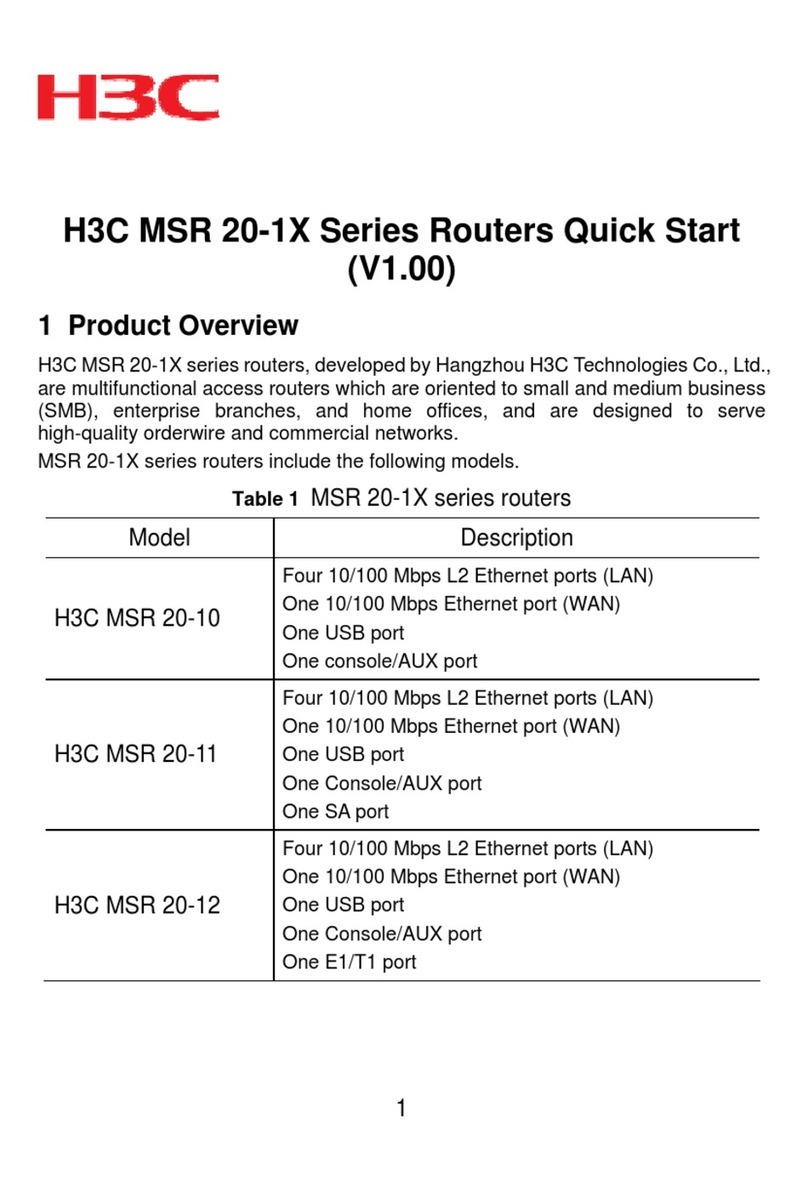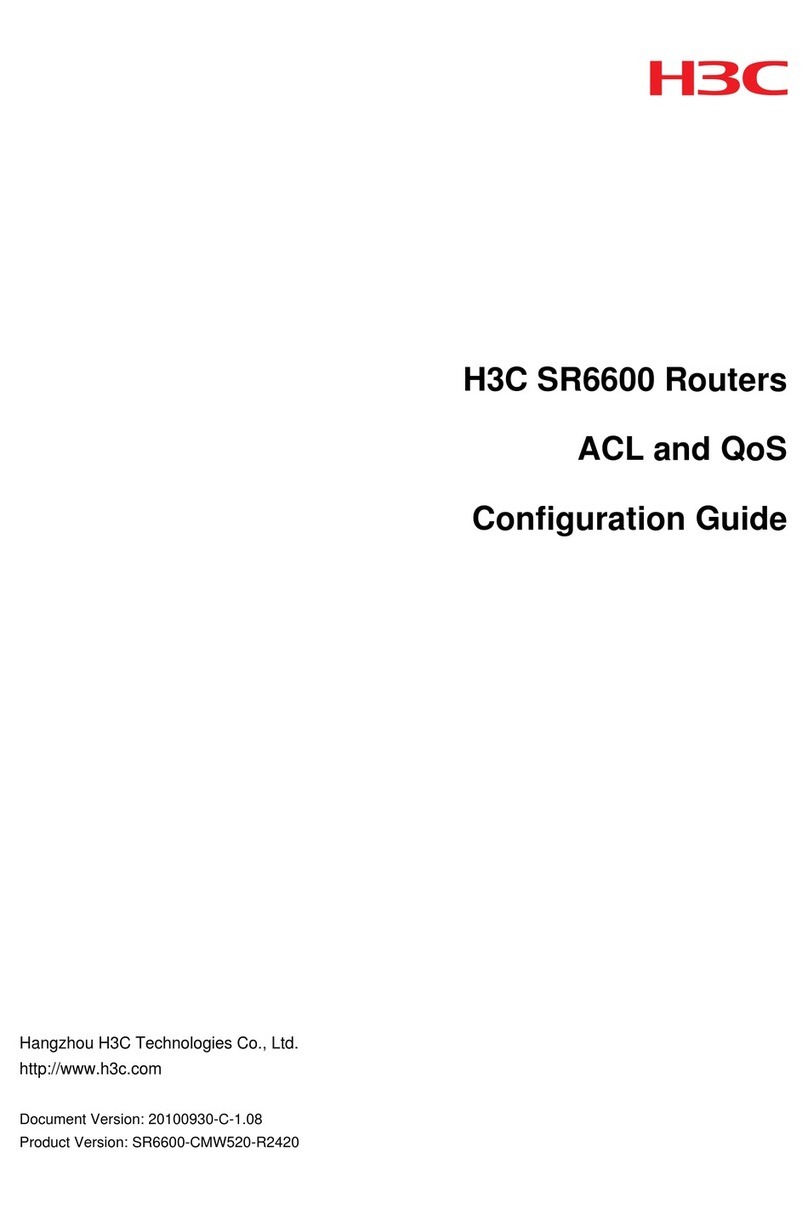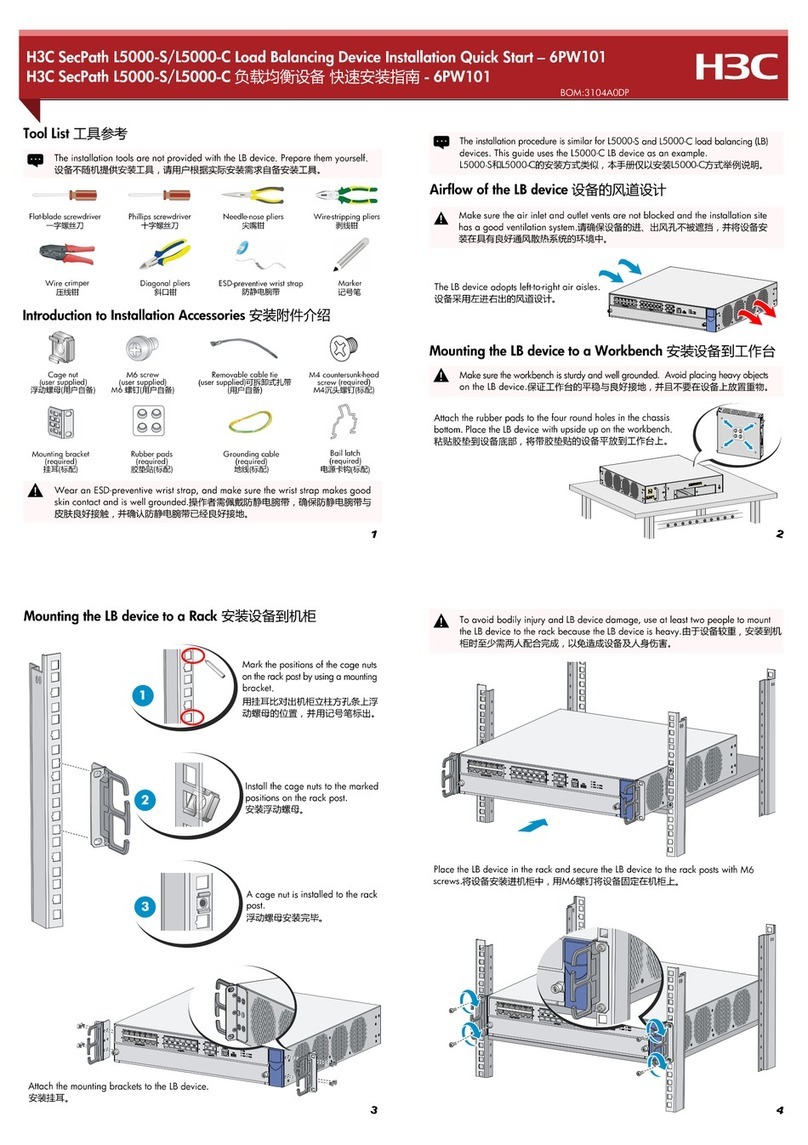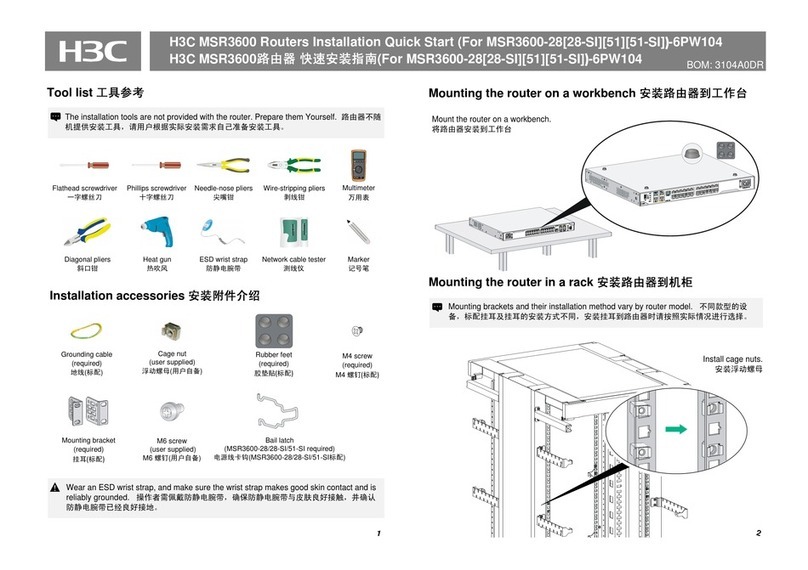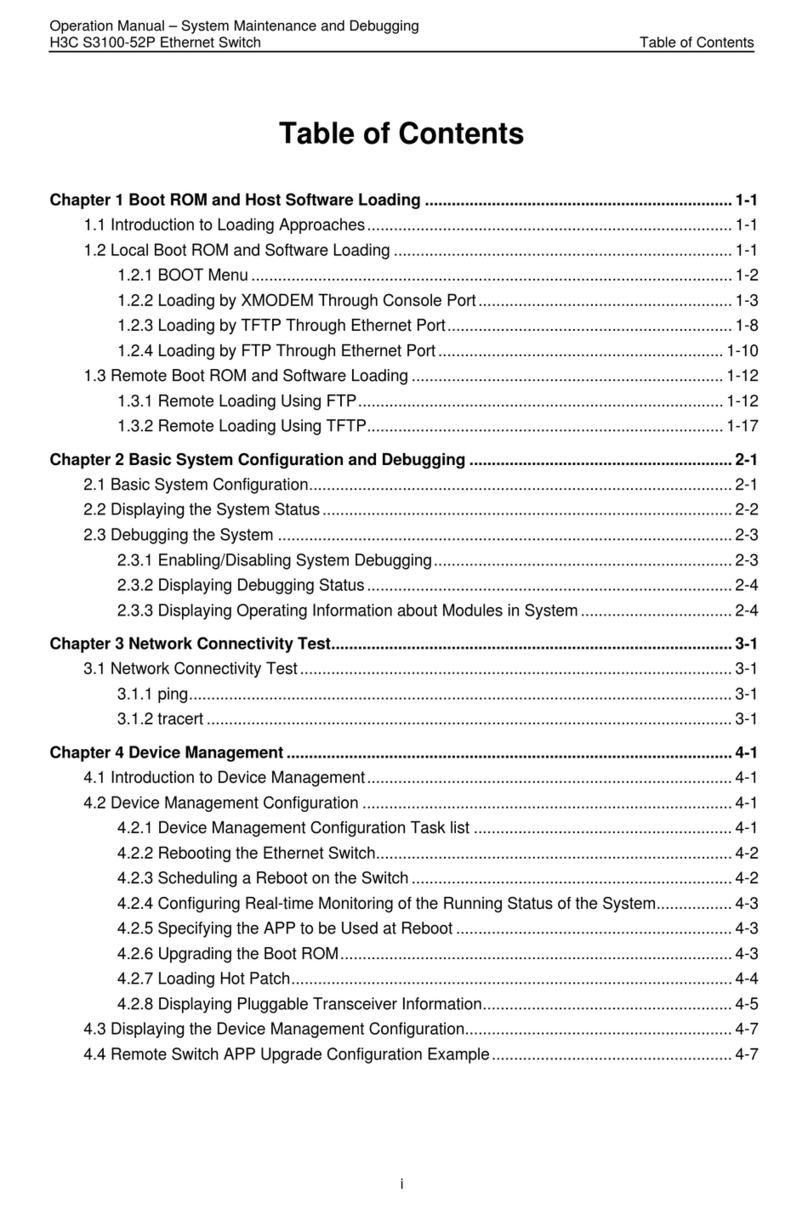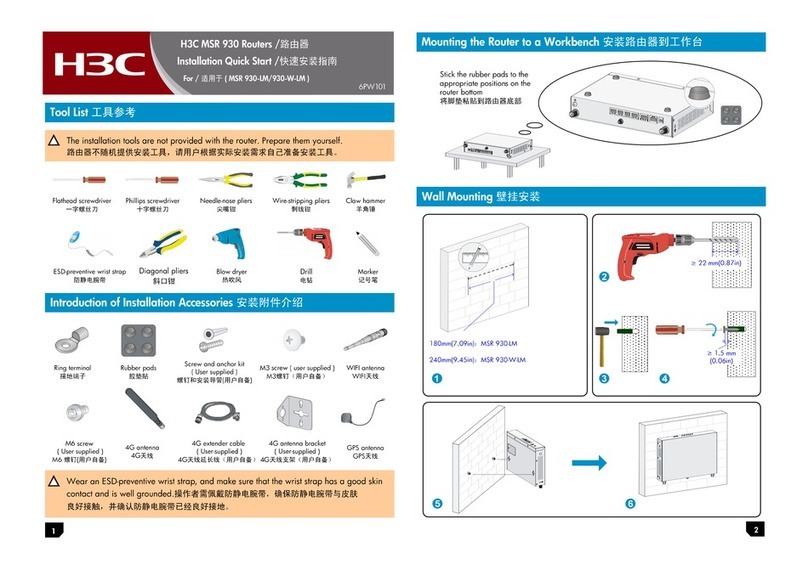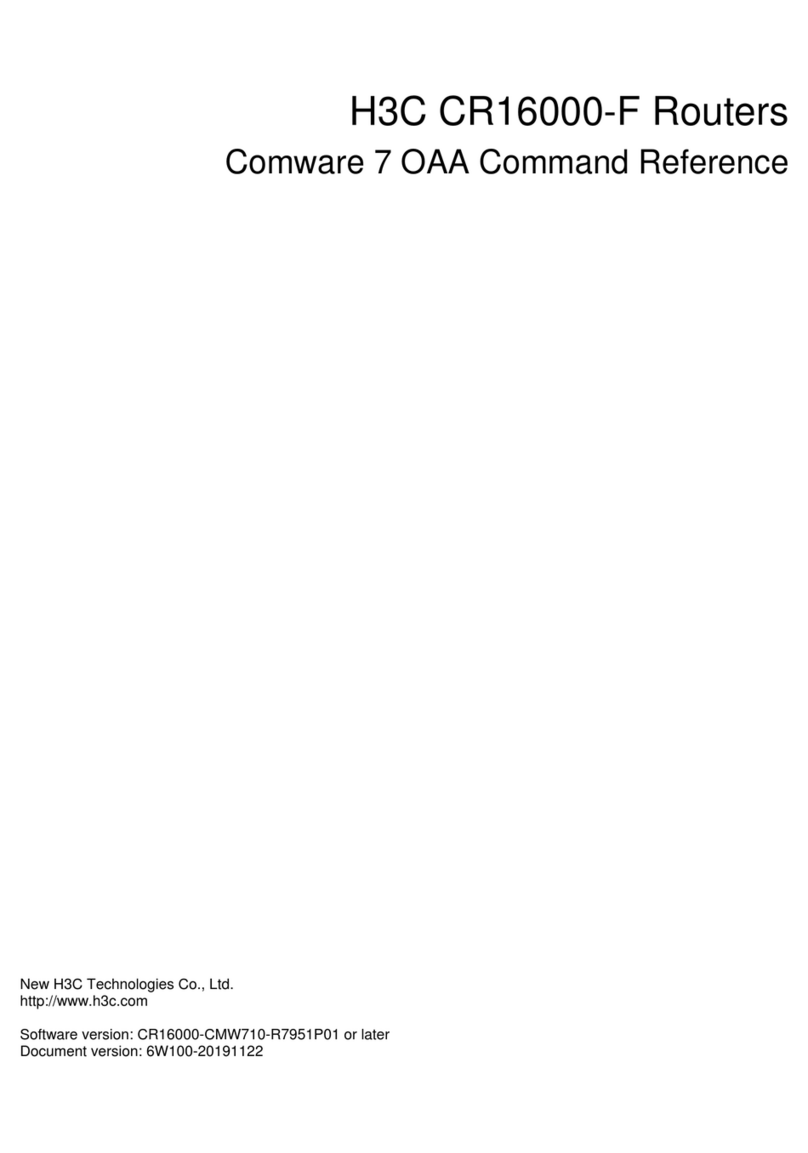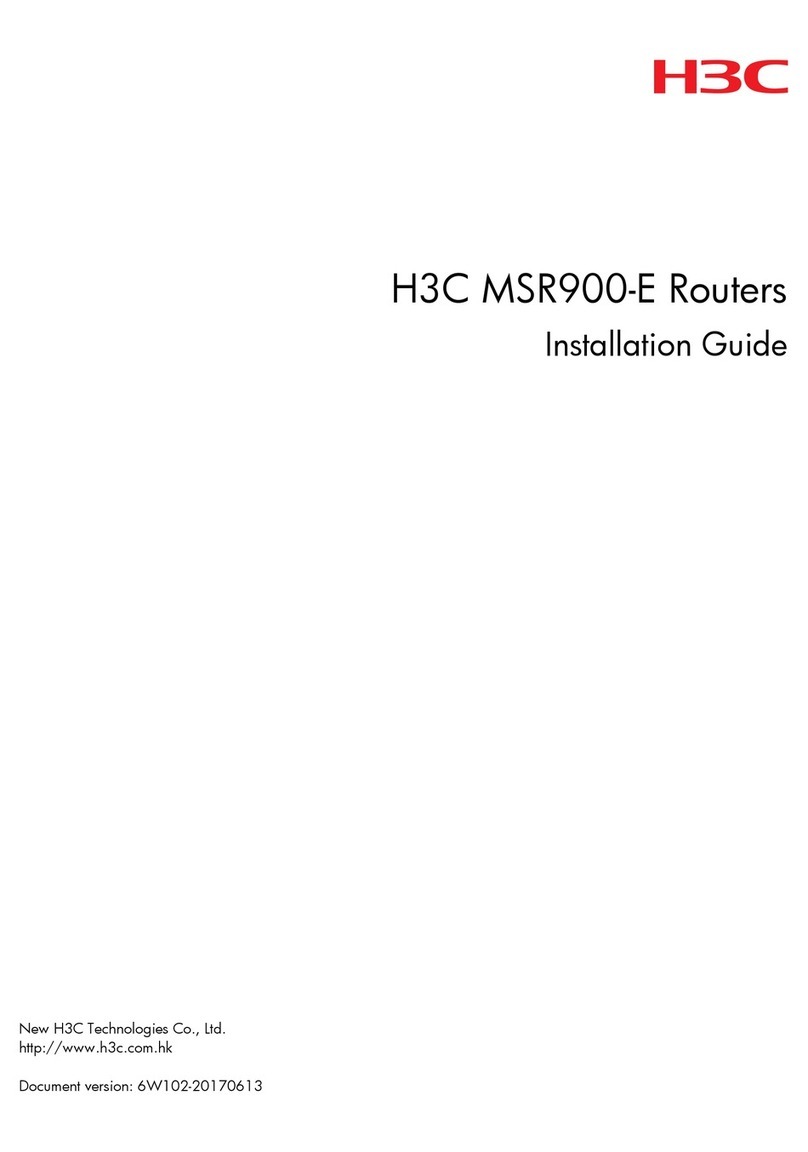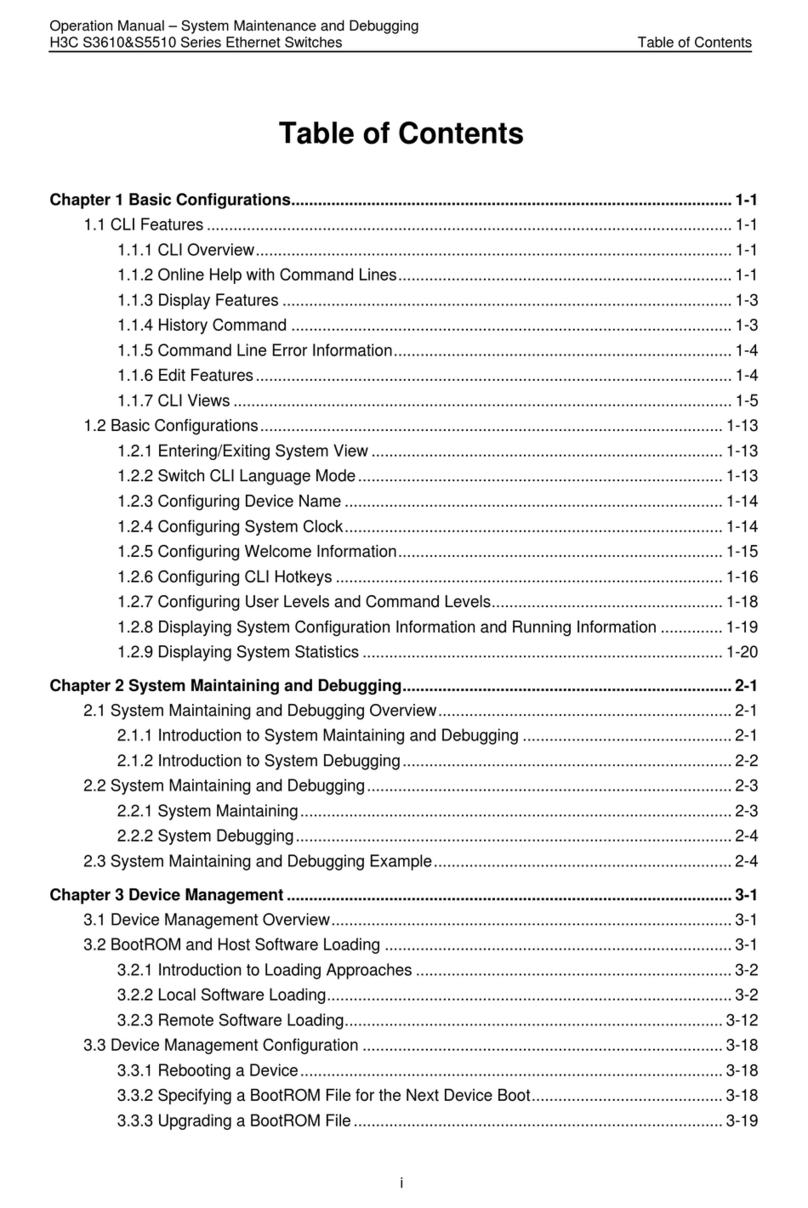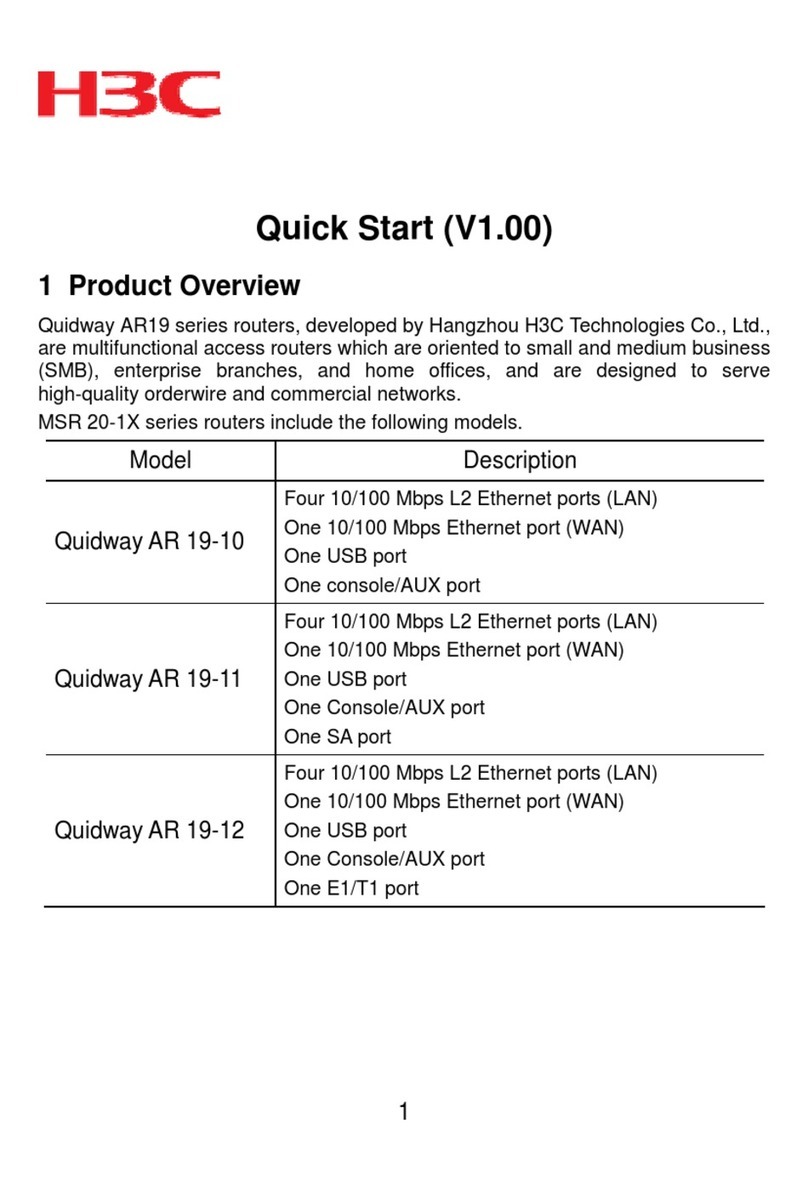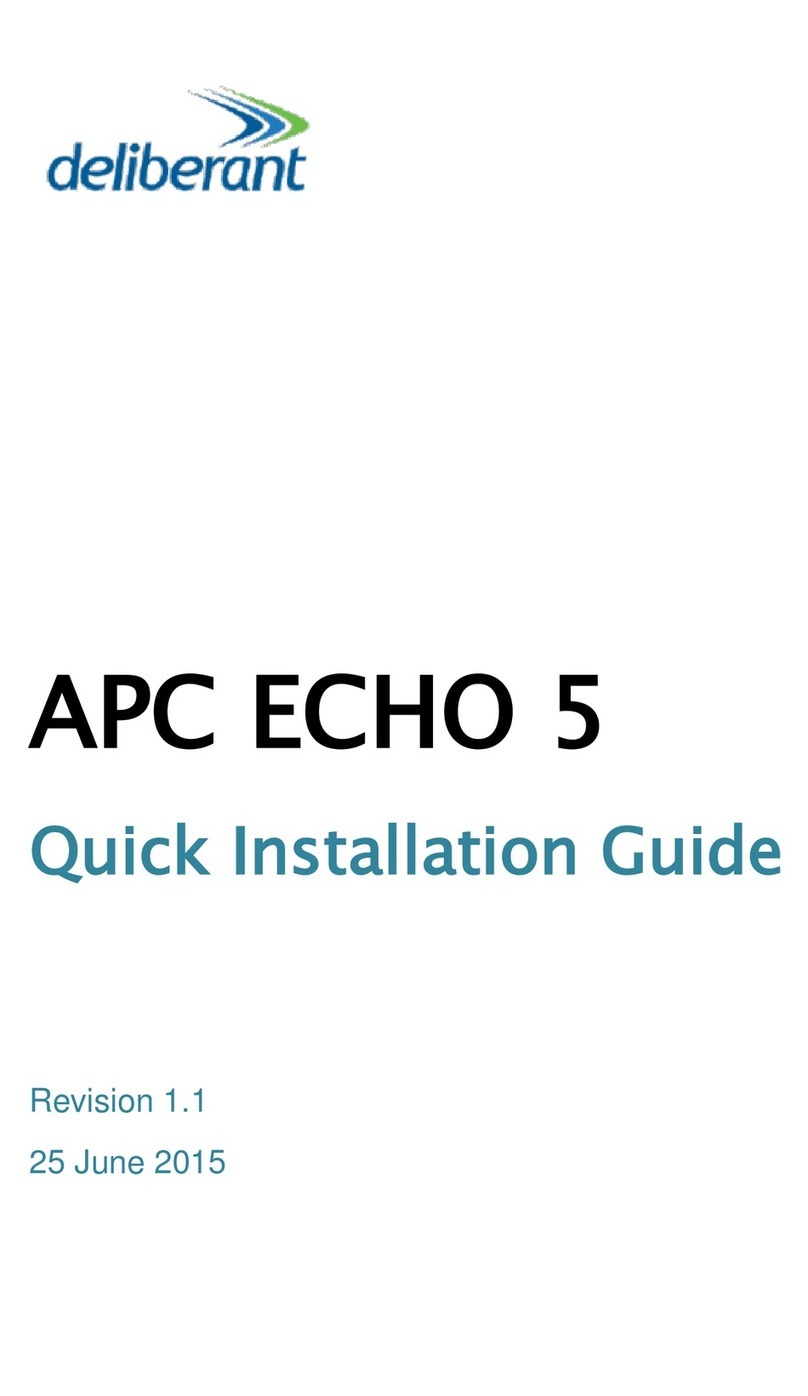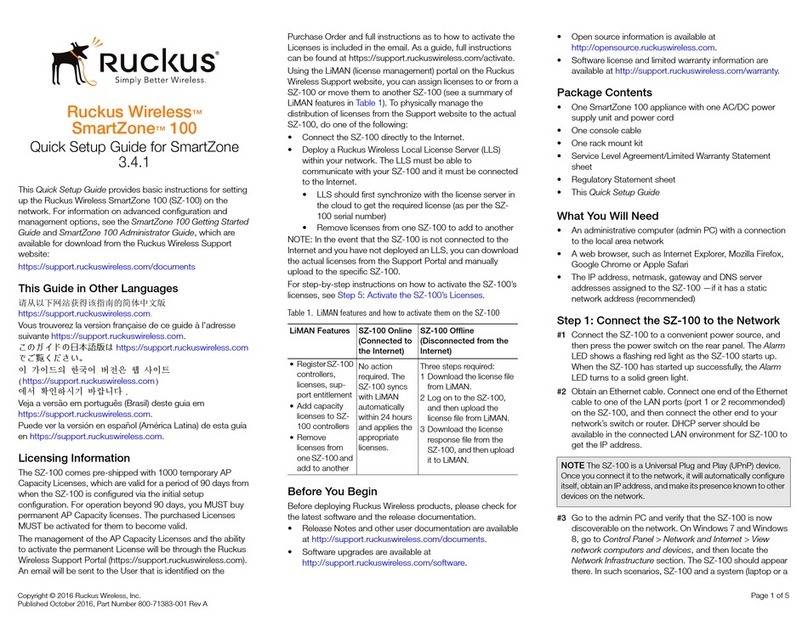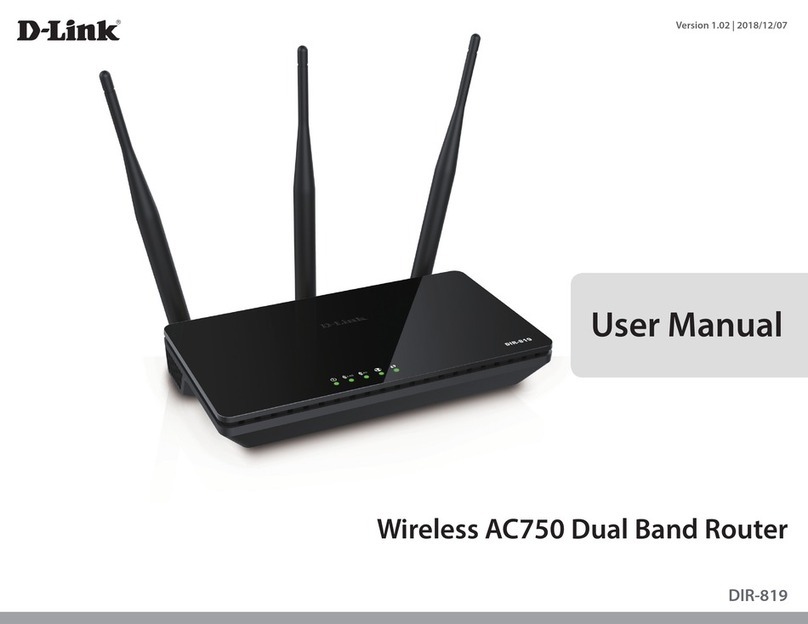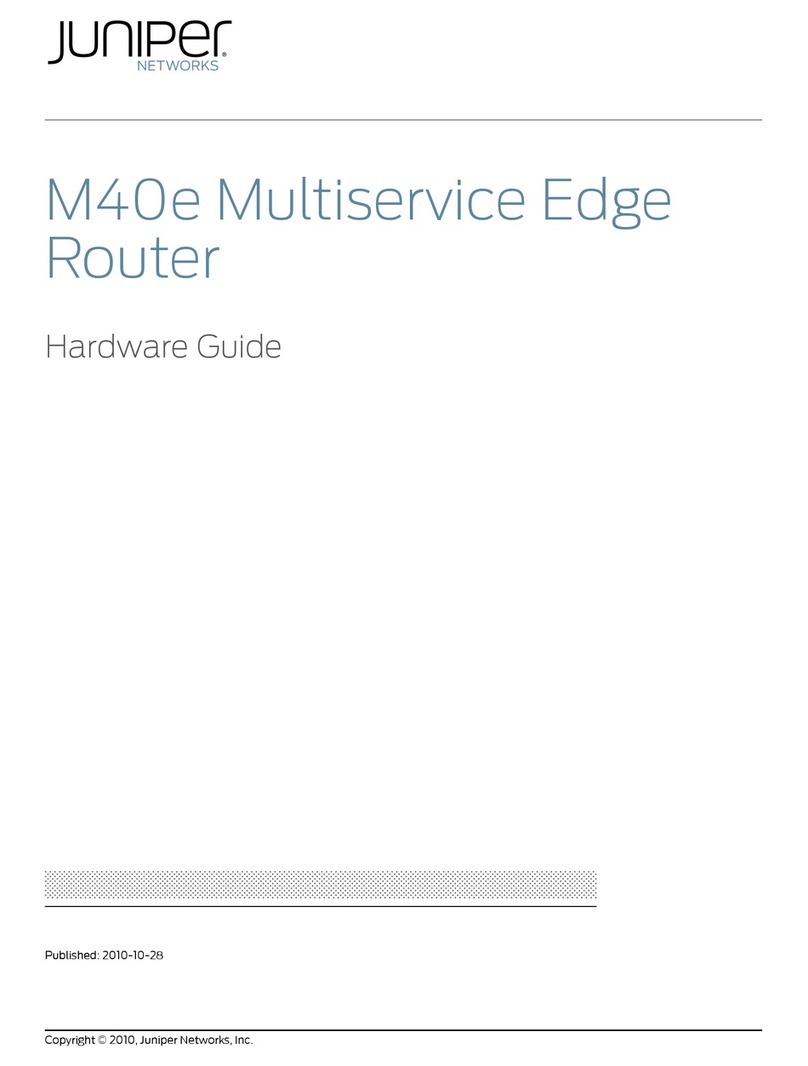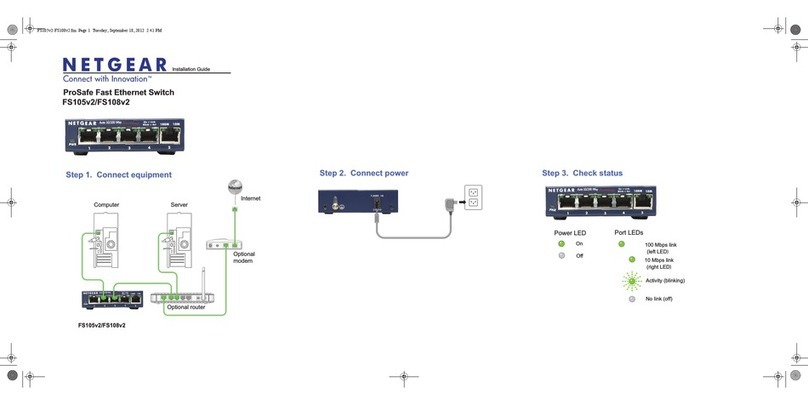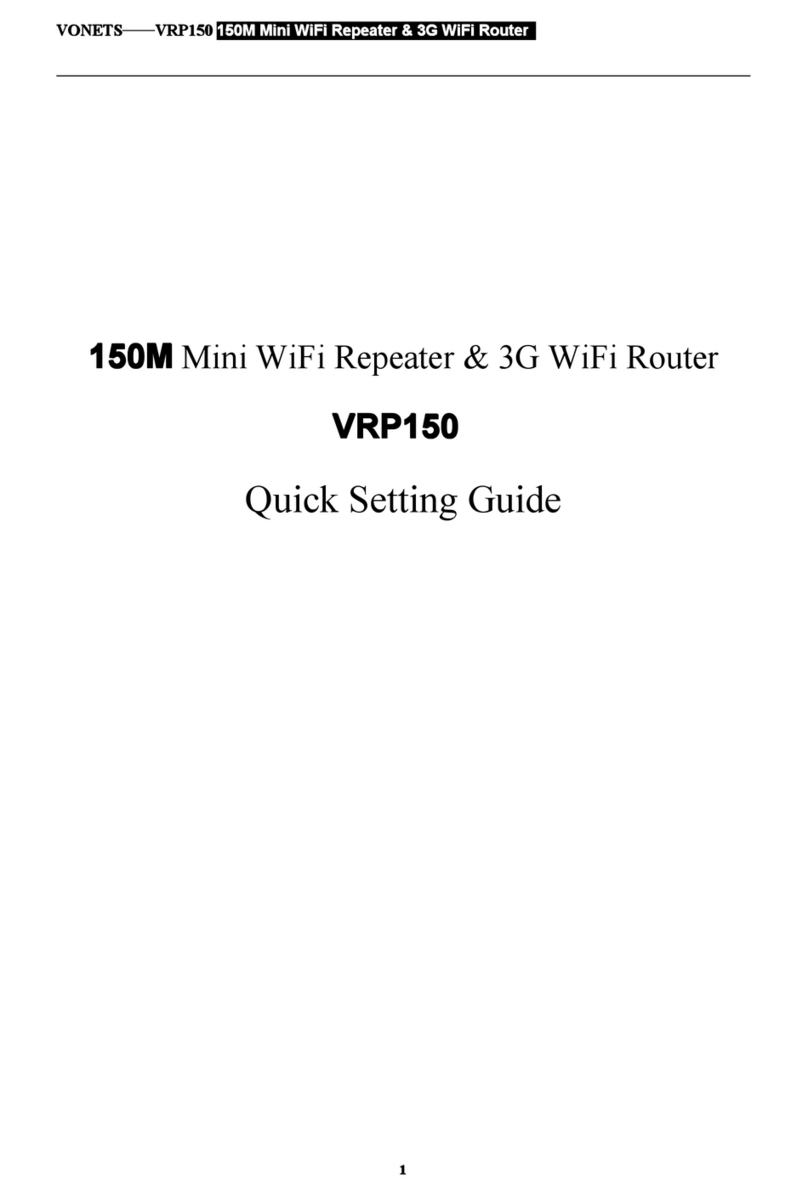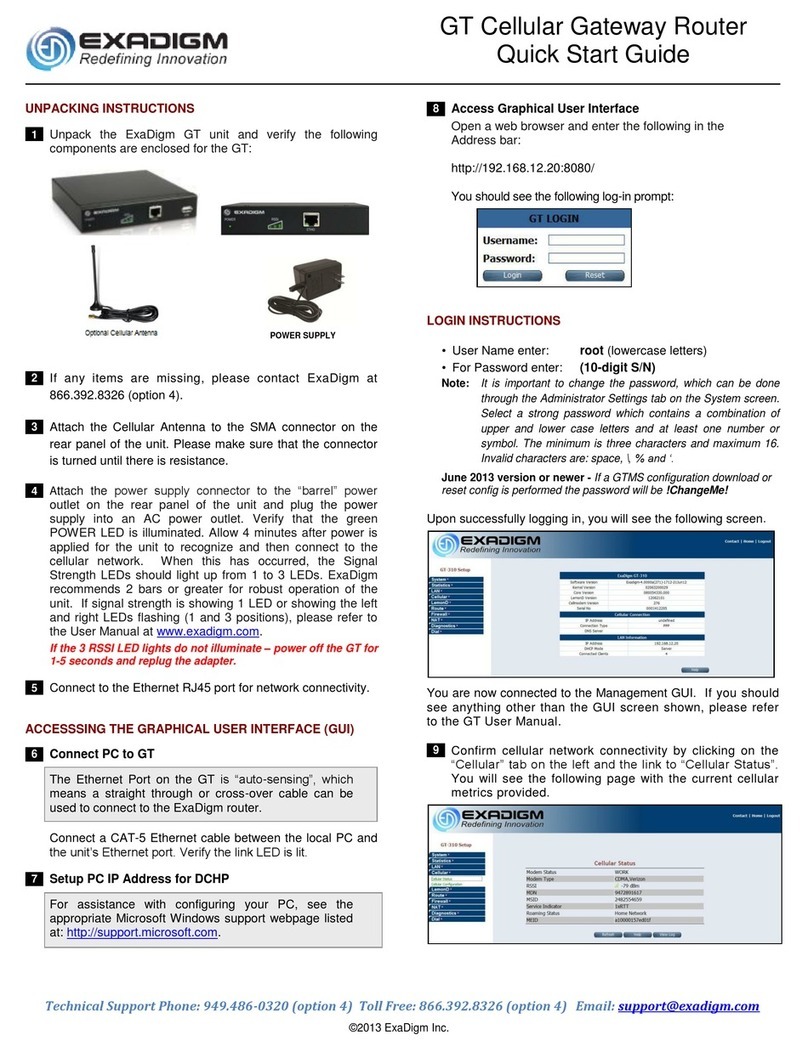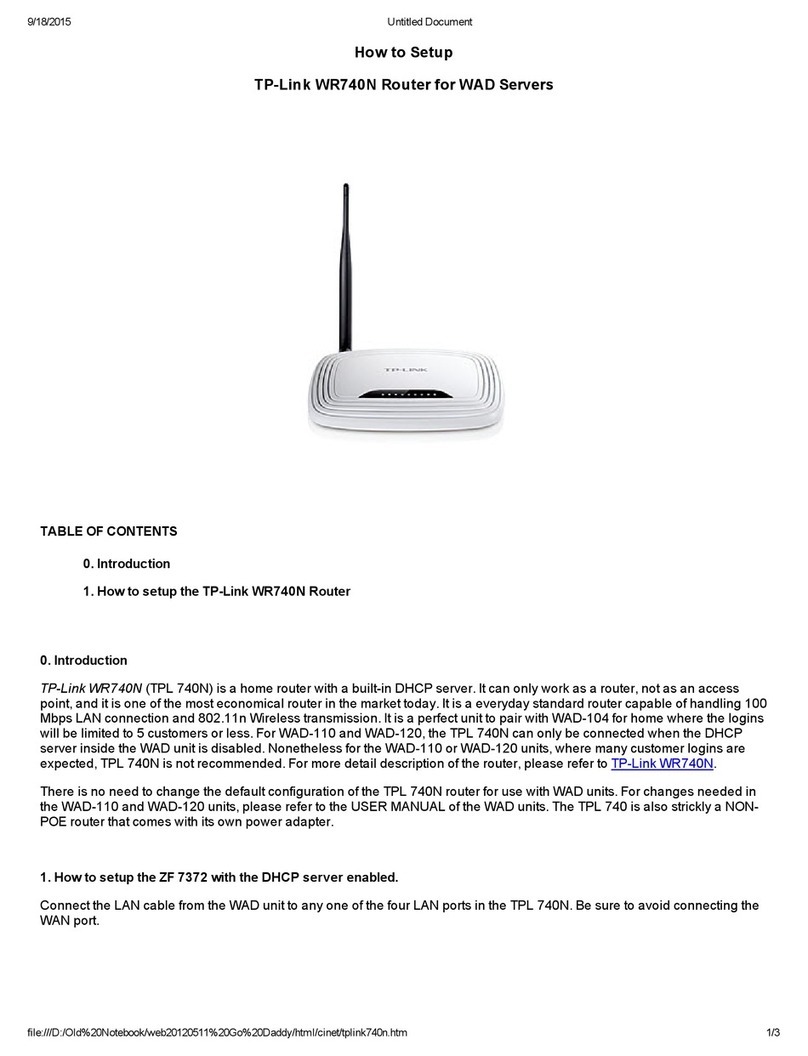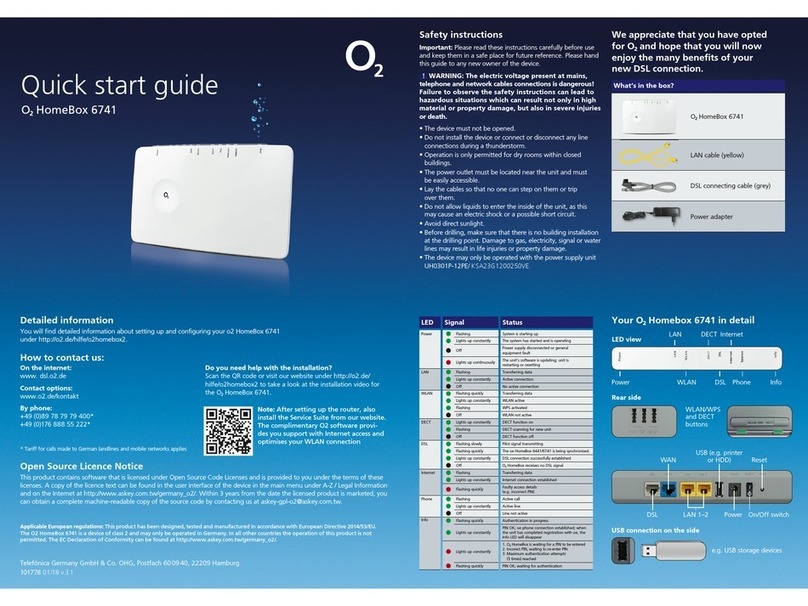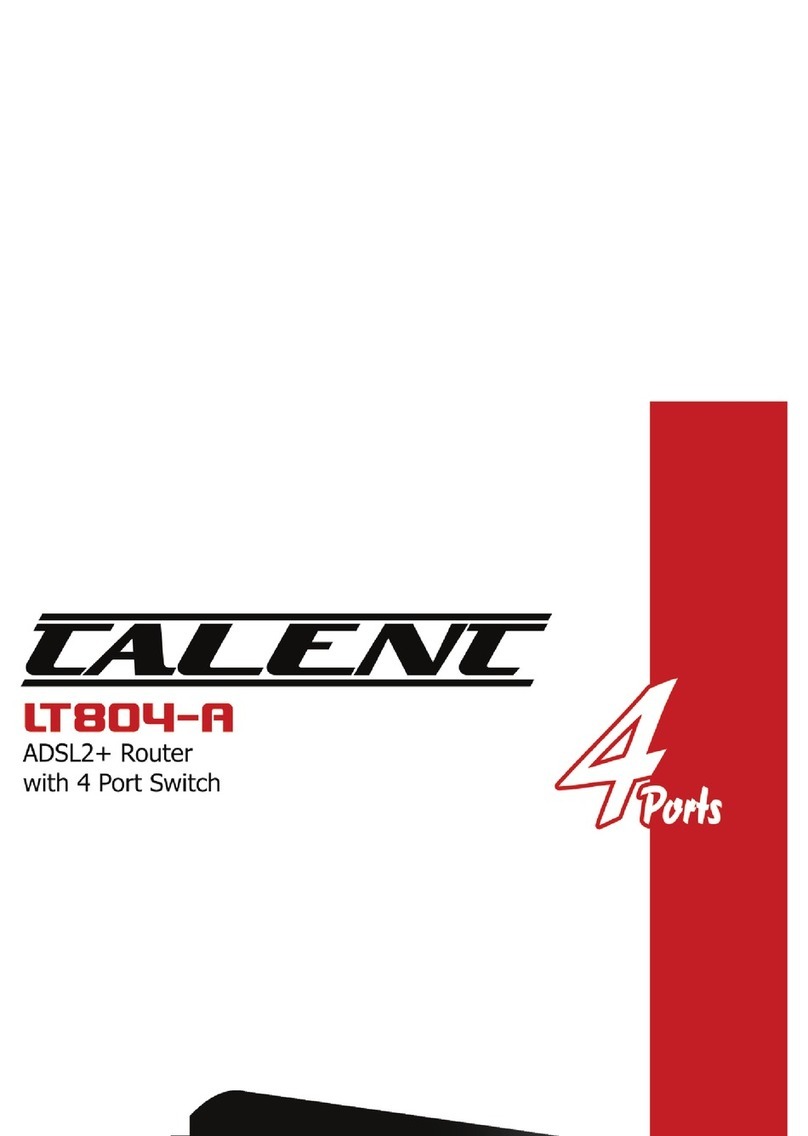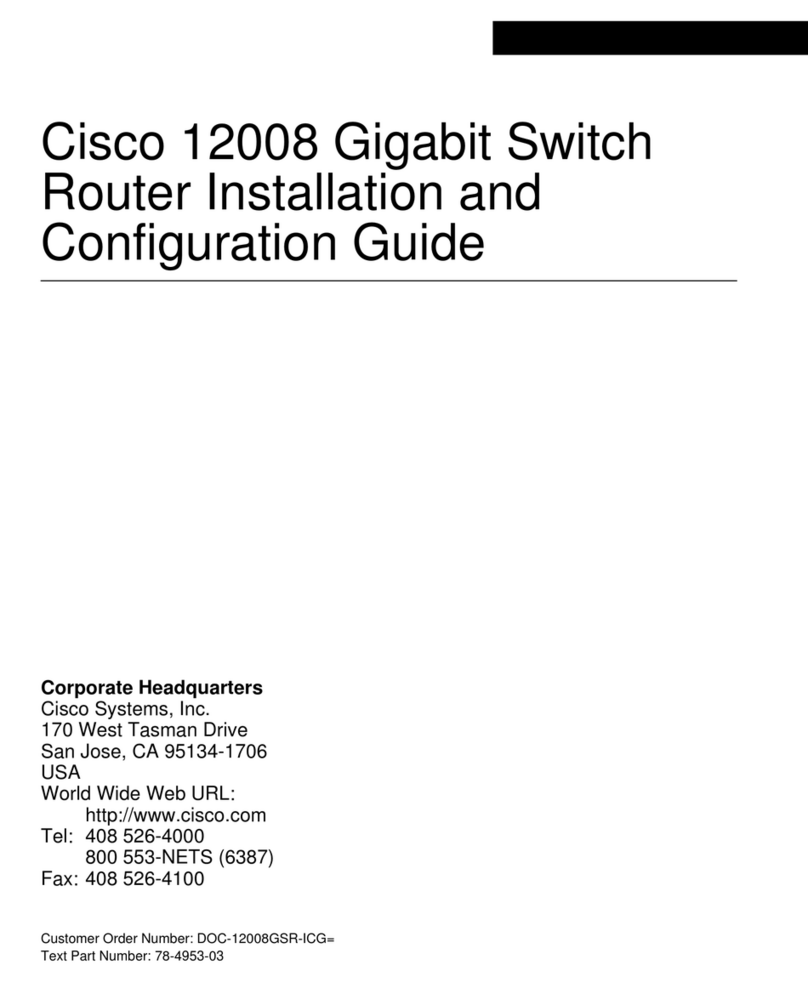14
logfile save
By default, system log files are saved in the logfile folder under the root directory of the storage
device.
5. Save trace log messages from the log buffer to a log file.
trace-logfile save
By default, trace log files are saved in the tracefile folder under the root directory of the storage
device.
6. Execute the dir command in user view to verify that the log files are generated correctly.
7. Transfer the log files to the desired destination by using FTP, TFTP, or SFTP. For more
information, see the configuration guide for the router.
Collecting diagnostic information
To collect all diagnostic information for the device, including boot configuration, current configuration,
interface information, time, and system version, execute the display
diagnostic-information command.
To shorten the time used for collecting diagnostic information when the device has many
configurations or a long operation time, execute the display diagnostic-information
key-info command to collect only key diagnostic information.
To collect diagnostic information:
1. Display diagnostic information for the device.
Display all diagnostic information for the device.
<Sysname> display diagnostic-information
Save or display diagnostic information (Y=save, N=display)? [Y/N]:n
===============================================
===============display clock===============
14:03:55 UTC Thu 01/05/2021
=================================================
===============display version===============
...
Display key diagnostic information for the device.
<Sysname> display diagnostic-information key-info
Save or display diagnostic information (Y=save, N=display)? [Y/N]:n
===============================================
===============display clock===============
15:03:55 UTC Thu 01/05/2021
=================================================
===============display version===============
...
2. Save diagnostic information to a diagnostic log file.
Save all diagnostic information to a diagnostic log file.
<Sysname> display diagnostic-information
Save or display diagnostic information (Y=save, N=display)? [Y/N]:y
Please input the file
name(*.tar.gz)[flash:/diag_Sysname_20211020-194410.tar.gz]:
Diagnostic information is outputting to
flash:/diag_Sysname_20211020-194410.tar.gz.
Please wait...