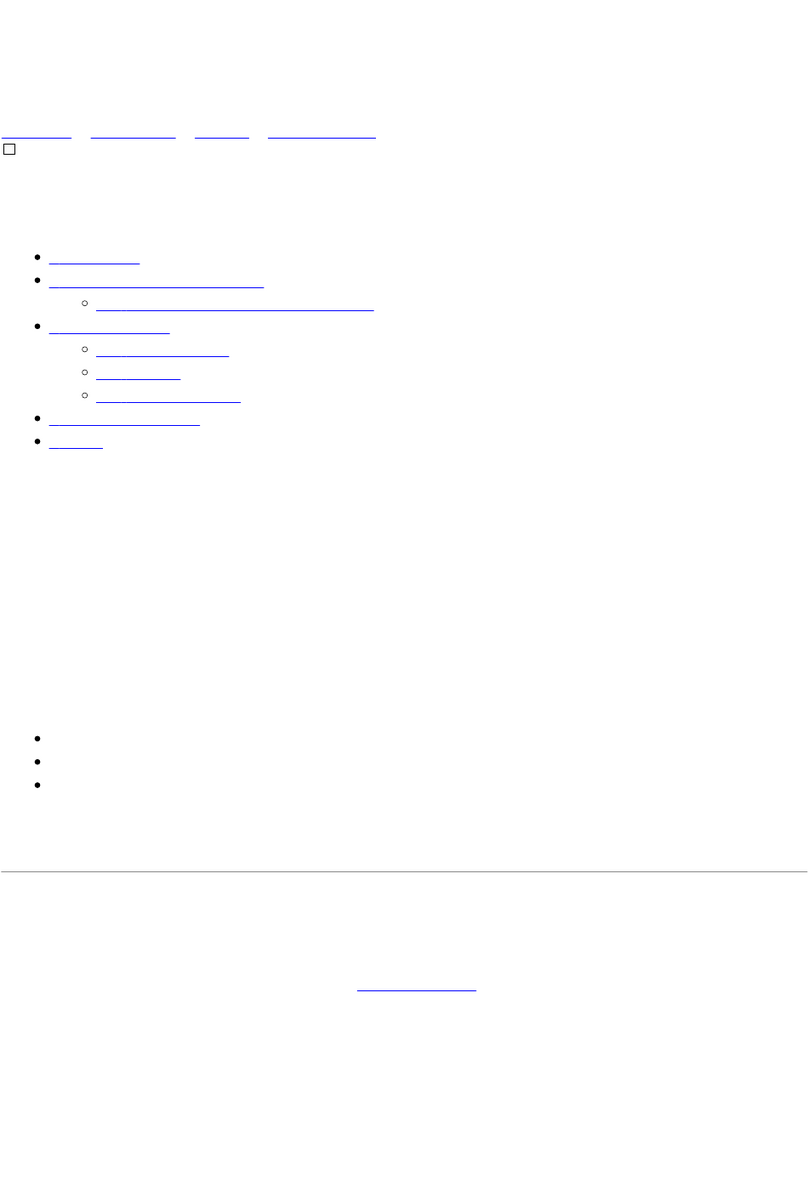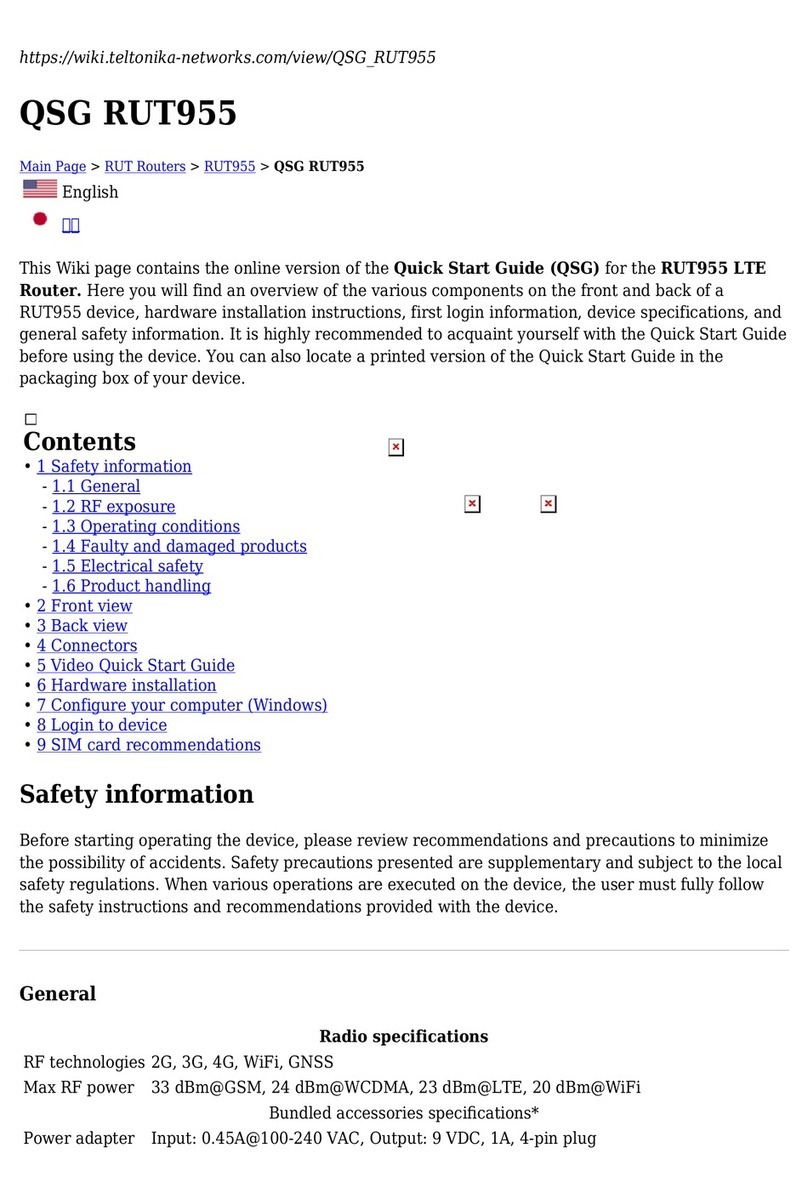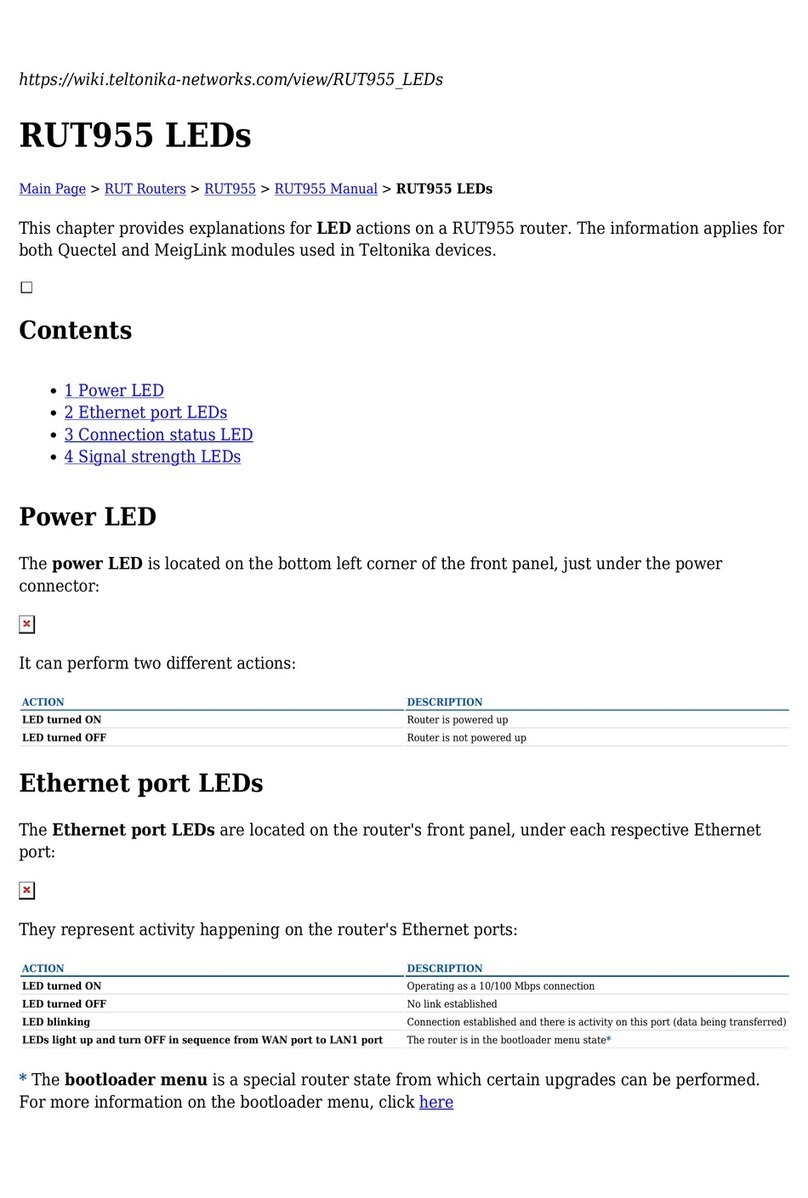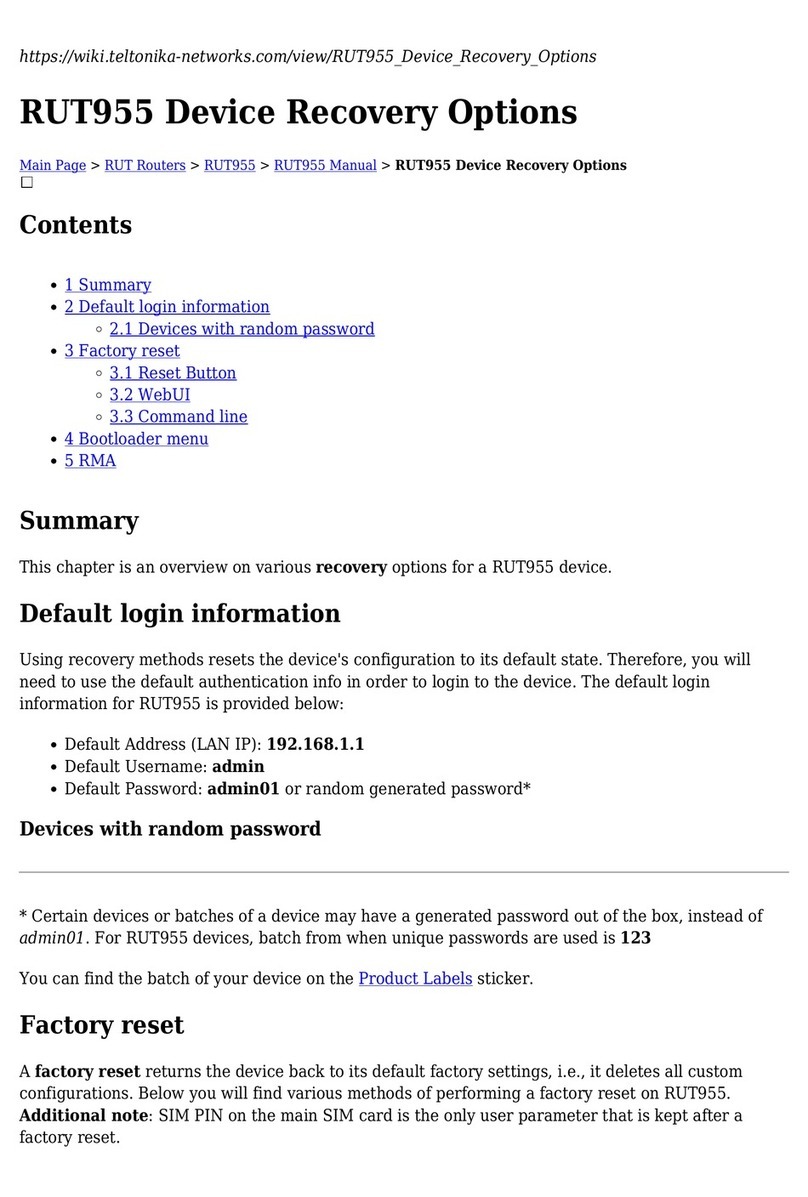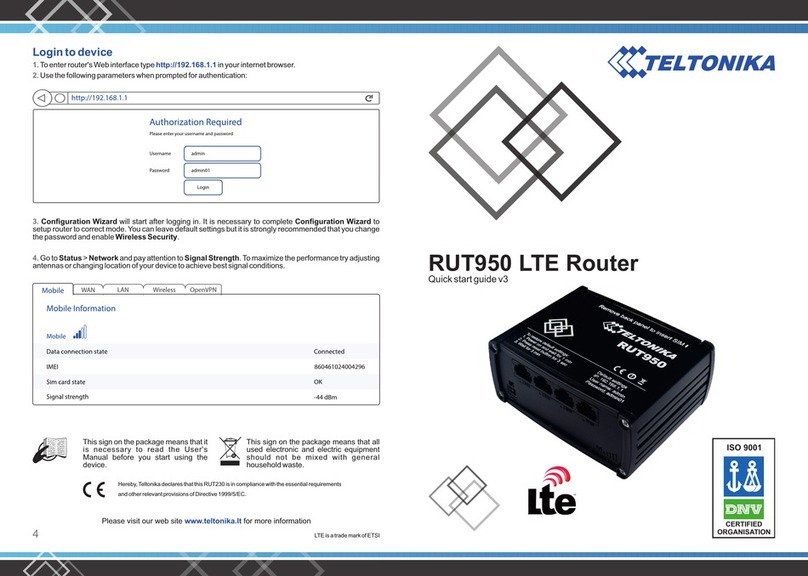Establishing test link with server through Hercules
In this case we have a PC that is considered to be a server and an external device at the same time.
When the device is configured and connected to the external device, next what we have to do is to
start Hercules (Figure 2) which is in server side and will be used for sending/receiving messages.
(Please keep in mind that external device RX cable needs to be connected to the TFT100 device TX
cable and external device TX cable connected to TFT100 RX cable.) Here you have to choose TCP
Server section from the upper menu. In the marked fields:
1. Write your server (PC) port and press Listen button;
2. In the Client connection status you will be able to see if a connection between server and device
has started successfully;
3. In the Send field you can write a message that is packed in Codec.12 format which will be sent to
TFT100 device.
Sending from server to external device over Hercules
When sending a message from Hercules, first you have to pack it in Codec.12 format. If you want to send a message to external
device over the device from server, a packed message should be pasted into the Send field in Hercules (Figure 2, marked field 3).
The HEX format box should be unchecked if the text is in HEX format for example:
00000000000000260C01050000001e48656c6c6f2c206c657473207465737420544350206c696e6b206d6f64650100001aef
etc. When you press Send button, you will see your message in the Sent data field (Terminal).
If the message is sent successfully to device, you can check it in the Terminal window.Connect Port ½ cable one end to RS232
RX/TX cables on TFT100 device and then connect USB side to computer. Please find which port is used for Port ½ cable in device
manager. Please select correct COM Port (1). In this case we use COM21. Then press connect (2).
Open Hercules application and just type your message in the marked field (3) and press Send button (4). If sent successfully, you
will see it in Hercules Sent data field (Figure 4). For example test text will be sent: Hello, lets test TCP link mode. In Codec.12
format it looks:
00000000000000260C01050000001e48656c6c6f2c206c657473207465737420544350206c696e6b206d6f64650100001aef
On terminal you should now receive message:
Sending from external device to server over Terminal
For testing data sending from external device to server, enter text you want to send on Terminal and press send.
You can check if data is received to server in Hercules. Sample text: Hello, lets test TCP link mode. Please keep in mind, that
special chars (ASCII Names) needs to be marked.
Links for download
Hercules SETUP utility
Terminal download