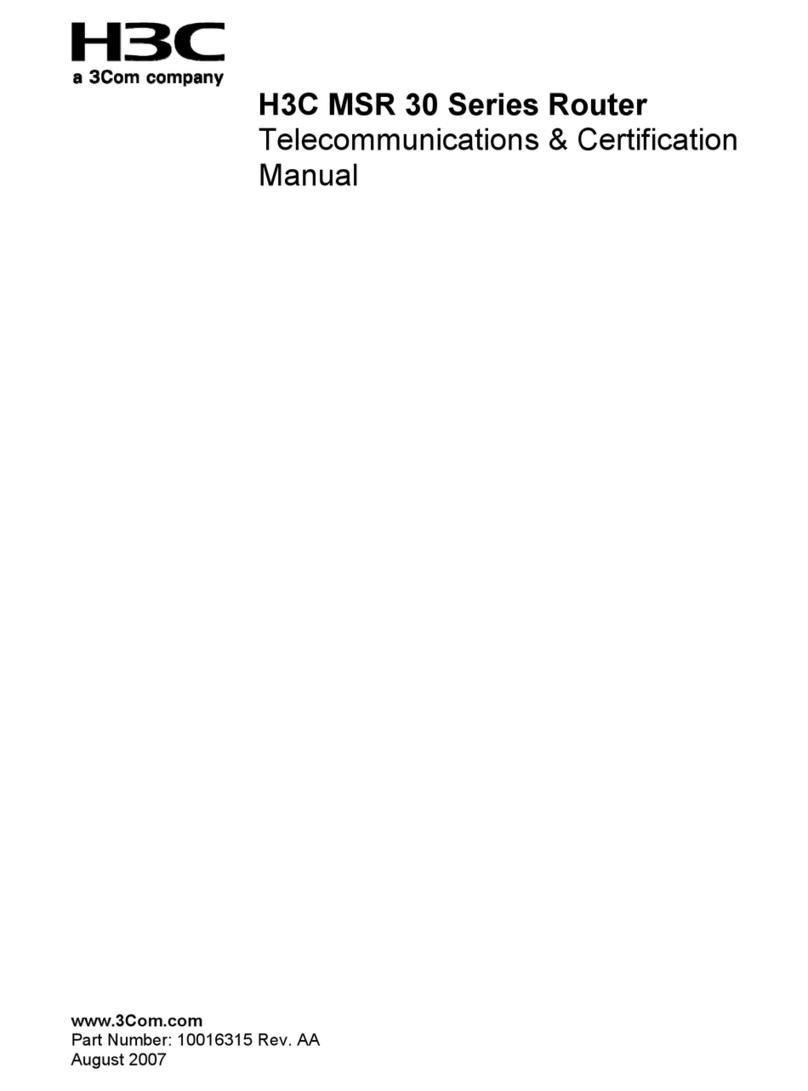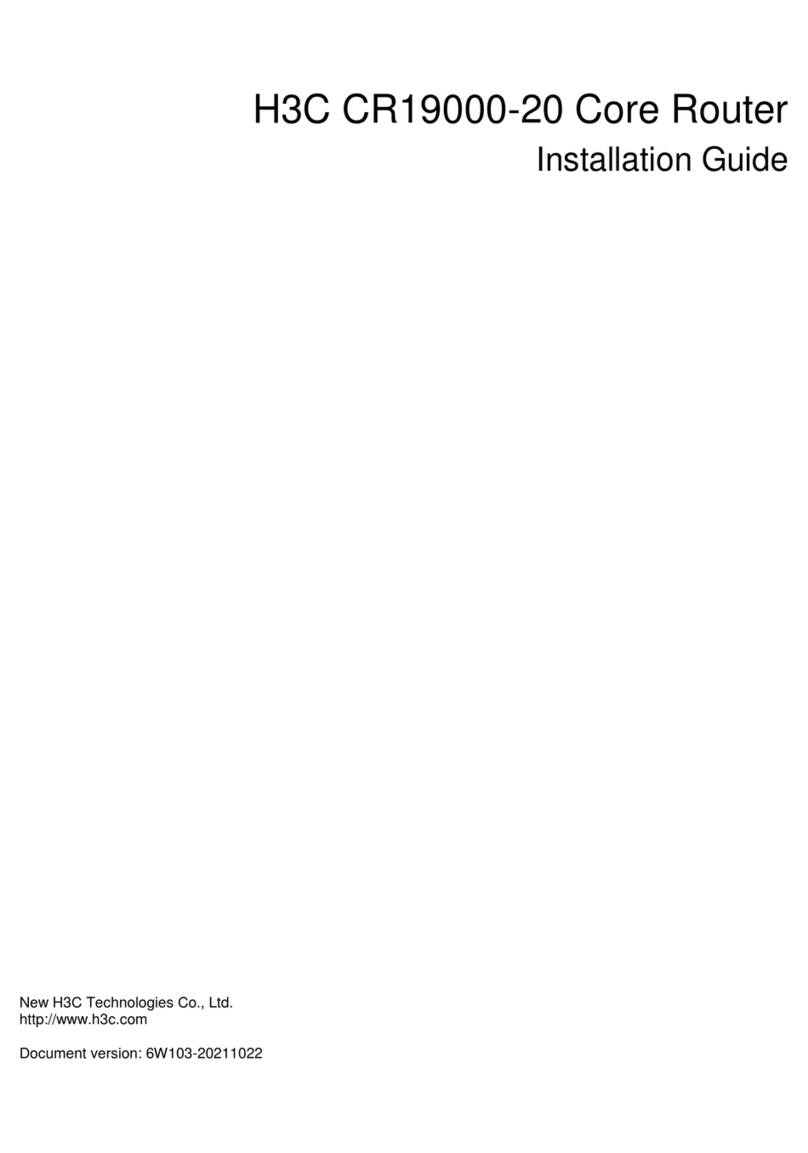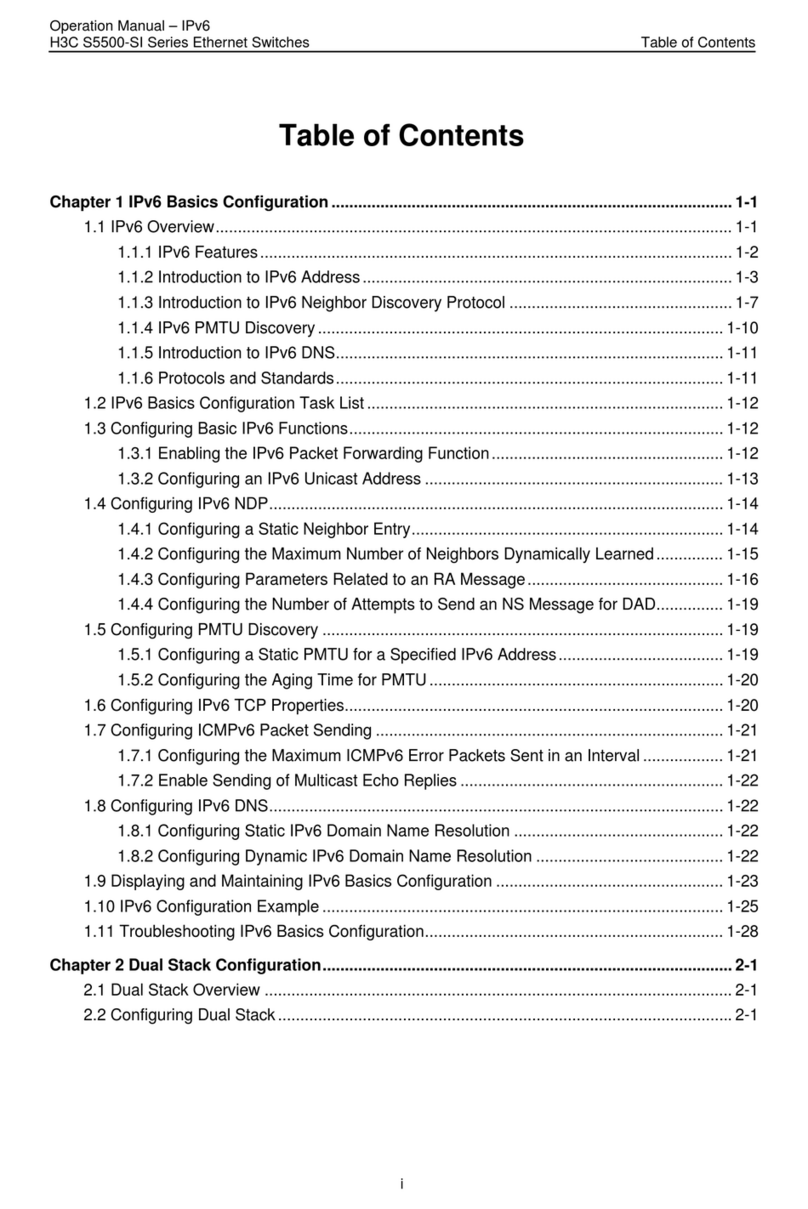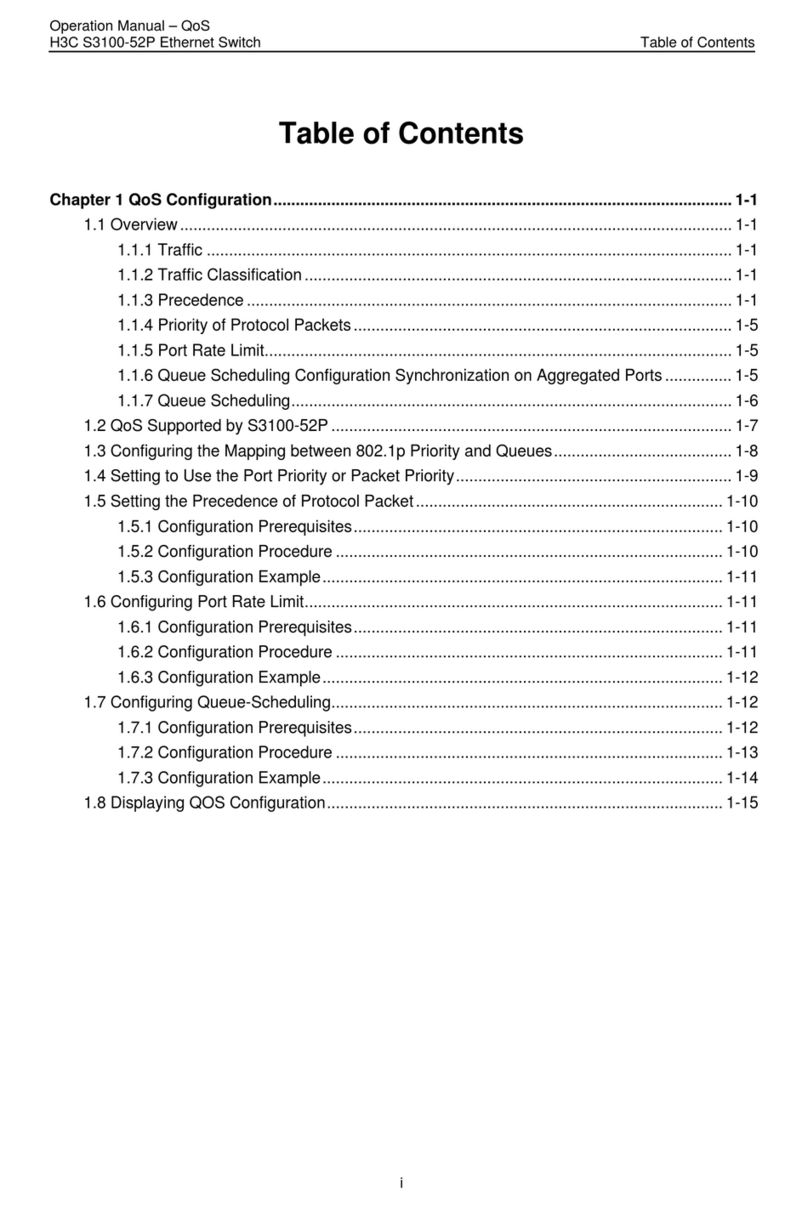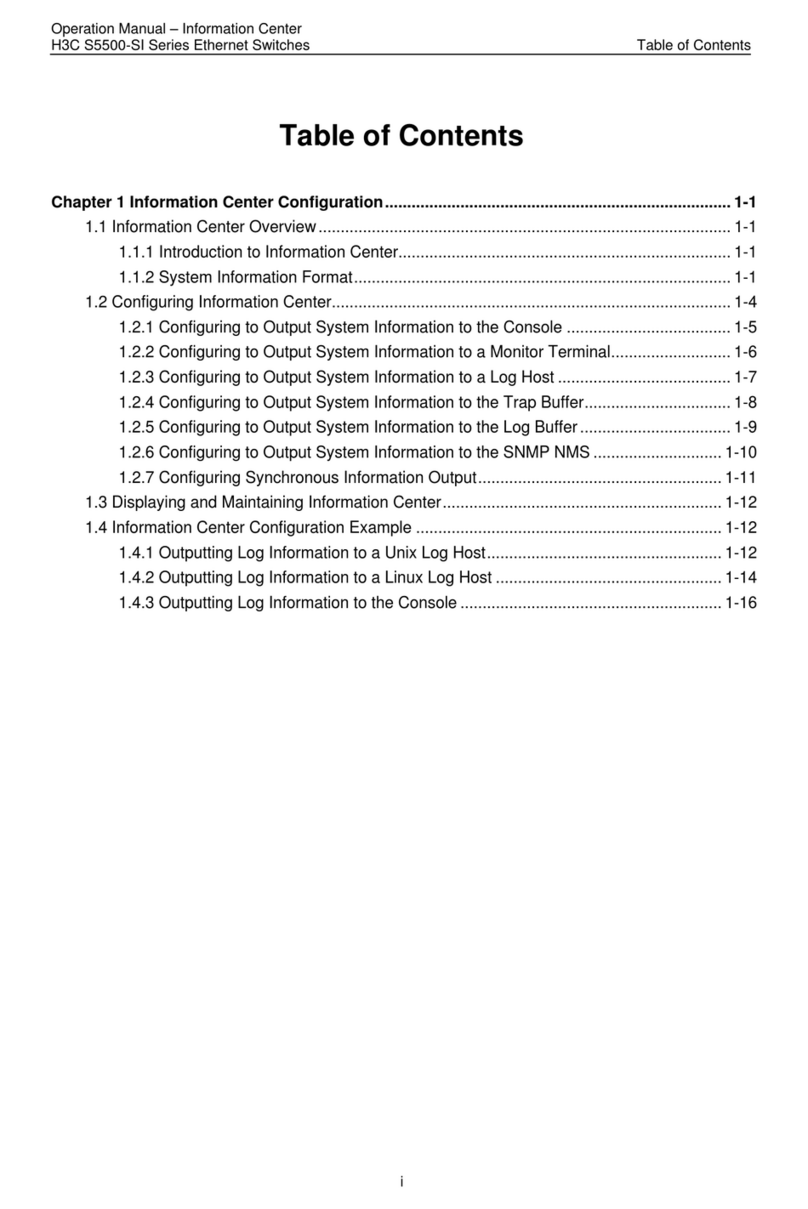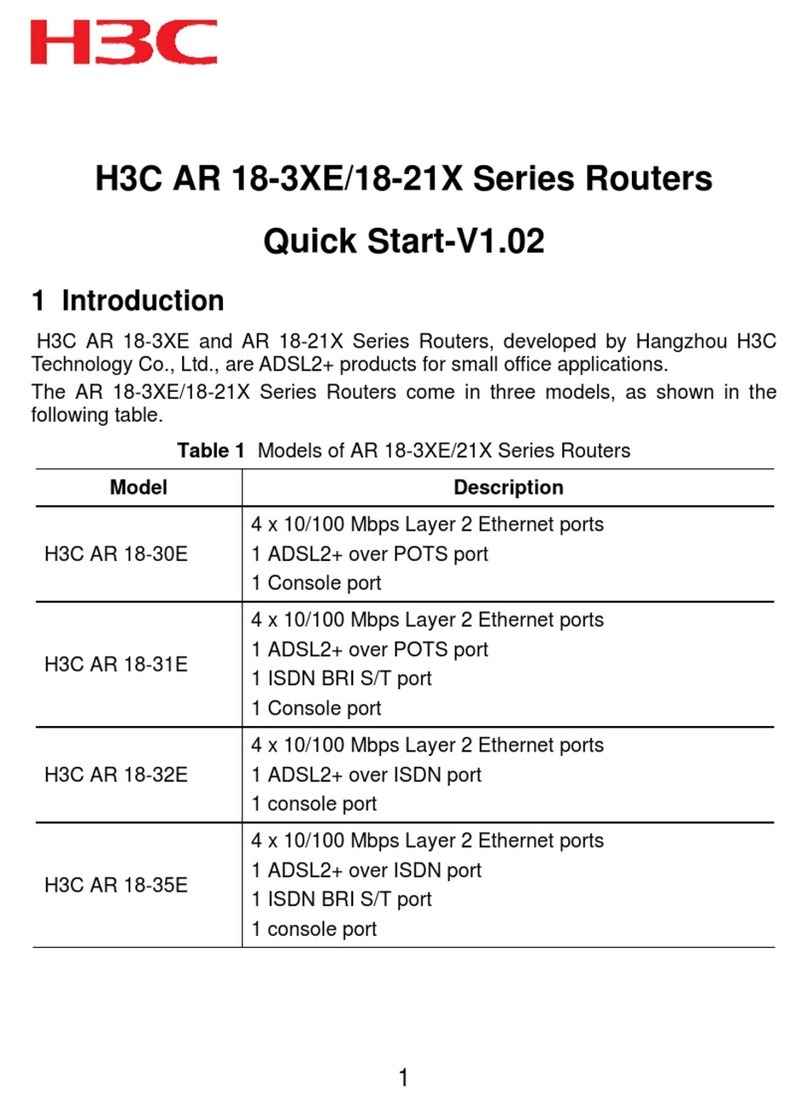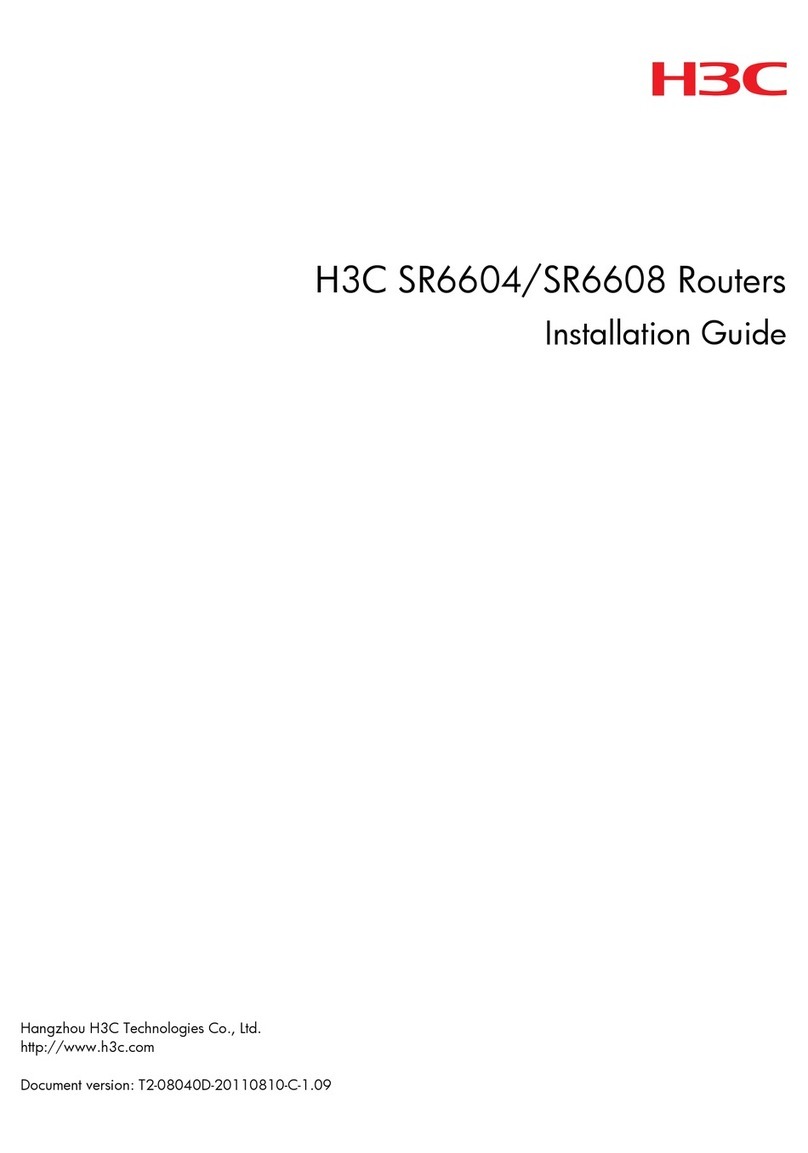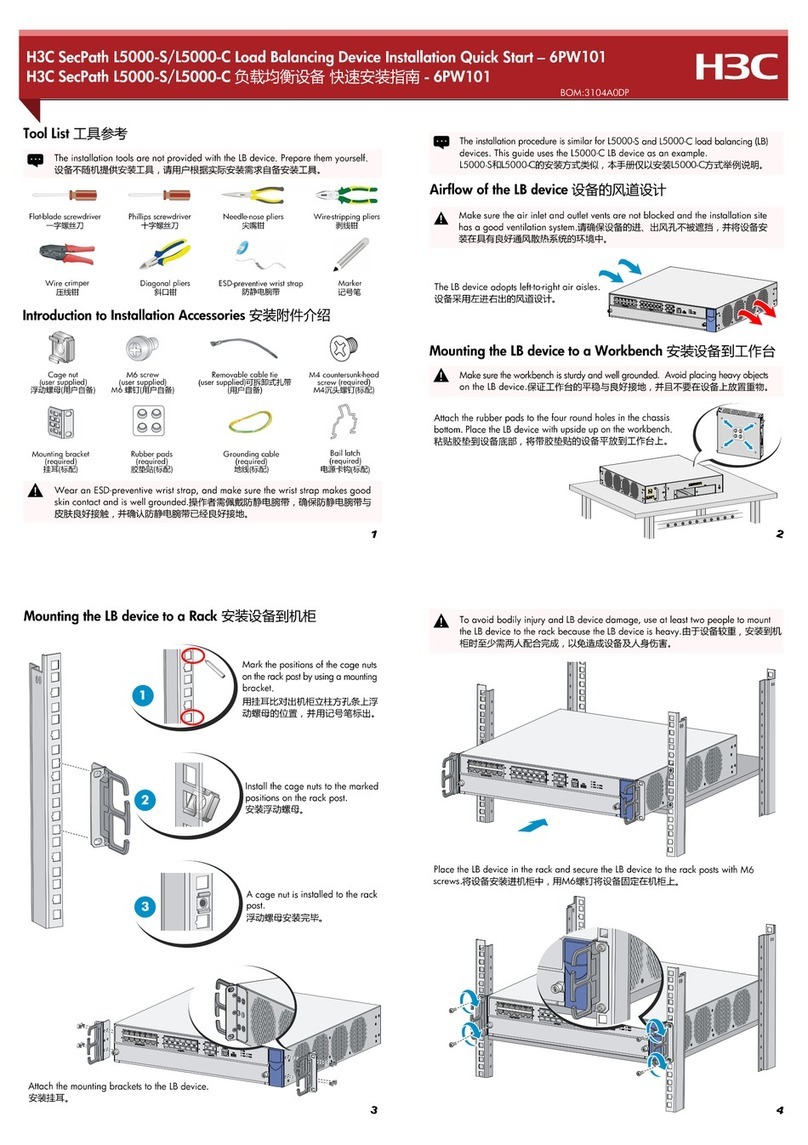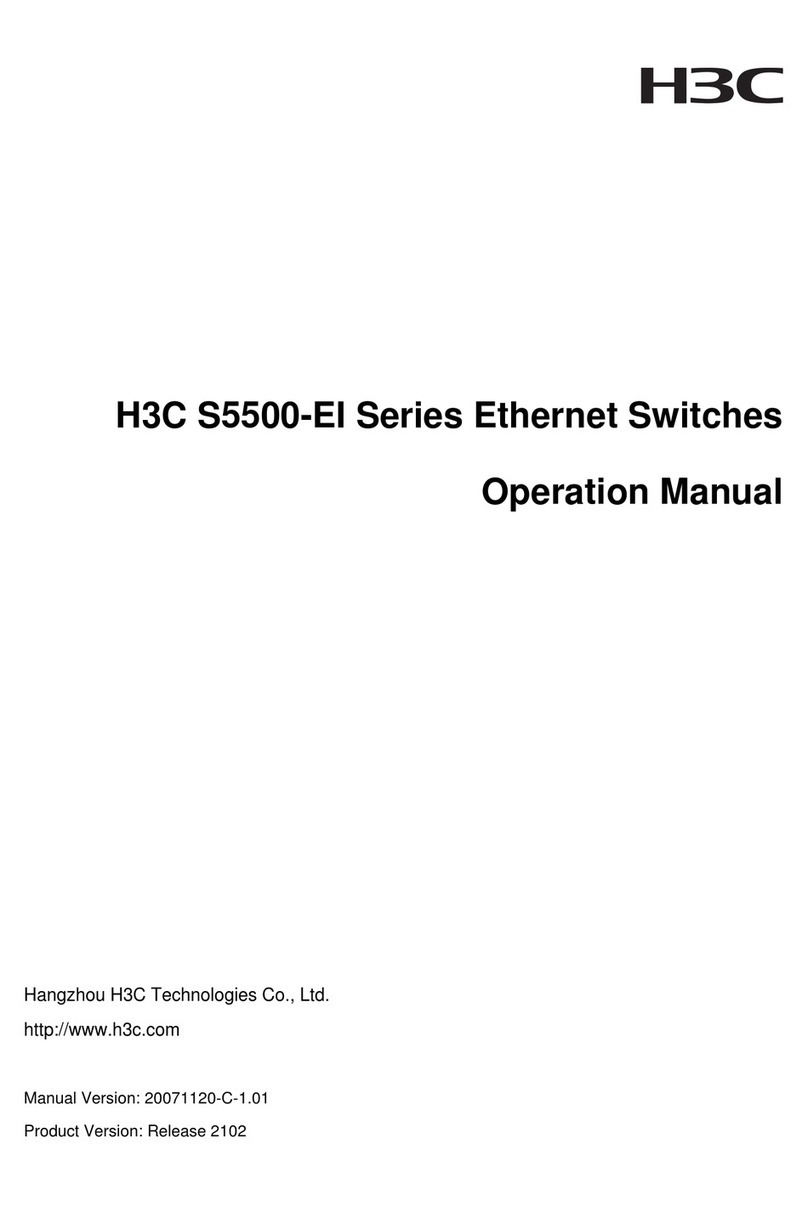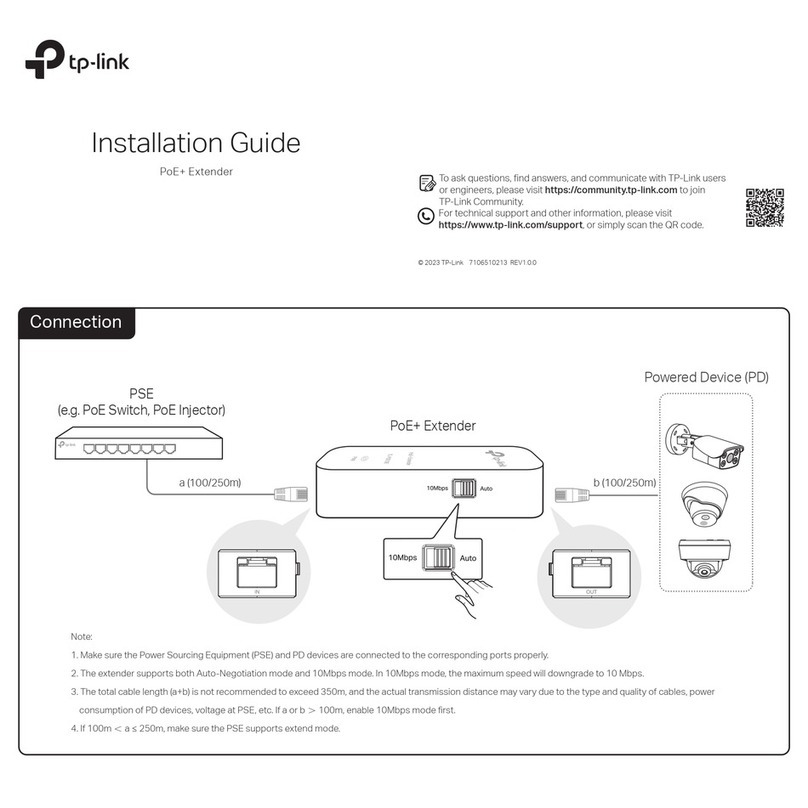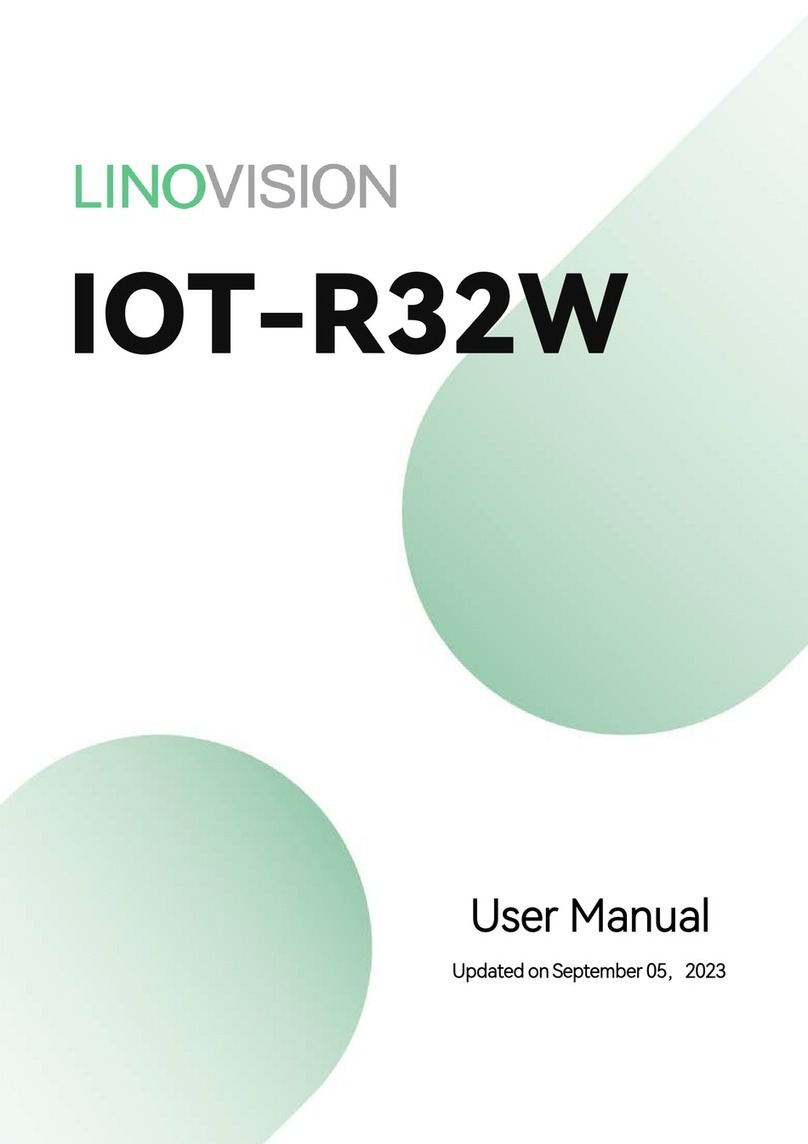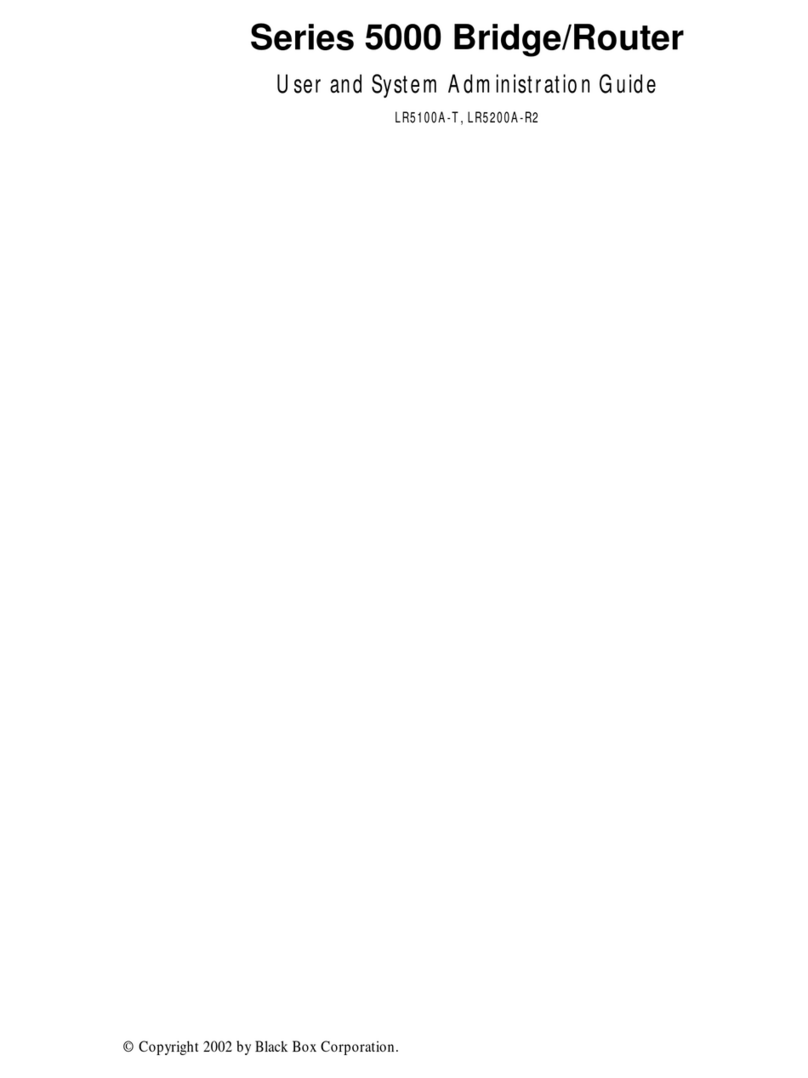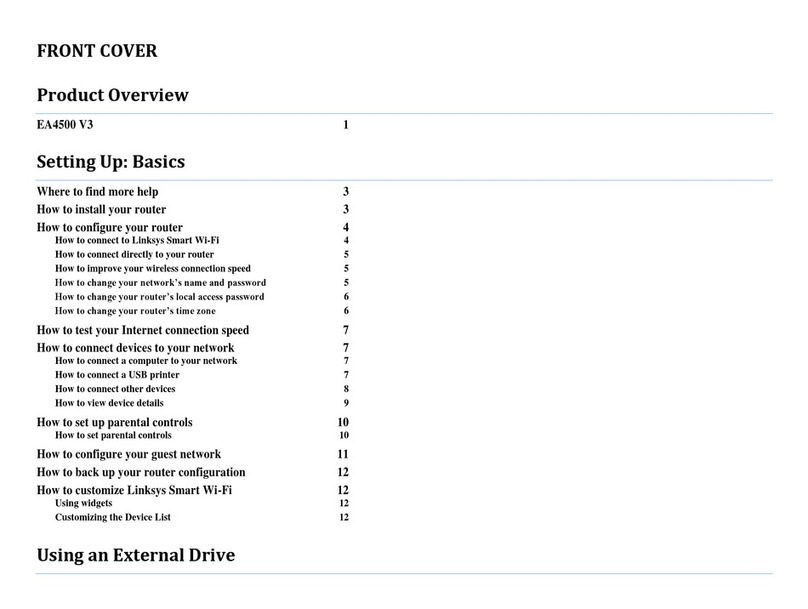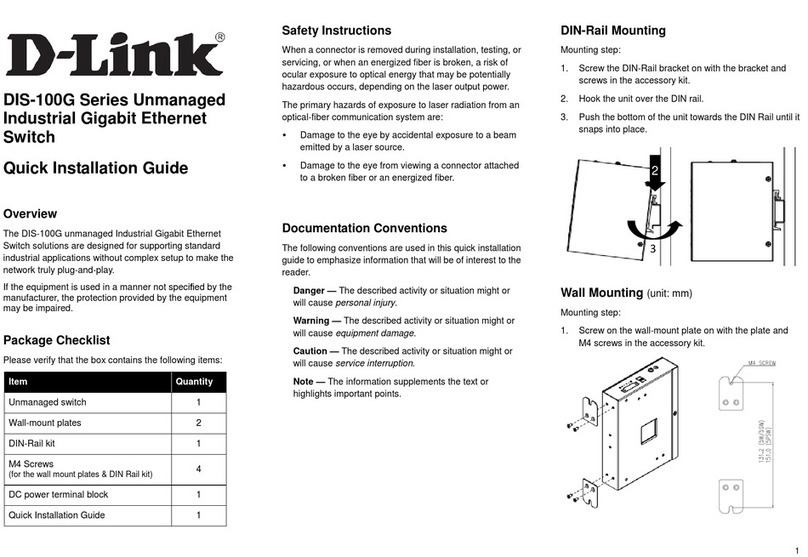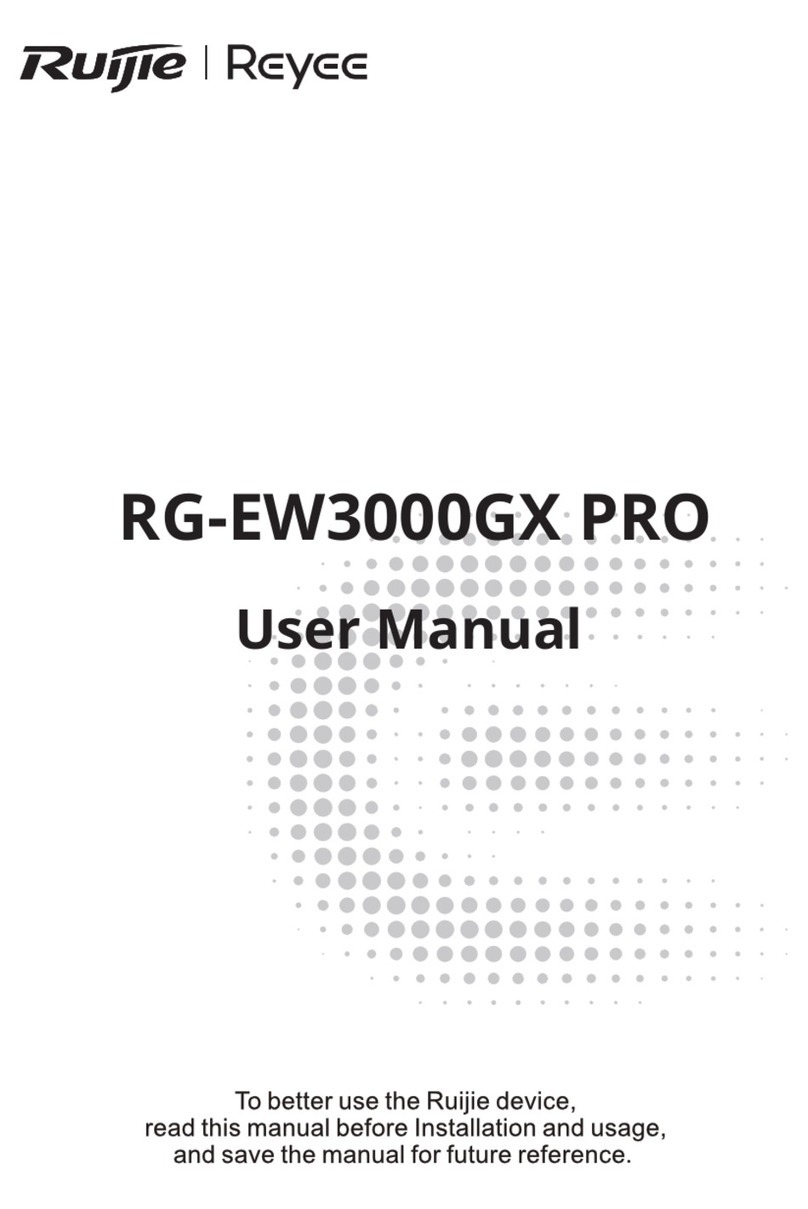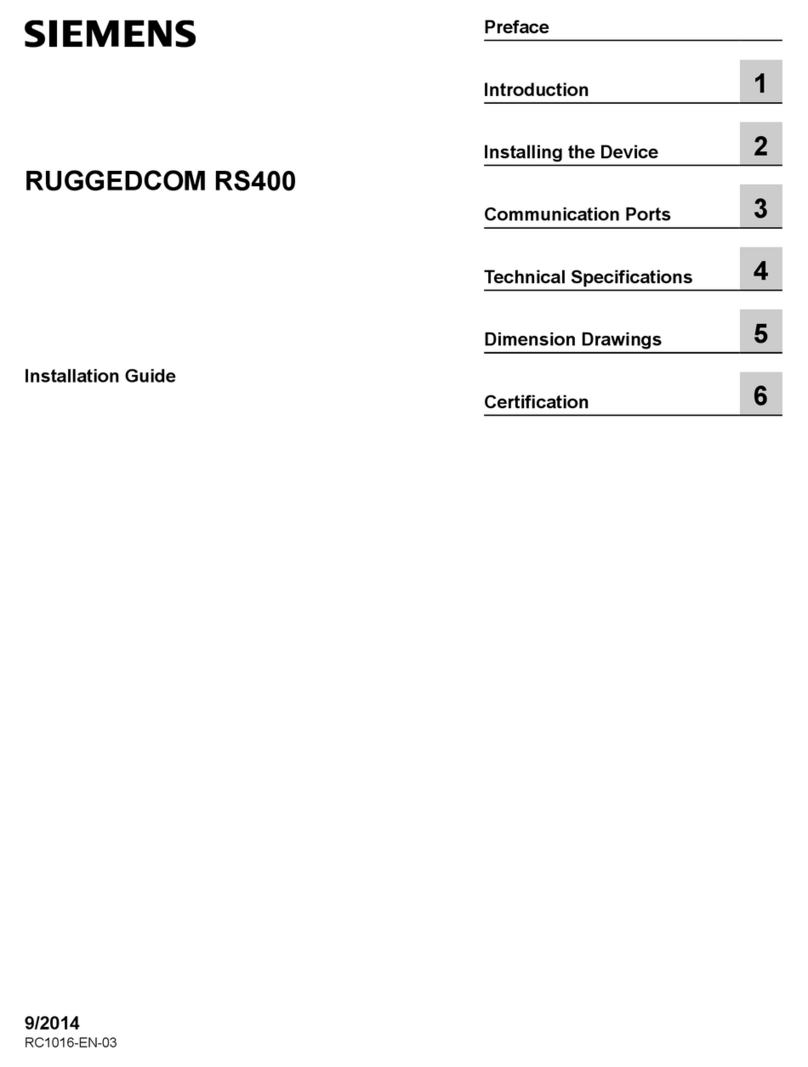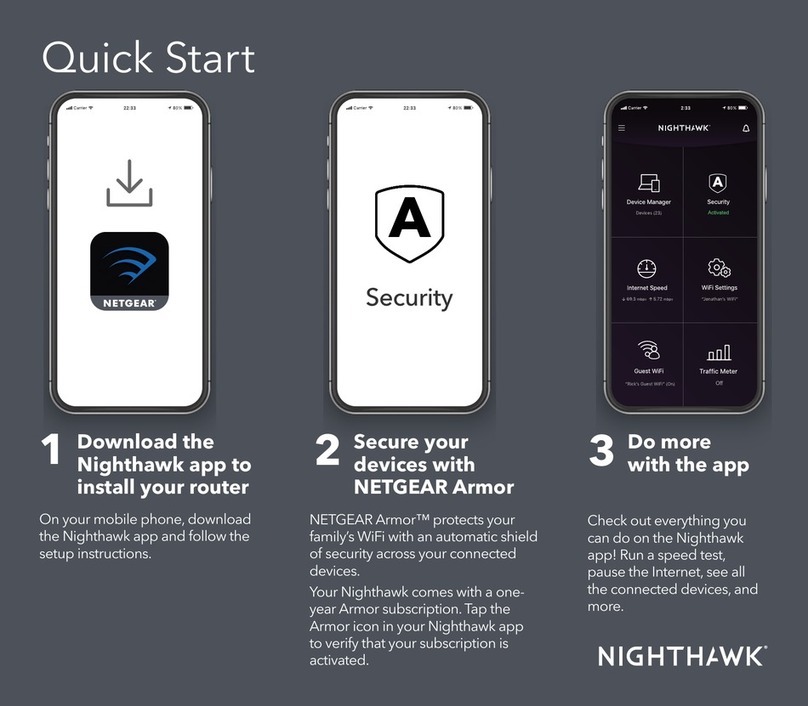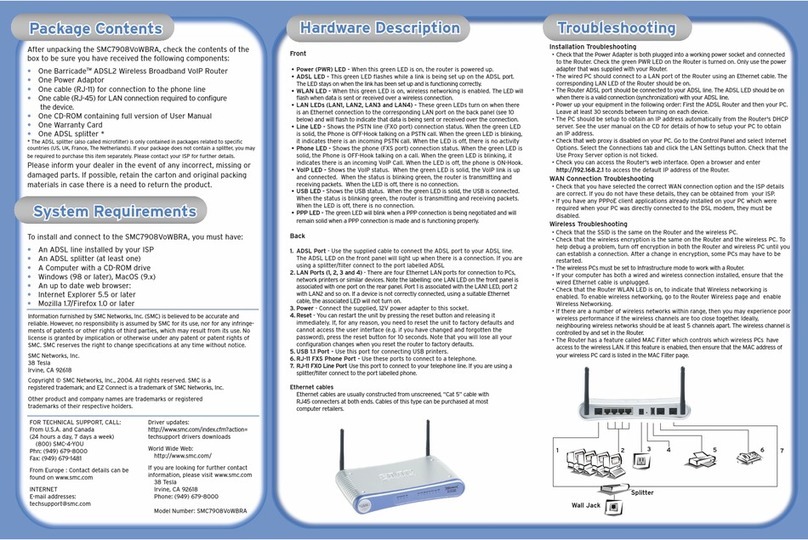H3C SR8800-F User manual

H3C SR8800-F Router Series
Installation Guide
New H3C Technologies Co., Ltd.
http://www.h3c.com
Document version: 5W104-20221206

Copyright © 2019-2022, New H3C Technologies Co., Ltd. and its licensors
All rights reserved
No part of this manual may be reproduced or transmitted in any form or by any means without prior written
consent of New H3C Technologies Co., Ltd.
Trademarks
Except for the trademarks of New H3C Technologies Co., Ltd., any trademarks that may be mentioned in this
document are the property of their respective owners.
Notice
The information in this document is subject to change without notice. All contents in this document, including
statements, information, and recommendations, are believed to be accurate, but they are presented without
warranty of any kind, express or implied. H3C shall not be liable for technical or editorial errors or omissions
contained herein.
Environmental protection
This product has been designed to comply with the environmental protection requirements. The storage, use,
and disposal of this product must meet the applicable national laws and regulations.

Preface
The H3C SR8800-F Router Series Installation Guide describes how to install the H3C SR8800-F
routers.
This preface includes the following topics about the documentation:
•
Audience.
•
Conventions.
•
Documentation feedback.
Audience
This documentation is intended for:
•
Network planners.
•
Field technical support and servicing engineers.
•
Network administrators working with the SR8800-F router series.
Conventions
The following information describes the conventions used in the documentation.
Command conventions
Convention
Description
Boldface Bold text represents commands and keywords that you enter literally as shown.
Italic Italic text represents arguments that you replace with actual values.
[ ] Square brackets enclose syntax choices (keywords or arguments) that are optional.
{ x | y | ... }
Braces enclose a set of required syntax choices separated by vertical bars, from which
you select one.
[ x | y | ... ]
Square brackets enclose a set of optional syntax choices separated by vertical bars,
from which you select one or none.
{ x | y | ... } *
Asterisk marked braces enclose a set of required syntax choices separated by vertical
bars, from which you select a minimum of one.
[ x | y | ... ] *
Asterisk marked square brackets enclose optional syntaxchoices separated byvertical
bars, from which you select one choice, multiple choices, or none.
&<1-n> The argument or keyword and argument combination before the ampersand (&) sign
can be entered 1 to n times.
# A line that starts with a pound (#) sign is comments.
GUI conventions
Convention
Description
Boldface Window names, button names, field names, and menu items are in Boldface. For
example, the New User window opens; click OK.
> Multi-level menus are separated by angle brackets. For example, File > Create >
Folder.

Symbols
Convention
Description
WARNING! An alert that calls attention to important information that if not understood or followed
can result in personal injury.
CAUTION:
An alert that calls attention to important information that if not understood or followed
can result in data loss, data corruption, or damage to hardware or software.
IMPORTANT:
An alert that calls attention to essential information.
NOTE:
An alert that contains additional or supplementary information.
TIP:
An alert that provides helpful information.
Network topology icons
Convention
Description
Represents a generic network device, such as a router, switch, or firewall.
Represents a routing-capable device, such as a router or Layer 3 switch.
Represents a generic switch, such as a Layer 2 or Layer 3 switch, or a router that
supports Layer 2 forwarding and other Layer 2 features.
Represents an access controller, a unified wired-WLAN module, or the access
controller engine on a unified wired-WLAN switch.
Represents an access point.
Represents a wireless terminator unit.
Represents a wireless terminator.
Represents a mesh access point.
Represents omnidirectional signals.
Represents directional signals.
Represents a security product, such as a firewall, UTM, multiservice security
gateway, or load balancing device.
Represents a security module, such as a firewall, load balancing, NetStream, SSL
VPN, IPS, or ACG module.
Examples provided in this document
Examples in this document might use devices that differ from your device in hardware model,
configuration, or software version. It is normal that the port numbers, sample output, screenshots,
and other information in the examples differ from what you have on your device.
T
T
T
T

Documentation feedback
You can e-mail your comments about product documentation to info@h3c.com.
We appreciate your comments.

i
Contents
Preparing for installation················································································1
Safety recommendations ···································································································································1
General safety recommendations··············································································································1
Electricity safety·········································································································································1
Moving safety·············································································································································1
ESD prevention··········································································································································1
Laser safety················································································································································2
Examining the installation site····························································································································2
Weight support···········································································································································2
Temperature···············································································································································2
Humidity·····················································································································································2
Operating altitude·······································································································································3
Cleanliness·················································································································································3
EMI·····························································································································································3
Grounding ··················································································································································4
Power·························································································································································4
Cooling·······················································································································································4
Space·························································································································································5
Tools and equipment··········································································································································6

1
Preparing for installation
This chapter describes preparations for installing an SR8800-F router.
Safety recommendations
To avoid possible bodily injury and equipment damage, read the safety recommendations carefully
before installation. Note that the recommendations do not cover every possible hazardous condition.
General safety recommendations
•
Keep the chassis clean and dust-free.
•
Do not place the router on a moist area, and avoid liquid flowing into the router.
•
Make sure the ground is dry and flat and anti-slip measures are in place.
•
Keep the chassis and installation tools away from walk areas.
•
Do not wear loose clothing, jewelry (for example, necklace), or any other things that could get
caught in the chassis when you install and maintain the router.
Electricity safety
•
Clear the work area of possible hazards, such as ungrounded power extension cables, missing
safety grounds, and wet floors.
•
Locate the emergency power-off switch in the room before installation. Shut the power off at
once in case accident occurs.
•
Remove all external cables, including power cords, before moving the chassis.
•
Do not work alone when the router has power.
•
Always verify that the power has been disconnected.
Moving safety
WARNING
!
•
Hold the chassis handles firmly to move the router.
•
Do not hold the handle of a fan tray or power supply,
air vents, or the handle on the real panel to
move the router. Doing so might cause equipment damage or even bodily injury.
The router is heavy and large. When you move the router, follow these guidelines:
•
Remove all the external cables, including the power cords, before moving the router.
•
Use a minimum of two people to move the router, and use a mechanical lift if necessary.
•
Lift and put down the router slowly.
ESD prevention
To prevent the electric component from being damaged by the electrostatic discharge (ESD), follow
these guidelines:
•
Ground the router correctly. For how to ground your router, see "Grounding the router."

2
•
Always wear an ESD wrist strap and make sure it is correctly grounded when installing FRUs.
For how to use an ESD wrist strap, see "Attaching an ESD wrist strap."
•
Hold a PCB by its edges. Do not touch any electronic components or printed circuit.
•
Put cards in ESD bags for future use.
Laser safety
WARNING
!
•
The router is a Class 1 laser product.
•
Disconnected optical fibers or transceiver modules might emit invisible laser light. Do not stare
into beams or view directly with optical instruments when the router is operating.
Examining the installation site
The router must be used indoors. To ensure correct operation of the router and to prolong its service
life, the installation site must meet the requirements in this section.
Weight support
Make sure the floor can support the total weight of the rack, chassis, cards, and power supplies, and
all other components. Additionally, the floor loading plan must cover system expansion, such as
adding more cards.
Temperature
CAUTION:
If condensation appears on the
router when you move it to a high-
temperature environment, dry the
router before powering it on to avoid short circuits.
To ensure the correct operation of the router, make sure the room temperature is in the range of 0°C
to 45°C (32°F to 113°F).
Humidity
Maintain appropriate humidity in your equipment room, as described in Table 1.
•
Lasting high relative humidity can cause poor insulation, electricity leakage, mechanical
property change of materials, and metal corrosion.
•
Lasting low relative humidity can cause washer contraction and ESD and cause problems
including loose mounting screws and circuit failure.
Table 1 Humidity requirements
Humidity Range
Operating humidity 10% RH to 95% RH, noncondensing
Storage humidity 5% RH to 95% RH, noncondensing

3
Operating altitude
Table 2 Operating altitude requirements
Item Specifications
Operating altitude ≤4000 m (13123.36 ft) (available altitude)
≤3000 m (9842.52 ft) (certified altitude)
Cleanliness
Dust buildup on the chassis might result in electrostatic adsorption, which causes poor contact of
metal components and contact points. In the worst case, electrostatic adsorption can cause
communication failure.
Table 3 Dust concentration limits in the equipment room
Substance Particle diameter Concentration limit
Dust particles ≥ 0.5 µm ≤ 1.8 × 107particles/m3
Corrosive gases can accelerate corrosion and aging of components. Make sure the corrosive gases
in the equipment room do not exceed the concentration limits as shown in Table 4.
Table 4 Corrosive gas concentration limits in the equipment room
Gas Average concentration (mg/m3) Maximum concentration (mg/m3)
SO20.3 1.0
H2S 0.1 0.5
Cl20.1 0.3
HCI 0.1 0.5
HF 0.01 0.03
NH31.0 3.0
O30.05 0.1
NOX0.5 1.0
EMI
All electromagnetic interference (EMI) sources, from outside or inside of the router and application
system, adversely affect the router in the following ways:
•
Capacitance coupling.
•
Inductance coupling.
•
Electromagnetic wave radiation.
•
Common impedance (including the grounding system) coupling.
To prevent EMI, use the following guidelines:
•
If AC power is used, use a single-phase three-wire power receptacle with protection earth (PE)
to filter interference from the power grid.

4
•
Keep the router far away from radio transmitting stations, radar stations, and high-frequency
devices to make sure the EMI levels do not exceed the compliant range.
•
Use electromagnetic shielding, for example, shielded interface cables, when necessary.
Grounding
For the operating reliability of your router, follow these guidelines:
•
Use a good grounding system to protect your router against lightning shocks, interferences, and
ESD.
•
Make sure the resistance between the chassis and the ground is less than 1 ohm.
For more information about grounding the routers, see "Grounding the router."
Power
Perform the following tasks to meet the power requirements:
1. Calculate the system power consumption
The system power consumption varies by card type, density, and fan tray power consumption.
For more information about system power consumption calculation, see "Module power
consumption and total power consumption."
2. Select power supplies and determine the number of power supplies.
The total maximum output power of all power supplies must be higher than the system power
consumption. For more information about available power supplies, see "Power supplies."
3. Verify that the power system at the installation site meets the requirements of the power
supplies, including the input method and rated input voltage.
Cooling
The airflow designs for all SR8800-F router models are the same.
For heat dissipation, make sure the following requirements are met:
•
A minimum clearance of 10 cm (3.94 in) is reserved at the inlet air vents and outlet air vents.
•
The rack for the router has a good cooling system.
•
The installation site has a good cooling system.

5
Figure 1 Airflow through the chassis (SR8805-F)
(1) Direction of the airflow into the power supplies
(2) Direction of the airflow out of the power supplies
(3) Direction of the airflow into the chassis
(4) Direction of the airflow out of the chassis
Space
For easy installation and maintenance, follow these space requirements:
•
Reserve a minimum of 1 m (3.28 ft) of clearance between the rack and walls or other devices.
•
For heat dissipation, make sure the headroom in the equipment room is not less than 3 m (9.84
ft).
•
To install the router in a rack, make sure the rack has enough space to accommodate the router.
See Table 5 for rack requirements. For more information about chassis dimensions, see
"Weights and dimensions."
Table 5 Router dimensions and rack requirements
Model Chassis dimensions Rack requirements
SR8803-F
•Height—175 mm (6.89 in)/4 RU
•Width—436 mm (17.17 in)
•Depth—505 mm (19.89 in)
420 mm (16.54 in) for the chassis
61 mm (2.40 in) for the cable
management brackets at the
chassis front
30.5 mm (1.20 in) for the PoE
terminal box
•A minimum of 0.8 m (2.62 ft)
in depth (recommended)
•Aminimum of 61 mm (2.40 in)
between the front rack posts
and the front door
•A minimum of 444 mm (17.48
in) between the front rack
posts and the rear door
SR8805-F
•Height—441 mm (17.36 in)/10 RU
•Width—436 mm (17.17 in)
•Depth—520 mm (20.47 in)
420 mm (16.54 in) for the chassis
100 mm (3.94 in) for the cable
management brackets at the
chassis front
•A minimum of 0.8 m (2.62 ft)
in depth (recommended)
•A minimum of 100 mm (3.94
in) between the front rack
posts and the front door
•A minimum of 420 mm (16.54
in) between the front rack
1
2
3
4
1

6
Model Chassis dimensions Rack requirements
11 mm (0.43 in) for the grounding
screw at the chassis rear
posts and the rear door
SR8808-F
•Height—575 mm (22.64 in)/13 RU
•Width—436 mm (17.17 in)
•Depth—520 mm (20.47 in)
420 mm (16.54 in) for the chassis
100 mm (3.94 in) for the cable
management brackets at the
chassis front
11 mm (0.43 in) for the grounding
screw at the chassis rear
•A minimum of 0.8 m (2.62 ft)
in depth (recommended)
•A minimum of 100 mm (3.94
in) between the front rack
posts and the front door
•A minimum of 420 mm (16.54
in) between the front rack
posts and the rear door
SR8812-F
•Height—708 mm (27.87 in)/16 RU
•Width—436 mm (17.17 in)
•Depth—520 mm (20.47 in)
420 mm (16.54 in) for the chassis
100 mm (3.94 in) for the cable
management brackets at the
chassis front
11 mm (0.43 in) for the grounding
screw at the chassis rear
•A minimum of 0.8 m (2.62 ft)
in depth (recommended)
•A minimum of 100 mm (3.94
in) between the front rack
posts and the front door
•A minimum of 420 mm (16.54
in) between the front rack
posts and the rear door
NOTE:
The signal cables and power cords are routed through the front of the chassis. If you use power
cords that has a conductor cross
-section area of a minimum of 16 sq mm (0.02 sq in), leave more
space between the front rack posts and the front door as appropriate.
Tools and equipment
No installation tools and equipment are provided with the router. Prepare installation tools and
equipment yourself. Table 6 lists the tools and equipment that you might use during installation.
Table 6 Tools and equipment list
Category Tool
Measuring and marking tools
Long tape
Ruler (1 meter, or 3.28 ft)
Gradienter
Marker
Chalk line
Pencil
Drills Percussion drill
Electric drill
Several auxiliary drill bits
Fastening tools
Flat screwdriver P4-75 mm
Phillips screwdriver P1-100 mm, P2-150 mm, and P3-250 mm
Socket wrench M5
Socket wrench M6
Box-end wrench

7
Category Tool
Small tools
Needle-nose pliers
Diagonal pliers
Combination pliers
Wire-stripping pliers
Crimping pliers
RJ-45 crimping pliers
File
Handsaw
Auxiliary tools
ESD wrist strap
Hair brush
Paper knife
Hand bellows
Electric iron
Solder wire
Ladder
Cable stripper
Vacuum cleaner
Crowbar
Rubber hammer
Tools for fiber-optic cleaning Lint-free paper
Optical fiber microscope
Equipment
Multimeter
500 V Megohmmeter for measuring the insulation resistance
Error detector
Optical power meter
Earth resistance tester

i
Contents
Installing the router························································································1
Installation flow···················································································································································1
Confirming installation preparations···················································································································1
Attaching slide rails and cage nuts to the rack···································································································2
Installing slide rails·····································································································································2
Installing cage nuts ····································································································································3
Installing cable management bracket and mounting brackets···········································································4
Installing the cable management bracket···································································································4
Installing mounting brackets·······················································································································4
(Optional) Installing an air filter ··························································································································5
Mounting the router in the rack ··························································································································6
Grounding the router··········································································································································7
Connecting the grounding cable to a grounding strip·················································································7
Grounding the router through the PE wire of an AC power supply····························································8
Grounding the router through the RTN wire of a DC power supply ···························································9

1
Installing the router
This section describes the procedure for installing the router.
NOTE:
•
The chassis and component views in this section are for illustration only.
•Keep the packages of the router and components for future use.
Installation flow
Figure 1 Installation flow
Confirming installation preparations
Before you install the router, verify that:
•
You have read the chapter "Preparing for installation" carefully and the installation site meets all
the requirements.
•
A 19-inch rack is ready for use. For information about installing a rack, see the rack installation
guide.
•
The rack is sturdy and reliably grounded.
•
No debris or obstacles exist inside or around the rack.
•
Make sure the rack has enough space to accommodate the router. As a best practice to
maintain the rack stability, install the router at the rack bottom. To mount multiple devices in a
rack, install the heavier devices at the bottom.
Start
Confirm installation
preparations
Attach slide rails and cage nuts to
the rack
Install mounting brackets and the
cable management bracket
Mount the router in the rack
End
Ground the router
(Optional) Install air filters

2
•
The available installation height of the rack is greater than the total height of the routers to be
installed, and enough clearance is reserved for cable routing.
•
The router is ready for installation and has been carried to a place near the rack and convenient
for moving.
Attaching slide rails and cage nuts to the rack
Installing slide rails
Before mounting the router in a rack, install slide rails on the rack. If the rack has slide rails, skip this
section.
Before installing slide rails in the rack, make sure the slide rails can support the weight of the router
and its accessories. The SR8800-F routers are different in height. Determine the router installation
position in the rack as required.
For the weights and dimensions of the SR8800-F routers, see "Weights and dimensions."
Table 1 describes the slide rails available for the router. For information about installing the slide rails,
see the installation guide shipped with the slide rails.
Table 1 Slide rails available for the router
Router
model
Chassis
weight with
full
configuration
Available slide rails
Slide rail
model
Max.
load-bearing
capacity
Adjustment
range Occupied
space
SR8803-F 29 kg (63.93 lb)
LSXM1BSR 450 kg (992.06 lb) 630 to 900 mm
(24.80 to 35.43 in) 1 RU
LSTM1KSGD0 280 kg (617.28 lb) 300 to 500 mm
(11.81 to 19.69 in) 2 RU
LSTM2KSGD0 360 kg (793.65 lb) 500 to 800 mm
(19.69 to 31.50 in) 2 RU
SR8805-F 56 kg (123.46 lb)
LSXM1BSR 450 kg (992.06 lb) 630 to 900 mm
(24.80 to 35.43 in) 1 RU
LSTM1KSGD0 280 kg (617.28 lb) 300 to 500 mm
(11.81 to 19.69 in) 2 RU
LSTM2KSGD0 360 kg (793.65 lb) 500 to 800 mm
(19.685 to 31.50
in) 2 RU
SR8808-F 74 kg (163.14 lb)
LSXM1BSR 450 kg (992.06 lb) 630 to 900 mm
(24.80 to 35.43 in) 1 RU
LSTM1KSGD0 280 kg (617.28 lb) 300 to 500 mm
(11.81 to 19.69 in) 2 RU
LSTM2KSGD0 360 kg (793.65 lb) 500 to 800 mm
(19.685 to 31.50
in) 2 RU
SR8812-F 95 kg (209.44 lb) LSXM1BSR 450 kg (992.06 lb) 630 to 900 mm
(24.80 to 35.43 in) 1 RU
LSTM1KSGD0 280 kg (617.28 lb) 300 to 500 mm
(11.81 to 19.69 in) 2 RU

3
Router
model
Chassis
weight with
full
configuration
Available slide rails
Slide rail
model
Max.
load-bearing
capacity
Adjustment
range Occupied
space
LSTM2KSGD0 360 kg (793.65 lb) 500 to 800 mm
(19.685 to 31.50
in) 2 RU
Installing cage nuts
Before mounting the chassis in the rack, attach cage nuts to the front rack posts.
1. As shown in Figure 2, determine the positions of the cage nuts according to the holes on the
mounting brackets and the positions of the slide rails.
2. Install cage nuts into the marked square holes on the front rack posts.
Figure 2 Determining the cage nut installation positions (SR8805-F)
(1) Cage nut installation holes
1
1
1
1

4
Installing cable management bracket and
mounting brackets
Before installing the router in a rack, install the cable management bracket and mounting brackets
shipped with the router. The cable management bracket is used for cabling the router, and mounting
brackets are used for attaching the chassis to the rack.
Installing the cable management bracket
Attach the cable management bracket to the left mounting bracket, as shown in Figure 3. The router
is supplied with two mounting brackets, and the one with the cable management bracket screw holes
is the left mounting bracket.
Figure 3 Attaching the cable management bracket to the left mounting bracket (SR8805-F)
(1) Left mounting bracket
(2) Cable management bracket
(3) Screw hole for installing the cable management bracket
(4) Screw for fixing the cable management bracket to the left mounting bracket
Installing mounting brackets
To install the mounting brackets, as shown in Figure 4:
1. Face the front of the router, and mount the left mounting bracket to the left of the router.
2. Mount the right mounting bracket to the right of the router (where the fan tray is located).
12
3
4

5
Figure 4 Installing mounting brackets (SR8805-F)
(1) Screws for fixing the mounting brackets to the chassis
(2) Left mounting bracket
(3) Right mounting bracket
(Optional) Installing an air filter
Air filters are optional components for the router. If you have ordered an air filter, install the air filter
before mounting the router in the rack.
To install the air filter:
1. Unpack the air filter and the metal rails.
2. Attach the metal rails to the left of the router. Align the mounting holes on the metal rails with the
mounting holes above and below the inlet air vent, as shown by callout 1 in Figure 5.
3. Fasten the mounting screws to fix the metal rails.
4. Insert the air filter along the metal rails to the end, as shown by callout 2 in Figure 5.
5. Fasten the captive screws on the air filter, as shown by callout 3 in Figure 5.
1
2
3
1

6
Figure 5 Installing the air filter (SR8805-F)
Mounting the router in the rack
WARNING
!
•
Do not hold the handle of a fan tray or power supply,
air vents, or the handle on the real panel to
move the router. Doing so might cause equipment damage or even bodily injury.
•
The router is heavy. As a best practice, use a mechanical lift to move it.
•
After placing the router on the slide rails
, do not leave go of your hands immediately because this
might tip the router, damaging the router or even causing bodily injury.
To mount the router in the rack:
1. Move the chassis to face the rear of the chassis toward the front of the rack.
2. To lift the router, use a minimum of two persons or use a mechanical lift, if necessary. Lift the
router until the bottom of the router is a little higher than the slide rails on the rack.
3. Gently place the router on the slide rails. Slide the router along the slide rails until the mounting
brackets on the router touch the front rack posts, as shown by callout 1 in Figure 6.
4. Secure the chassis to the rack with screws shipped with the router.
1
2
1
3
3
Other manuals for SR8800-F
1
This manual suits for next models
4
Table of contents
Other H3C Network Router manuals
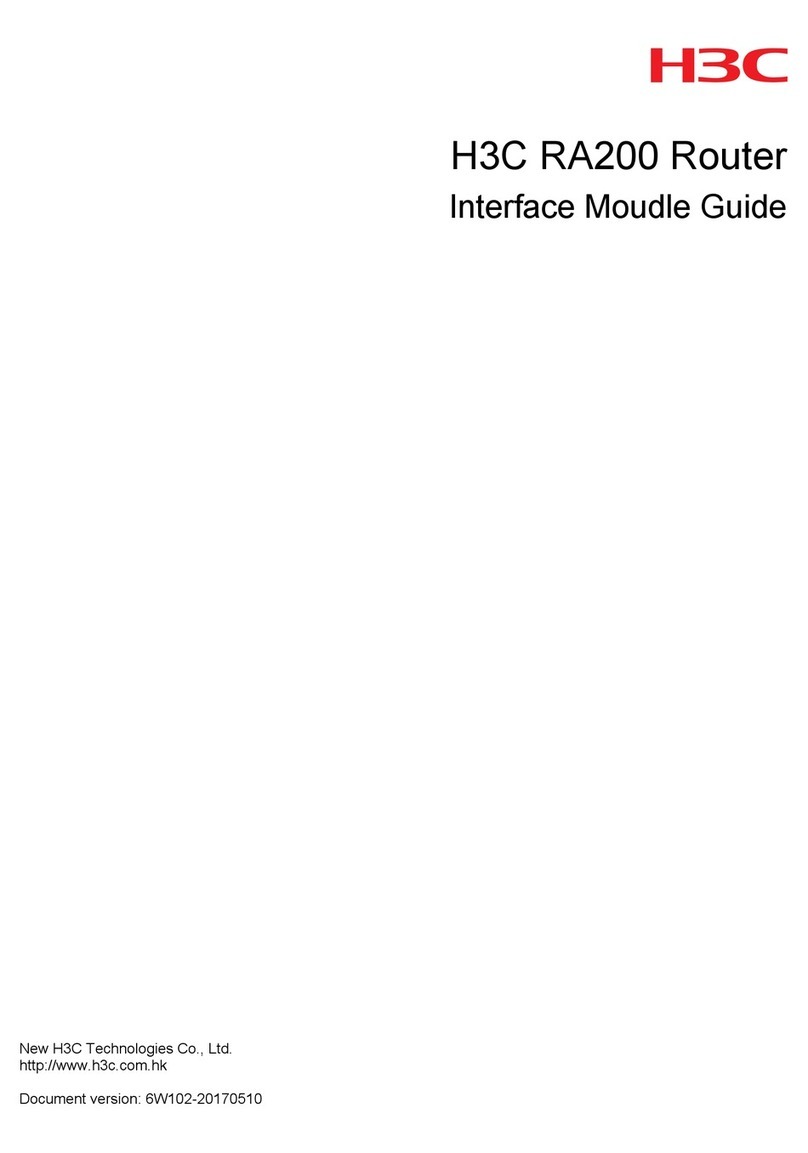
H3C
H3C RA200 User manual
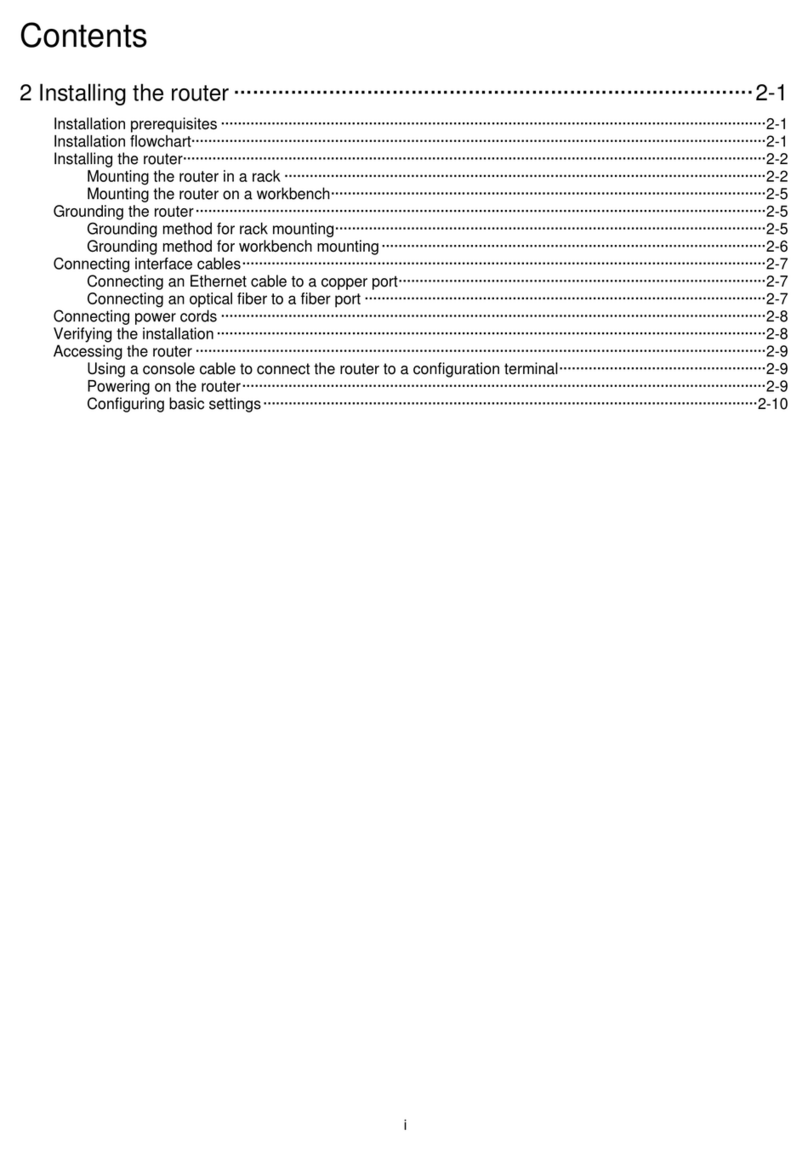
H3C
H3C RA5100 User manual

H3C
H3C S9500 Series User manual
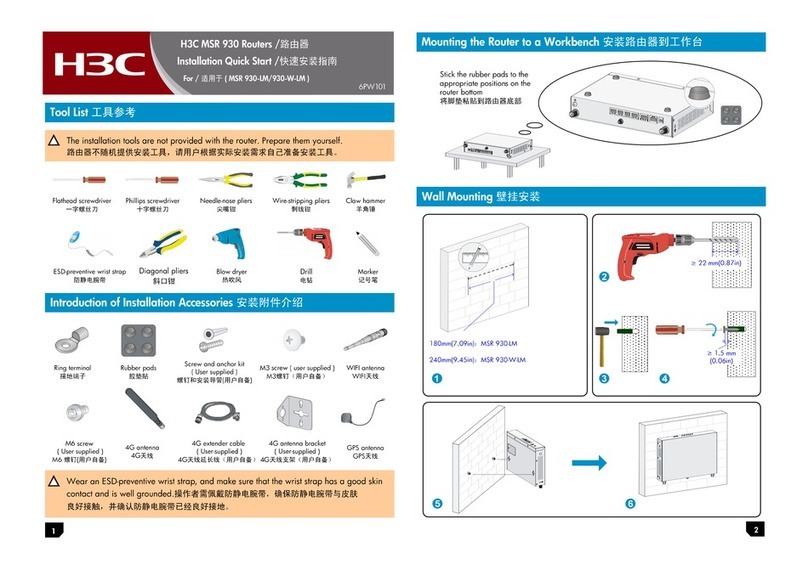
H3C
H3C MSR 930 Operating and maintenance manual
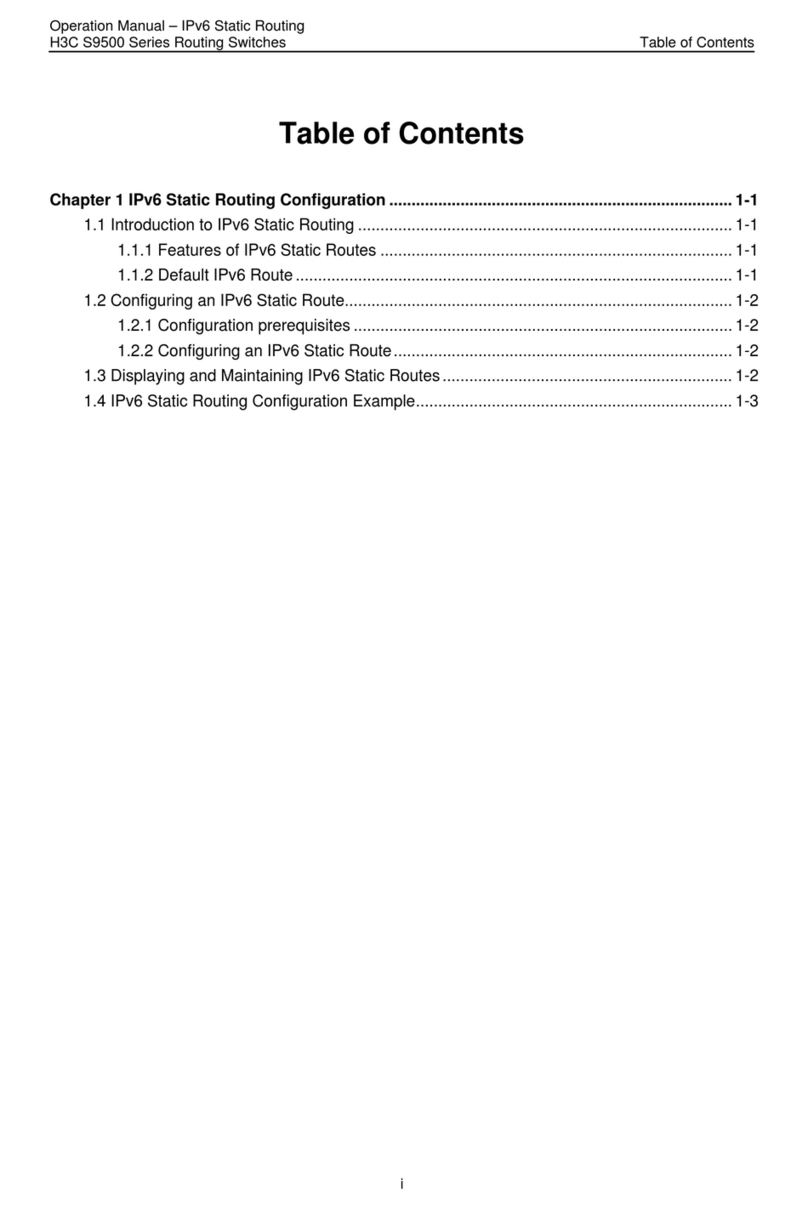
H3C
H3C S9500 Series User manual
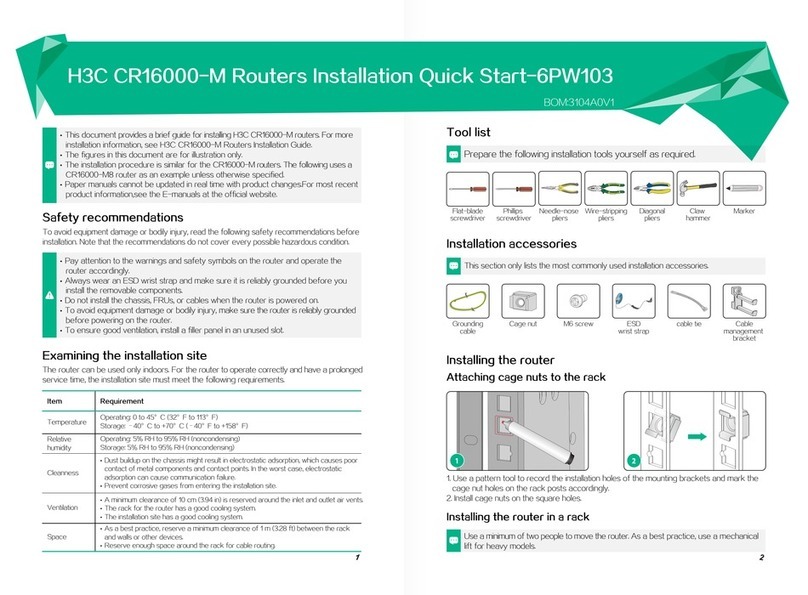
H3C
H3C CR16000-M Operating and maintenance manual
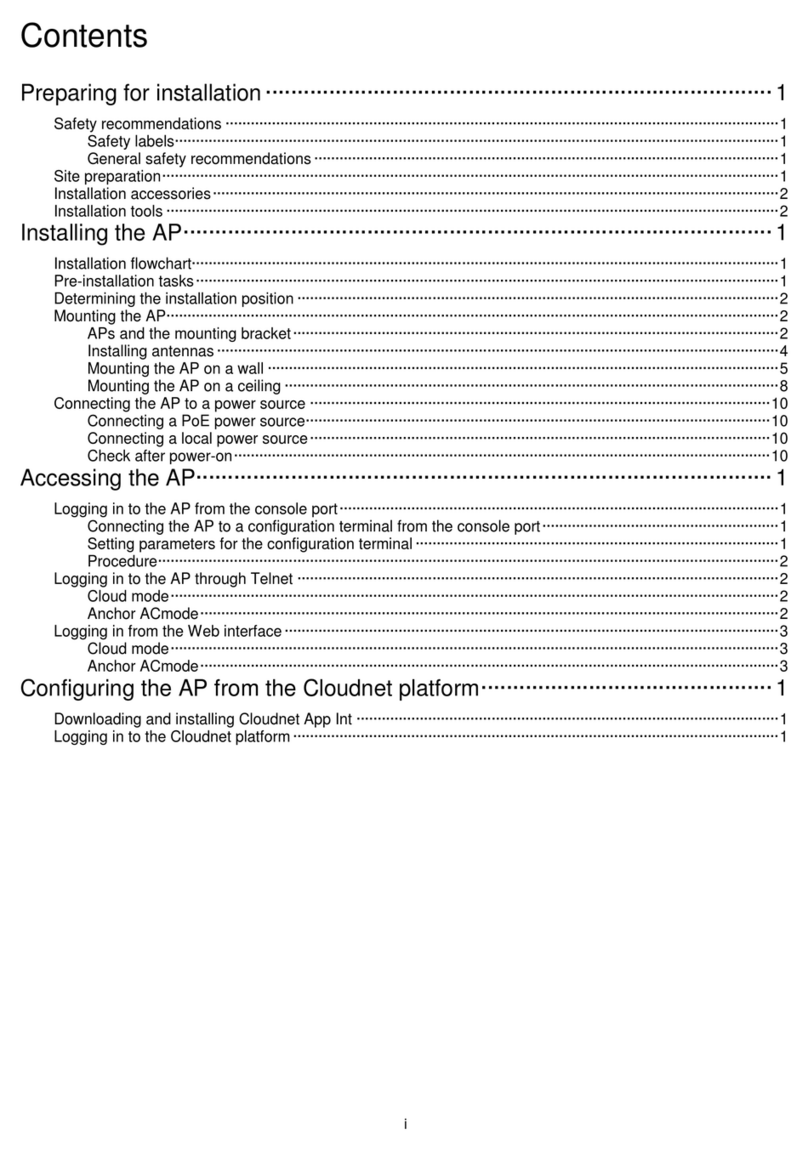
H3C
H3C WA6126 User manual

H3C
H3C SR6600 SPE-FWM Installation manual
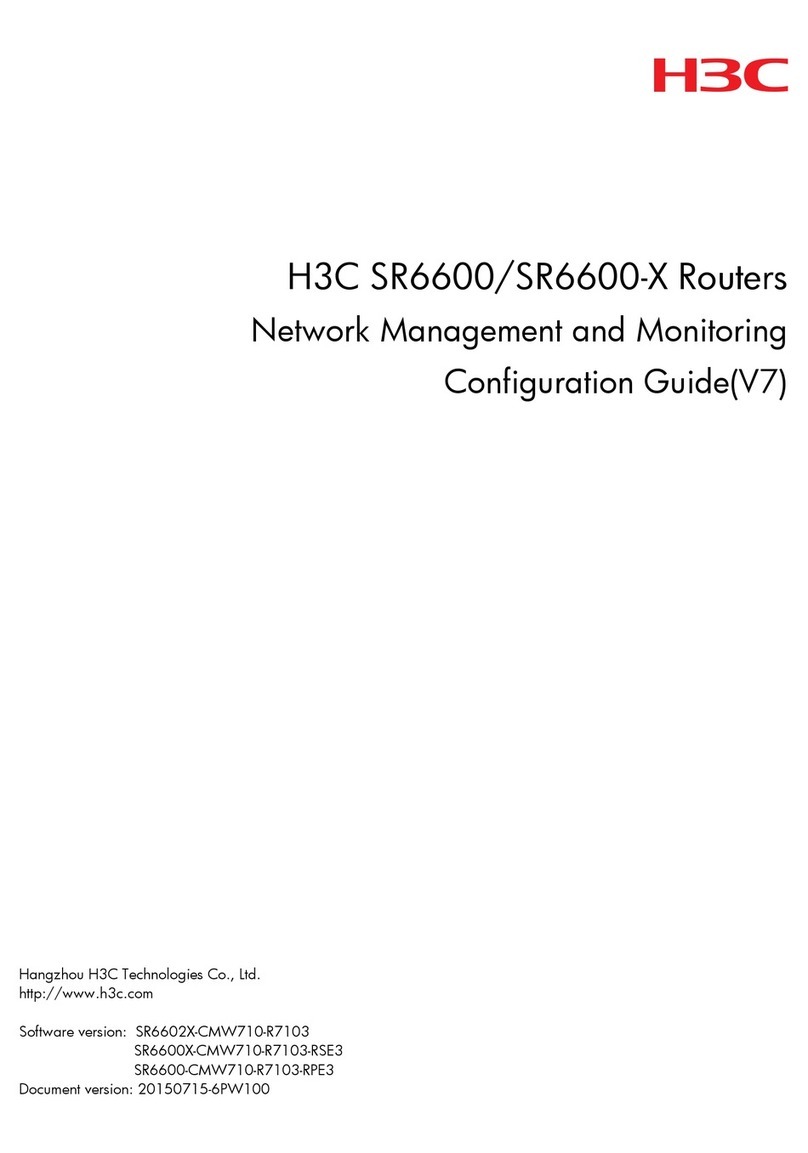
H3C
H3C SR6600-X User manual

H3C
H3C S3100 Series Installation instructions