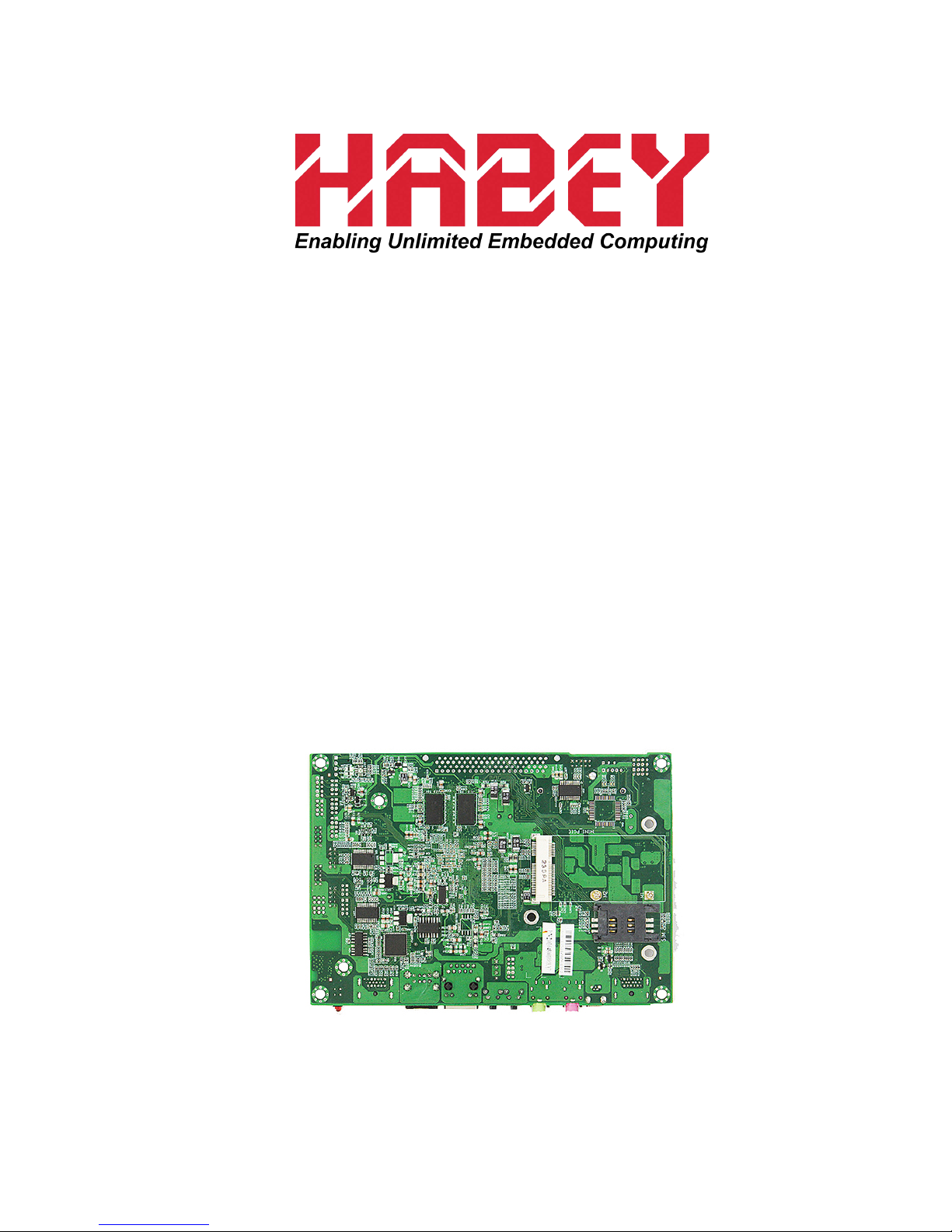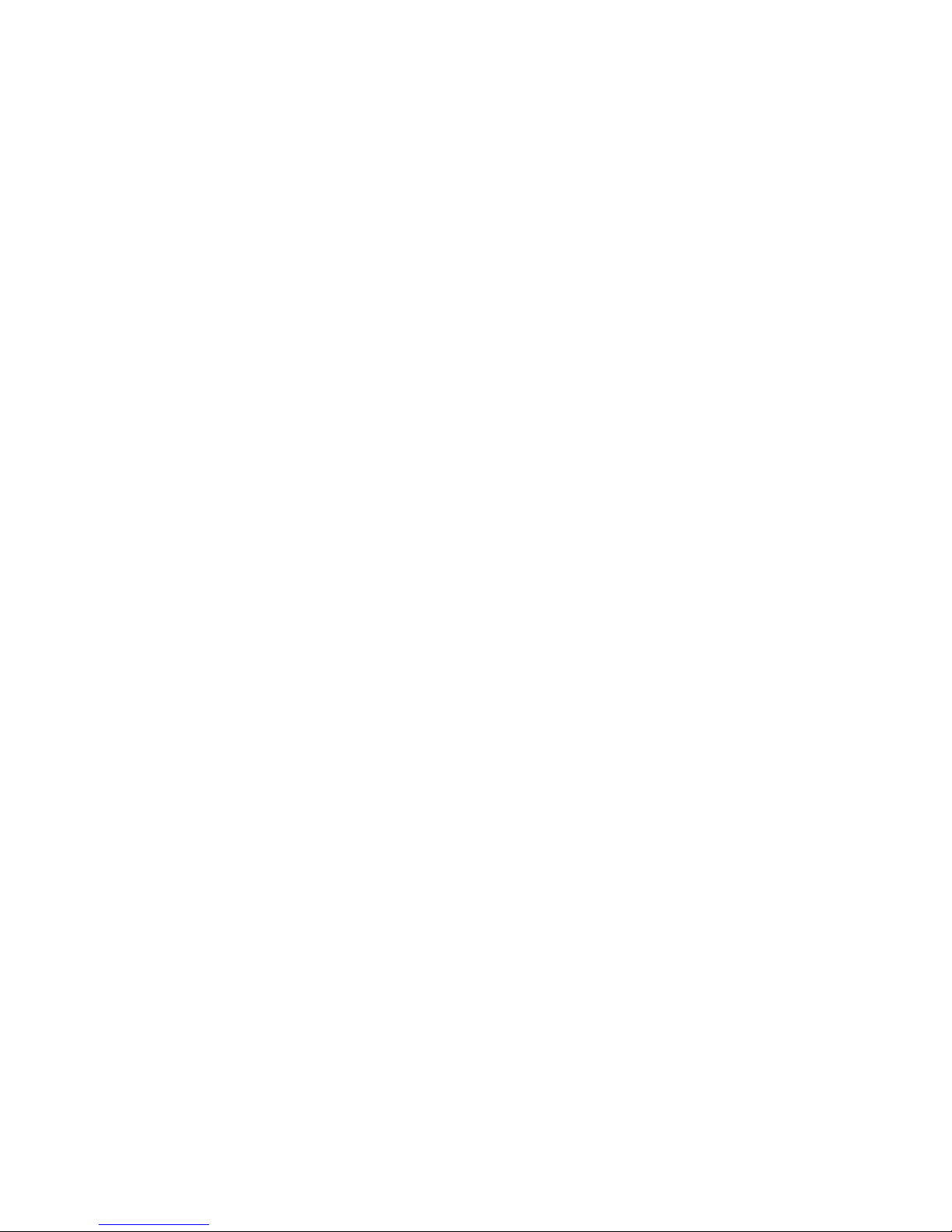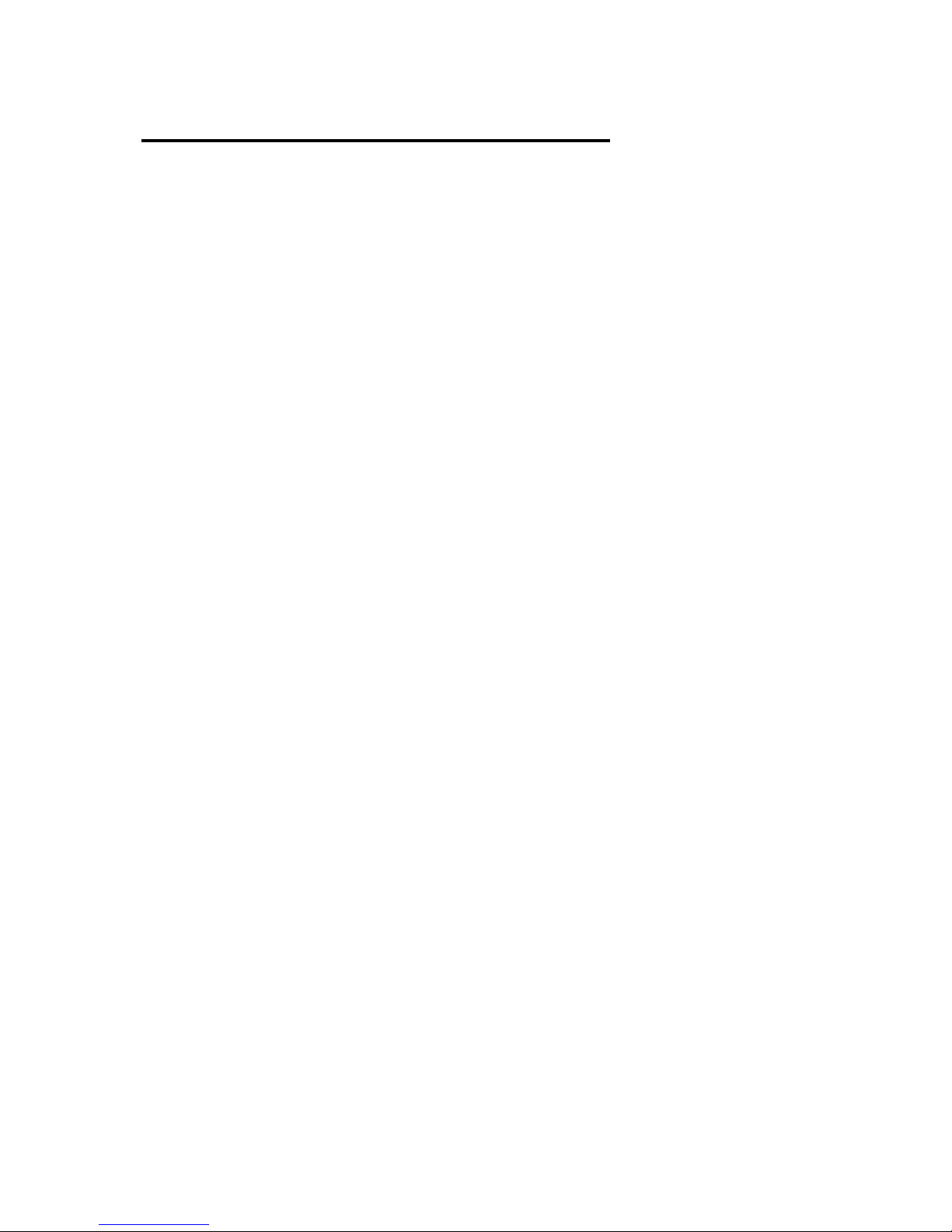Contents
Section1 Product Introduction .................................................................................................. 1
1.1 Specification .................................................................................................................. 1
Section 2 Motherboard Instructions ........................................................................................... 3
2.1 Interfaces Location & Dimension .................................................................................. 3
2.2 Installation Steps ........................................................................................................... 3
2.3 Jumper Settings ............................................................................................................ 5
2.3.1 COM2 Jumper Setting(J1,J2,J3) ...................................................................... 5
2.4 Interfaces Description ................................................................................................... 6
2.4.1 Serial Ports(COM1_COM5) ................................................................................ 6
2.4.2 SATA Port(SATA) ................................................................................................ 8
2.4.3 USB(USB12, USB34, USB56) ........................................................................... 9
2.4.4 Ethernet(LAN) ................................................................................................... 10
2.4.5 KEY(3x3)........................................................................................................... 10
2.4.6 Audio(AUDIO, Line-out, MIC-in) ........................................................................ 11
2.4.7 Display(LVDS, HDMI1_HDMI2) ........................................................................ 12
2.4.8 (JTCH) .............................................................................................................. 14
2.4.9 Power Interface(PWR, RSASW, PWRSW, LED1) ............................................ 15
2.4.10(J8, J14, J15, J16) ........................................................................................... 16
2.4.11 Front Panel Connector(JFP) ........................................................................... 17
2.4.12 MINI PCIe ....................................................................................................... 18
2.4.13 CAN BUS(J5) .................................................................................................. 18
2.4.14 4-wire Resistance Touch(J4) ........................................................................... 18
Section 3 Software Instructions ............................................................................................... 19
3.1 Android OS .................................................................................................................. 19
3.1.1VGA .................................................................................................................. 19
3.1.2 HDMI ............................................................................................................... 19
3.1.3 LCD ................................................................................................................. 19
3.1.4 USB ................................................................................................................. 19
3.1.5 COM ................................................................................................................ 19
3.1.6 CAN ................................................................................................................. 19
3.1.7 SD Card ............................................................................................................ 19
iii