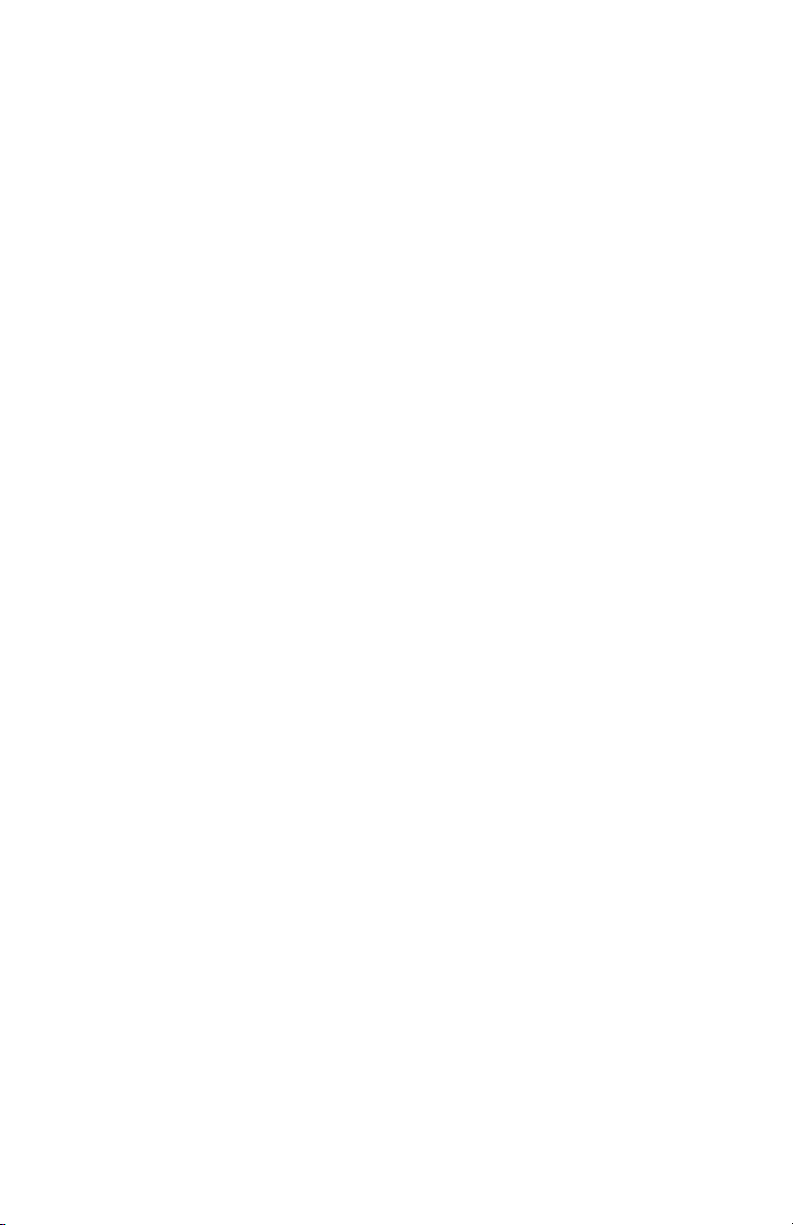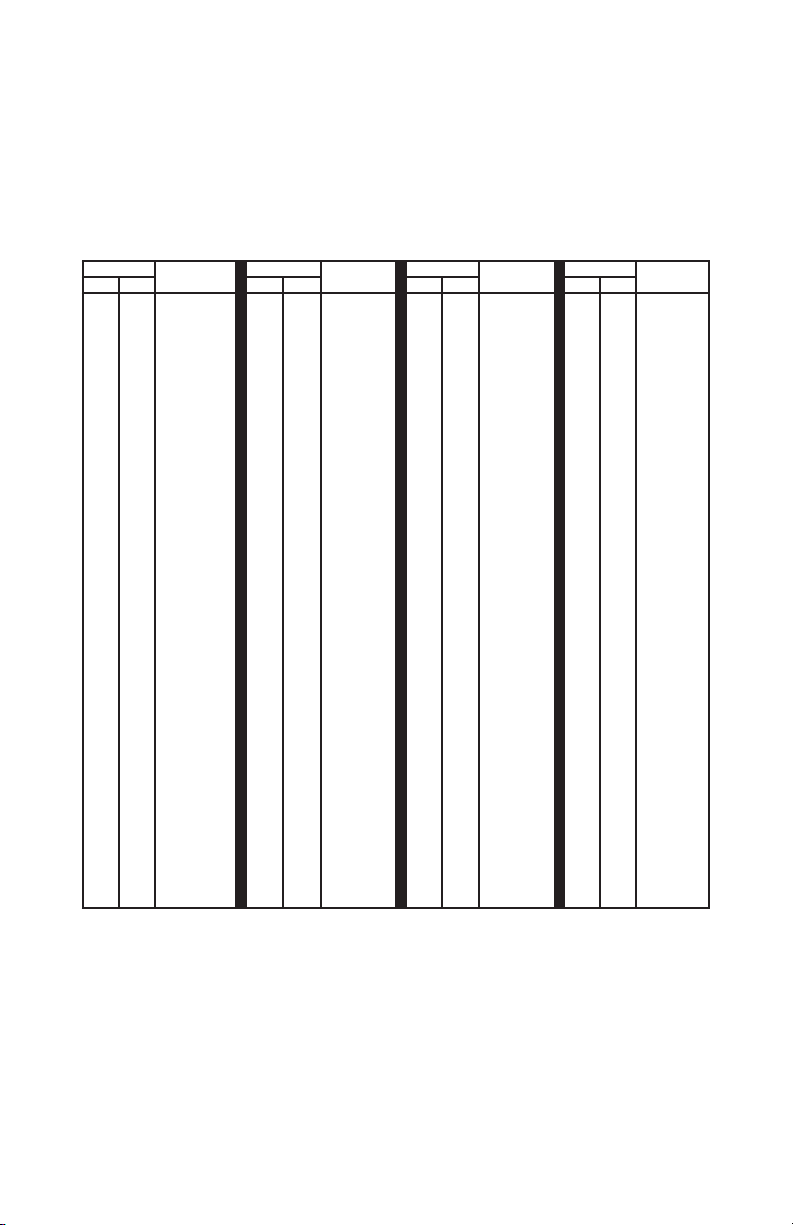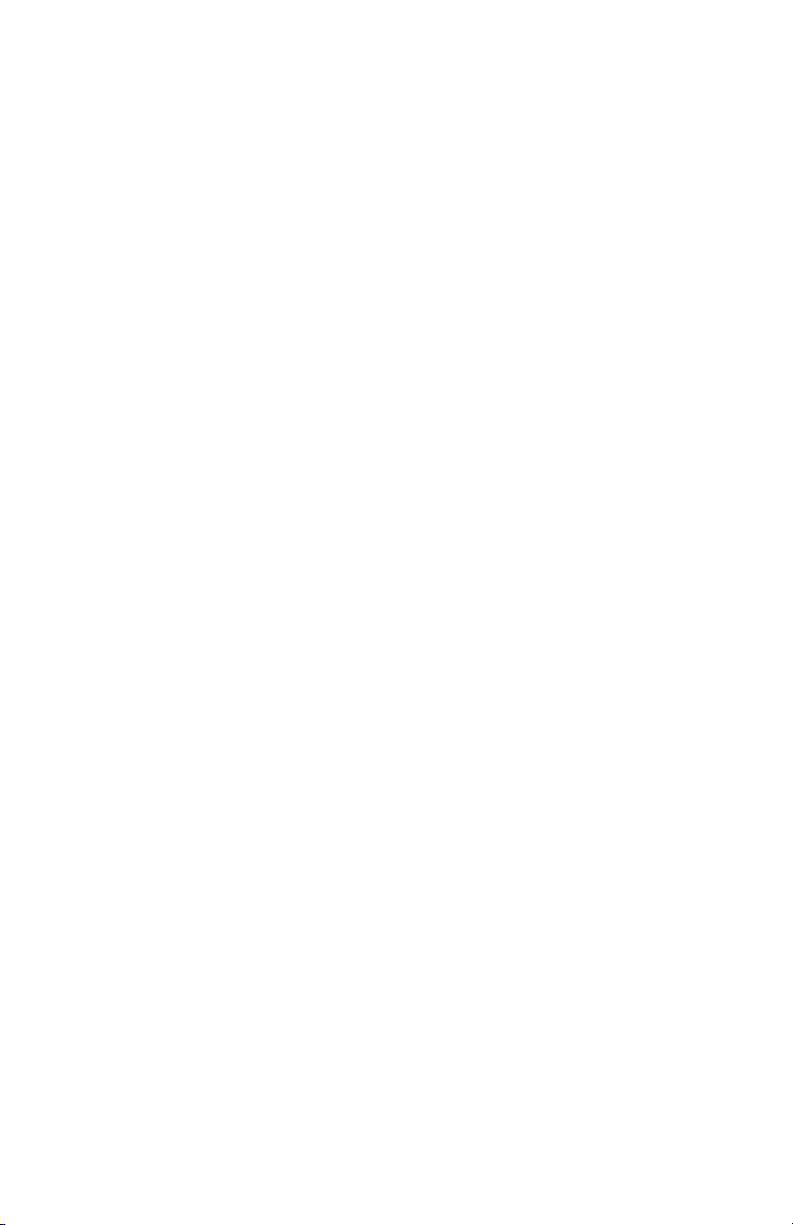When using the Extended ASCII mode, characters sent to the USB
Com Port are in the range of 0x00 to 0xFF (0 to 255 decimal). The
corresponding keystrokes from the page 5 table will be generated.
Extended ASCII Mode allows for the ANSI/ISO Latin-1 character group
in the range of 0x80 to 0xFF (128 to 255 decimal) to be produced as
well as the standard 0x00 through 0x7F ASCII codes. Additionally in
this mode, the F1-F10 keys are supported for the character range of
codes 0x11 to 0x1A values respectively. F11 and F12 keys are sent for
Com Port characters of 0x0E and 0x0F in the Extended ASCII mode.
Example 1: If the value 0x41 (decimal 65) is received by the USB
Com Port in this mode, a capital “A” character will be produced on the
target computer’s USB port as a keystroke.
Example 2: If the value 0xA9 (decimal 169) is received by the USB
Com Port in this mode, a “©” character will be produced on the target
computer’s USB port as a keystroke.
Key Number Mode
The Key Number Mode provides complete control of the generation of
the make (activation) and break (deactivation) of any standard keyboard
key on the target computer. In this mode, a single byte sent to the USB
Com Port will command the make or break of a specific keyboard
key at the target computer. This mode allows for generation of any
keystroke or combination of keystrokes on the target computer.
In general, to make a key (generate a press of a specific key), a one
byte value between 0x00 and 0x7F is sent to the Com Port of the
USBtoUSB. The key specified will be seen as held down on the target
computer just as if someone was physically holding down that key on
a keyboard.
Each time a make is done for a key, a corresponding break (release) of
that key must be done at a later time to deactivate it. The break code
for a key is the same value as the make code plus 0x80. The break
code releases the key that was activated earlier by a make code. See
the following table for Key Number Mode make and break codes.
613
In the next example, four Com Port mouse packets are sent to
emulate a double left mouse click on the target computer.
Packet 1 - 0x00, 0x00, 0x00, 0x00, 0x00, 0x09 (left mouse
button on). Delay around 150 msec after sending this packet for
the system to see the button.
Packet 2 - 0x00, 0x00, 0x00 0x00, 0x00, 0x08 (left mouse
button off). Delay 150 msec again for the system to see the button
release and create time between the release and activation of the
left mouse button in step 3 below.
Packet 3 - 0x00, 0x00, 0x00, 0x00, 0x00, 0x09 (left mouse
button on). Delay around 150 msec for the system to see the
button.
Packet 4 - 0x00, 0x00, 0x00, 0x00, 0x00, 0x08 (left mouse
button off). No delay required after this release.
Cursor position, scroll wheel movement and button actions may
all be implemented within the same packet. The examples above
focus only on a particular action at a time for clarity. For instance,
a command that sends both X and Y cusor movement can also
send button information and/or scroll wheel movement.
Note that X and Y coordinates require the proper X and Y screen
resolution set by the USBtoUSB.exe to obtain a 1:1 ratio beween
the commanded values and the resulting cursor position.
Sending Serial Control Commands
The CD included with the unit contains source code examples in
various programming languages to help the user get started on
their own Com Port control software. Use these examples as a
reference point for writing programs on the computer attached to
the USBtoUSB Com Port connection.