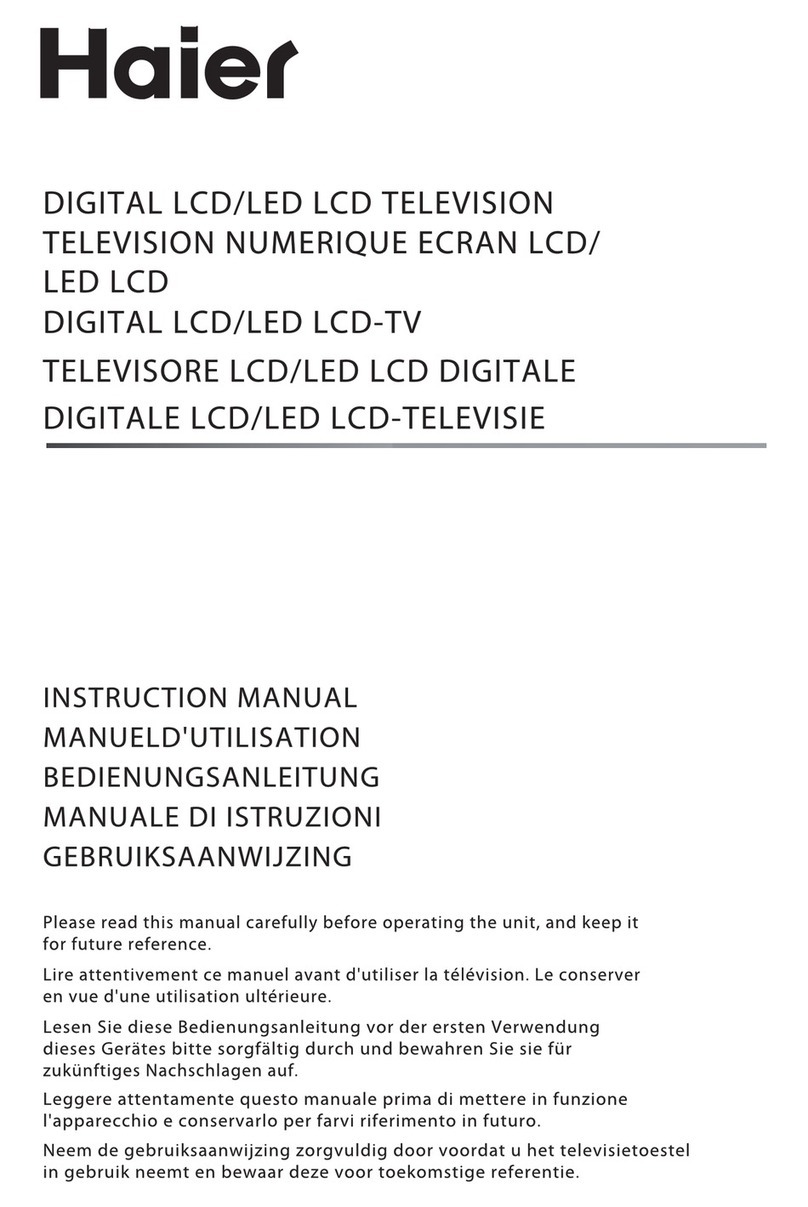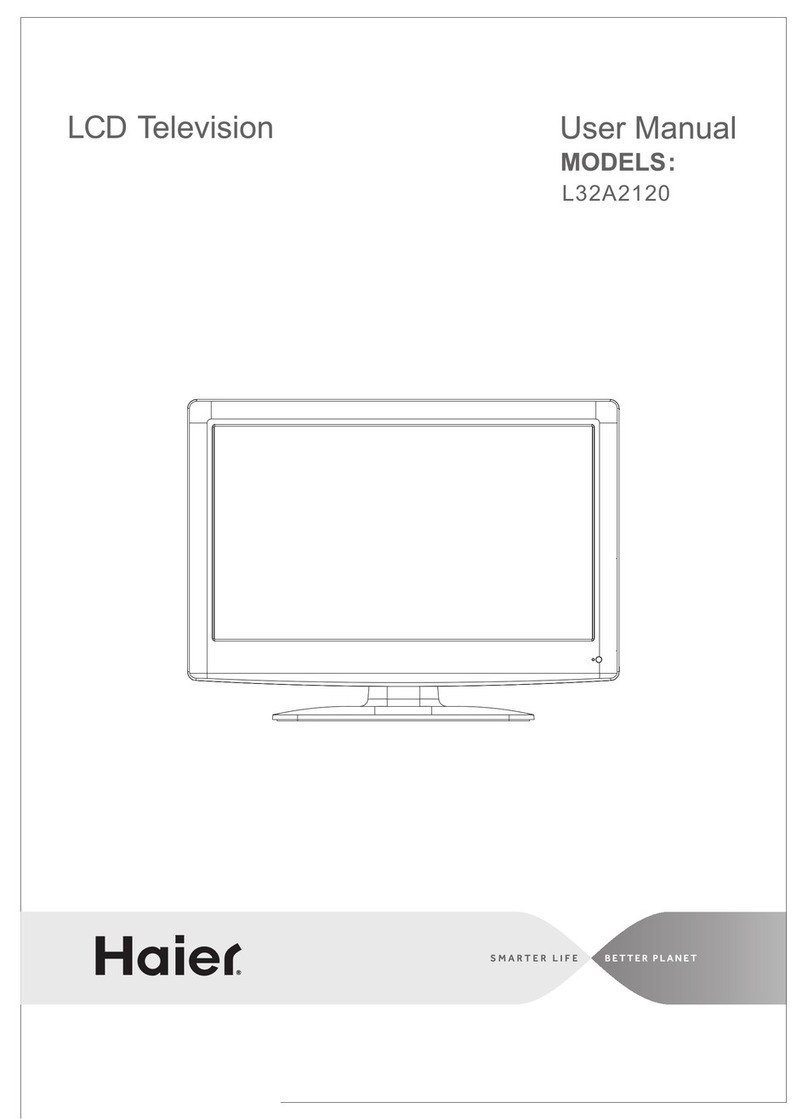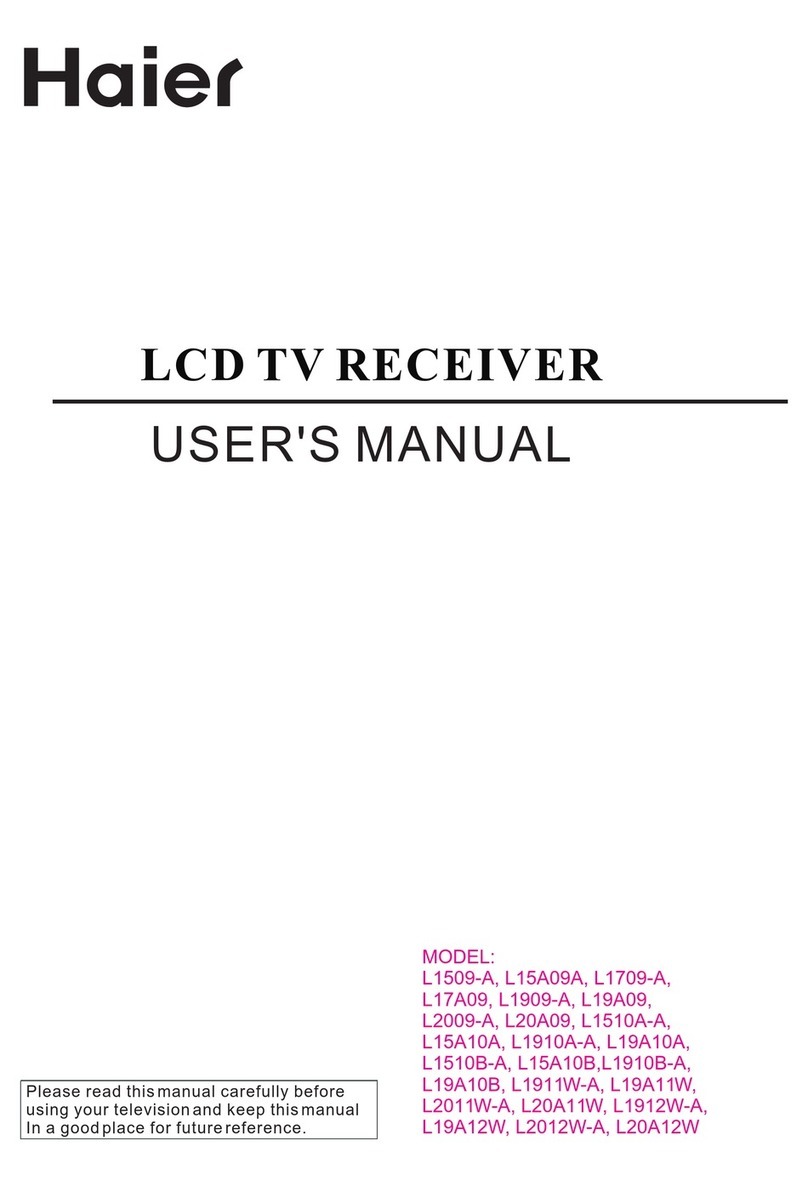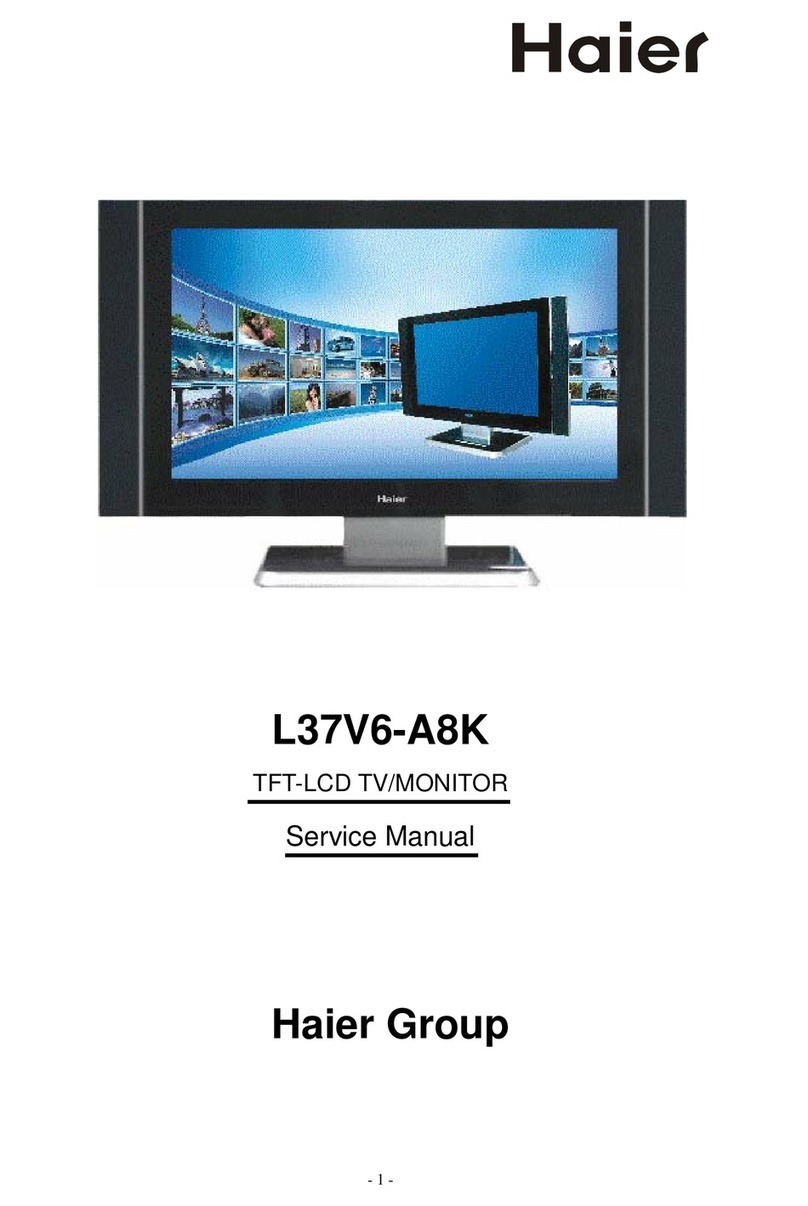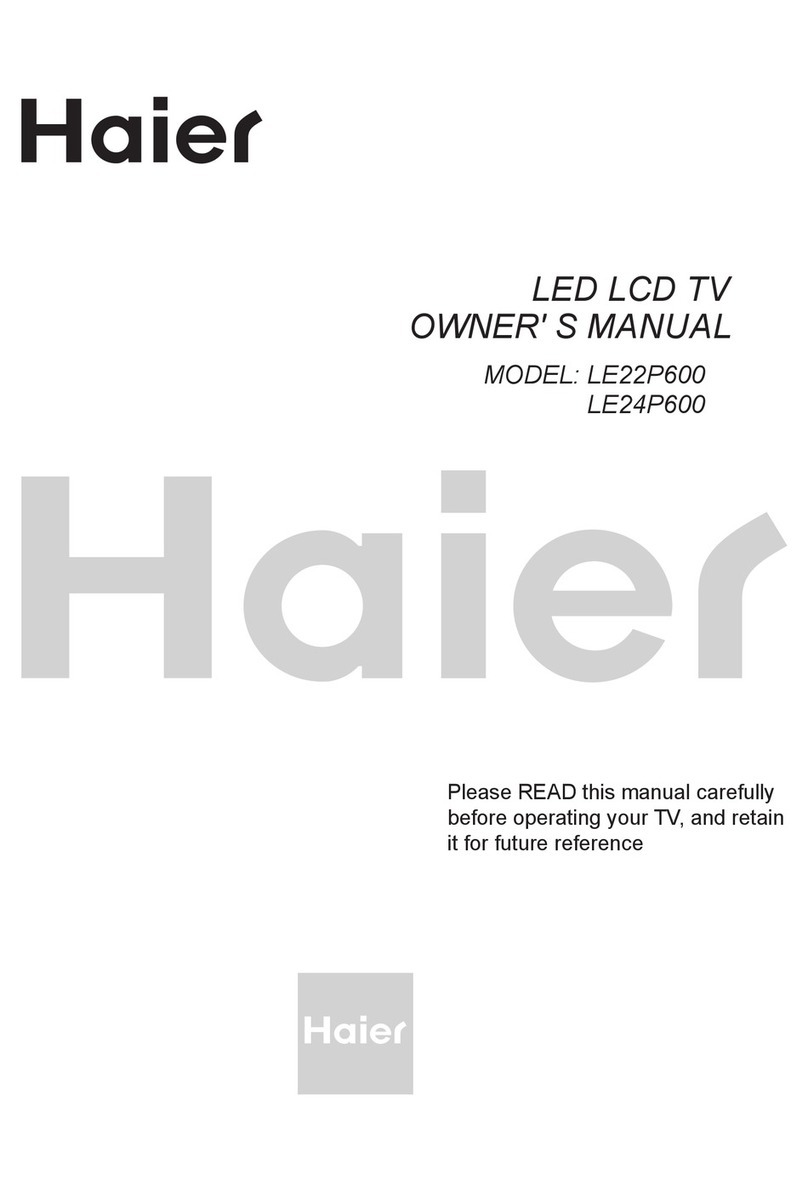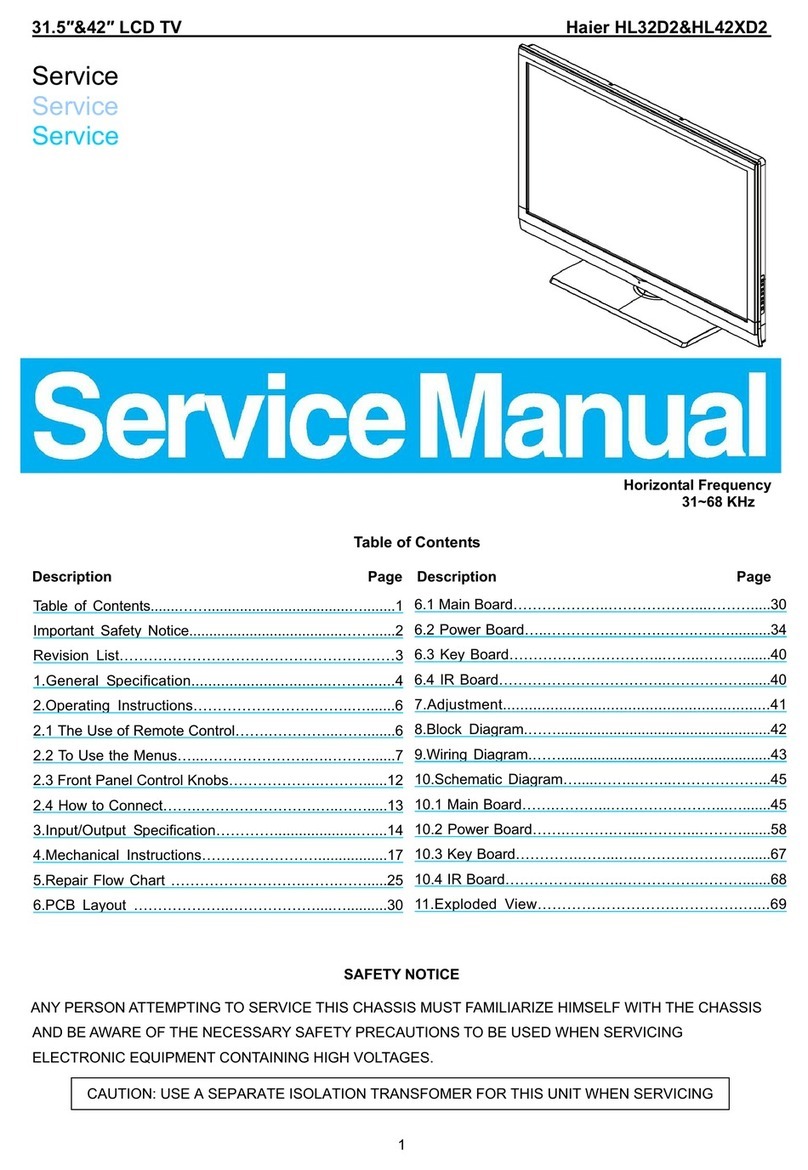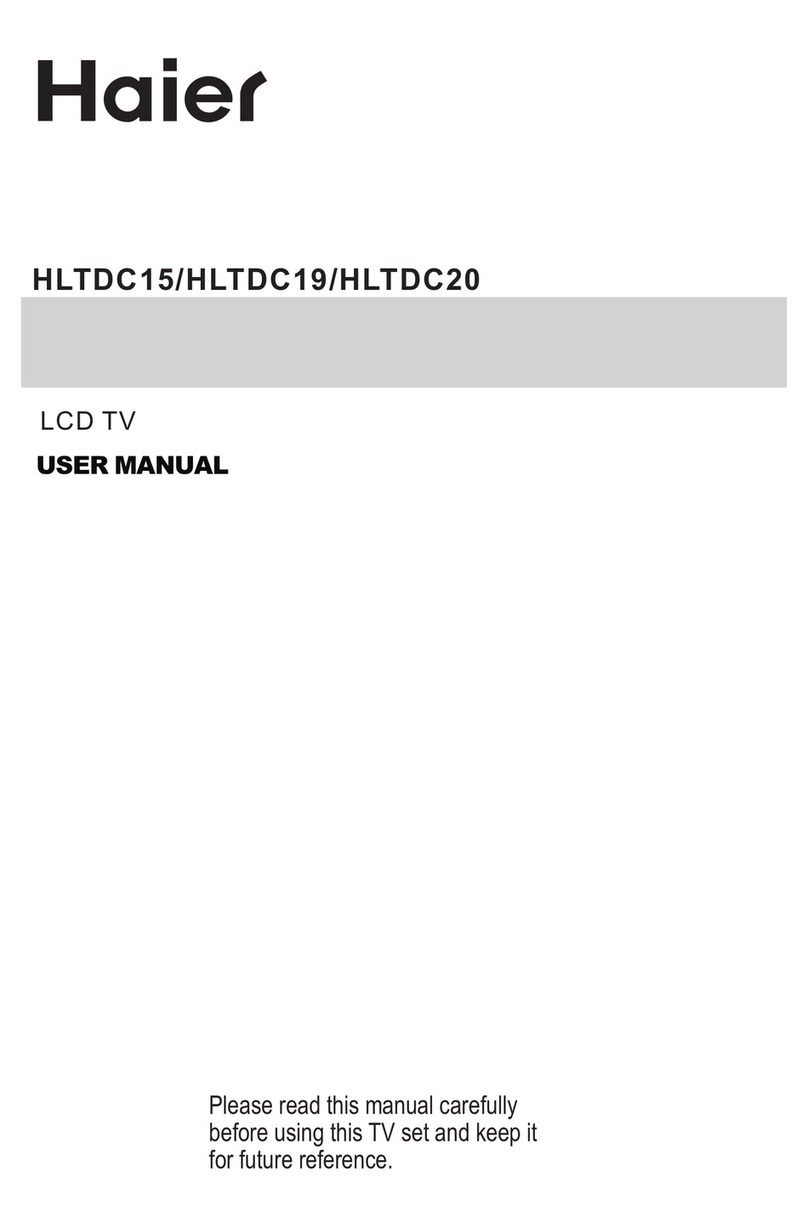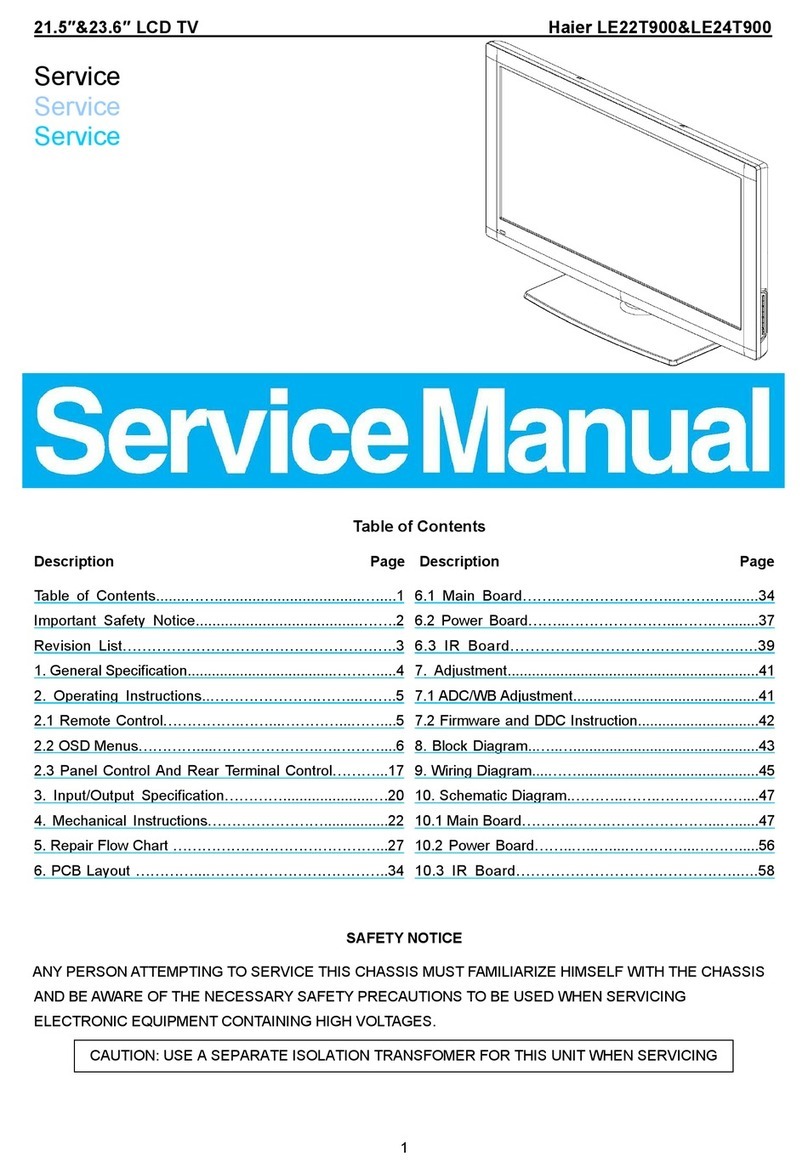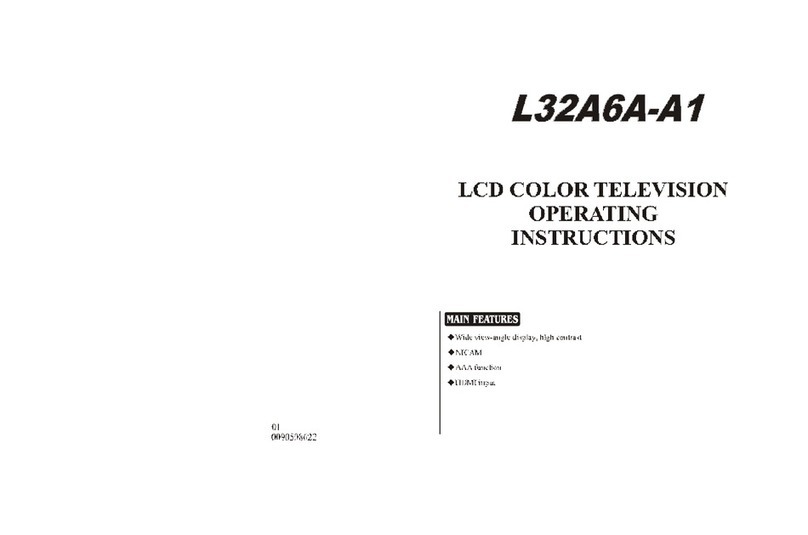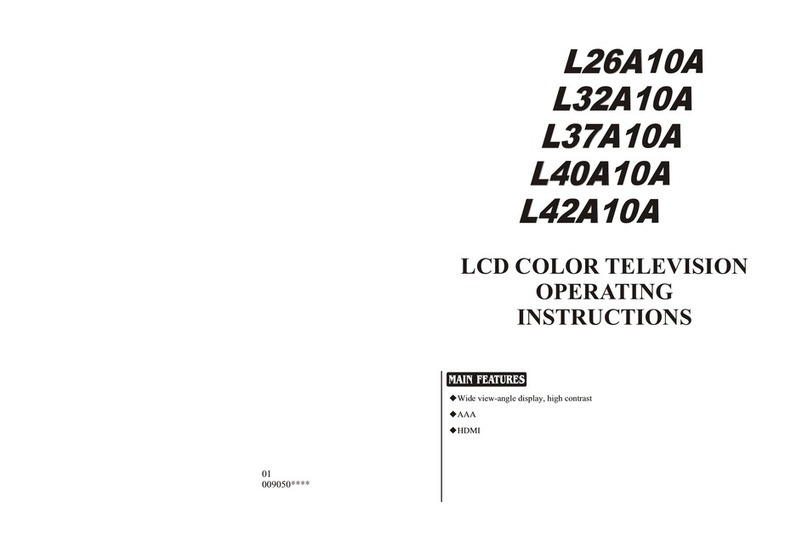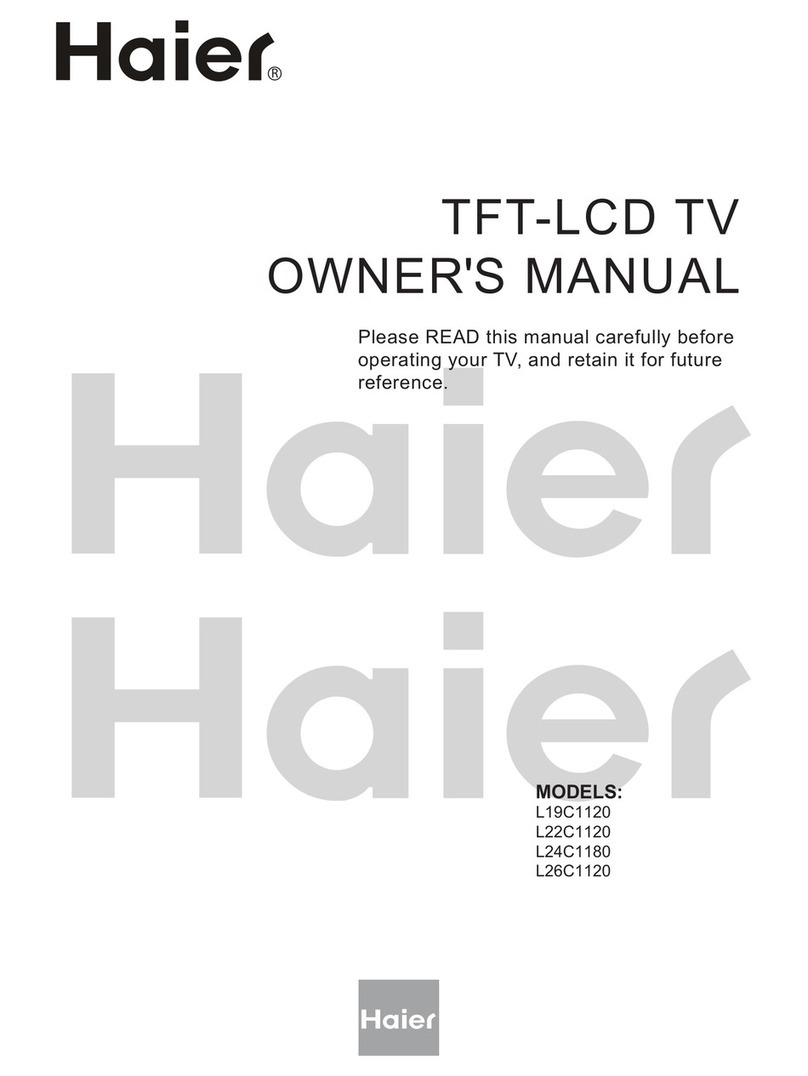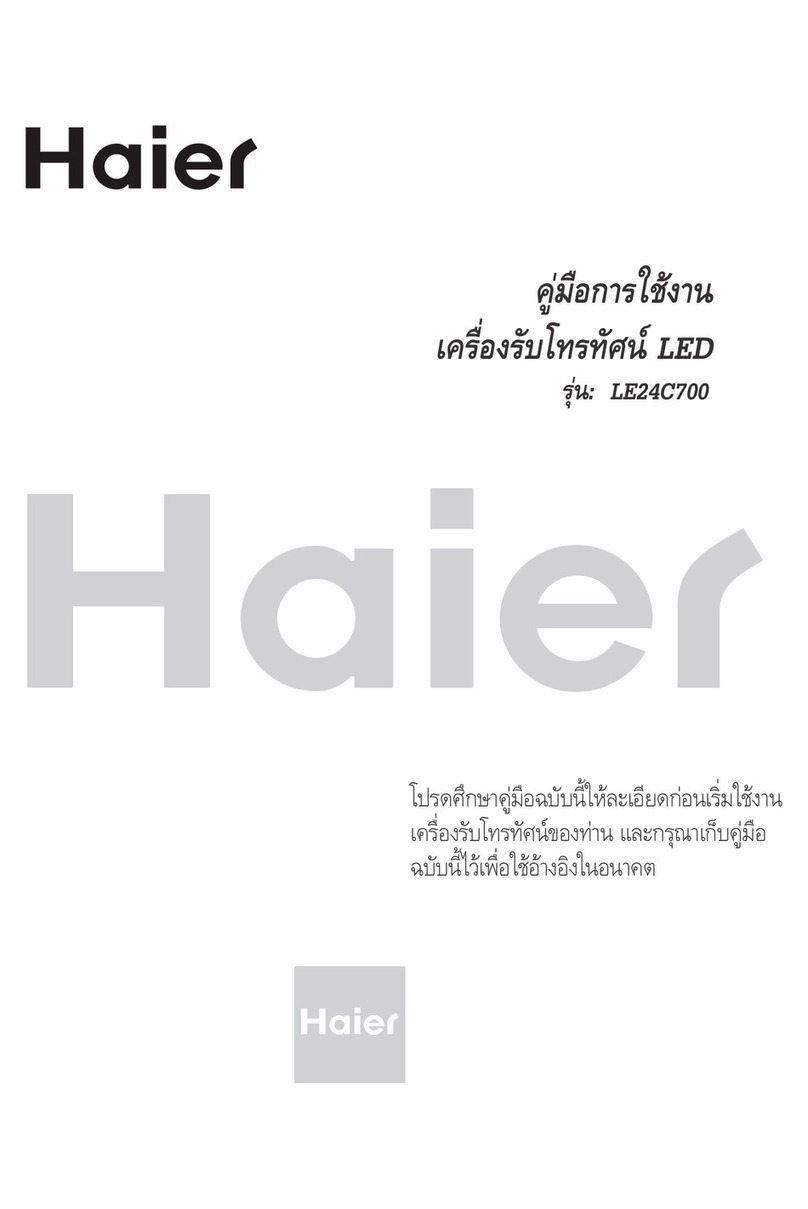English-1
Table of Contents
.........................................................................................2
...............................................................................................4
.......................................................................................4
...................................................................................5
........................................................................................5
........................................................................................6
...........................................................................................7
...............................................................................8
...............................................................................................9
............................................................................................................9
......................................................................................................10
.......................................................................11
Manual ...........................................................................................11
Tuning program...............................................................................................12
...............................................................................................12
................................................................................13
Program Ta le.........................................................................................................15
TV
.................................................................................................15
...................................................................................16
..............................................................................................18
Function
Function ............................................................................................20
...................................................................................................24
Lock setup....................................................................................................26
Teletext functions.........................................................................................29
...............................................................31
.........................................................................32
................................................................................................33
.............................................................................................34
Safety precautions
Keys and ports
Front control panel
Side AV panel...........
Rear panel...........
Rear terminal row
Remote controller
Keys of remote controller
Operation instructions...................................................................................9
Power On/Off
Menu
Preset TV program ..........................................................................................10
TV input
Auto search.........................
search..
Program edit
Program play..................................................................................................13
How to select program
/SCART1/SCART2/AV/HDTV/VGA/DVI play...........................................15
Input option
Picture quality setup......................................................................................16
Picture quality setup
Sound adjust................................................................................................18
Sound adjust
setup...............................................................................................20
setup
Other functions............................................................................................22
Timer setup
Connection of external AV devices
Connection as PC monitor
Specifications
Troubleshooting
b