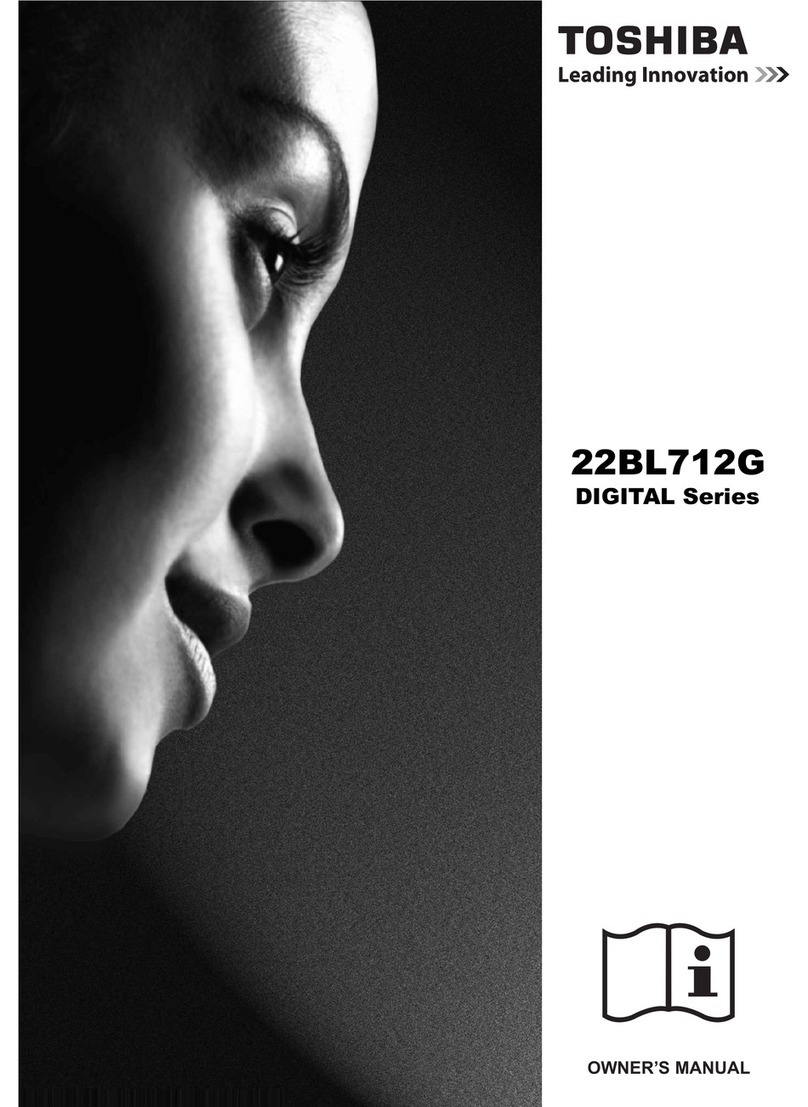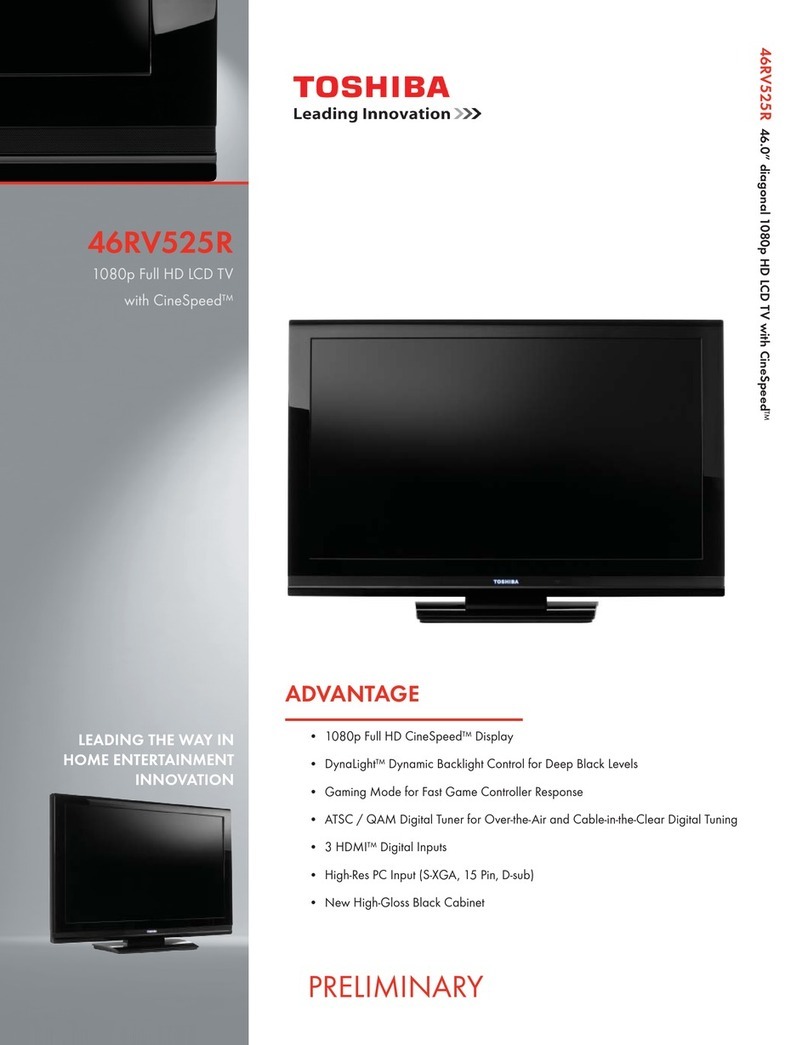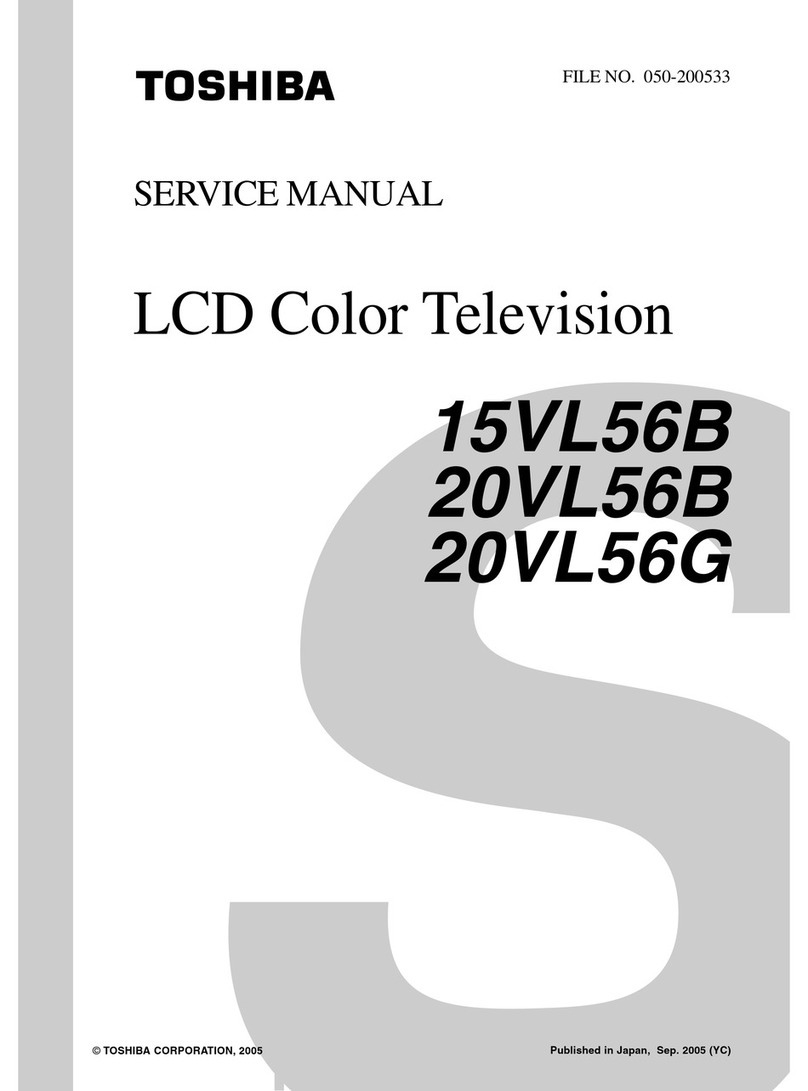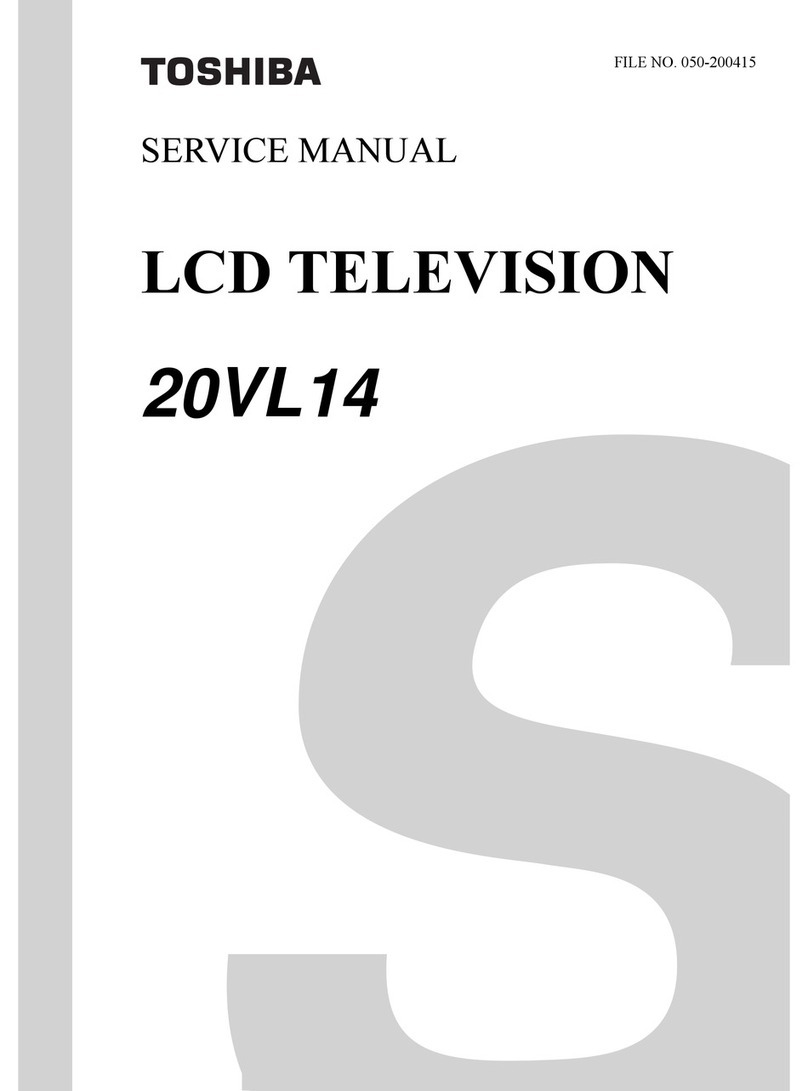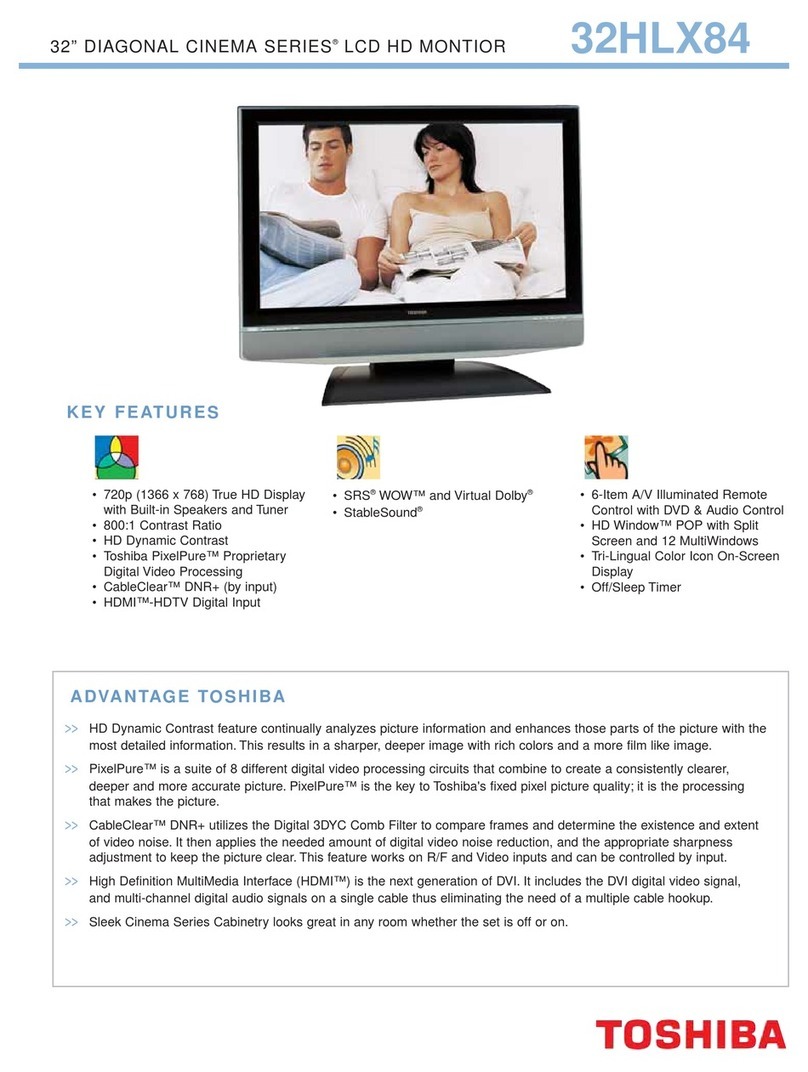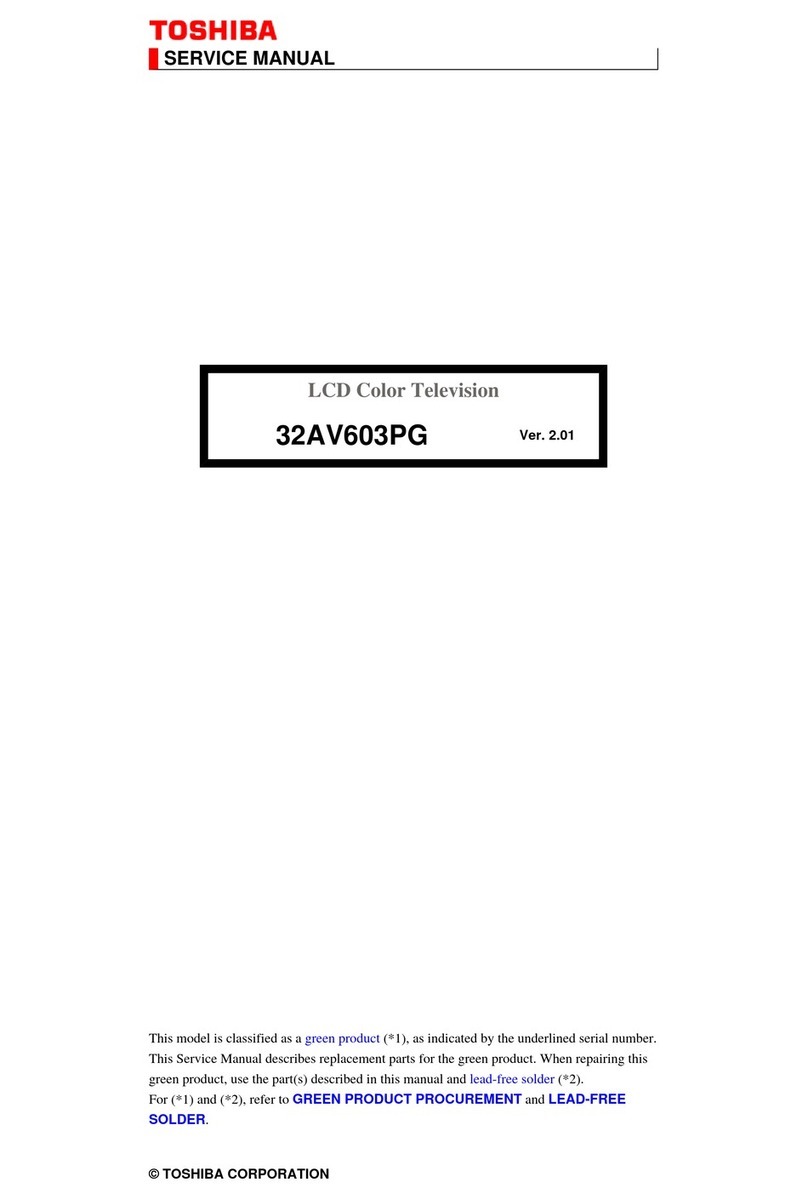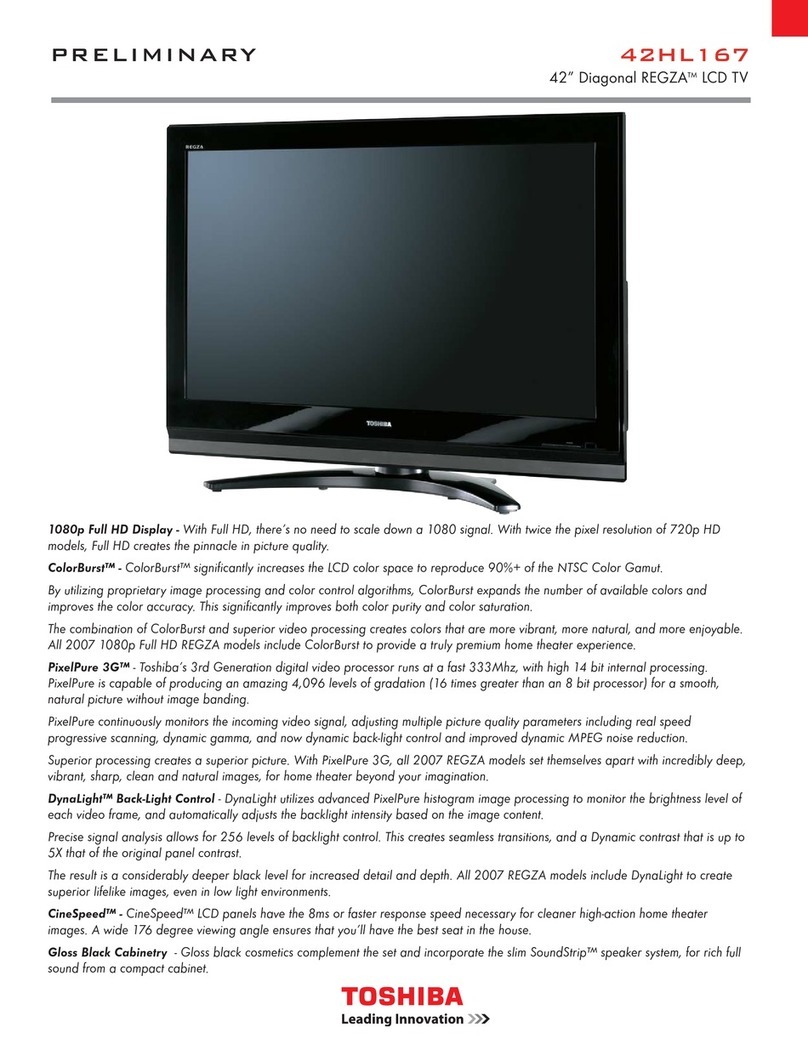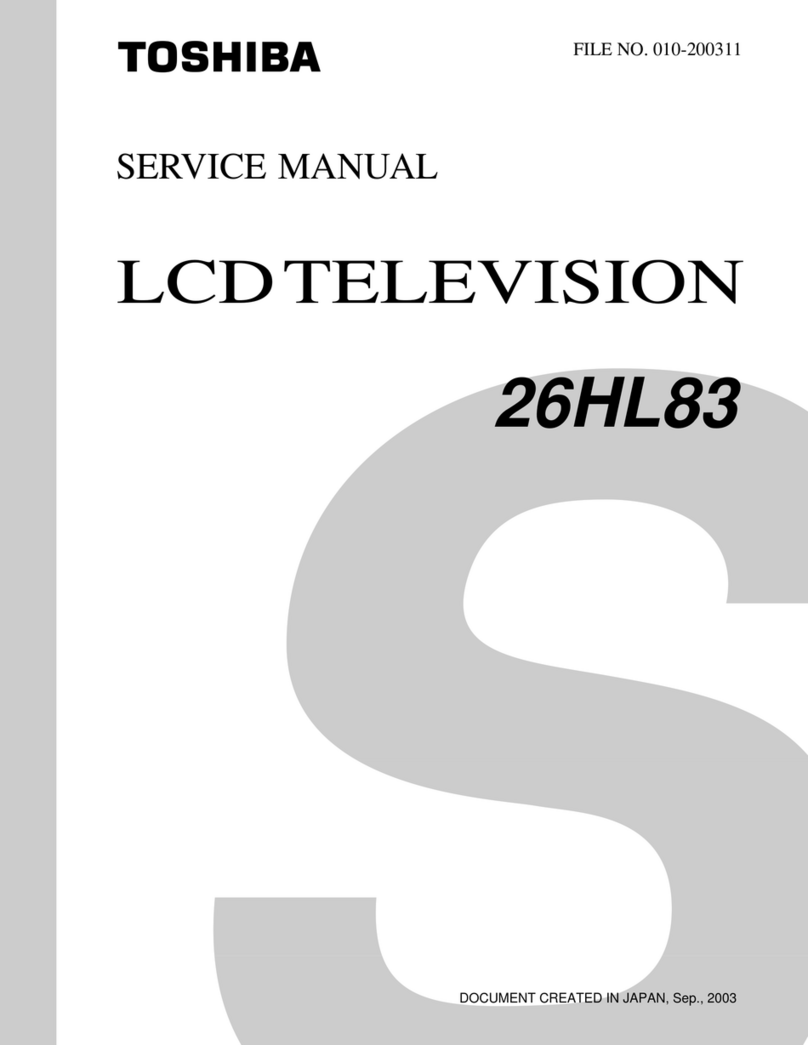1
Contents
Contents
Contents
Wiring the plug ................................. 2
Remote Control ................................ 3
Control Panel ................................... 4
Features ........................................ 5
Panel Features ............................. 5
Safety Precautions .......................... 6
Before Switching on your T .......... 7
Power connection ......................... 7
Connections to the RF input socket7
How to connect other devices ....... 7
Inserting batteries in the remote
control handset ............................. 7
Switching the T On/Off .................. 8
To switch the T on ....................... 8
To switch the T off ....................... 8
Silence Mode ................................ 9
Tuning In ....................................... 9
Changing Channels .................... 11
Information Banner ..................... 12
Channel List ................................ 13
Electronic Program Guide .......... 14
Current Programme .................... 15
Next programme ......................... 16
Soundtrack Language ................ 17
Digital Teletext ............................. 18
Subtitle ........................................ 19
Configuring Your T .................... 20
Subtitle ........................................ 21
Favourite Mode ............................ 21
IDT Upgrade.............................. 22
Editing the Channel List ............. 25
Channel and Menu Protection .... 27
Favourite Channels..................... 29
Programme Reminders and Timers
30
Re-Installation ............................. 33
Common Interface Menu ............ 37
Operating the T ............................ 40
Operating with the buttons on the T
set ................................................ 40
Operating with Remote Control .. 40
Menu System ................................. 41
Sound Menu ................................ 41
Picture Menu ............................... 44
Feature Menu .............................. 46
Installation Menu ......................... 47
Programme Menu ....................... 48
Source Menu ............................... 49
PIP Picture Menu ......................... 50
Other Features ............................... 50
T Status ..................................... 50
Programme Swap (P<P) ............ 50
Double-digit (- / - -) ...................... 50
Personal Preferences (PP) ......... 51
Sound Indicator ........................... 51
Picture Mode ............................... 51
Sleep Timer Indicator .................. 51
Mute Indicator .............................. 51
No-Signal Detection (T ) ............ 51
No-Signal Detection (PC) ........... 51
olume Bar .................................. 52
A Modes ..................................... 52
Signal Out Of Range ................... 52
PC Mode ......................................... 52
Installation ................................... 52
Switching from T to PC ............. 52
Main Menu in PC mode ............... 52
Sound Menu ................................ 52
Picture Menu ............................... 53
PIP Picture ................................... 53
Feature Menu .............................. 53
Geometry Menu ........................... 53
Source Menu ............................... 54
PIP Source Menu ........................ 54
Teletext ........................................... 55
To operate Teletext ...................... 55
To select a page of Teletext ......... 55
To Select Index Page .................. 55
To Select Teletext with a T
Programme ................................. 55
To Select Double Height Text ...... 55
To Reveal concealed Information55
To Stop Automatic Page Change 55
To Select a Subcode Page ......... 55
Fastext ......................................... 56
To exit Teletext ............................. 56
To Display the Time .................... 56
Connect Peripheral Equipment .... 57
PC Sound Connection ................ 57
ia the Euroconnector ................. 57
ia Ant Input ................................. 57
Decoder ....................................... 57
T and ideo Recorder ............... 57
Playback NTSC ........................... 57
Search for and store the test
signal of the video recorder ........ 58
Camera and Camcorder ............ 58
Connect the decoder to the video
recorder ....................................... 58
Connecting Headphones ........... 58
Connecting the PC ...................... 58
Peripheral Equipment Connections59
PC Input Typical Display Modes .... 61
Tips/Troubleshooting Guide .......... 62
Specifications ................................ 64
50052932-1552UK (TOSHIBA UK)17 INCH TFT-IDTV-WO WM-dilek p65 11 05 2004 15:291