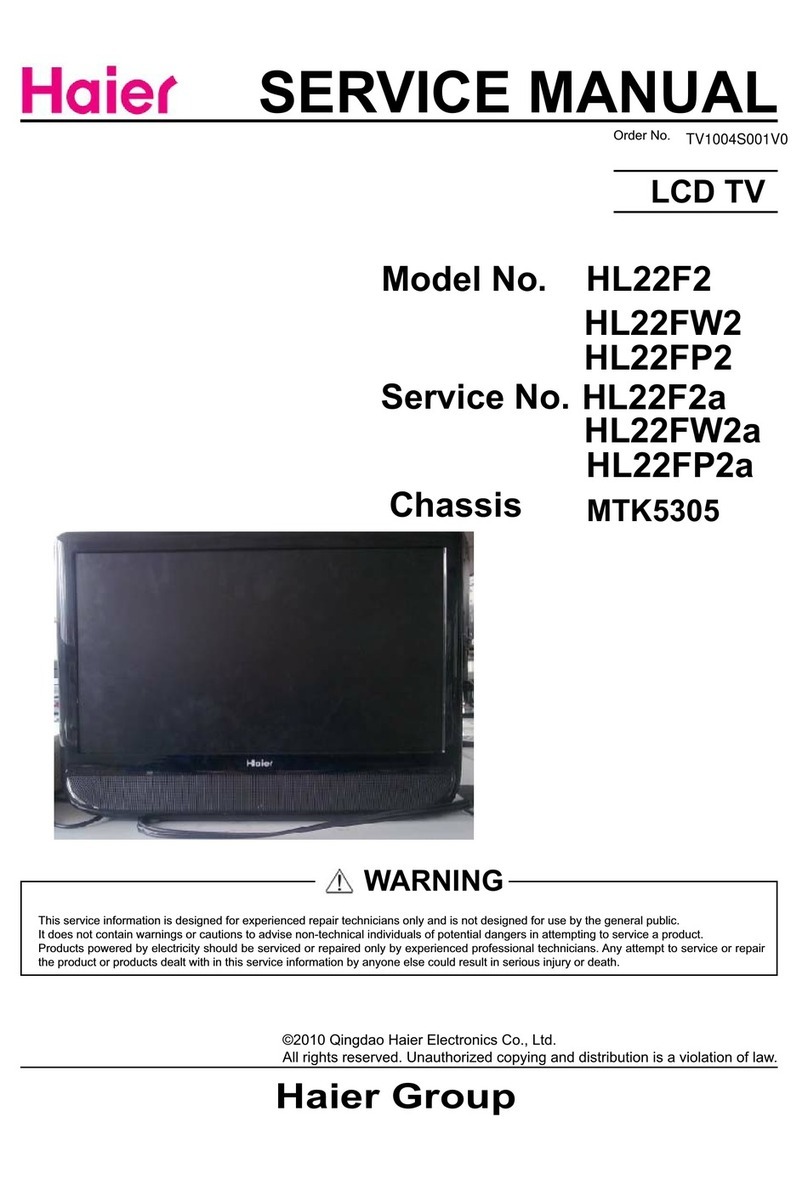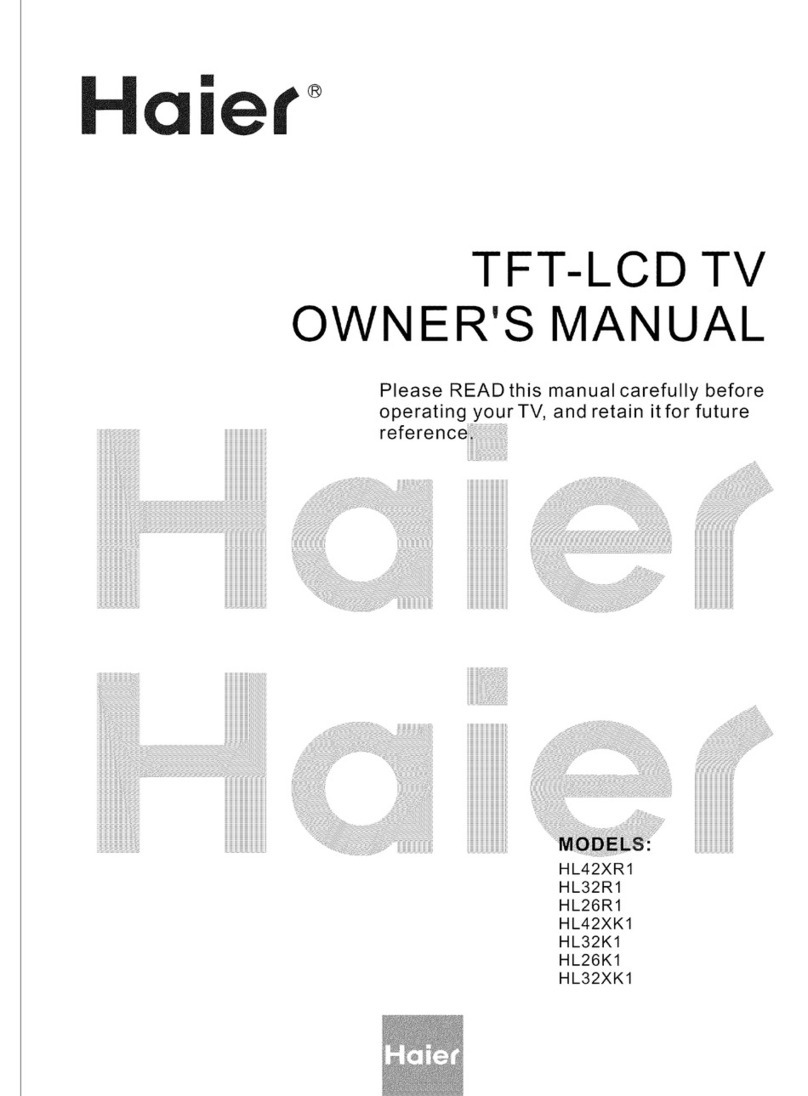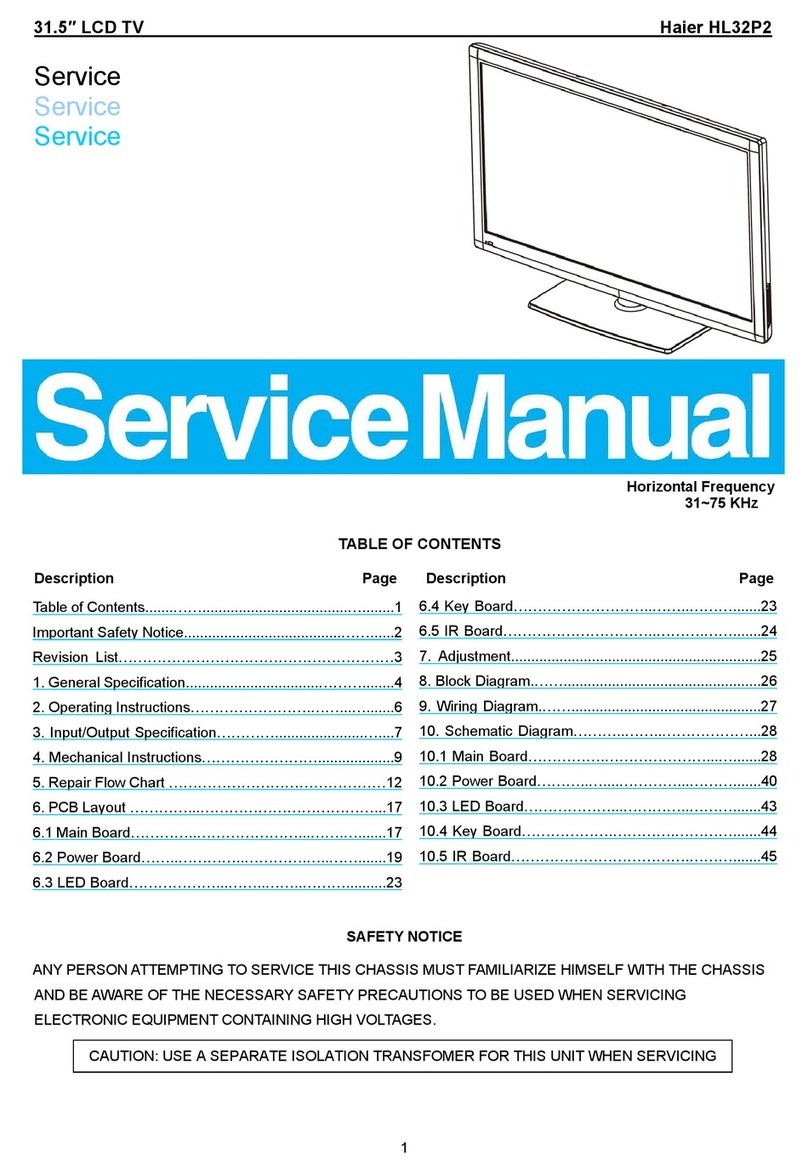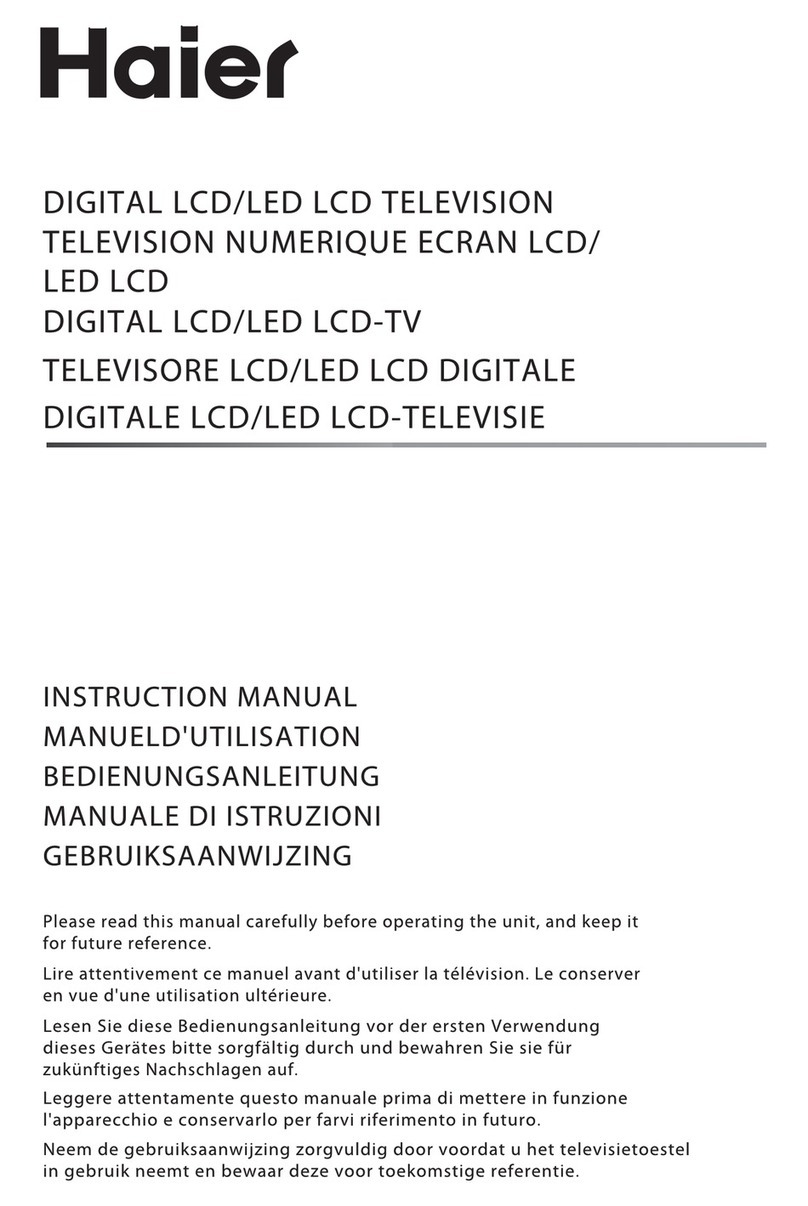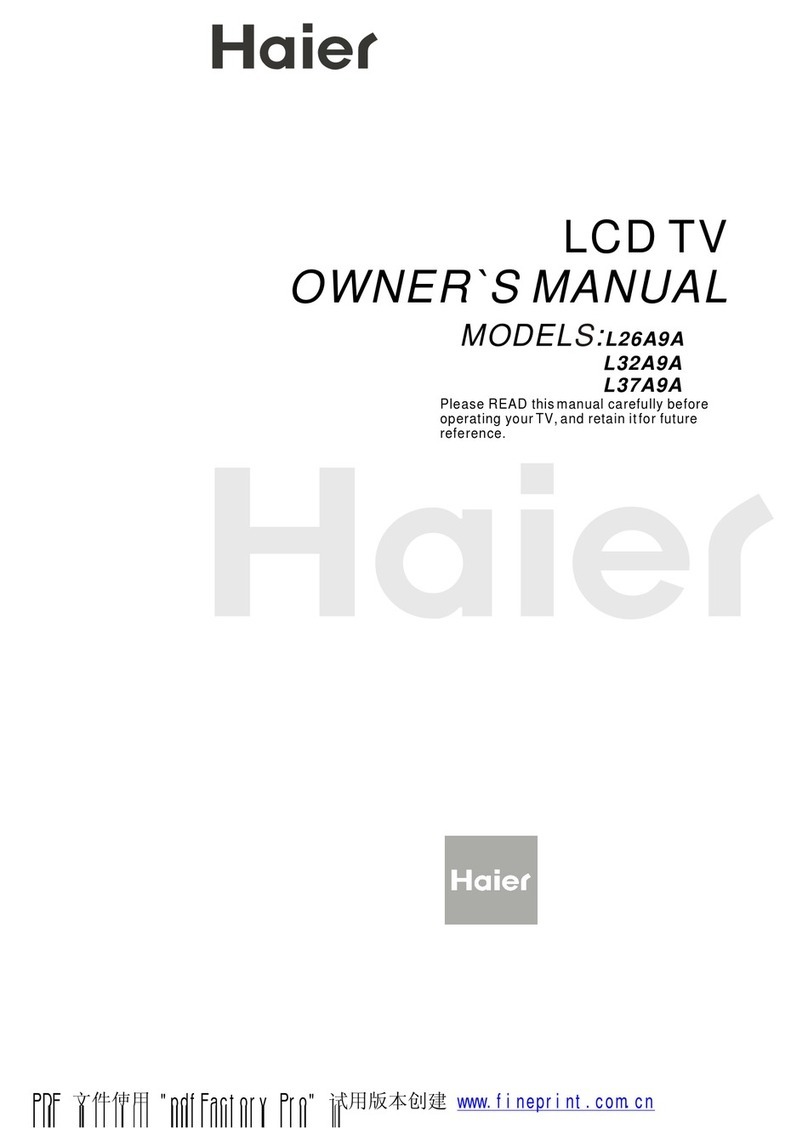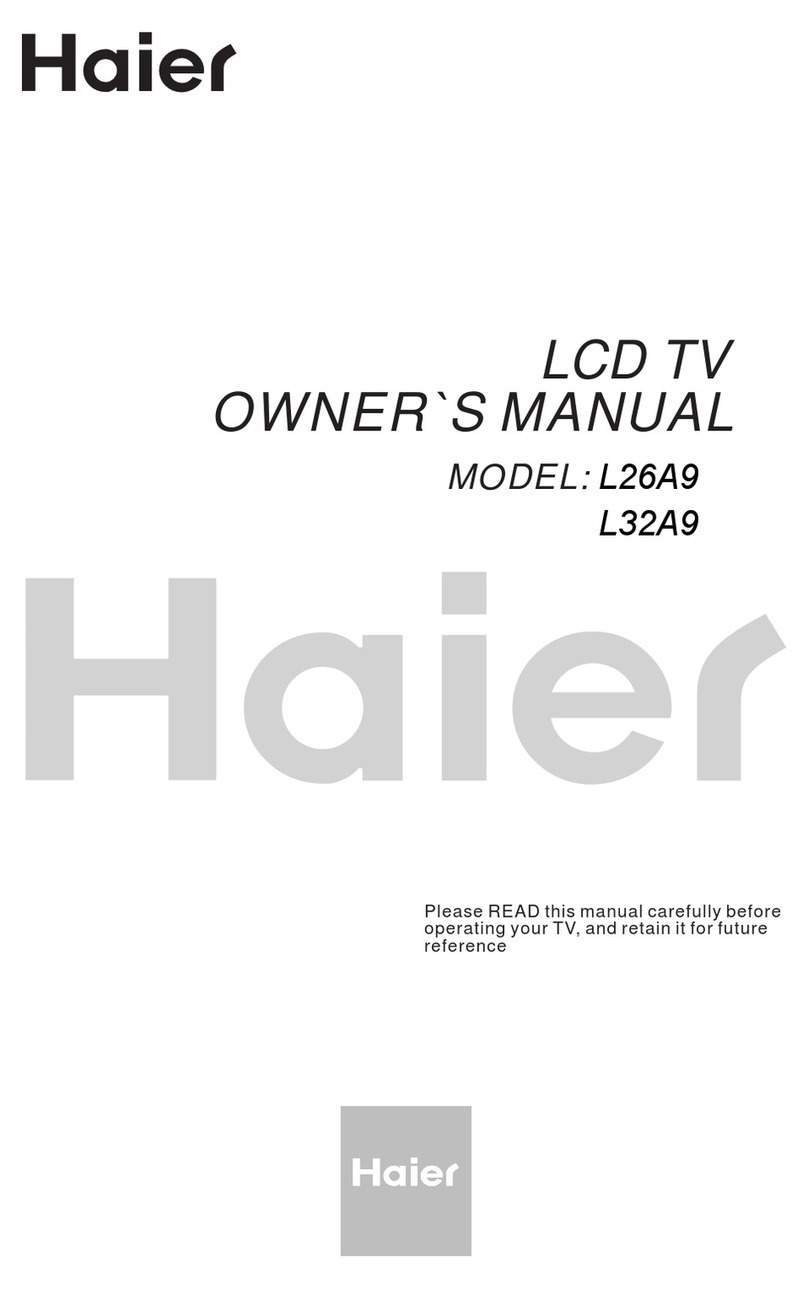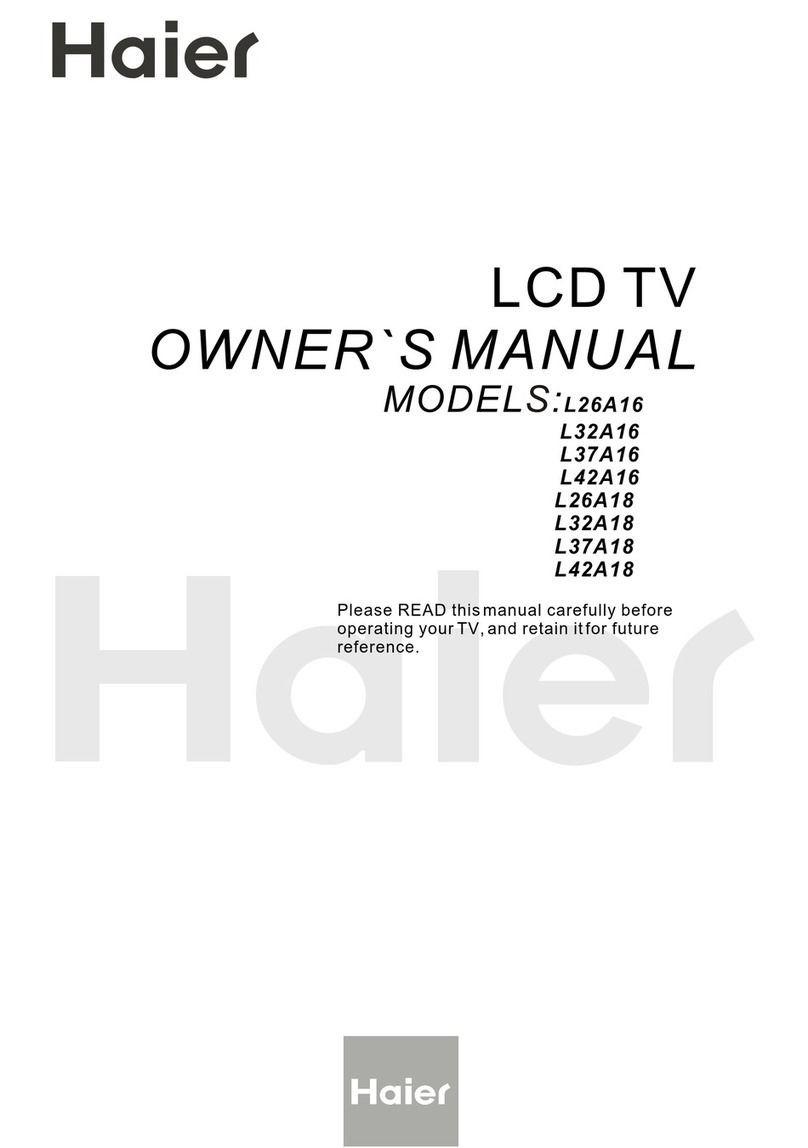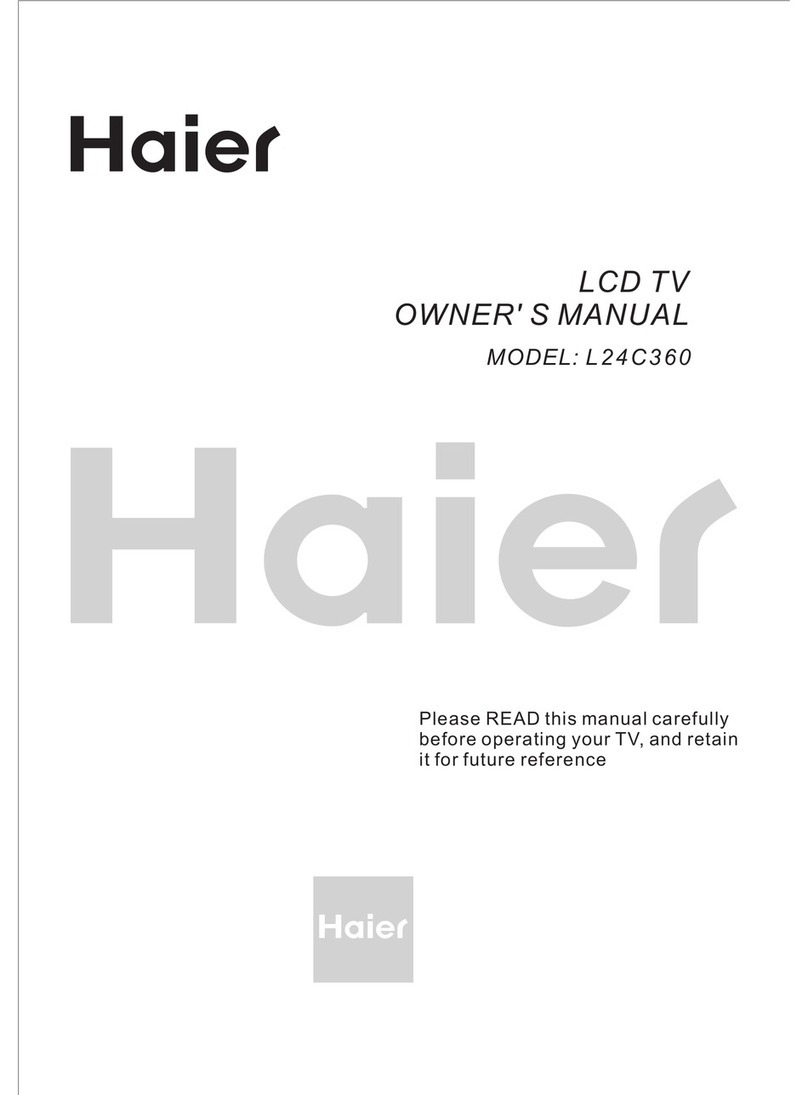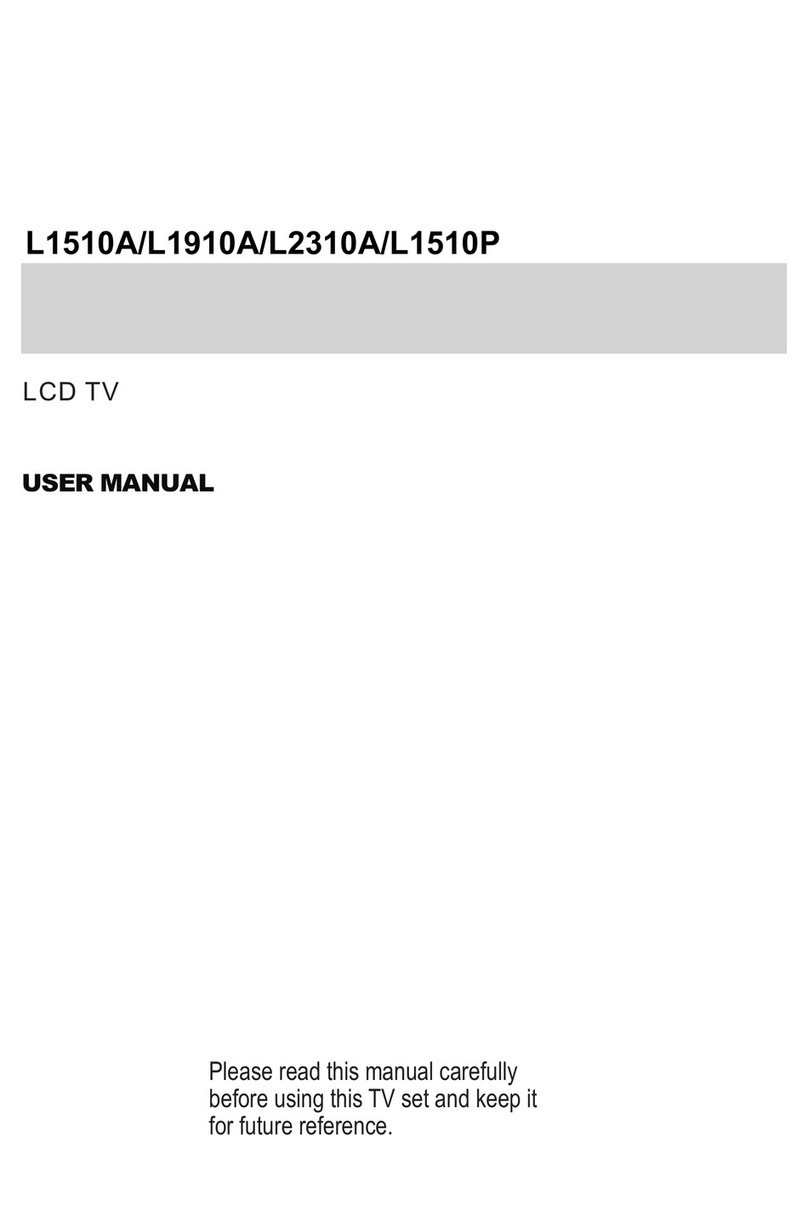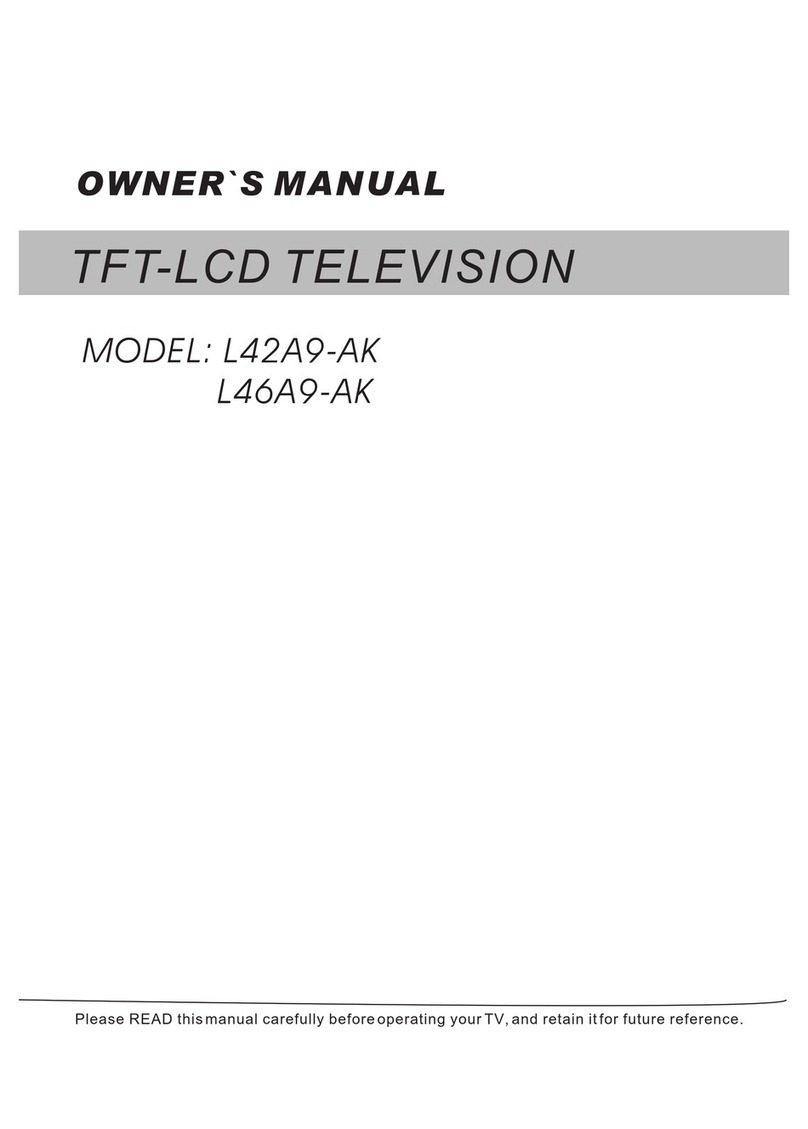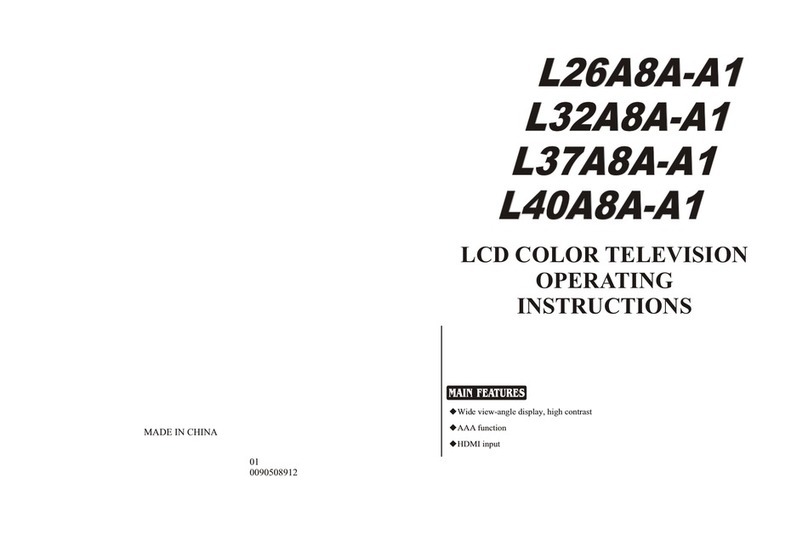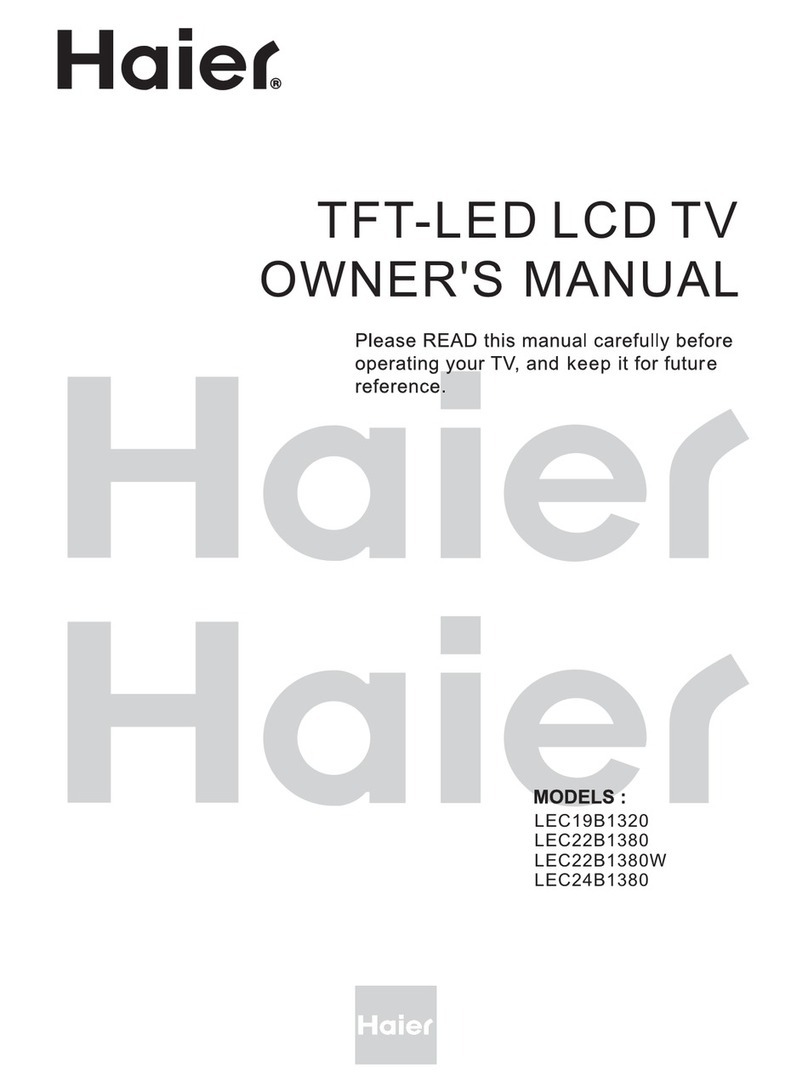General Precaution..............................................................................................2
Position of keys and plug-ins...............................................................................4
Front panel........................................................................................................4
Back cover interface..........................................................................................4
Function of remote controller...............................................................................5
Precaution for the remote control and the screen...............................................6
Basic operation....................................................................................................7
Switching your television on and off..................................................................7
Programs selecting and volume adjusting.........................................................7
Quick view function............................................................................................7
Mute function.....................................................................................................7
Choosing the language of the display on the screen.........................................7
Menu sections......................................................................................................8
Programs setting up.............................................................................................9
ing...........................................................................................9
...............................................................................................9
................................................................................................10
Skip the channel ...............................................................................................10
........................................................................................11
Adjusting the picture............................................................................................11
Adjusting the picture settings.............................................................................11
Adjusting the sound.............................................................................................12
...........................................................................................12
TV set up.............................................................................................................13
...............................................................................................13
Signal source setting.........................................................................................13
Changing the picture standard..........................................................................13
Others.................................................................................................................14
Setting the timer................................................................................................14
Auto adjusting function......................................................................................14
Picture still function...........................................................................................14
Teletext function................................................................................................15
External audio and video device connections...................................................17
Connected to PC as a monitor..........................................................................18
Specifications.....................................................................................................19
Troubleshooting guide........................................................................................20
Automatic search
Manual searching
Manual fine tune
Selecting the picture formate.............................................................................12
Adjusting the sound
OSD tune setting
Sound System Select
CONTENTS