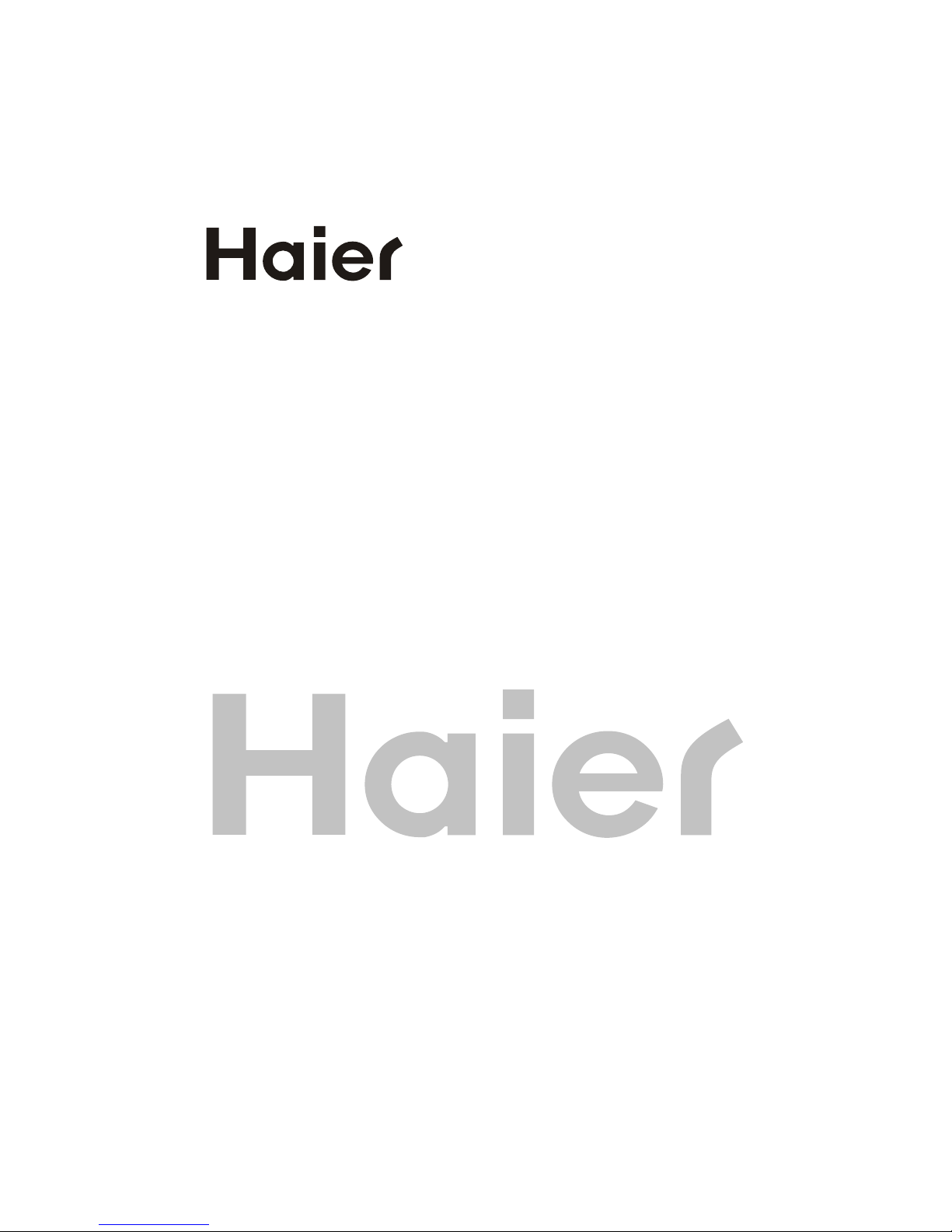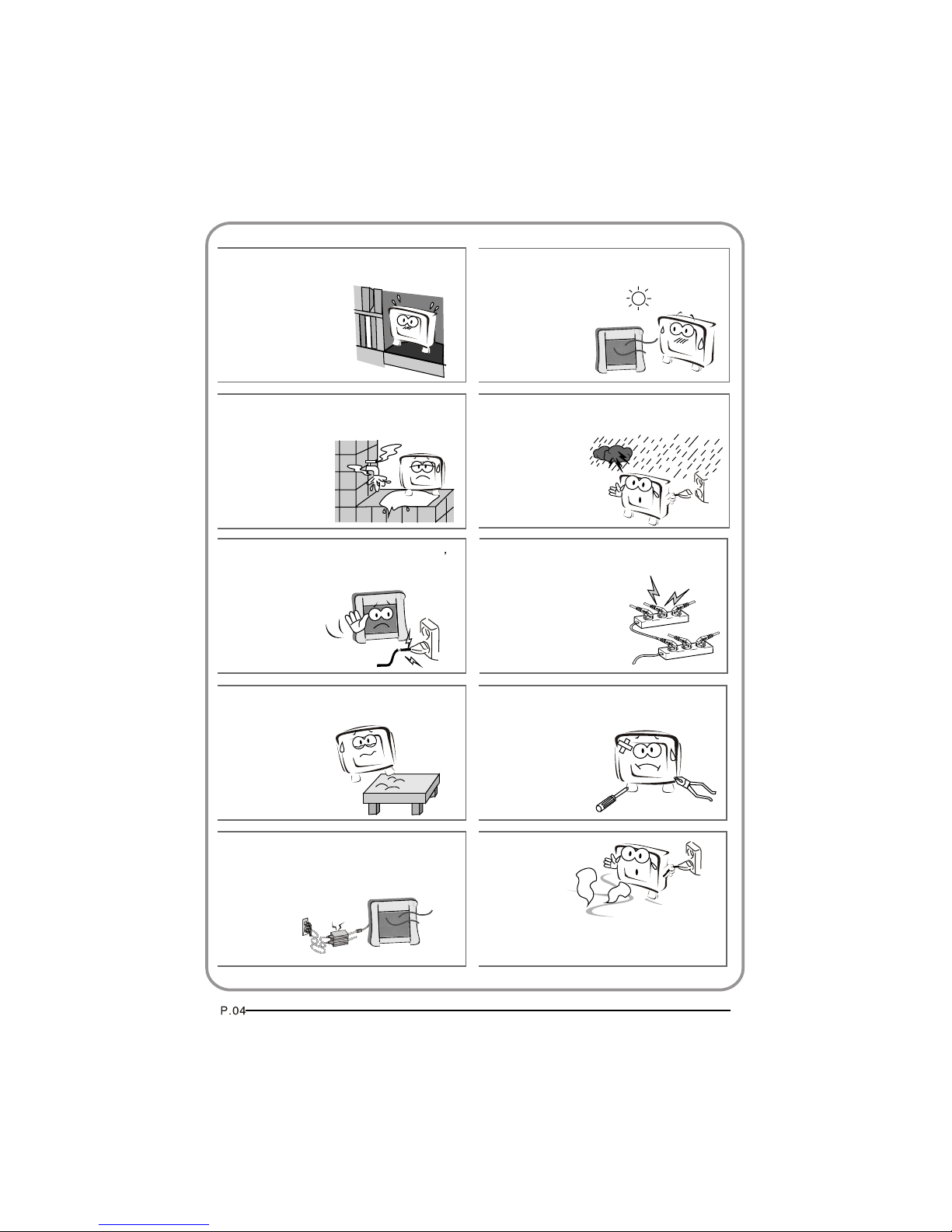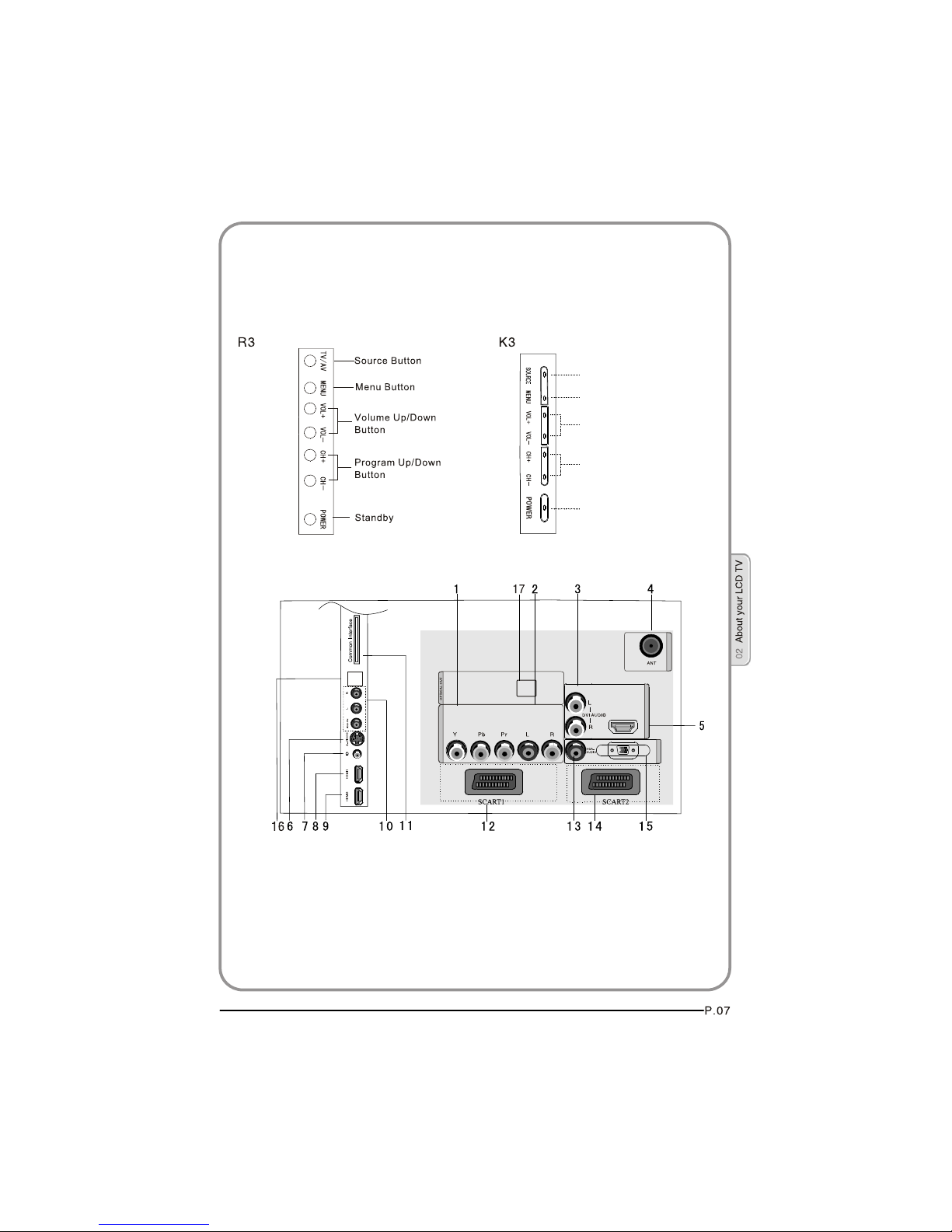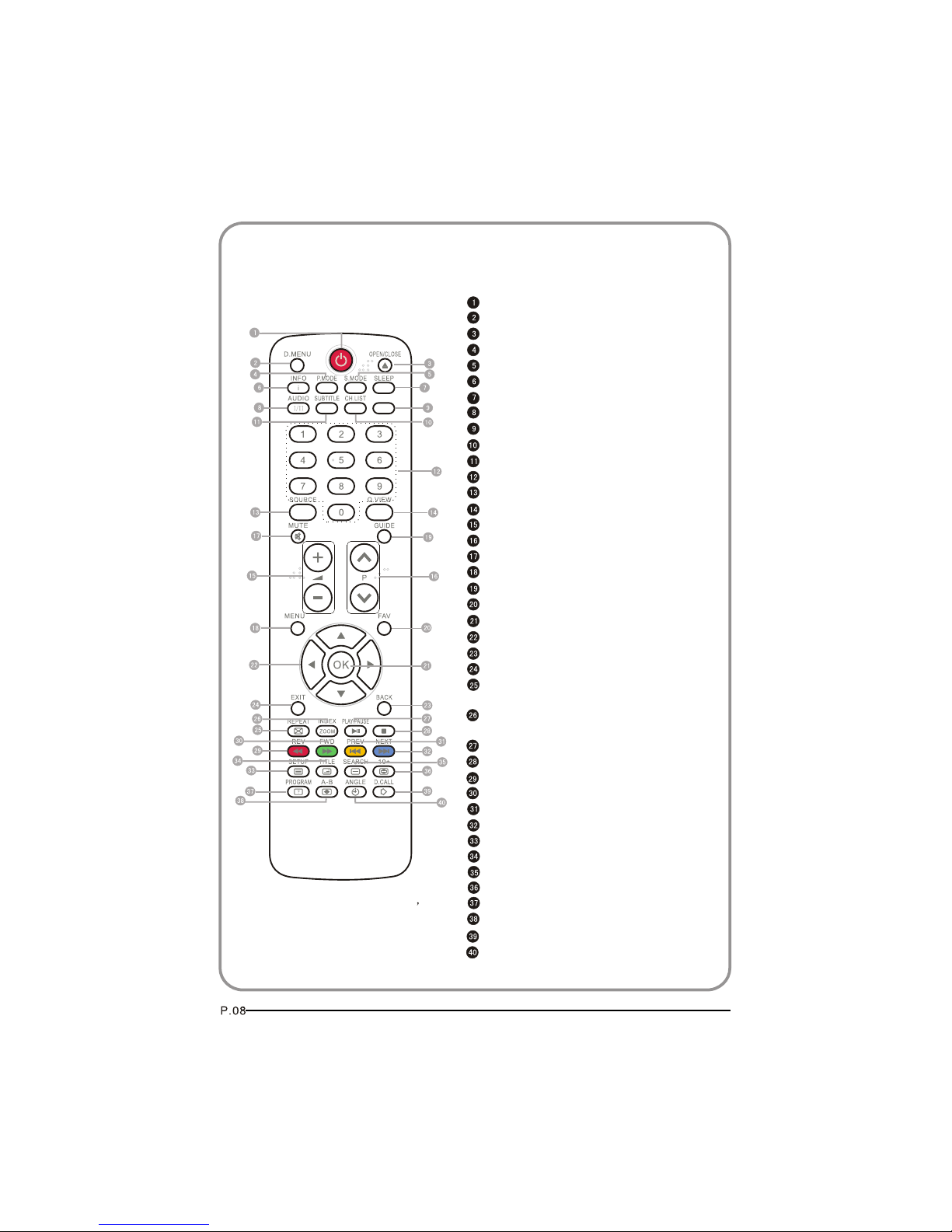Haier LT26K3 User manual
Other Haier LCD TV manuals

Haier
Haier LT22M1CWA User manual

Haier
Haier HL40XP1 User manual
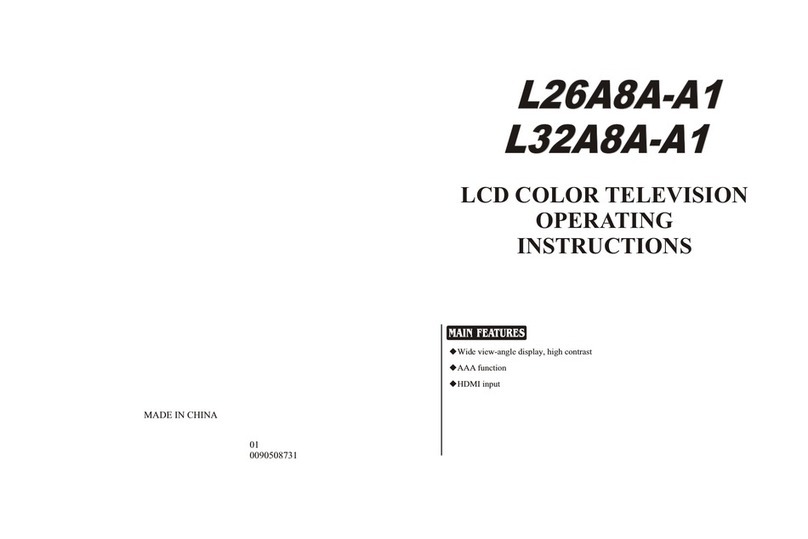
Haier
Haier L26A8A-A1 User manual
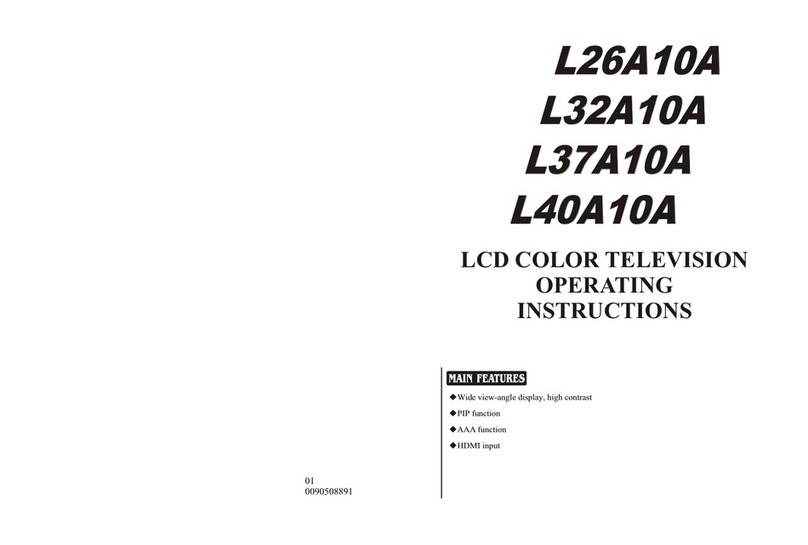
Haier
Haier L37A10A User manual
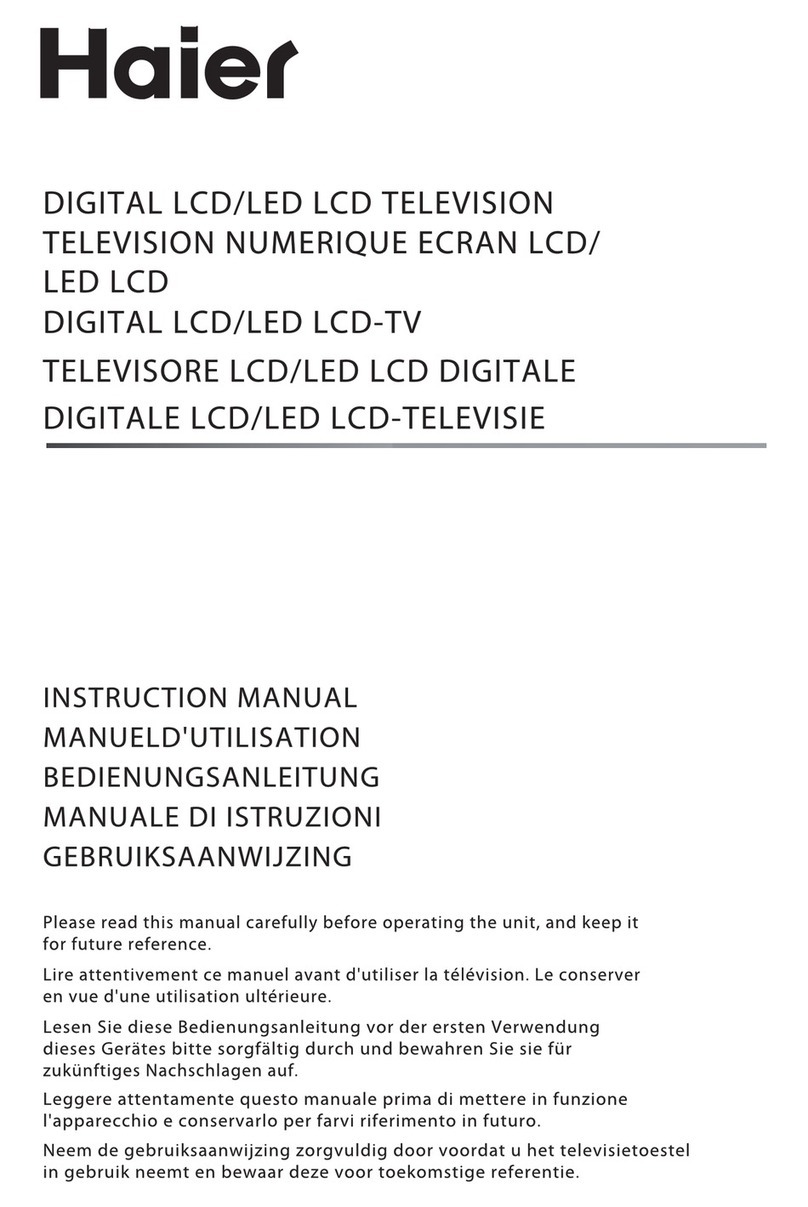
Haier
Haier LET40T3 User manual

Haier
Haier HL32D2 User manual

Haier
Haier LE32D2320 User manual
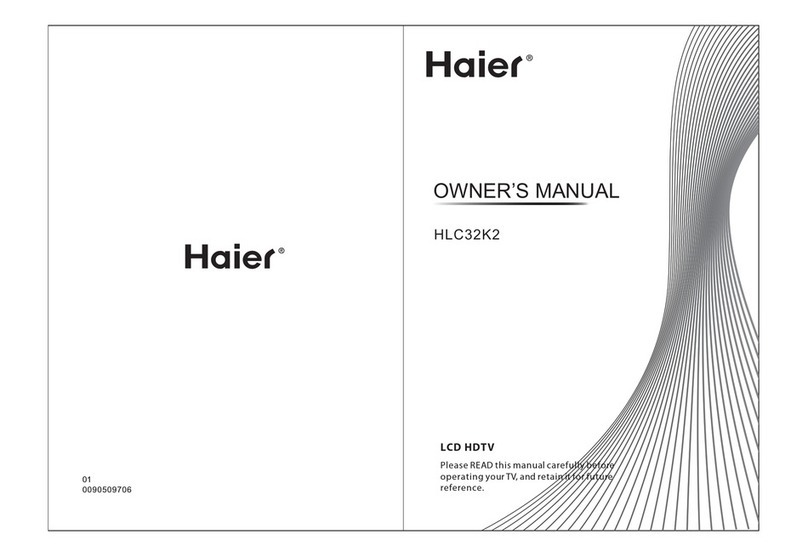
Haier
Haier HLC32K2 User manual
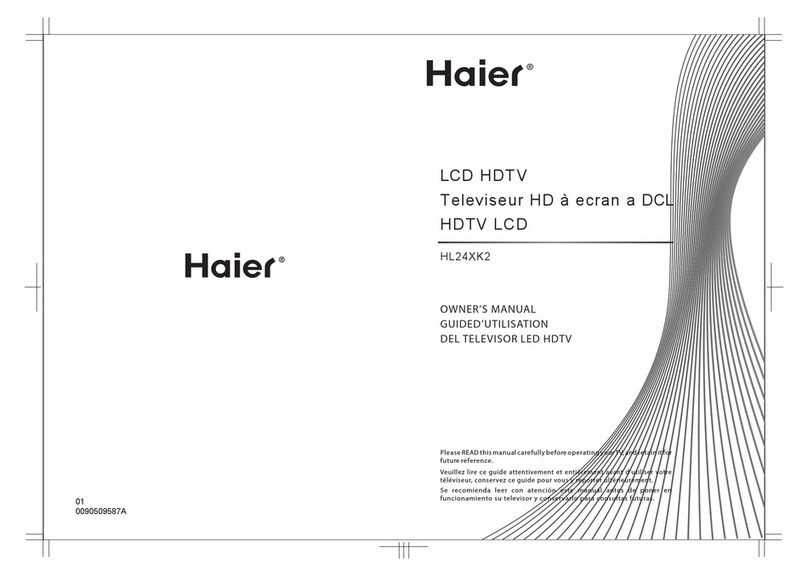
Haier
Haier HL24XK2 User manual

Haier
Haier L26C300 User manual
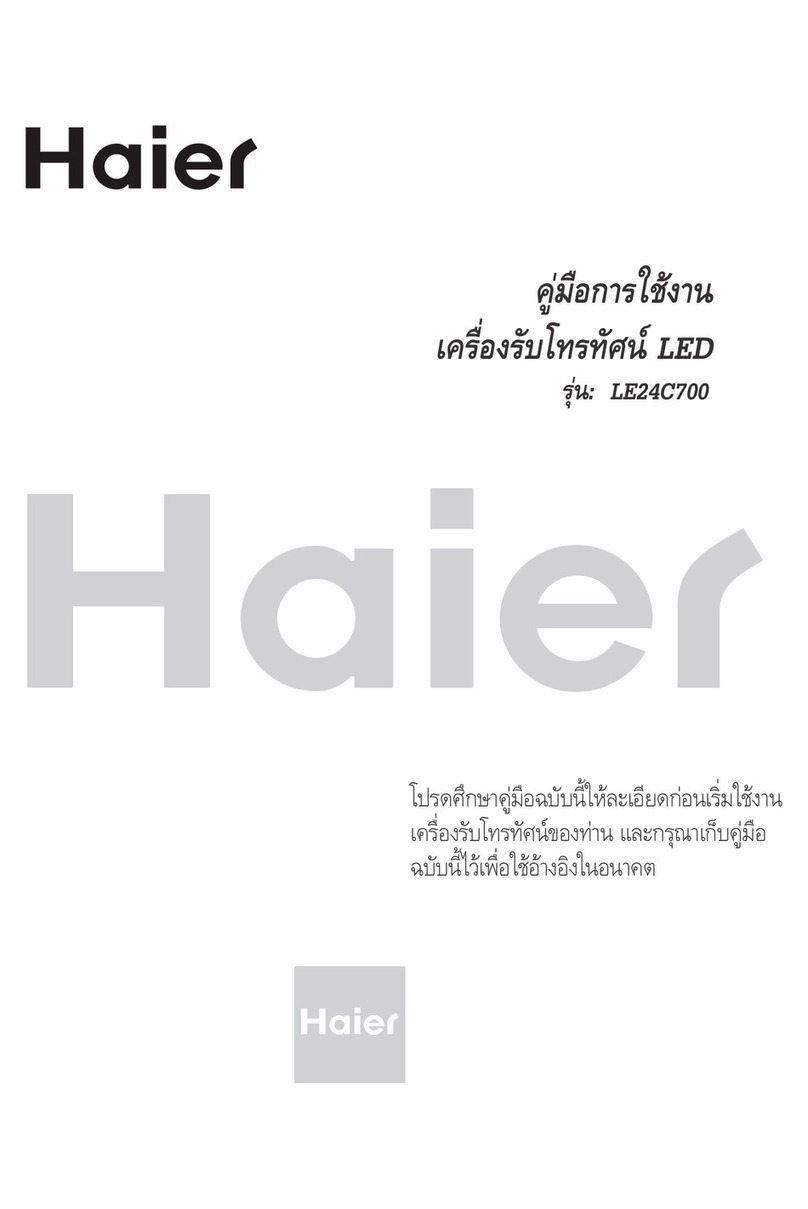
Haier
Haier LE24C700 User manual
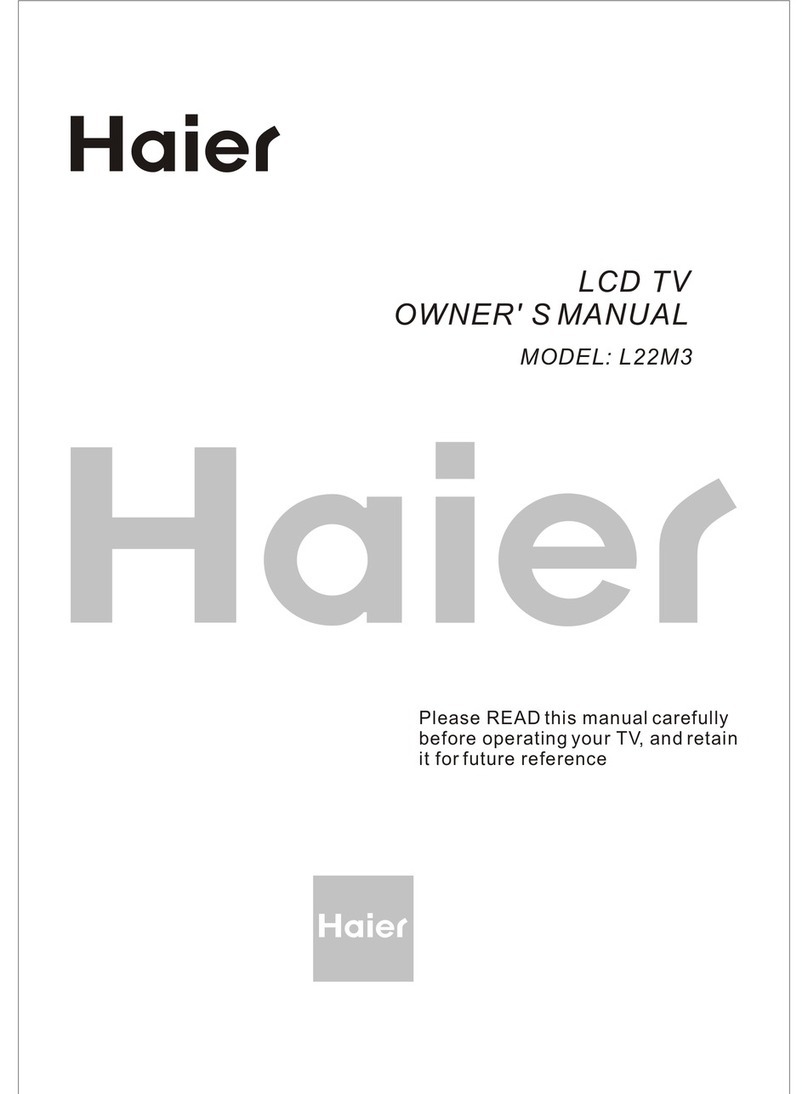
Haier
Haier L22M3 User manual
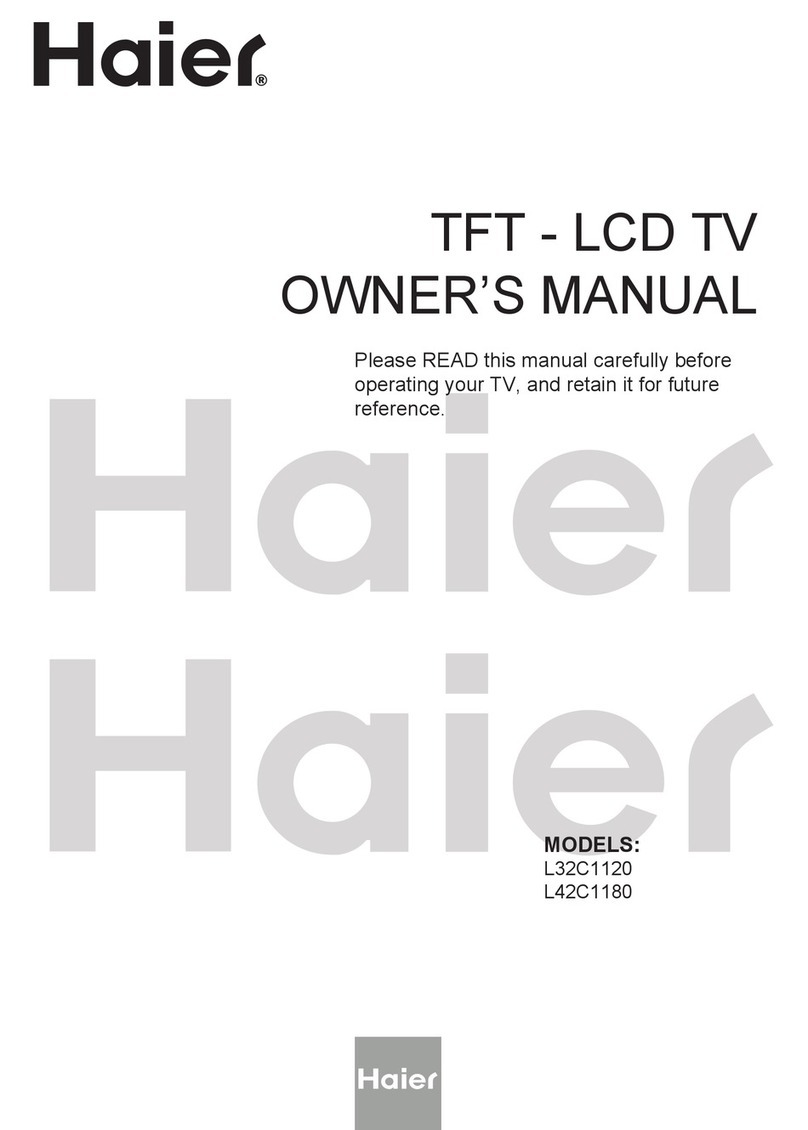
Haier
Haier TFT L31C1180 User manual
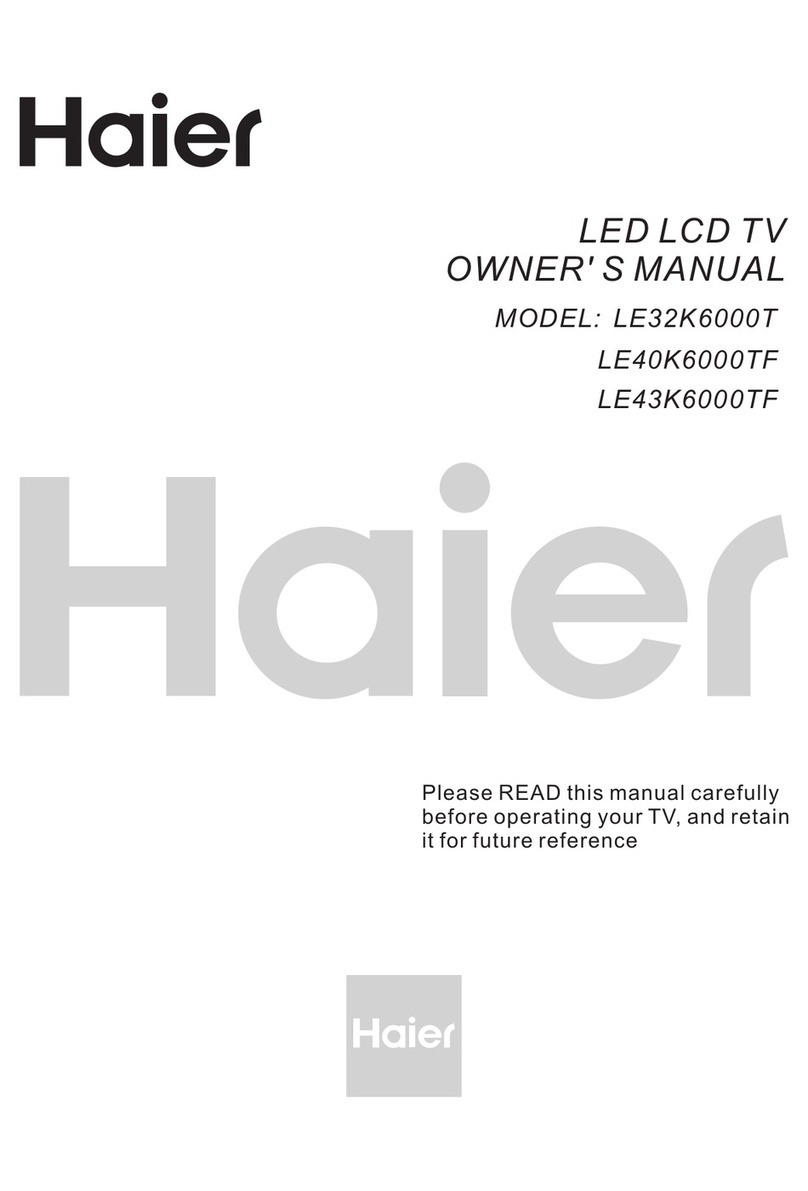
Haier
Haier LE32K6000T User manual

Haier
Haier LE32G650A User manual

Haier
Haier L26F6 User manual

Haier
Haier L32F6 User manual

Haier
Haier A626 User manual

Haier
Haier HL26R - 26" LCD TV User manual

Haier
Haier LE32K6600GA User manual