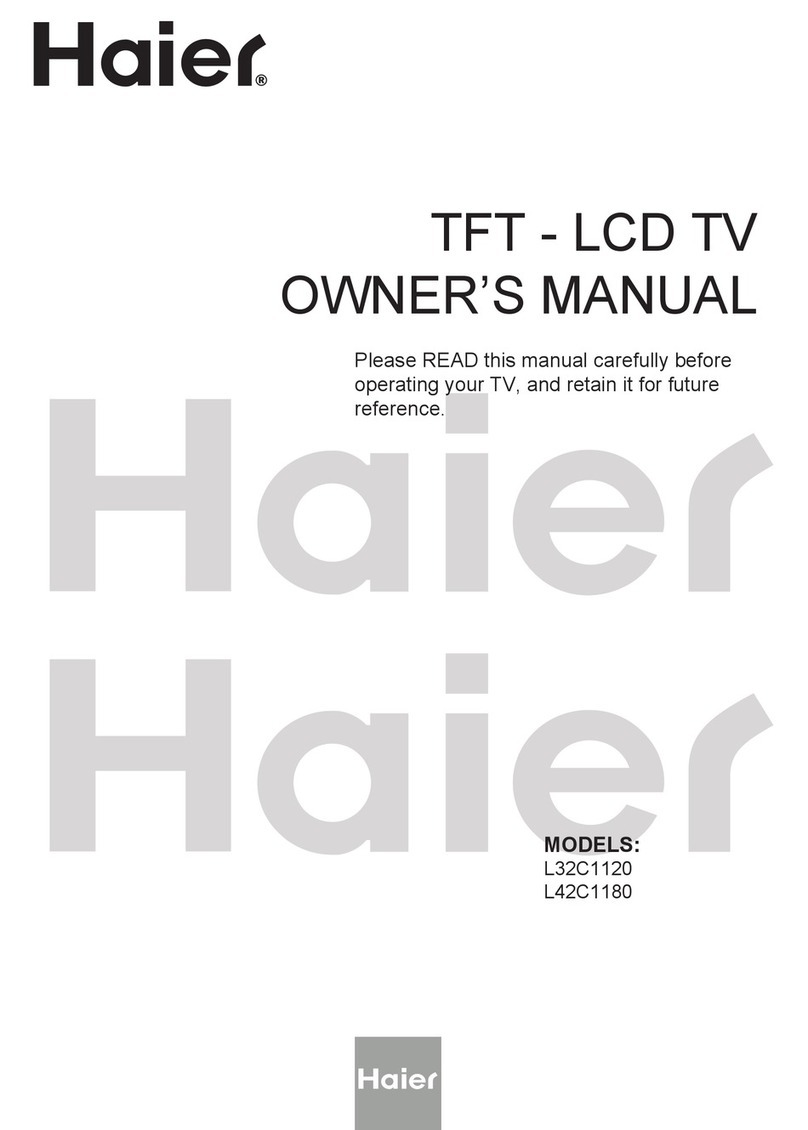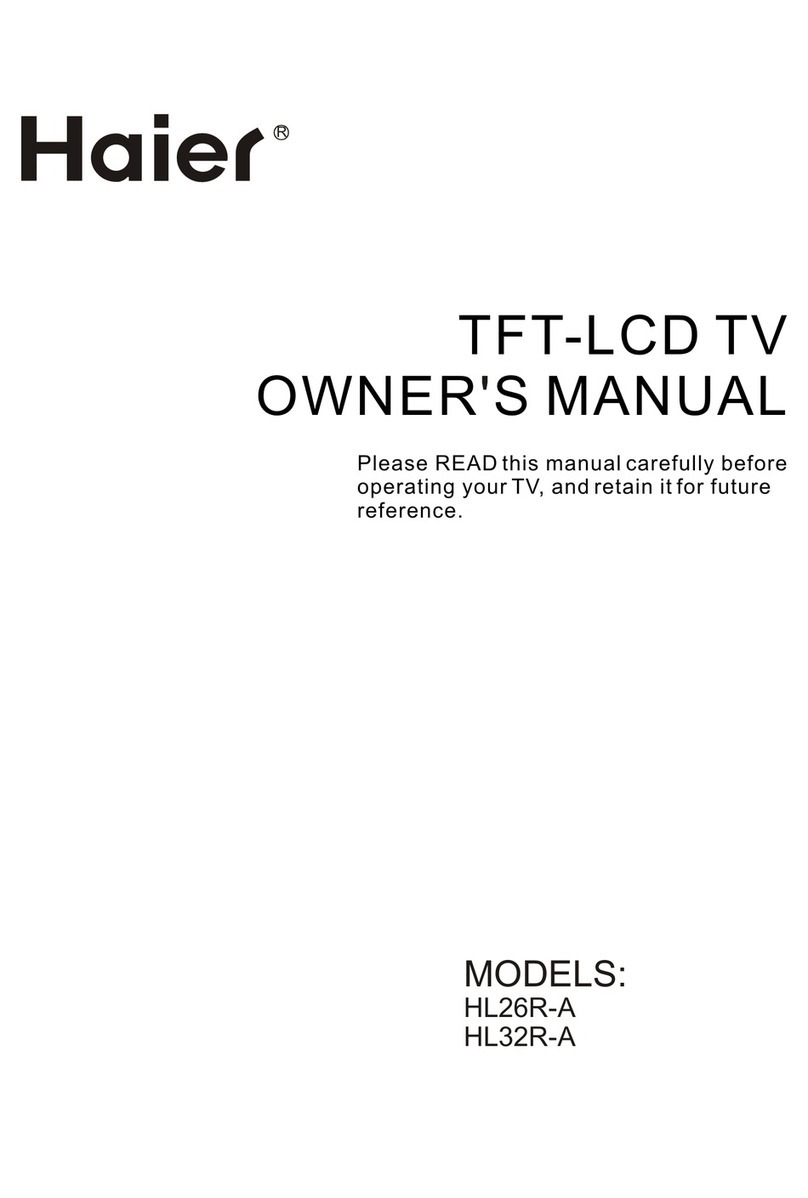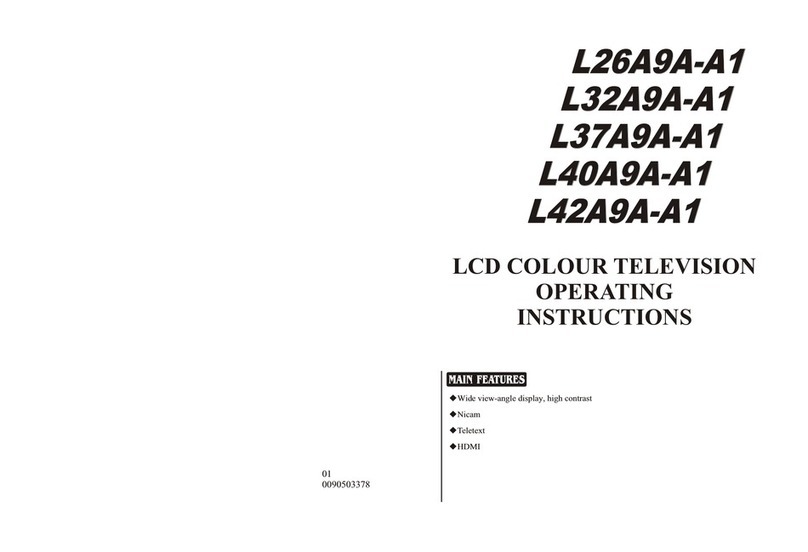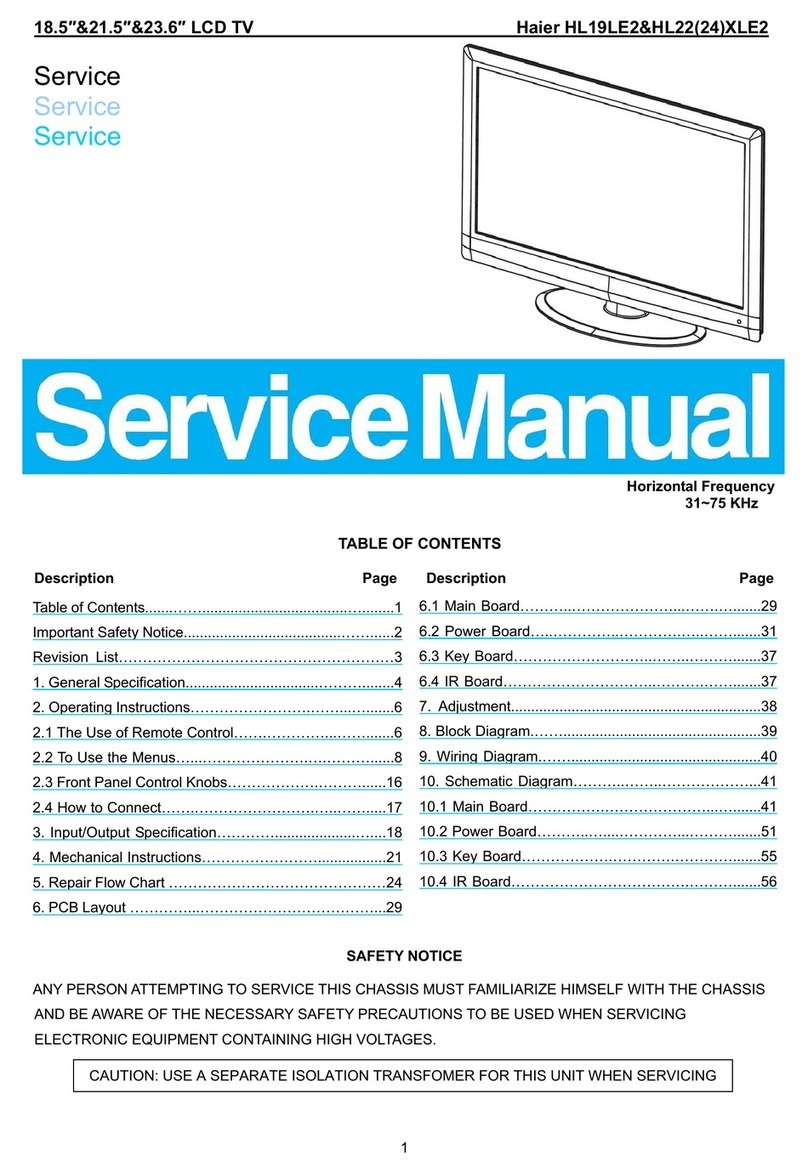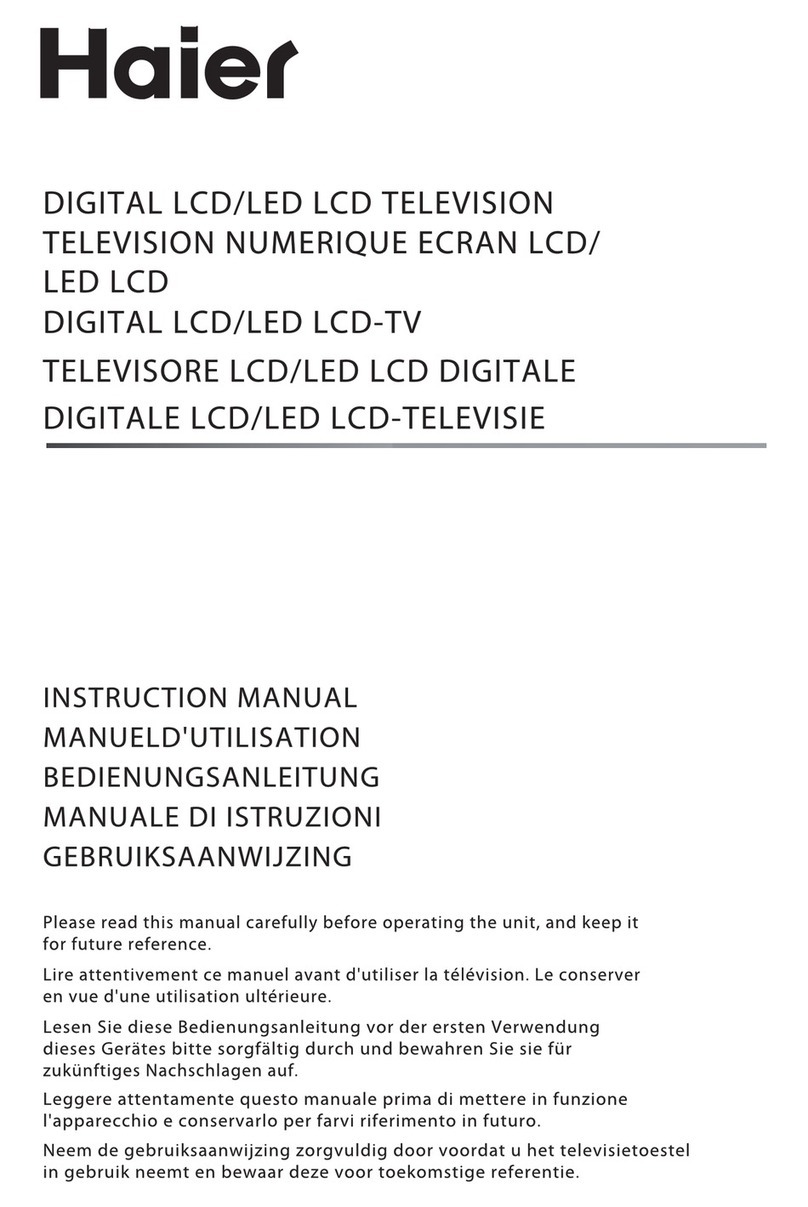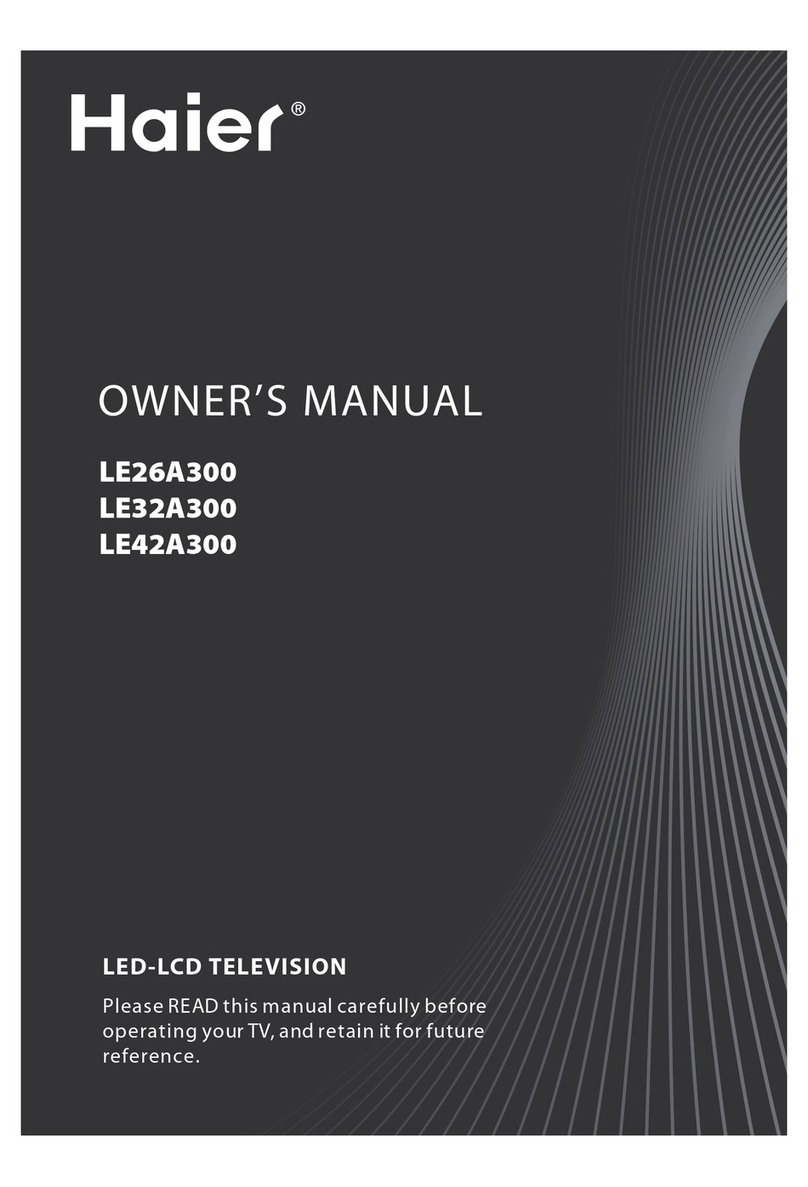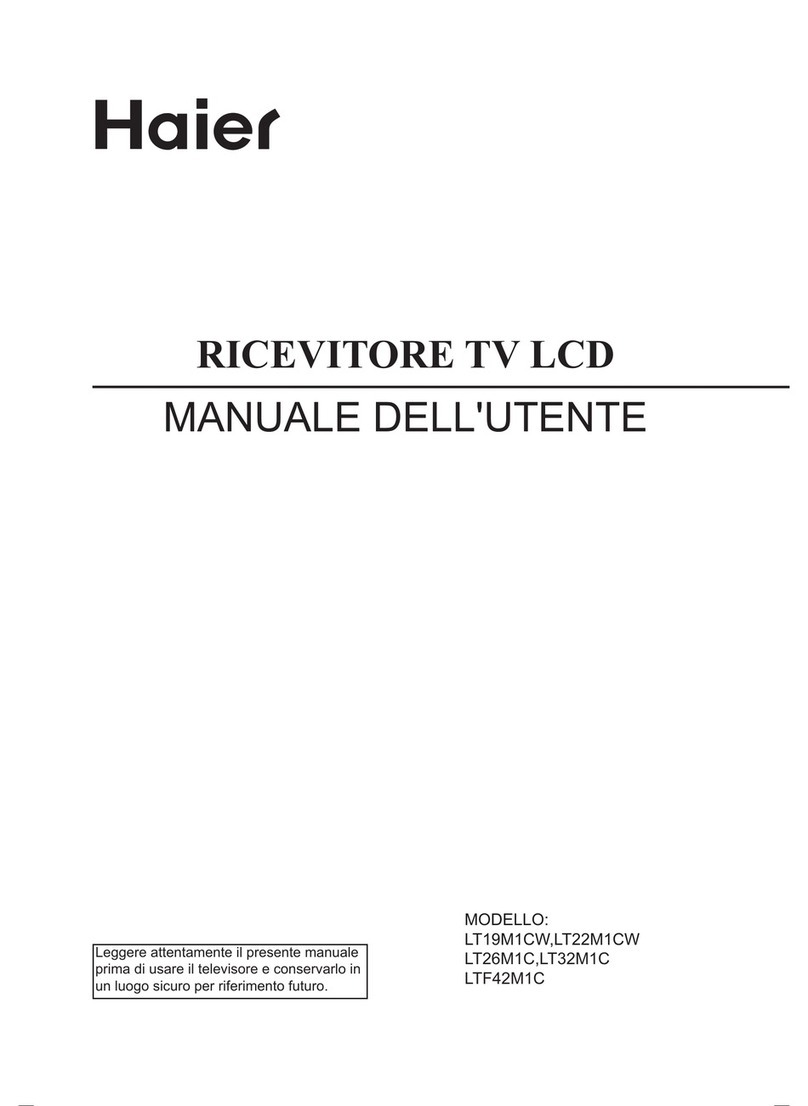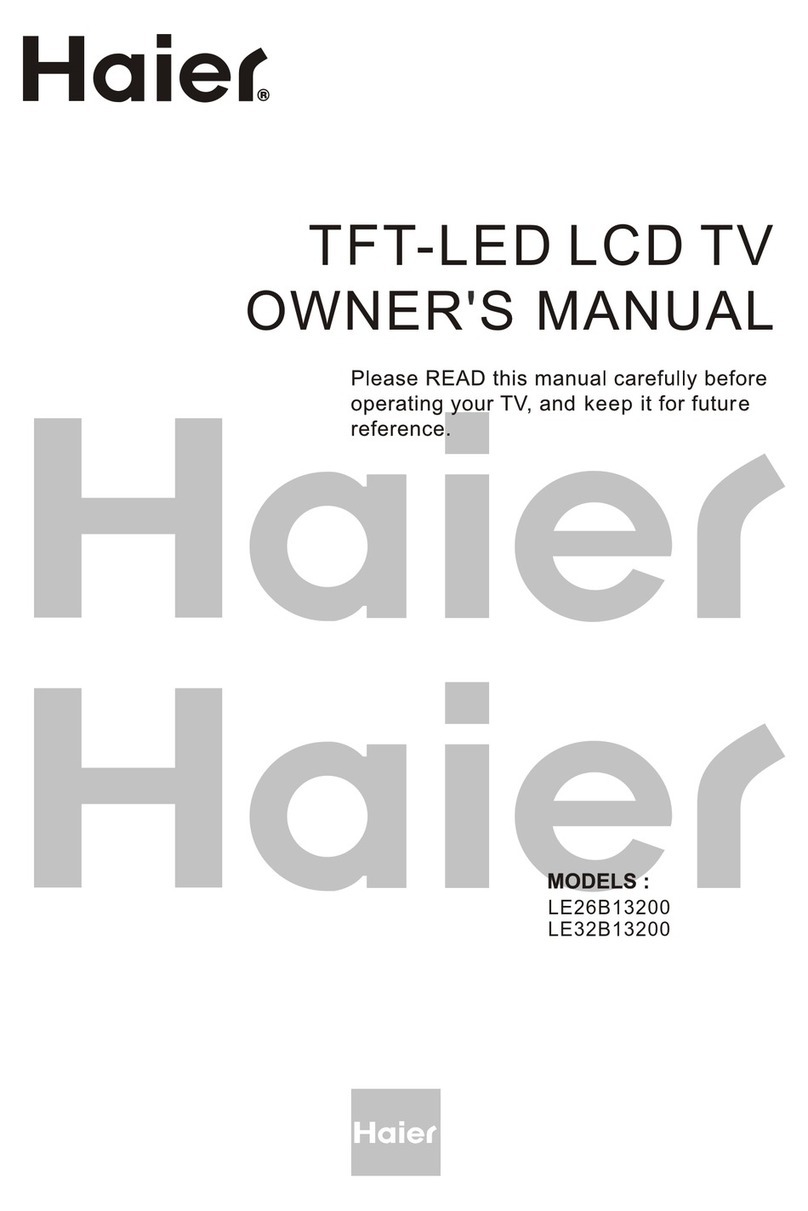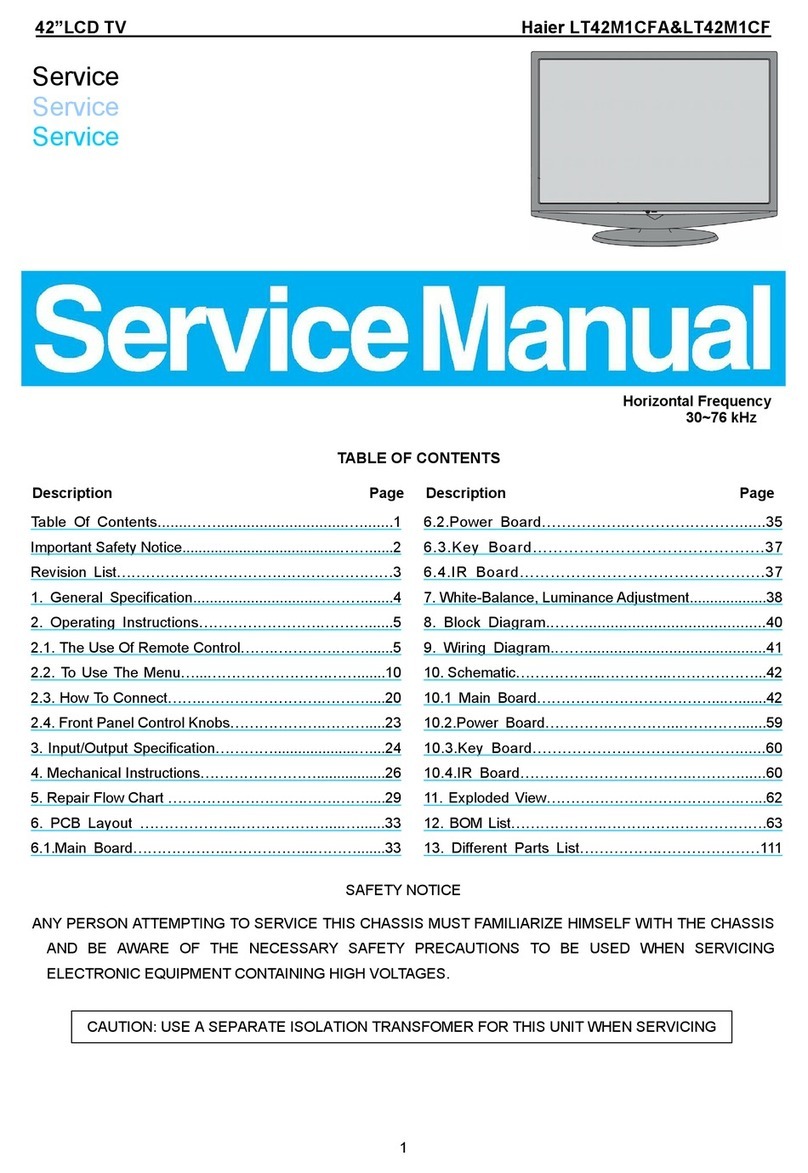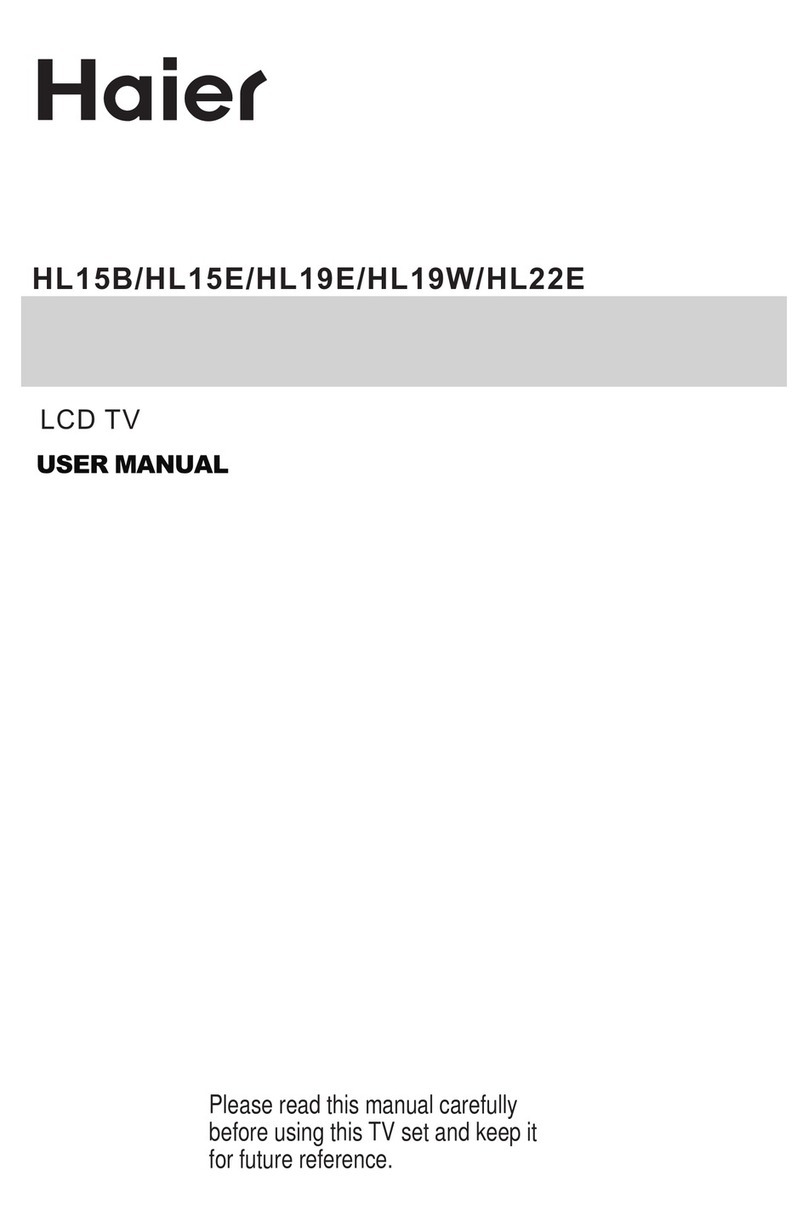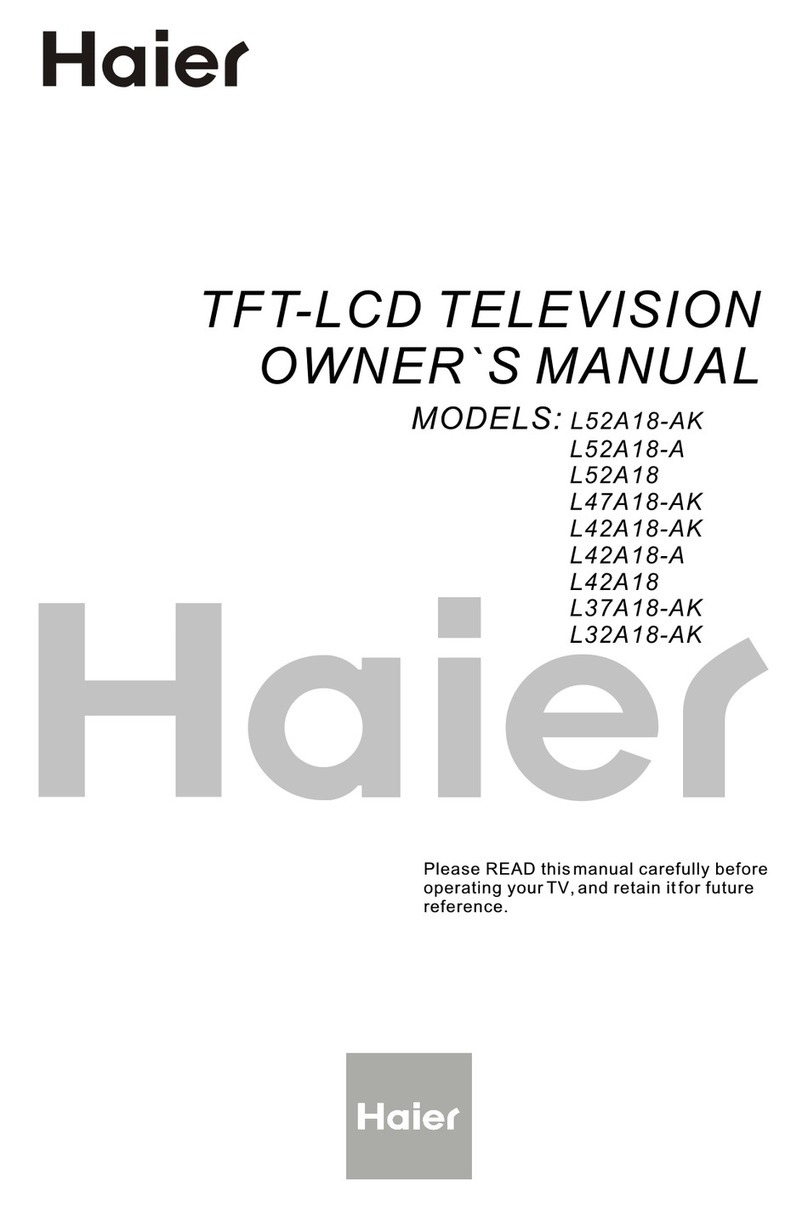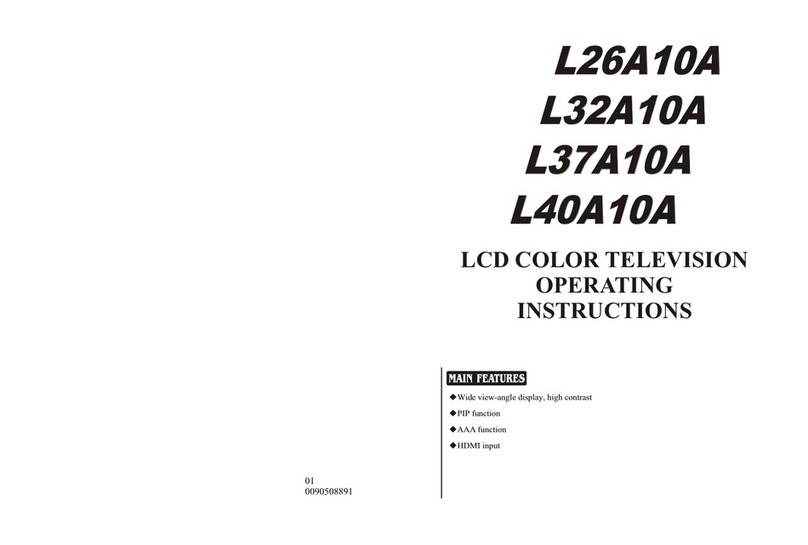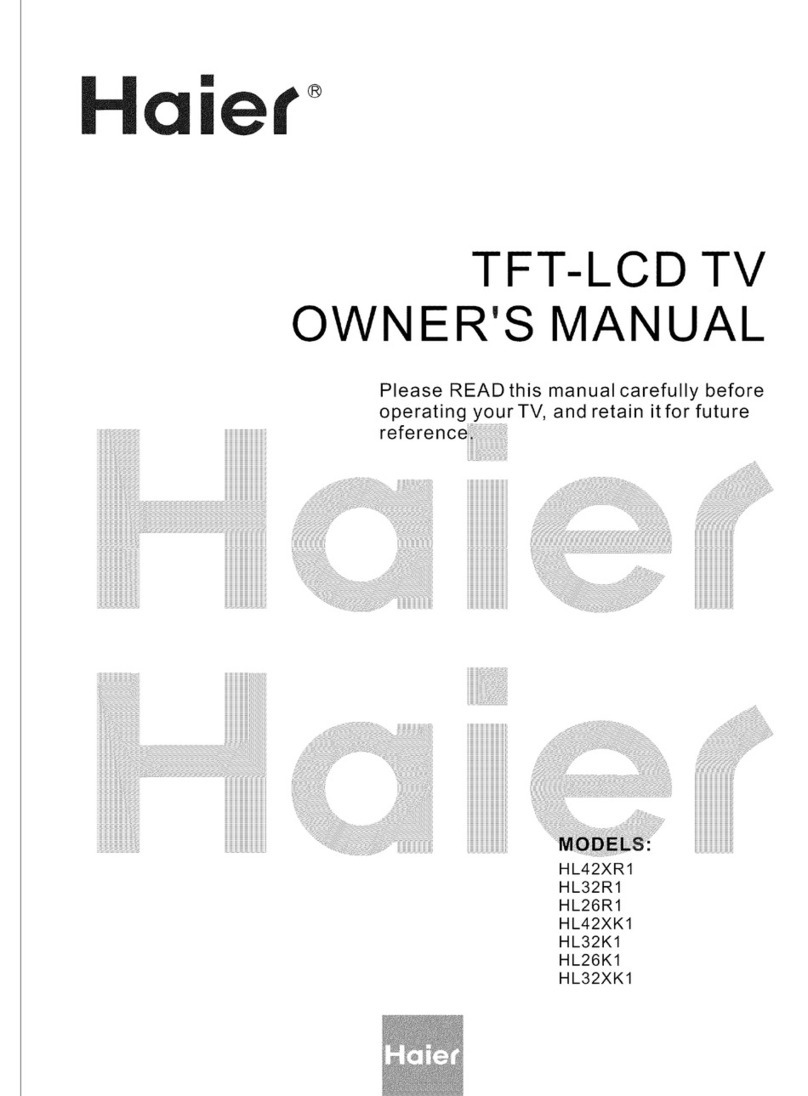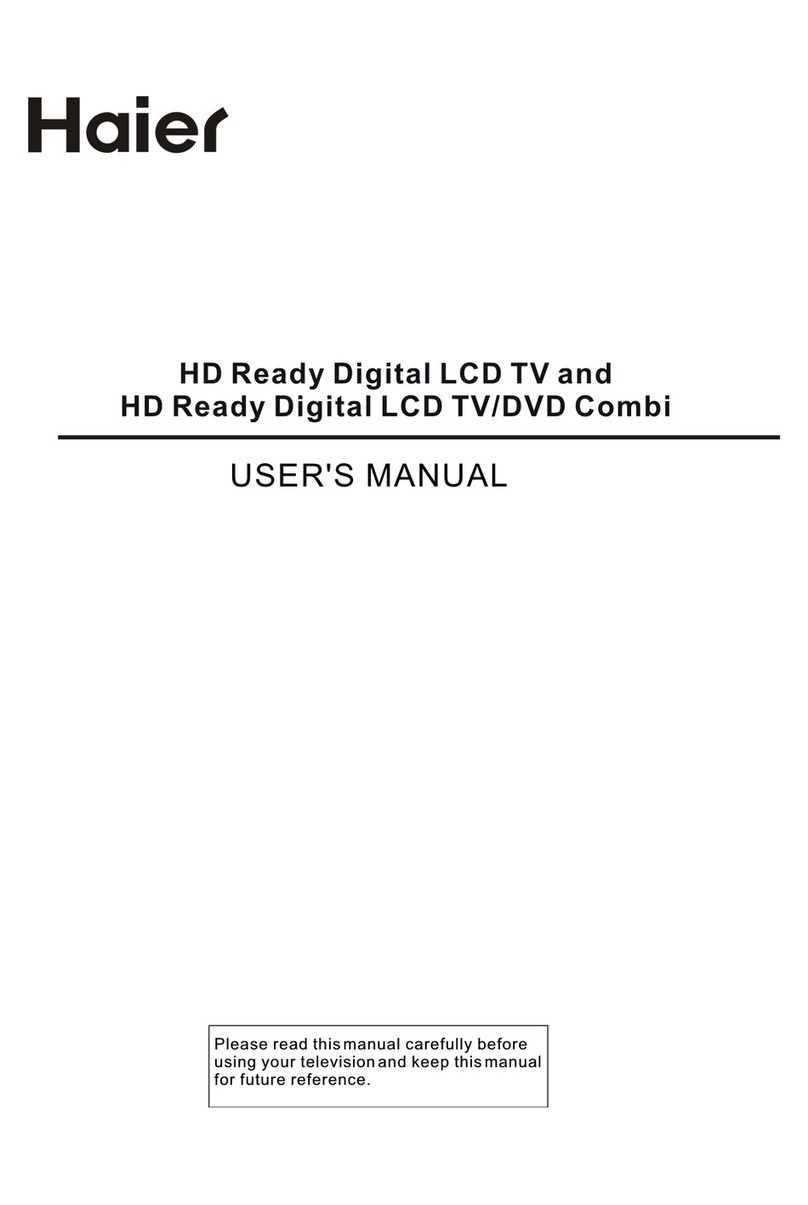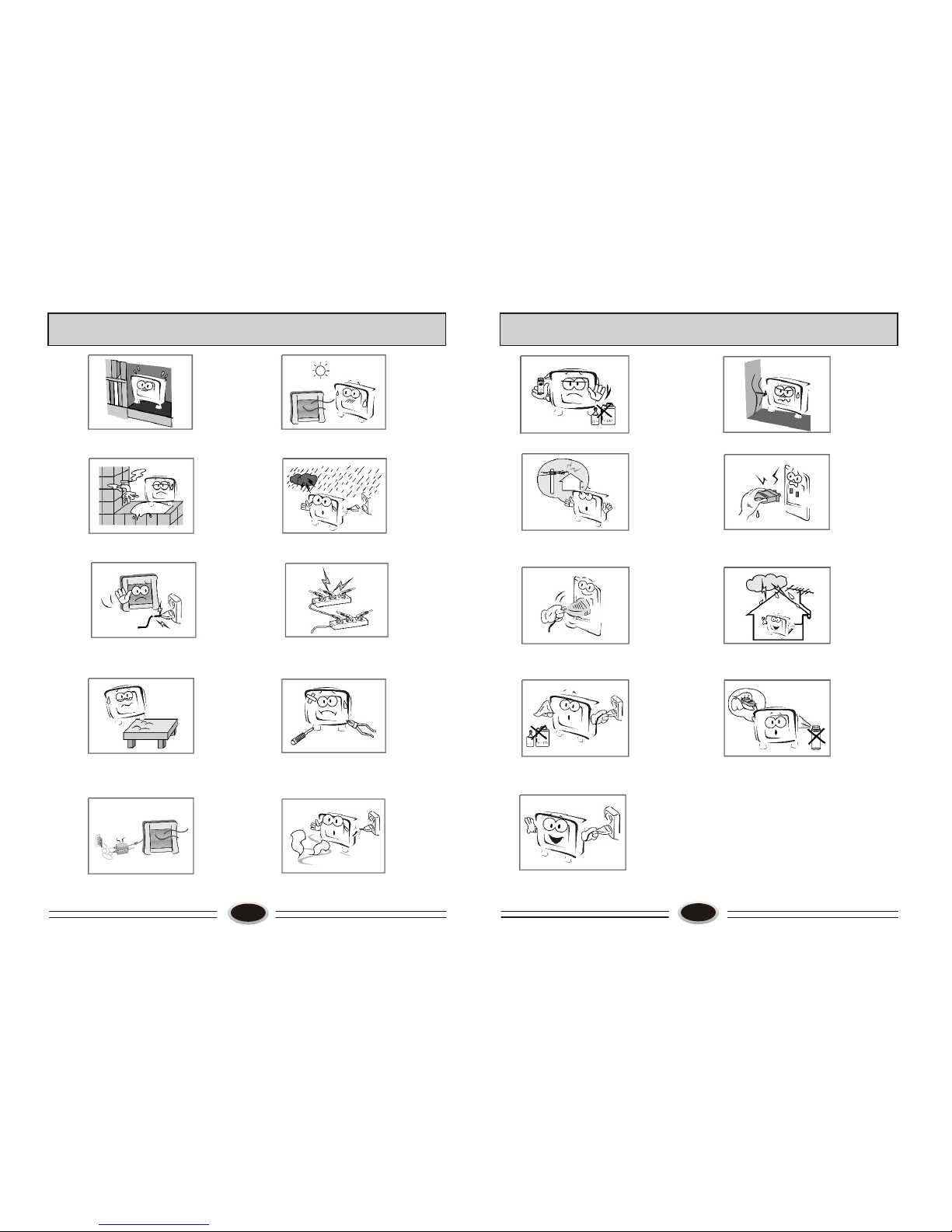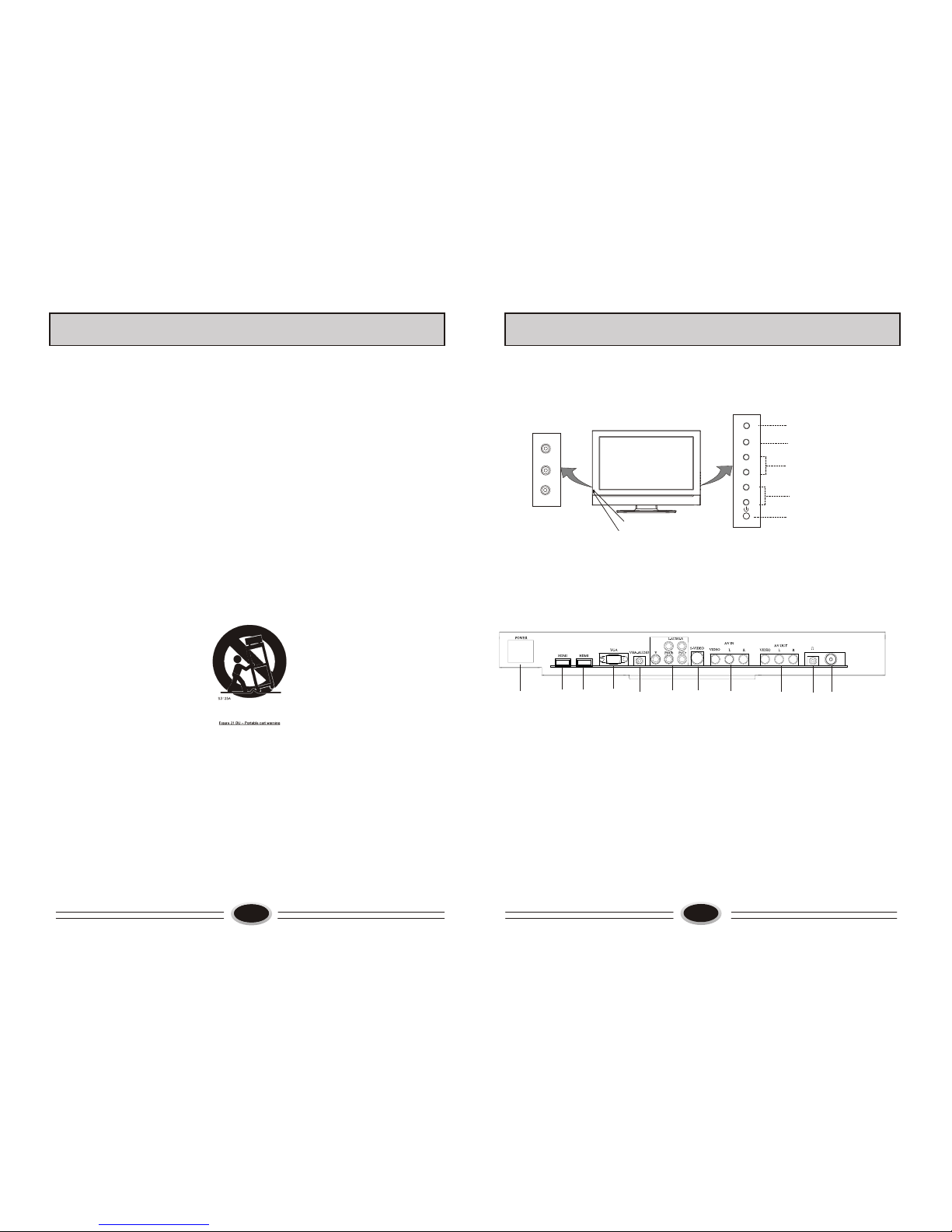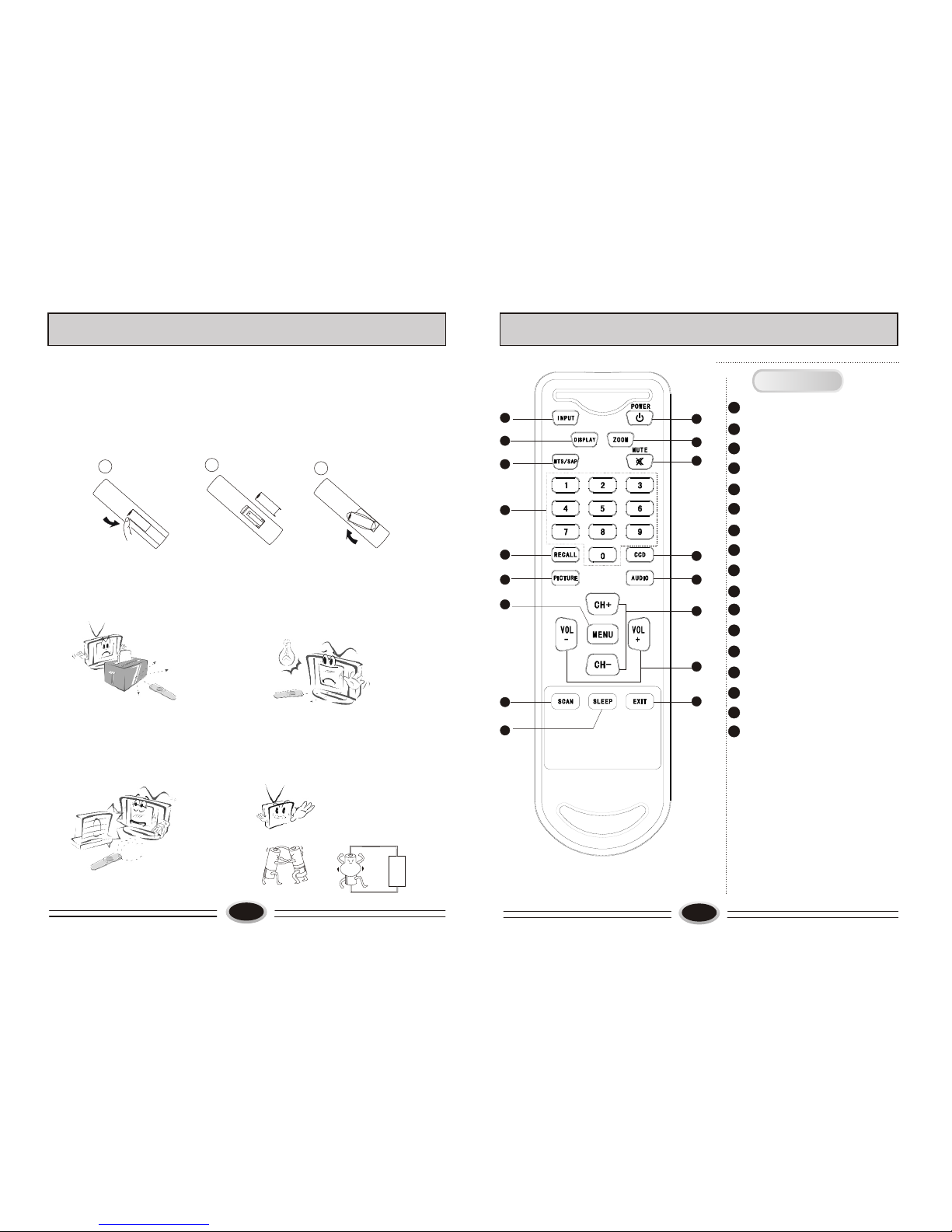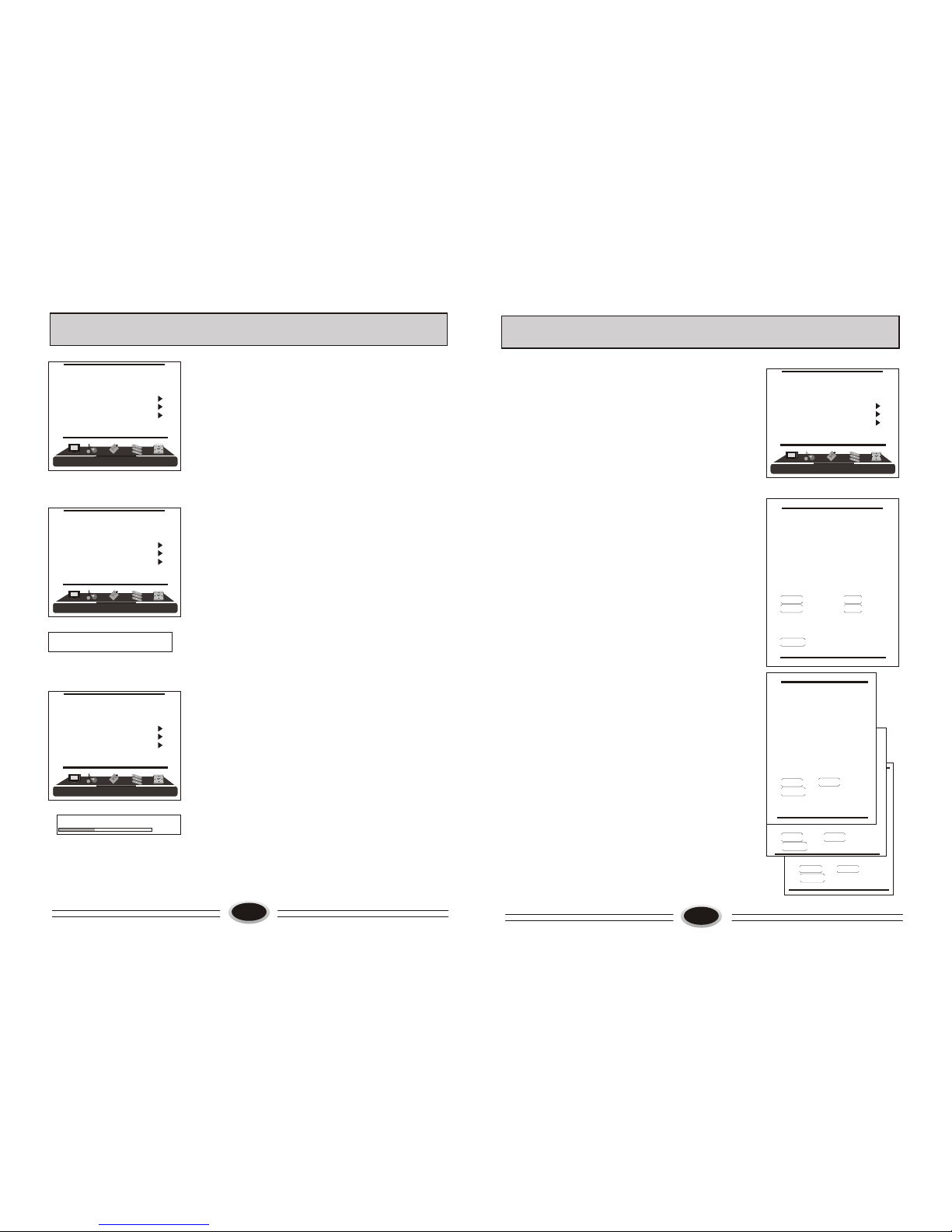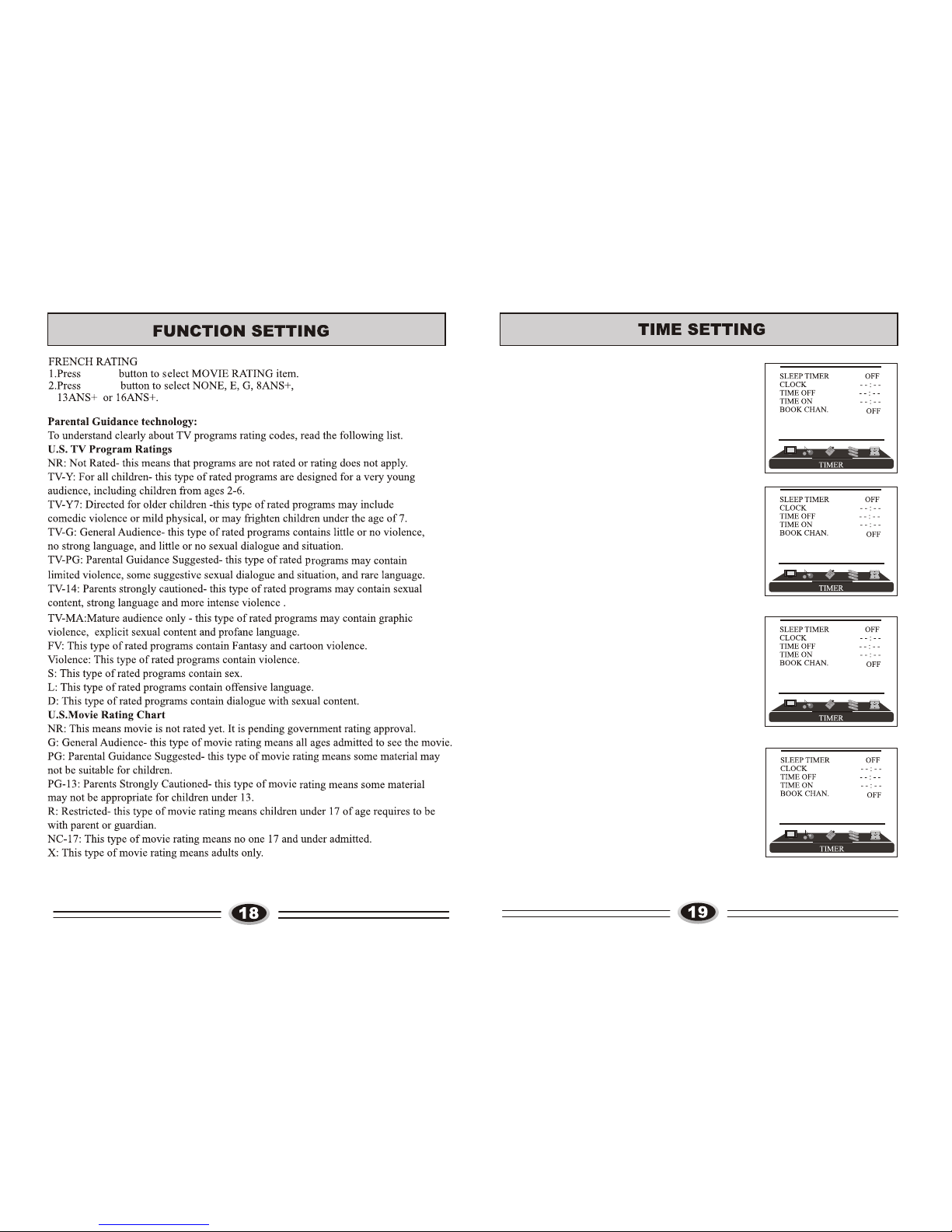10
CHANNEL SOURCE
Manual search can search and order the program freely.
1.Press MENU button to make the main menu display.
2.Press VOL+/- button to select TUNER menu, press
CH- button to enter.
3. Press CH+/- button to select CH. SOURCE item,
4. Press VOL+/- button to select CABLE or AIR.
AUTO SCAN
Using AUTO SCAN can search all receiving
programs. We recommend using auto search to
search the program when you use this TV set for
the first time.
1.Press MENU button to make the main menu display.
2.Press VOL+/- button to select TUNER menu, press
CH- button to enter.
3.Press CH+/- button to select AUTO SCAN.
4.Press VOL+/- button to start searching, press MENU
button to stop auto scan during searching.
Note: The order of the auto scan is due to the
frequency of the program, generally speaking,
it is used only at the first time you search the
program, and once the order of the program has
been confirmed, you don’t have to use this
function, otherwise the order of the program
will be changed.
FINE TUNE
When you can’t get a satisfactory picture effect,
you can fine tune to improve the picture.
1.Press MENU button to make the main menu display.
2.Press VOL+/- button select TUNER menu, press
CH- button to enter.
3. Press CH+/- button to select FINE TUNE item.
4. Press VOL+/- button to start fine tune until you
obtain the best picture and sound, then release
the button and press MENU button to exit.
TV PROGRAM SETTING
30
259.25
AUTO SCAN
55
FINE TUNE
TUNER
CH SOURCE CABLE
CH. NUM. 11
SKIP OFF
FINE TUNE
AUTO SCAN
EDIT PROGRAM
TUNER
CH SOURCE CABLE
CH. NUM. 11
SKIP OFF
FINE TUNE
AUTO SCAN
EDIT PROGRAM
TUNER
CH SOURCE CABLE
CH. NUM. 11
SKIP OFF
FINE TUNE
AUTO SCAN
EDIT PROGRAM
001
002
003
004
005
006
007
008
009
010
DELETE
VOL+ OK VOL- CANCEL
MENU RETURN
11
TV PROGRAM SETTING
EDIT PROGRAM
Using this function, you can rename, skip, delete, copy
and insert the channel.
1.Press MENU button to make the main menu display.
2.Press VOL+/- button select TUNER menu, press CH-
button to enter.
3.Press CH+/- button to select EDIT PROGRAM item,
press VOL+/- button to enter the sub-menu.
RENAME
1.Press DIS./ZOOM button to select the channel you need
operate, press VOL+ button to enter rename mode.
2.Press MTS./MUTE button to select the number position of
channel name, press DIS./ZOOM button to select number.
3.During operating, if you want to cancel input, press
VOL- button to exit, after setting, press VOL+ button to
save. The channel name set will display before
channel number on the top right corner of screen.
SKIP
1.Press DIS./ZOOM button to select the channel you need
skip, press VOL- button to skip the current channel.
2.During operating, if you want to cancel input, press
VOL- button to exit, after setting, press VOL+ button
to save.
3.When you use DIS./ZOOM button to select channel, this
channel number will be skipped. But you can still
use number button to select the skipped channel number.
4.If you want to cancel skip, please select the skipped
channel and do above steps.
DELETE
1.Press DIS./ZOOM button to select the channel you need
delete, press CH+ button to delete the current channel.
2.During operating, if you want to cancel delete, press
VOL- button to exit, after setting, press VOL+ button to
save.
3.The deleted channel will disappear from the channel
list completely, you can’t use CH+/- button or one
digit selection button to select this channel.
001
002
003
004
005
006
007
008
009
010
VOL+ RENAME CH+ DELETE
VOL- SKIP CH- COPY
[DIS./ZOOM] SELECT
[PICTURE] PAGEUP
[AUDIO] PAGEDOWN
MENU RETURN
001
002
003
004
005
006
007
008
009
010
SKIP
VOL+ OK VOL- CANCEL
MENU RETURN
001
002
003
004
005
006
007
008
009
010
RENAME
VOL+ OK VOL- CANCEL
MENU RETURN
[MTS./MUTE] POSITION
[DIS./ZOOM] CHAR.
TUNER
CH SOURCE CABLE
CH. NUM. 11
SKIP OFF
FINE TUNE
AUTO SCAN
EDIT PROGRAM