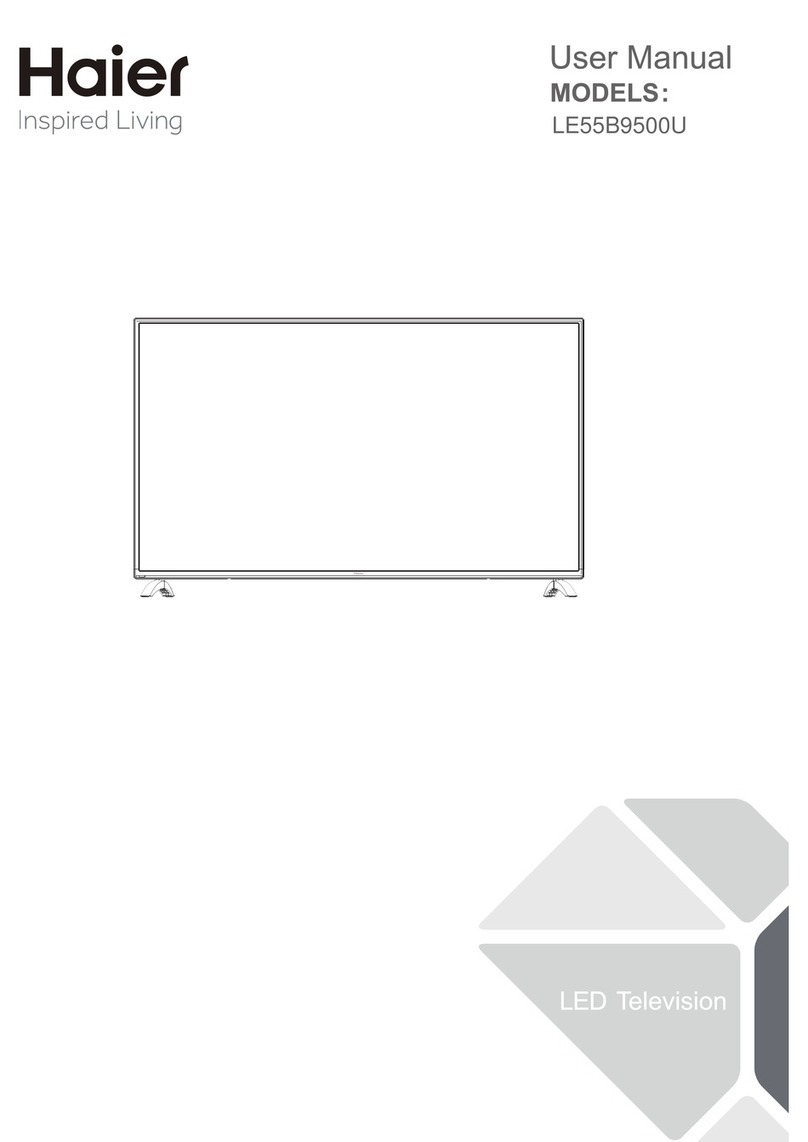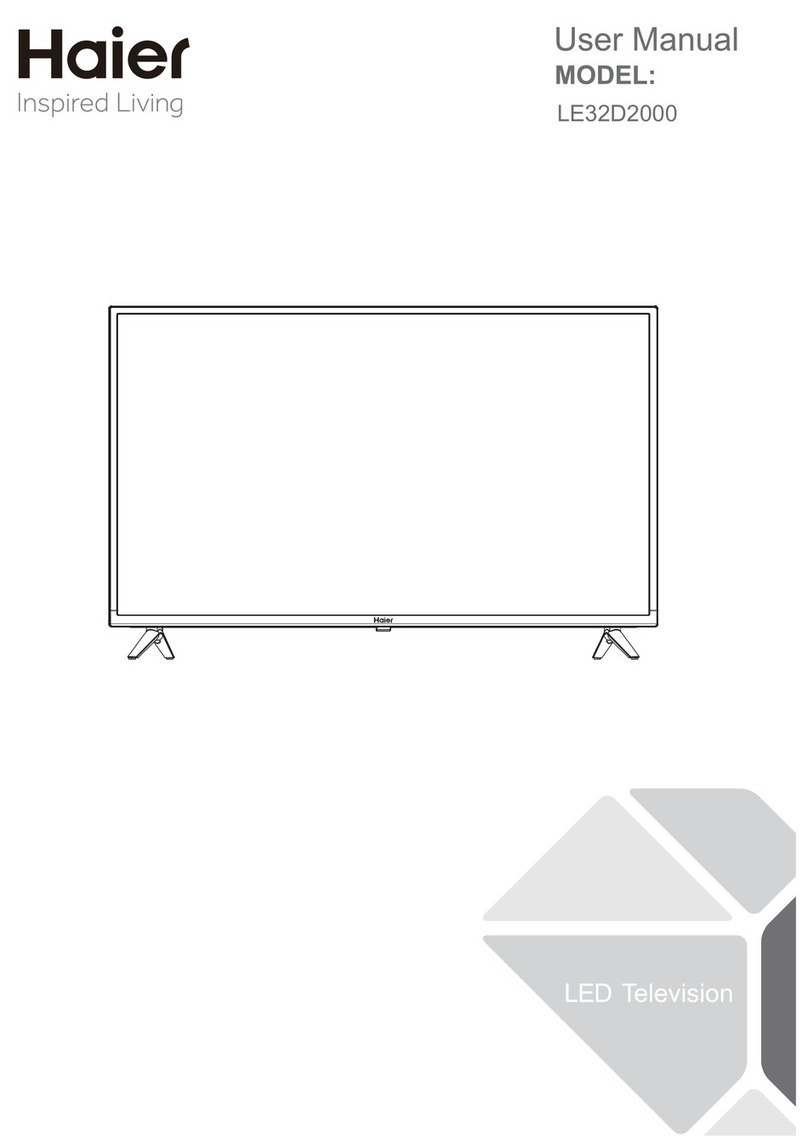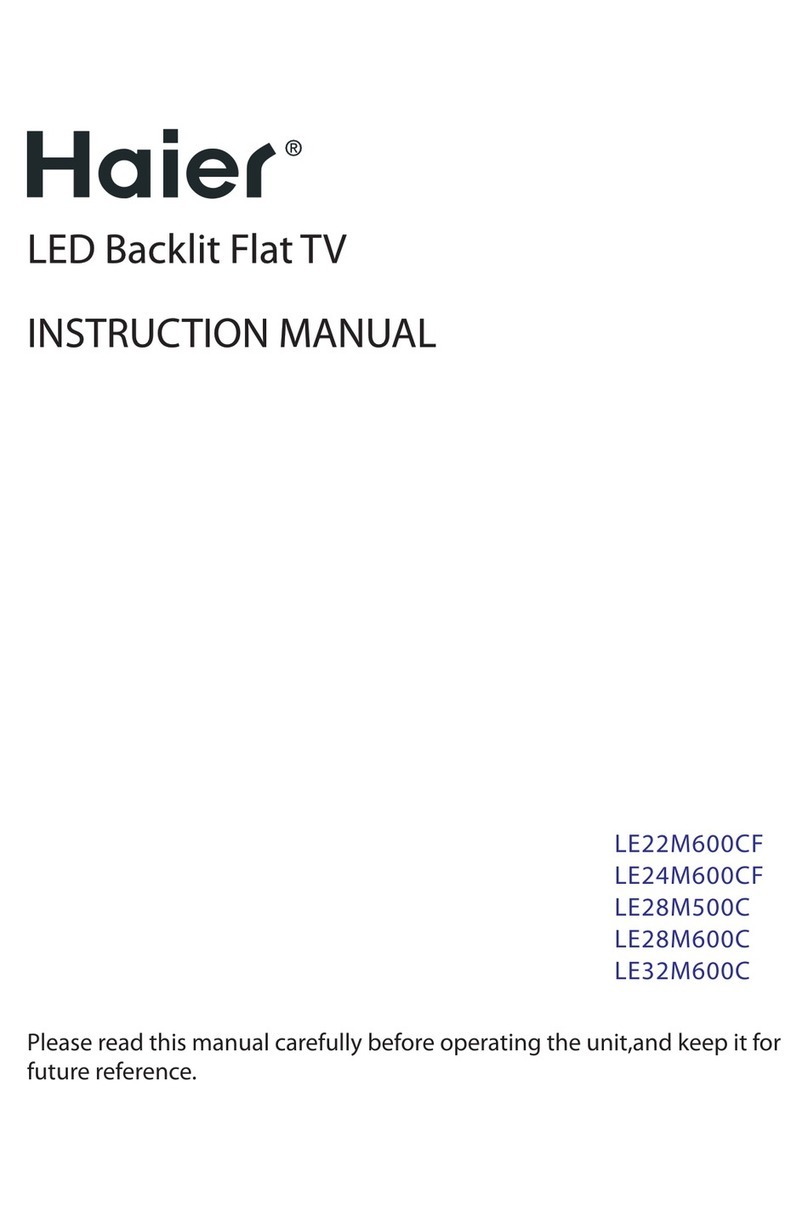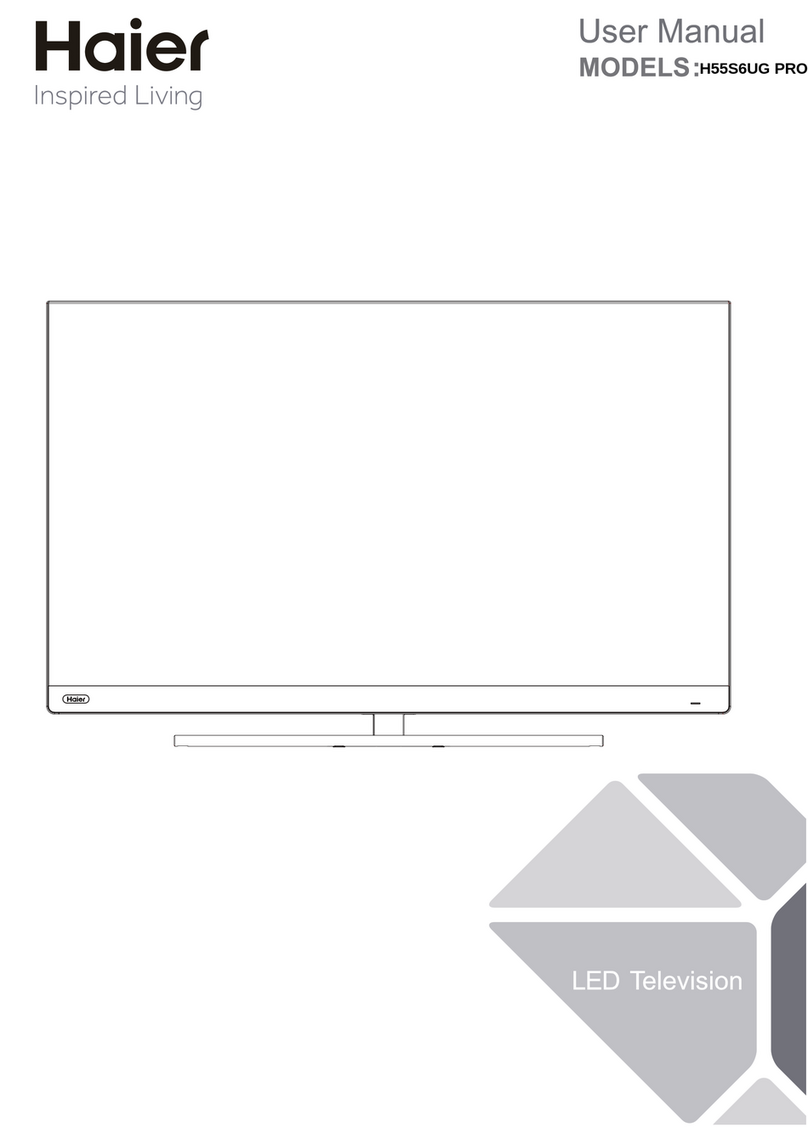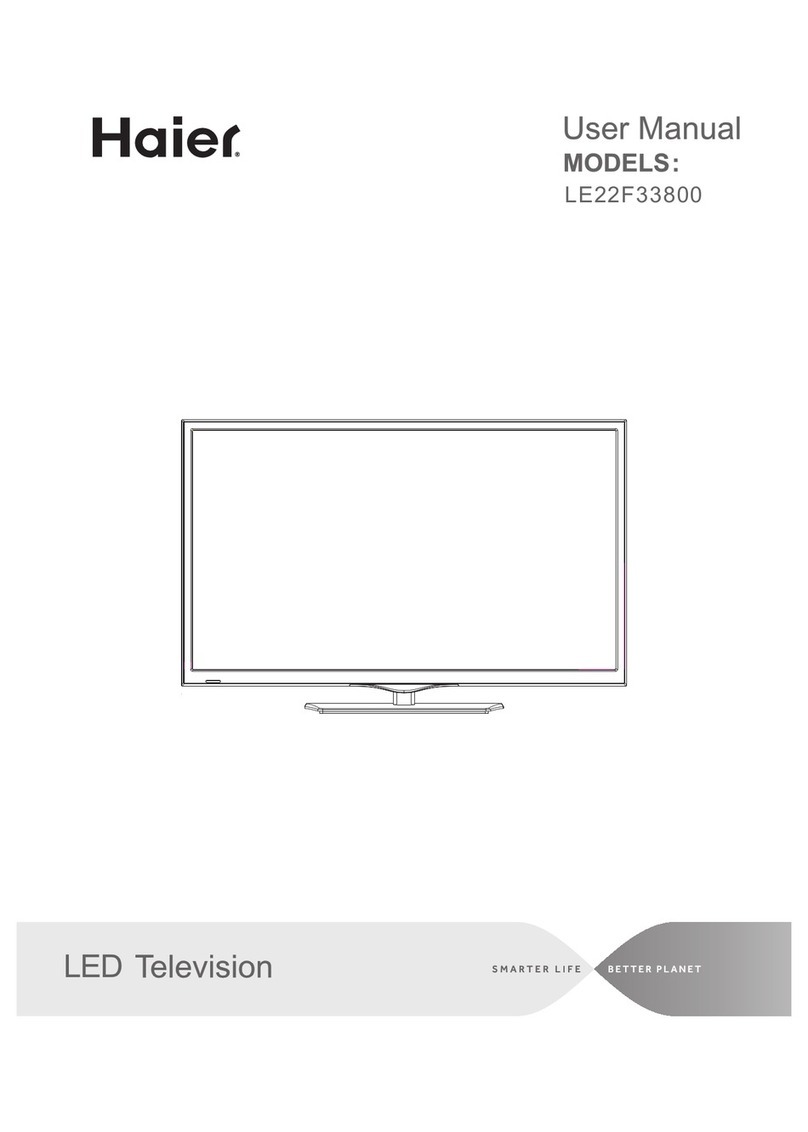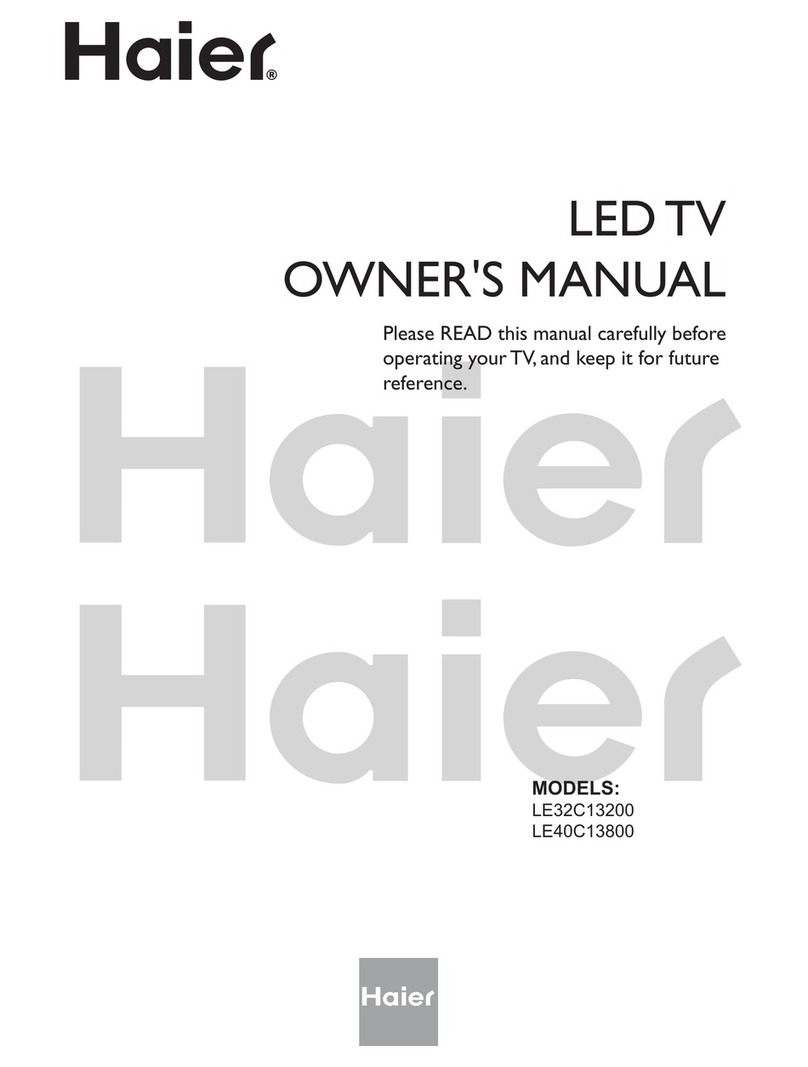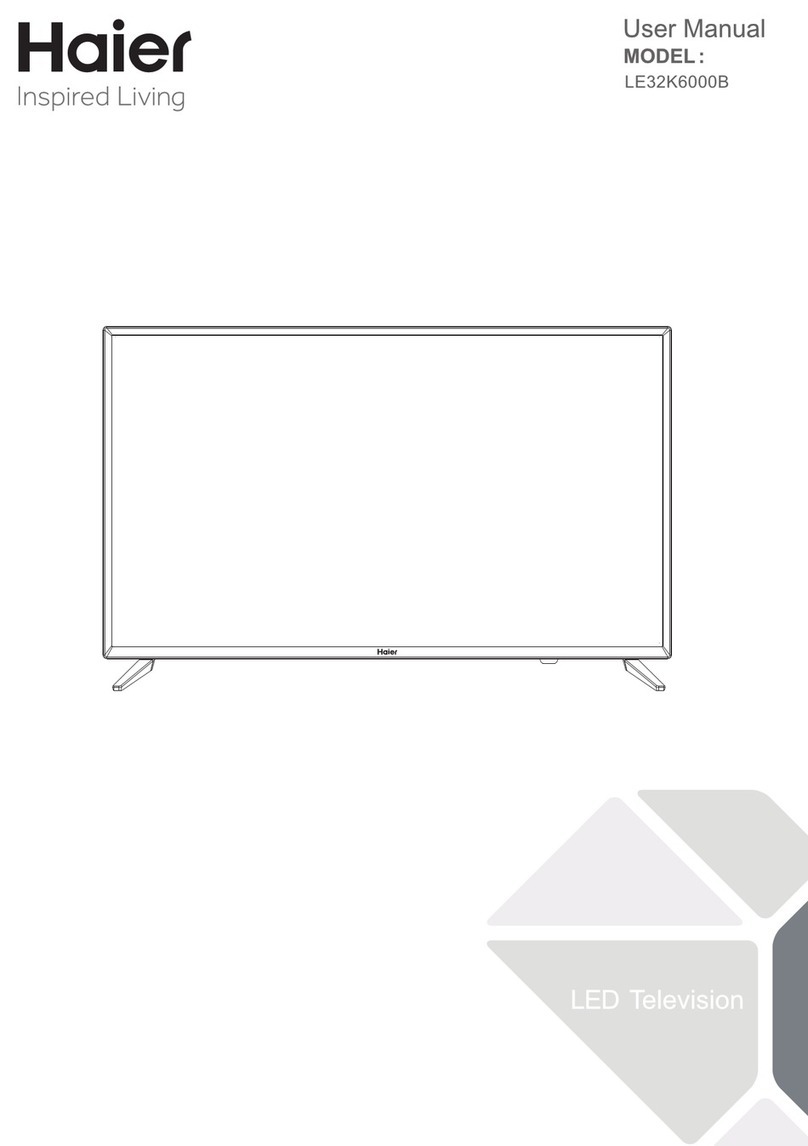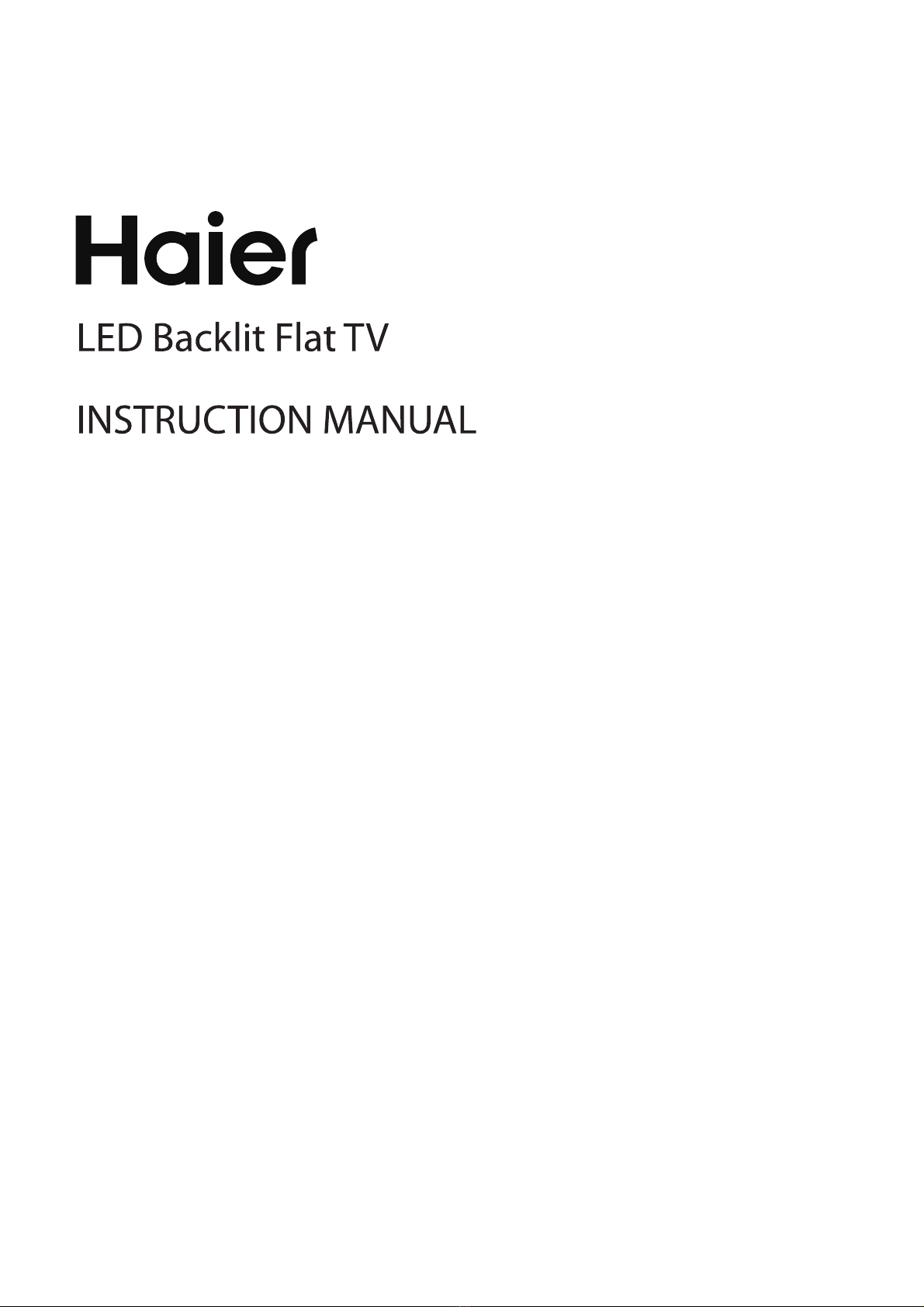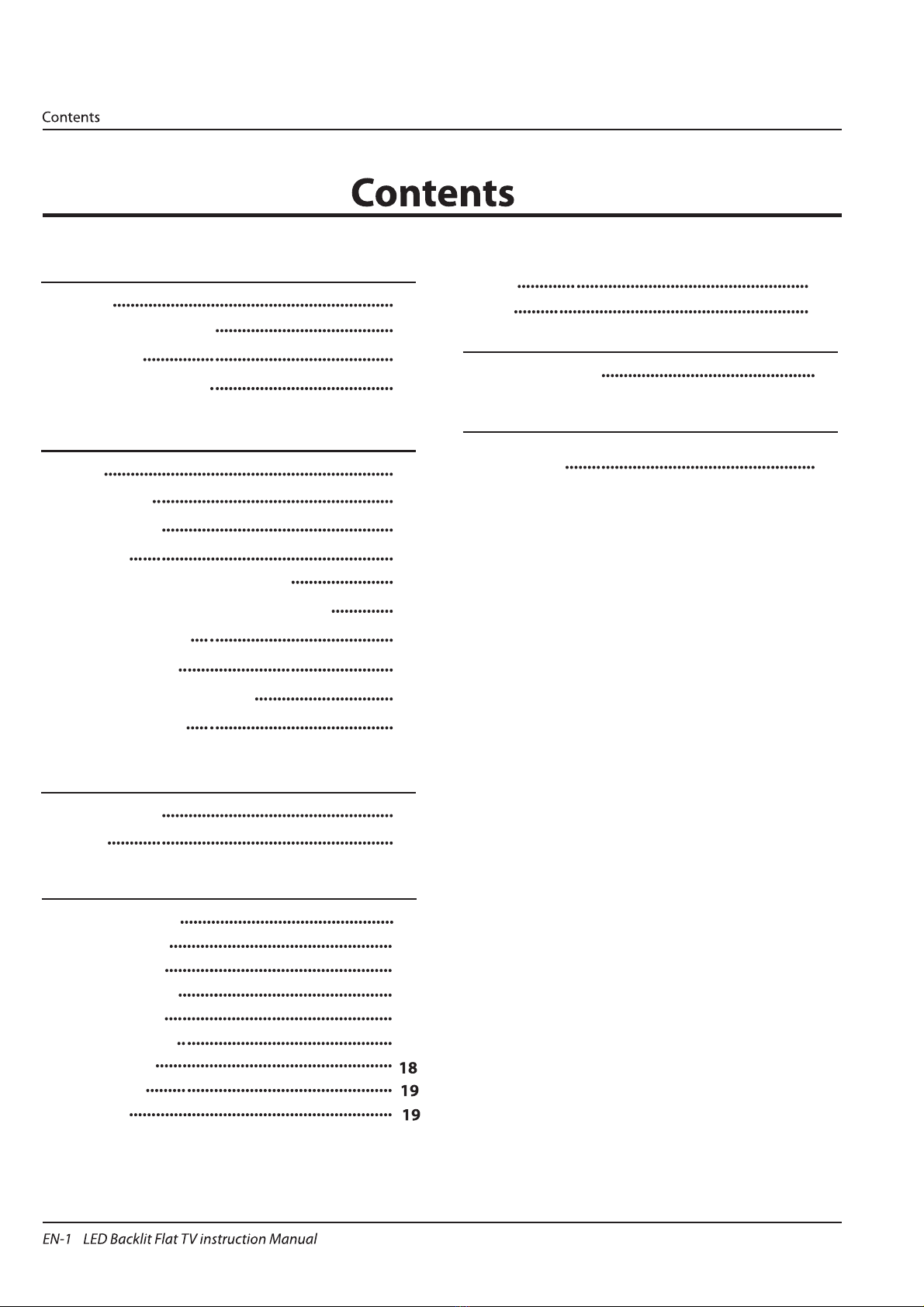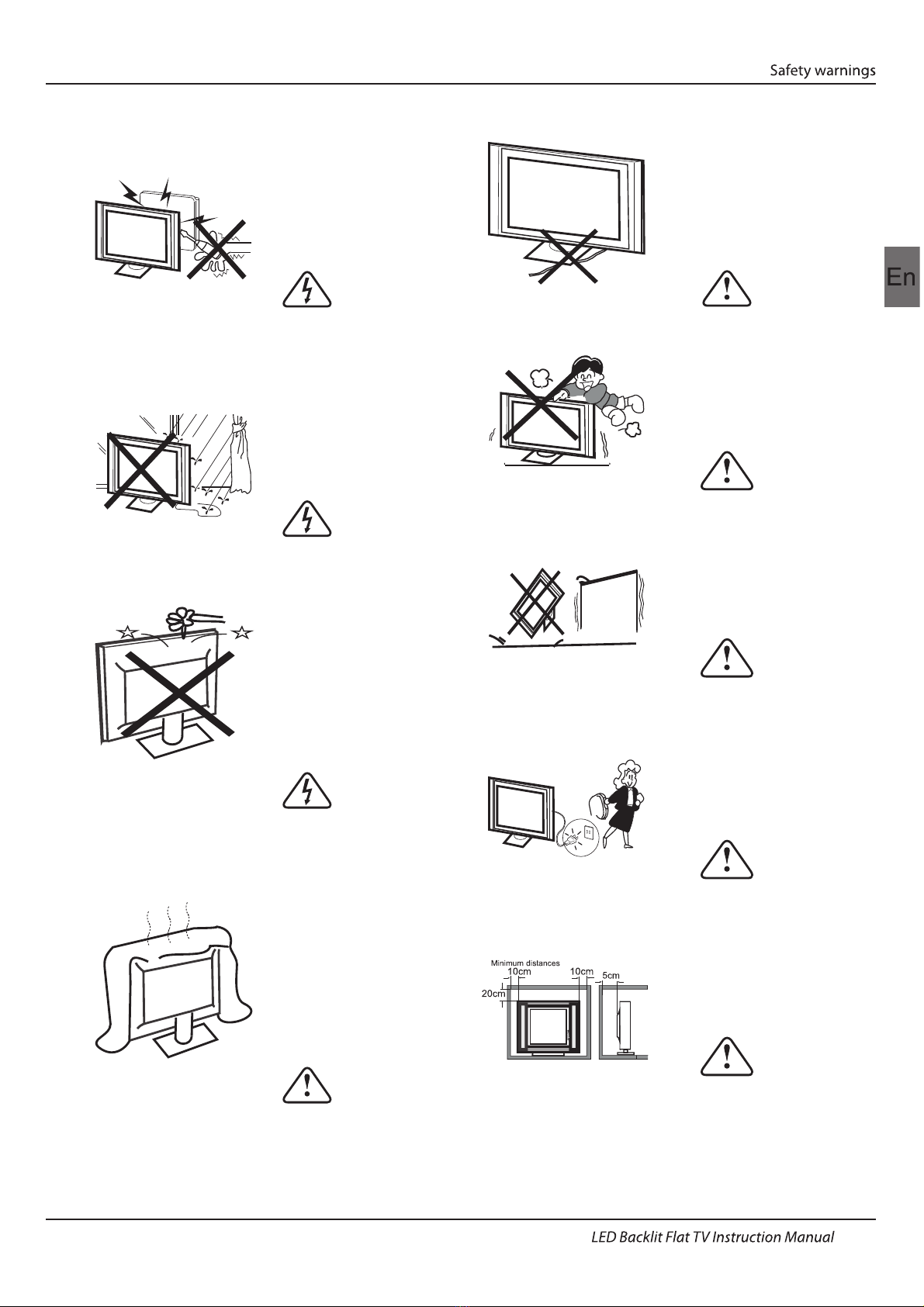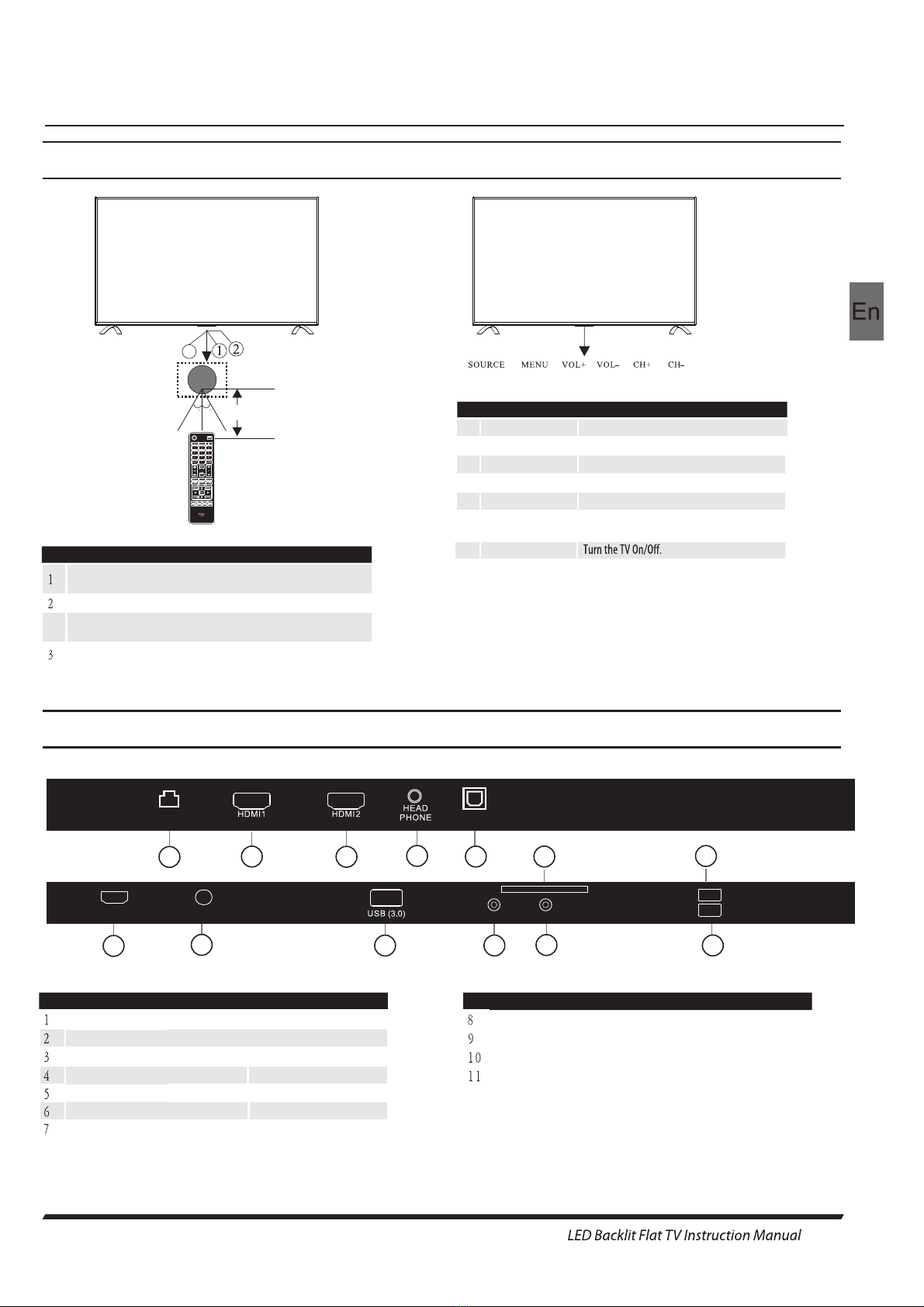Panel
PAL-B/G ,I , D/K
PAL/SECAM/MPEG2/MPEG4/H.265
AC 100 -240 V 50/60Hz
2x10W
RJ45 x 1
Hnterface (HDMI) x 3
YPbPr x 1
AV x 1
75"
CI x 1
USB x 3
RF x 1
Optical x 1
Composite video input >=350
YPbPr >=400
Headphone x 1
TV System
Video Signal System
Input Power Voltage
Power consumption
Standby Power consumption
Audio Output Power (THD 7%)
Signal Input
Signal output
Horiz (TV line)
SECAM-B/G , D/K , L
≤0.50W
DVB-T/T2, DVB-C
INSTALLATIONCAUTION
*Locate the TV in the room where light does
not strike the screen directly.
*Total darkness or a r tion on the picture
screen can cause eyestrain. Soft and indirect
lighting is recommended for comfortable
viewing.
*Allow enough space between the TV and the
wall to permit ventilation.
*Avoid excessively warm locations to prevent
possible damage to the cabinet or premature
component failure.
*Do not cover the ventilation openings when
using theTV.
Main parameter
Main features
4NICAM˗5T˗ime-shift
3HDMI interface ˗High luminance, wide viewing
angle˗2
Used as Television, display terminal ˗1
Never tamper with any components inside the
TV, or any other adjustment controls not
described in this manual. All LED-TV's are high
voltage electrical equipment.
When you clean dust or any water dr
SCREEN or CABINET or around any of the
buttons or connectors, the power cabled should
be removed from the power socket. Wipe the TV
with a soft, dry, dust free cloth.
During thunderstorms, unplug the power cable
and aerial / antenna cable to prevent damage to
your TV and any other devices connected to it.
All repairs to this TV should only be performed
bTV service
personnel.
02 Introdution
Introduction
EN-5
99CH(ATV);700CH(DVB-T/T2+DVB-C)Storage channel number
280W
~