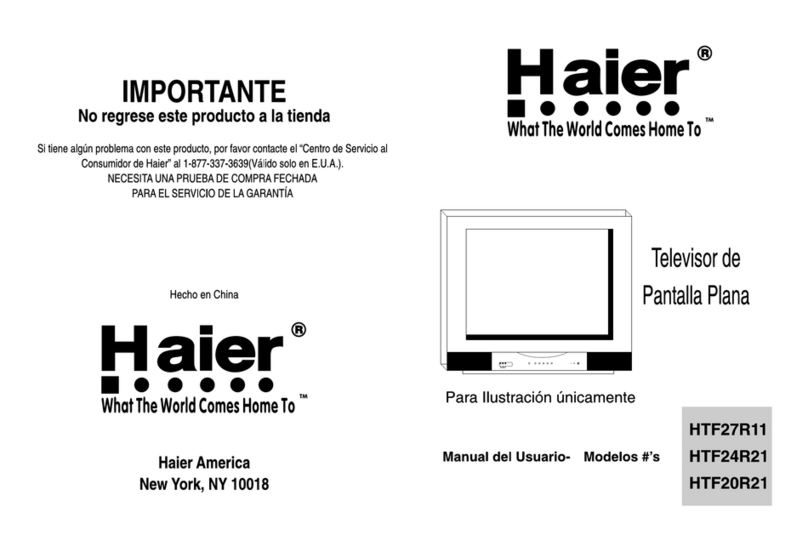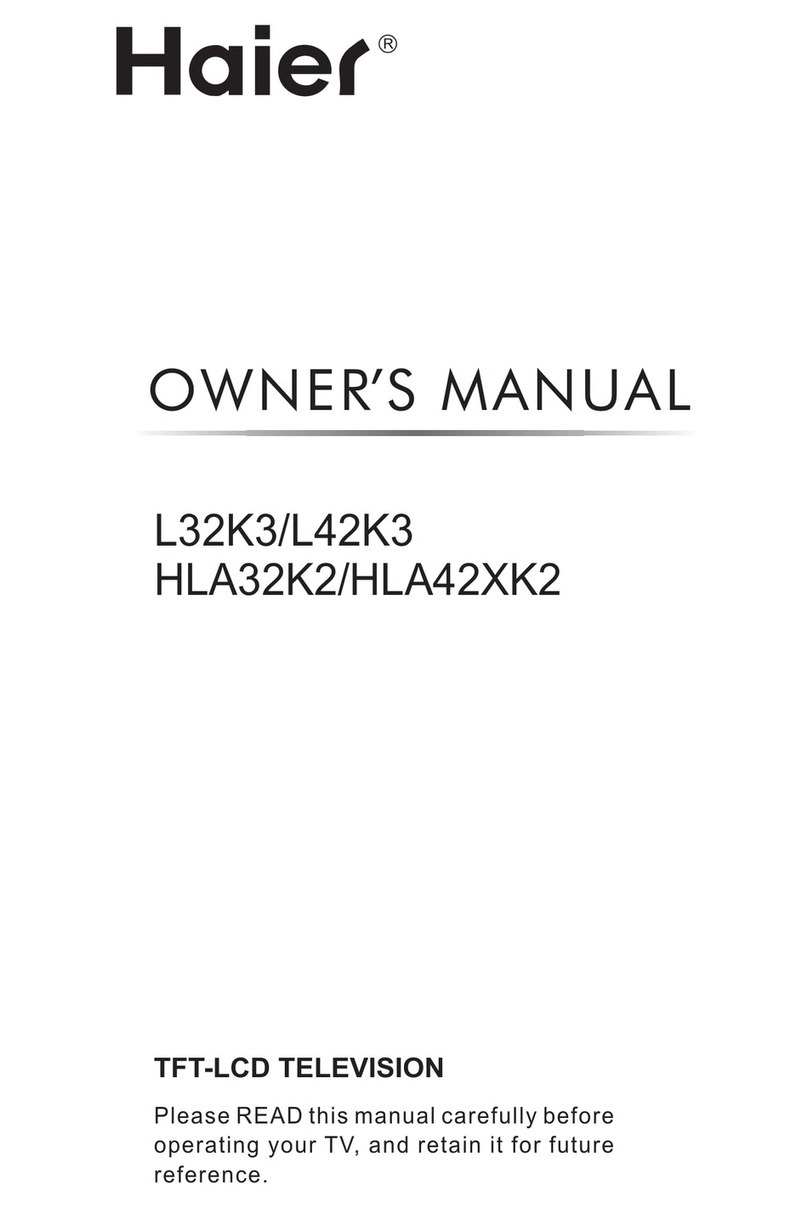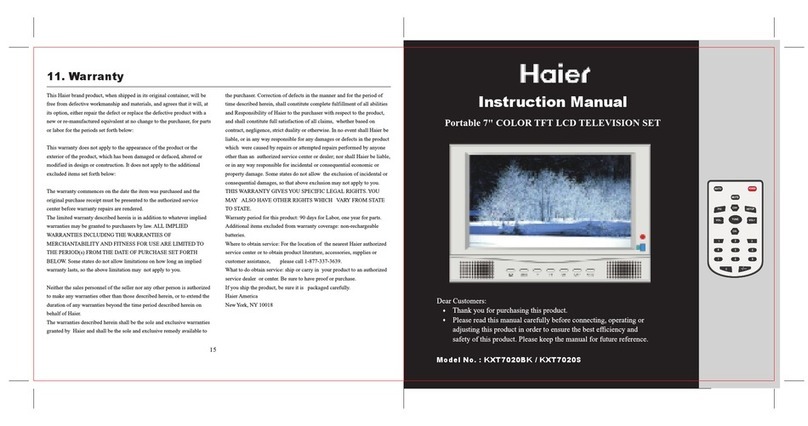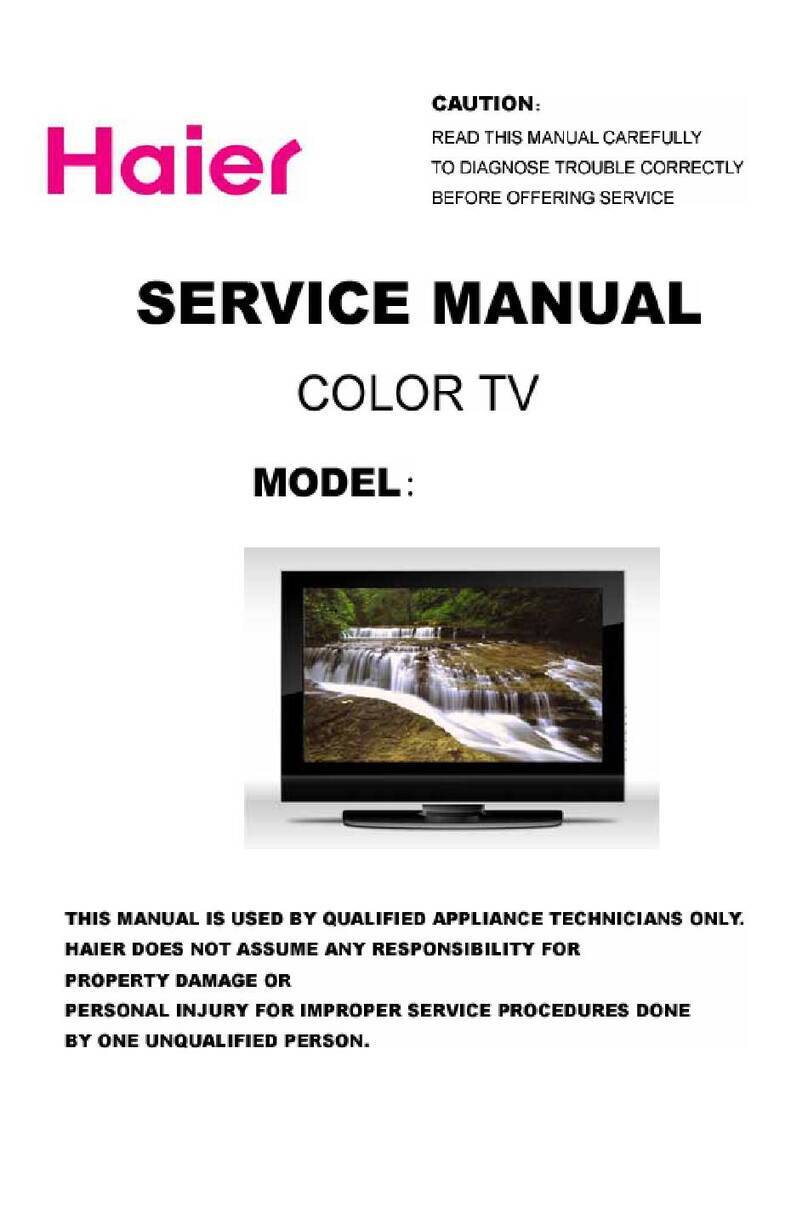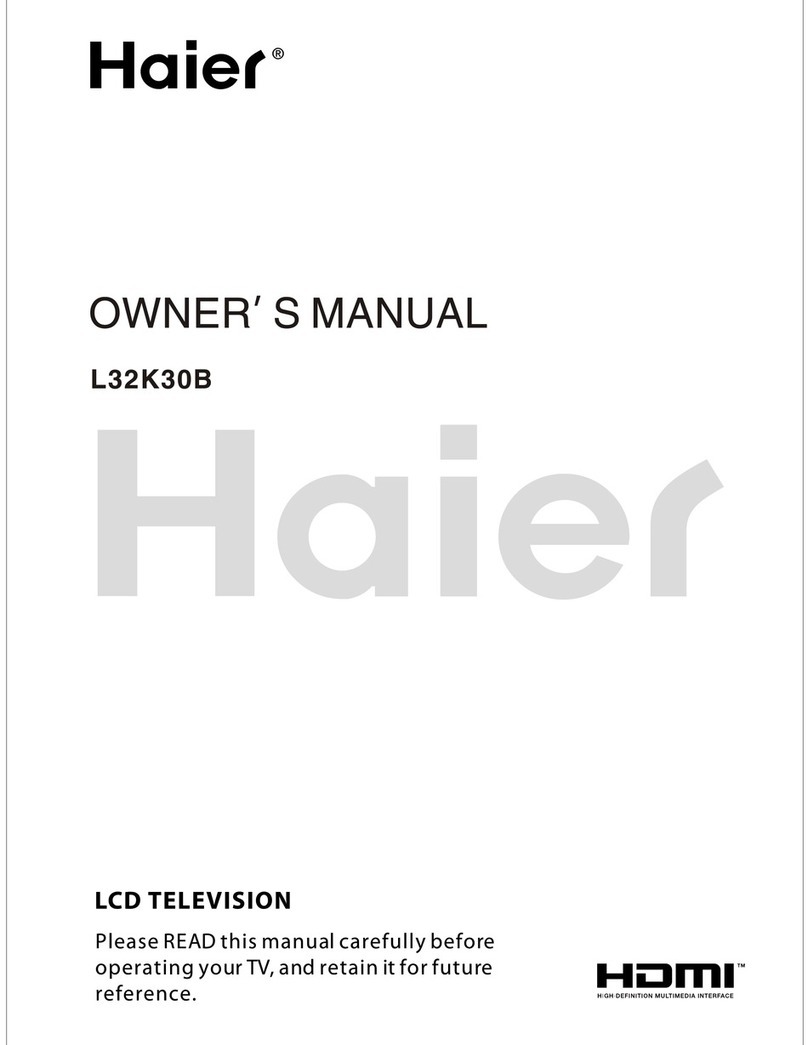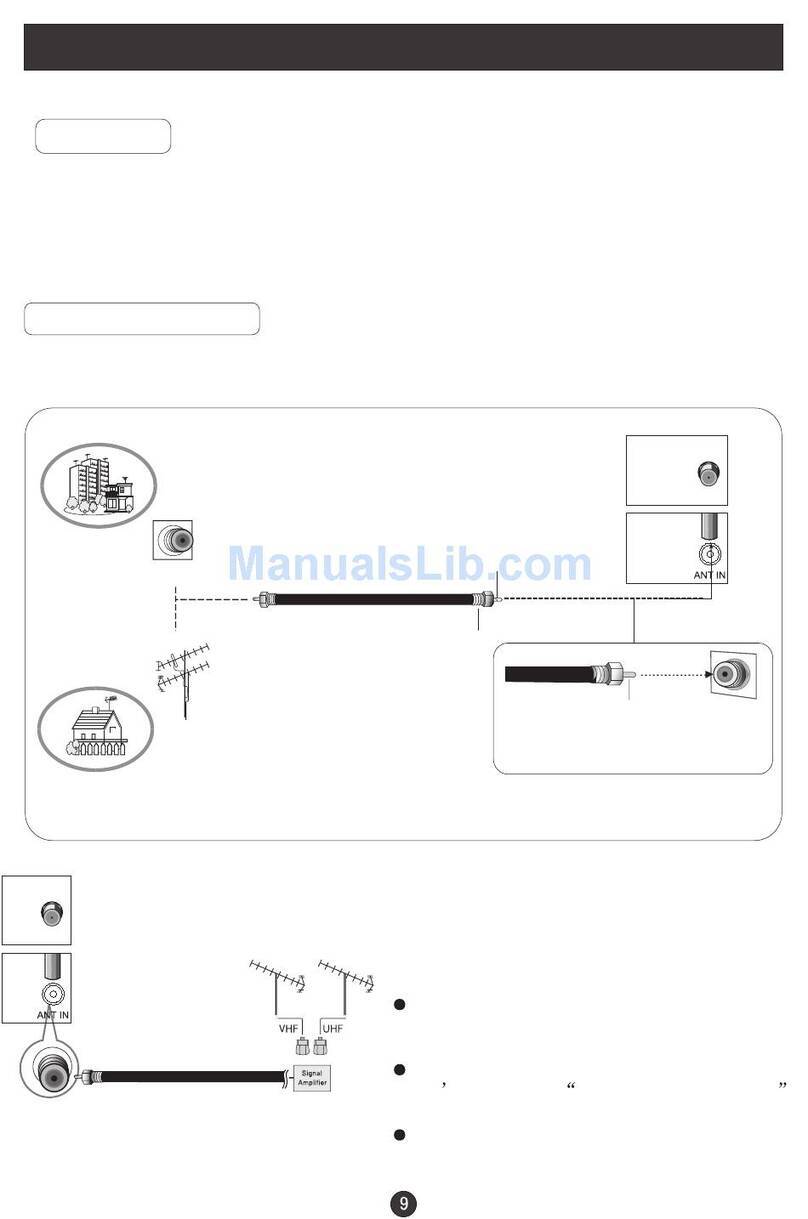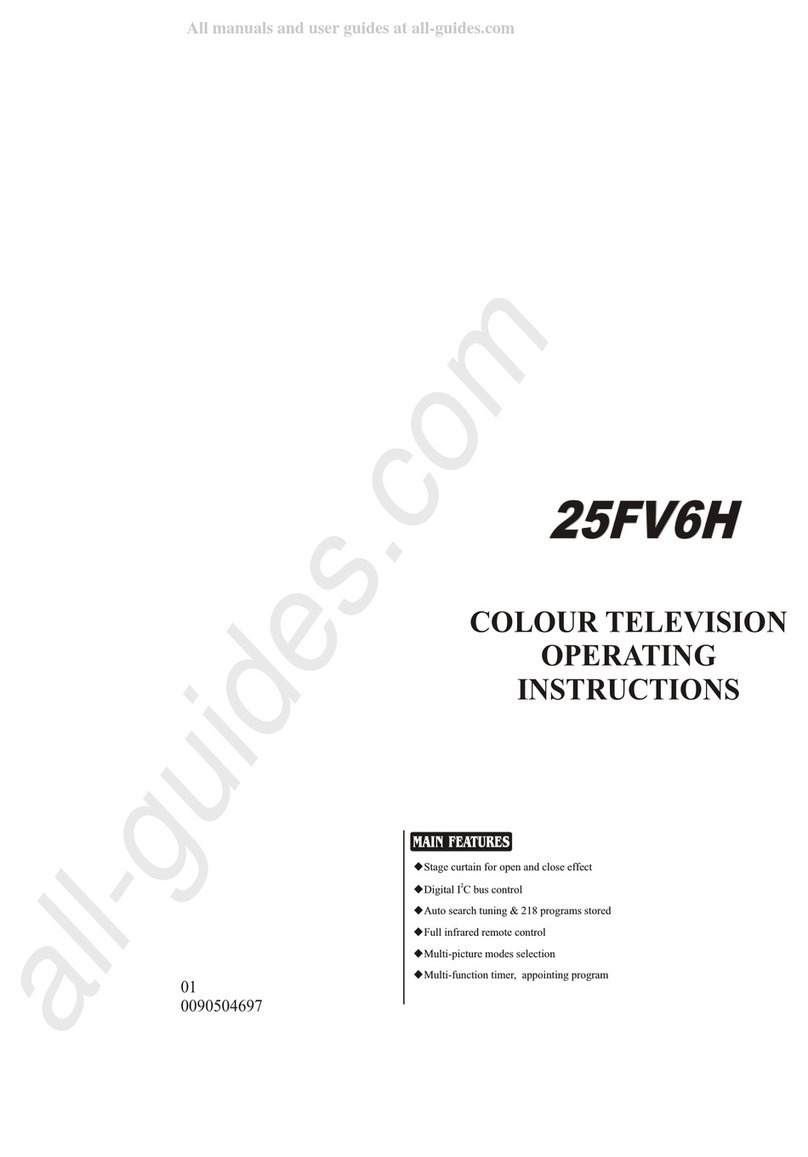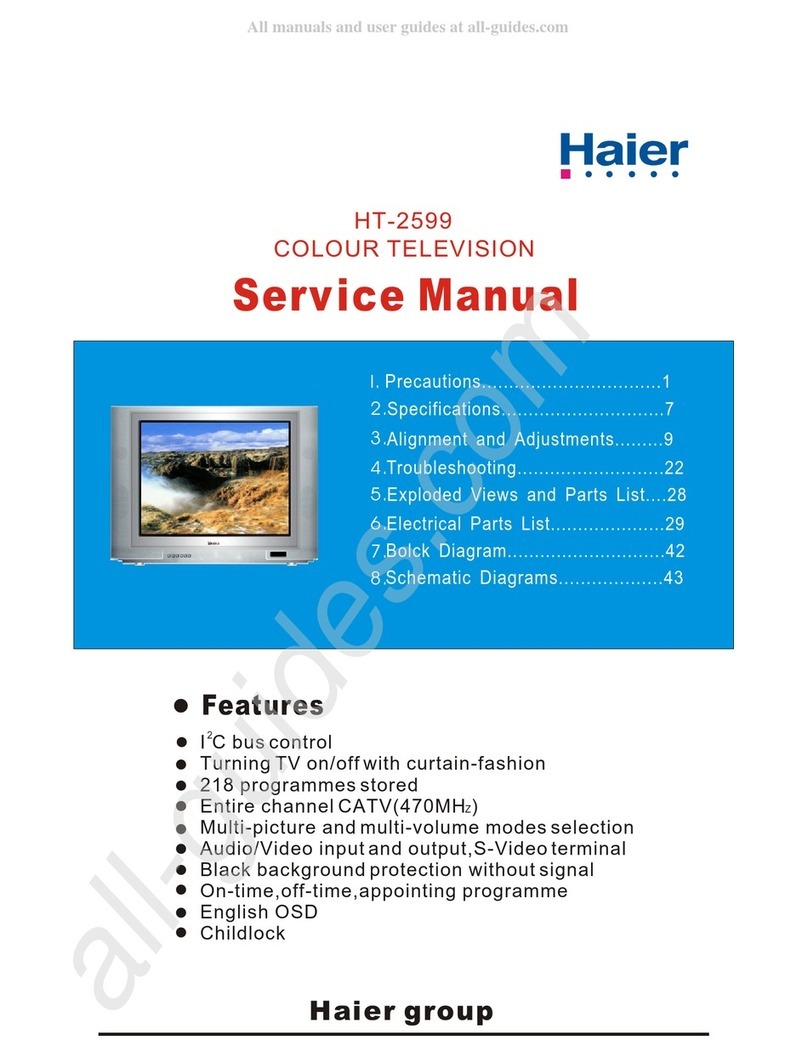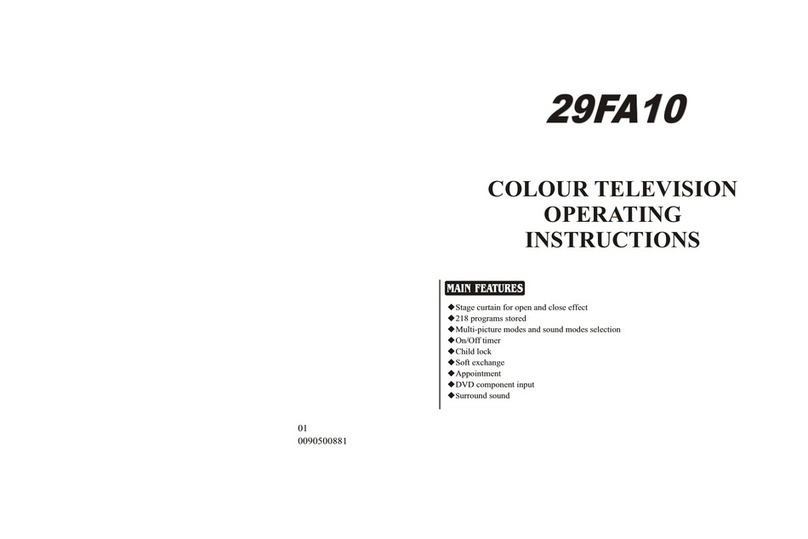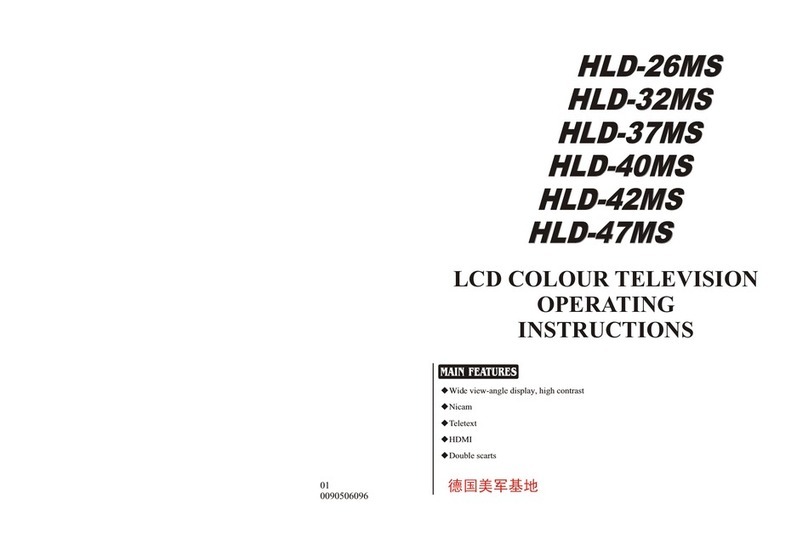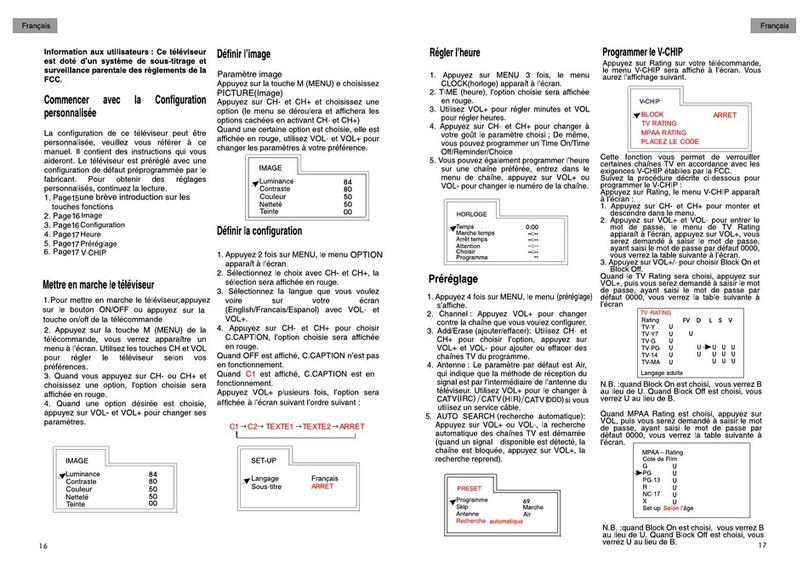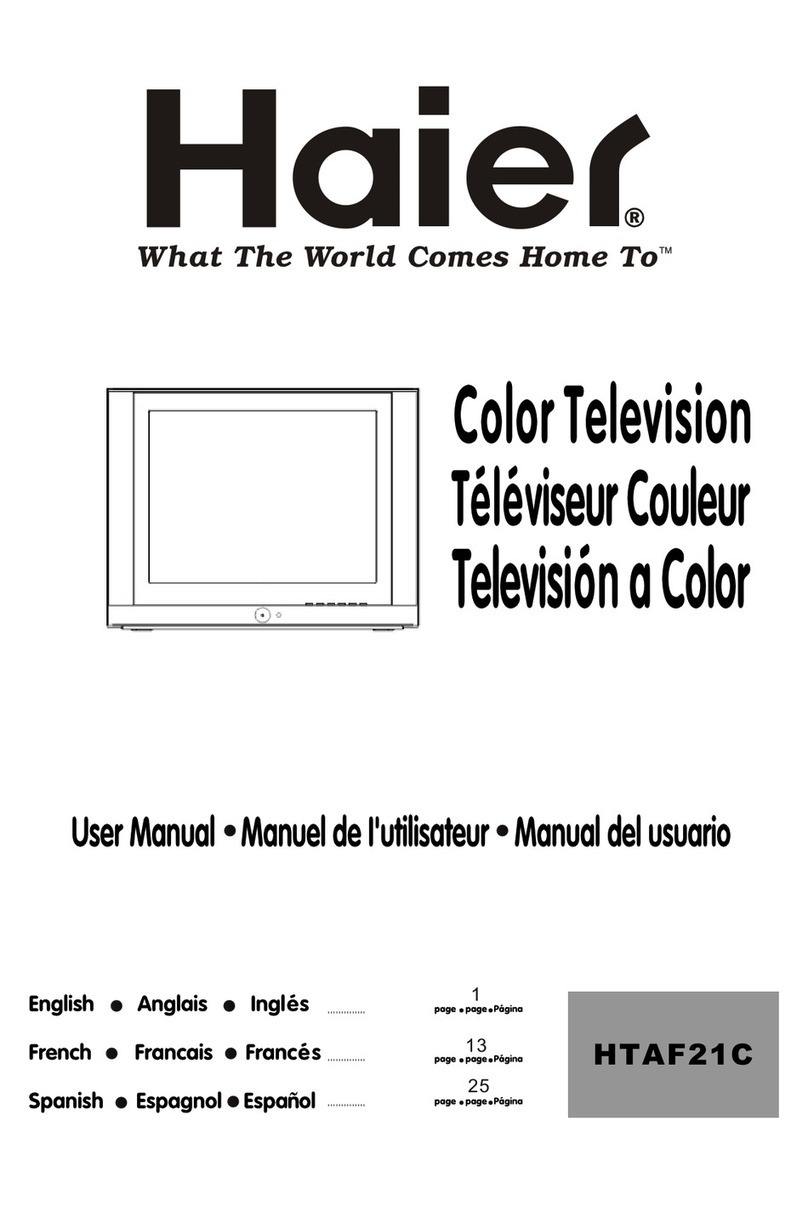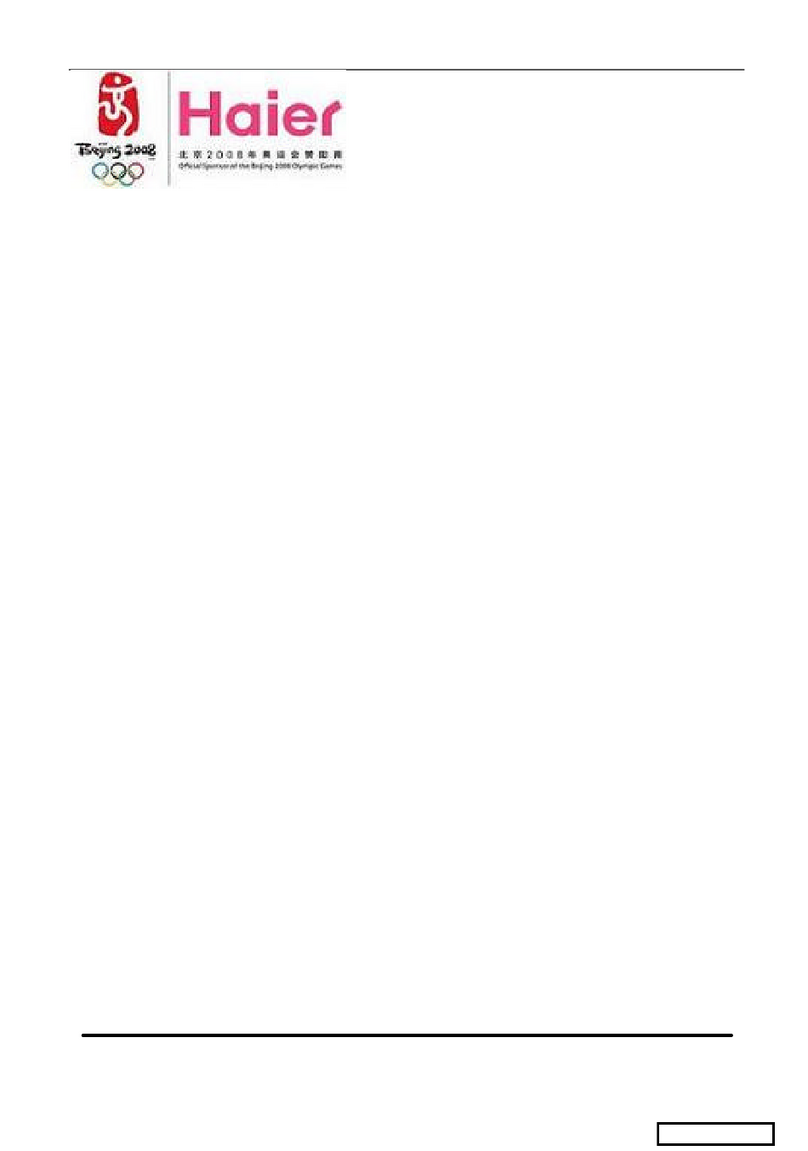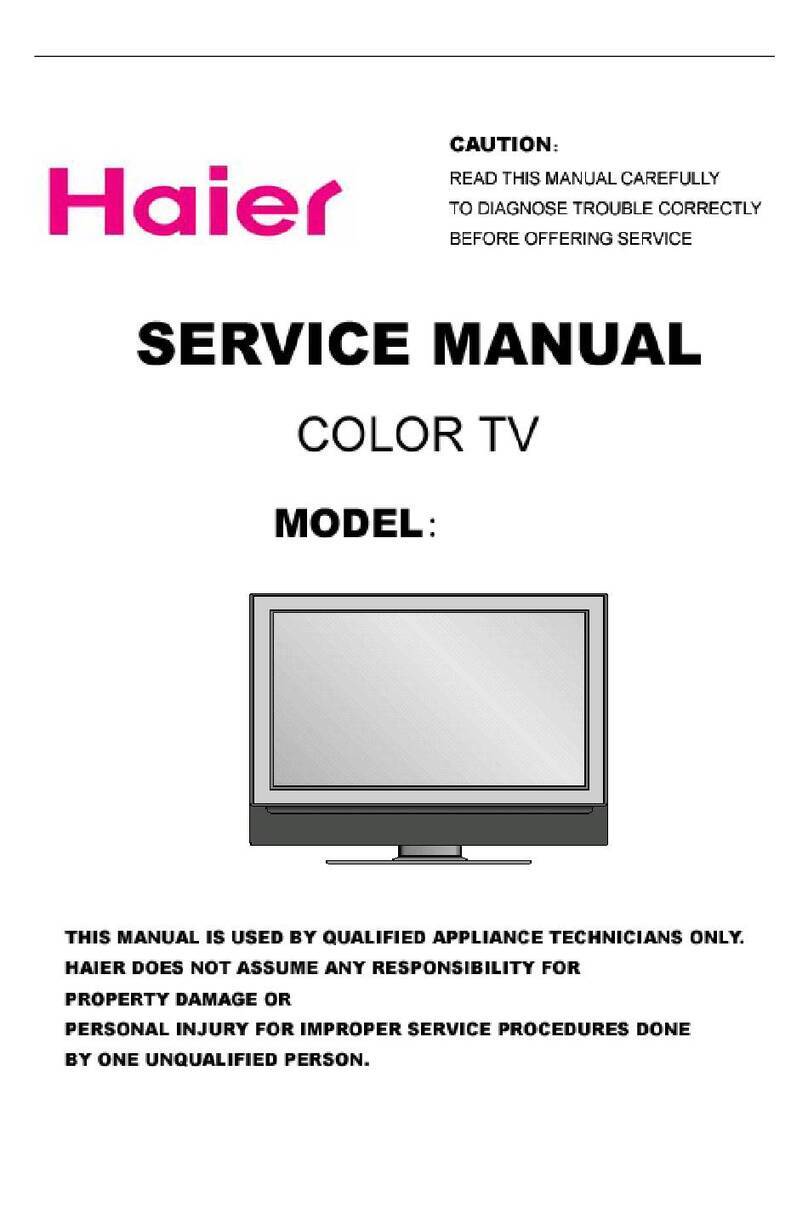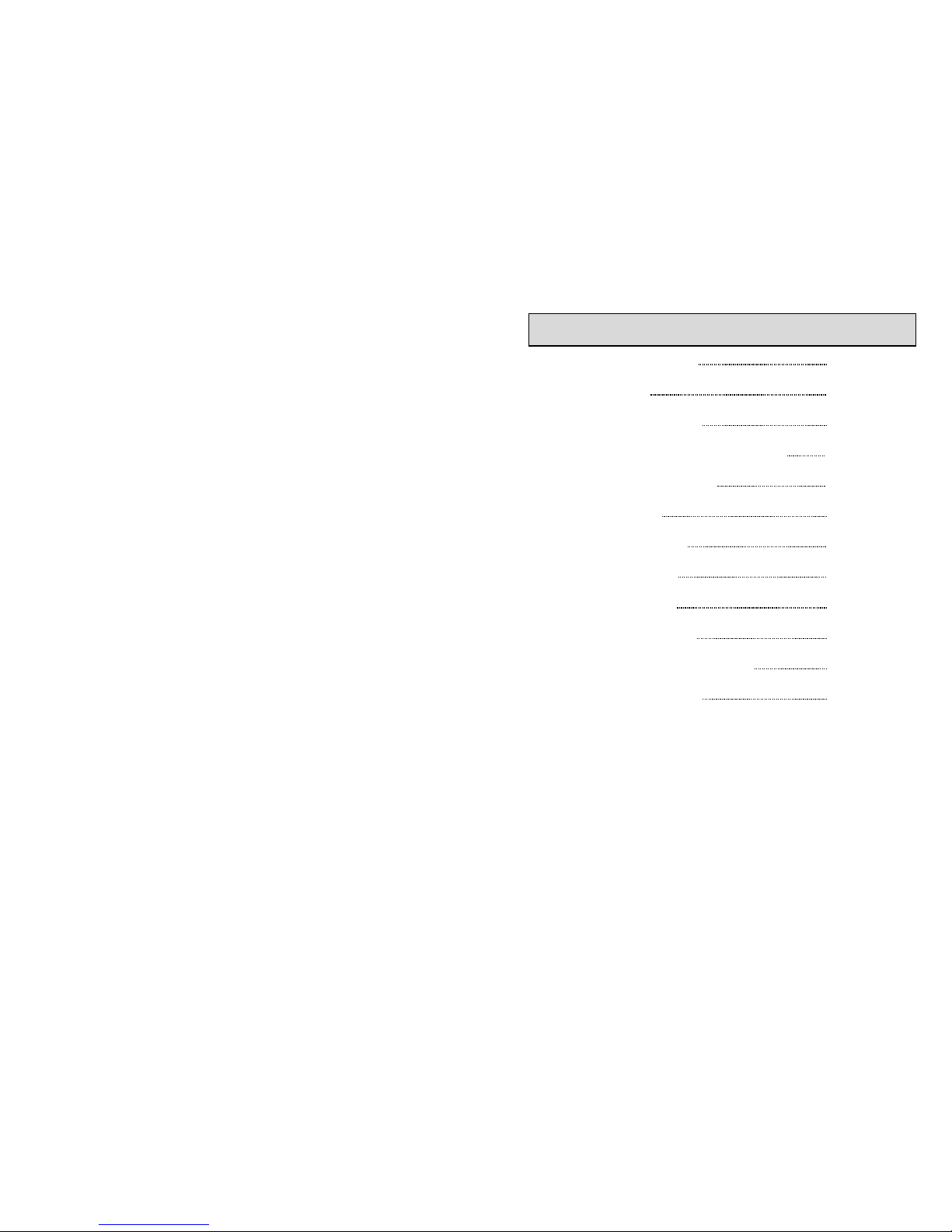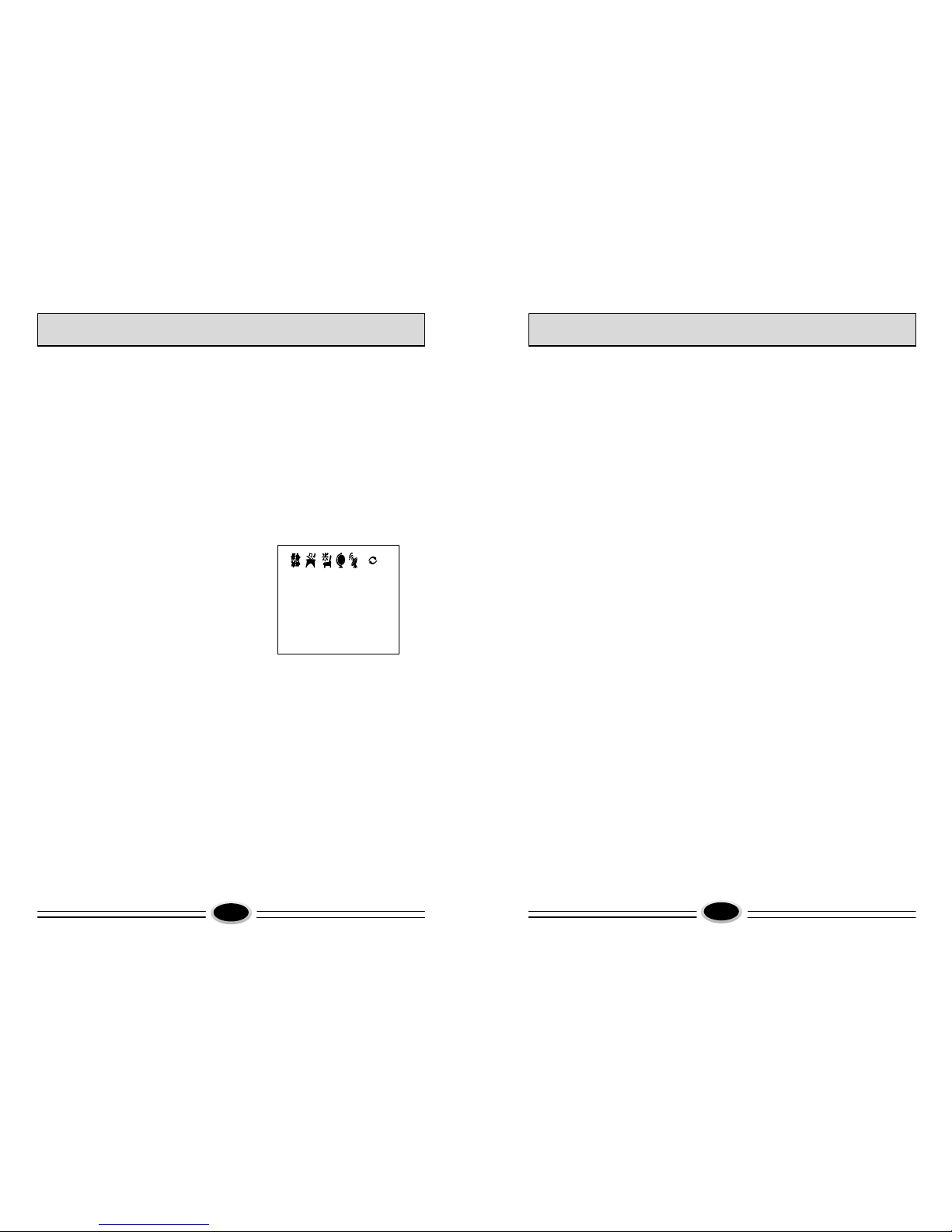EXCHANGE
PROGRAM 1 1
PROGRAM 2 1
EXCHANGE
MULTI FUNCTION TIMER GENERAL OPERATION
11 12
to adjust the amount of time before the TV set will automatically turn off. Each time
the VOL+ button is pressed the sleep time will increase by 10 minutes. The
maximum sleep time is 180 minutes.
5. Remind Time
Press the CH+/- buttons to select REMIND TIME, then press the VOL+/- buttons to
adjust the hour.
Press the CH- button to select minute and the VOL +/- buttons to adjust the minute.
Press the CH- button to select REMIND PROG and the VOL +/- buttons to select the
TV channel that the TV set will automatically remind you to turn to while watching
another channel.
Program Number Exchange
This feature enables TV programs that
may be on a wrong TV channel number
to be swapped/exchanged. This feature
is very useful when Automatic Search
Tuning has been used, to reallocate the
found programs to the correct channel
numbers.
Press the MENU button 6 times until the
exchange menu is displayed.
Press the CH+/- buttons until program 1 is
selected. Use the VOL+/- buttons to
select the channel number to be swapped.
(I.E If you wish to exchange channel 2
and 4 PROGRAM 1 should = 2.)
Press the CH+/- buttons until program 2 is
selected. Use the VOL+/- buttons to
select the channel number to be swapped.
(I.E If you wish to exchange channel 2
and 4 PROGRAM 2 should = 4.)
Press the CH+/- buttons until EXCHANGE is
selected. Press the VOL+ button to enable
the exchange.
1.Channel Changing (218 possible channels)
Use either the CH+/- buttons on the remote controller or the front panel of the TV set
to change the channels. Or directly enter the channel number with the numeric button
on the remote controller.
2.Volume Adjustment
Press the VOL+/- buttons on the remote controller or the front of the TV set to adjust
the volume level. The range is 0~100. When the volume buttons are pressed, the
volume level is displayed automatically on the TV screen.
3.Standby
Using the remote controller the TV set can be placed into standby mode.
A red standby light will glow on the TV front panel when the TV
set is placed into standby. To turn the TV set back on again, press standby button
on the remote controller again. It will take a few seconds before a picture is
displayed.
4.Mute
Press the MUTE button on the remote controller to mute the TV set sound. Pressing
the MUTE button again will turn the sound back on again.
5.Preset Picture Modes
Our engineers have designed in 5 commonly used picture settings to allow fast
picture level selection depending on what type of TV program is showing. Each
mode is selected in turn by pressing the "P. STD" button on the remote controller.
The 5 modes are:
Listen- This is a new feature that blacks out the TV screen when listening to
music only channels.
Soft - Designed for night time low light viewing.
Standard - Designed for rooms that have good all round lighting.
Rich - Designed for rooms with high ambient lighting such as daytime sport.
User- A spare setting that can be adjusted to personal tastes.
All the 5 modes can be independently adjusted by using the PICTURE
adjustment menu.
Press repeatedly the [-/--] button to select the appropriate number of digits for
the next program number that you want to watch. The on screen indication will
change sequentially between one digit (-) for 0 to 9, two digits (- -) for 10 to
99 and 3 digits (- - -) for 100 to 218 input selection. After selecting the number
of digits, simply press the numeric keys for the desired program number. For
example, to select program 34, press the button [- / - -] until the on screen
indication shows (- -), then press 3 and finally 4.
Standby
mode must be used when the timer has been set to turn on the television
automatically.