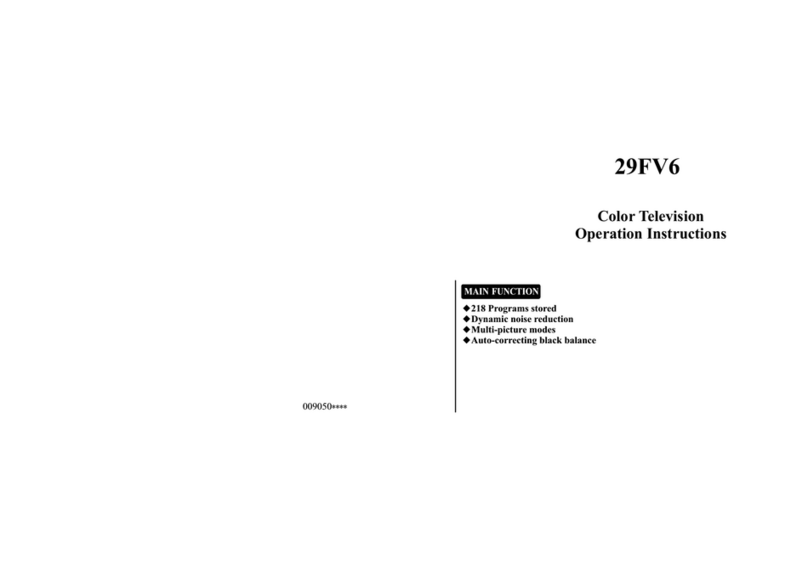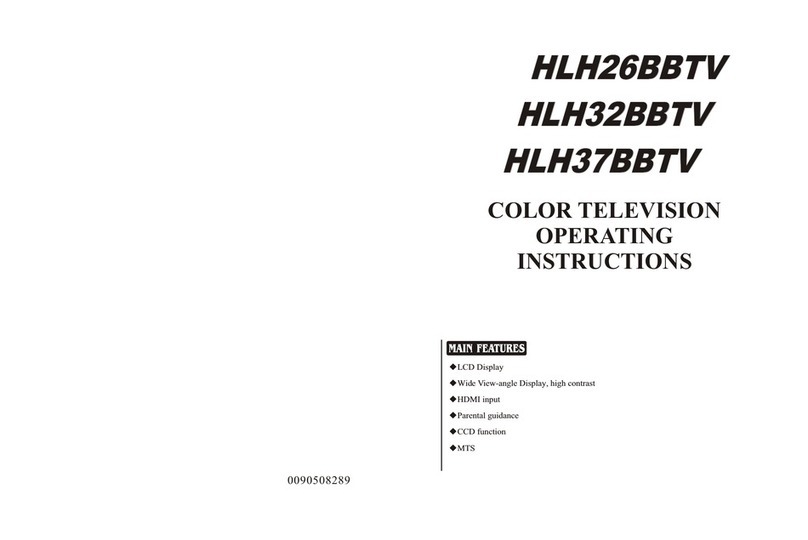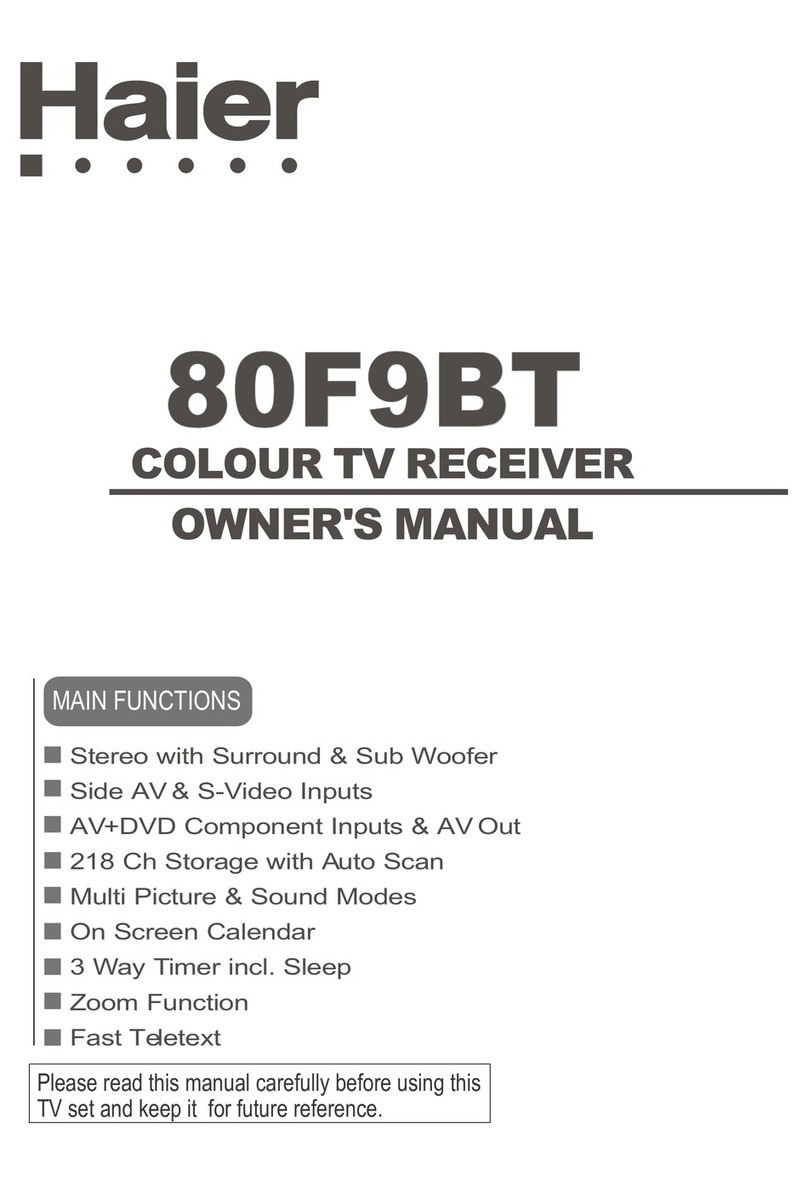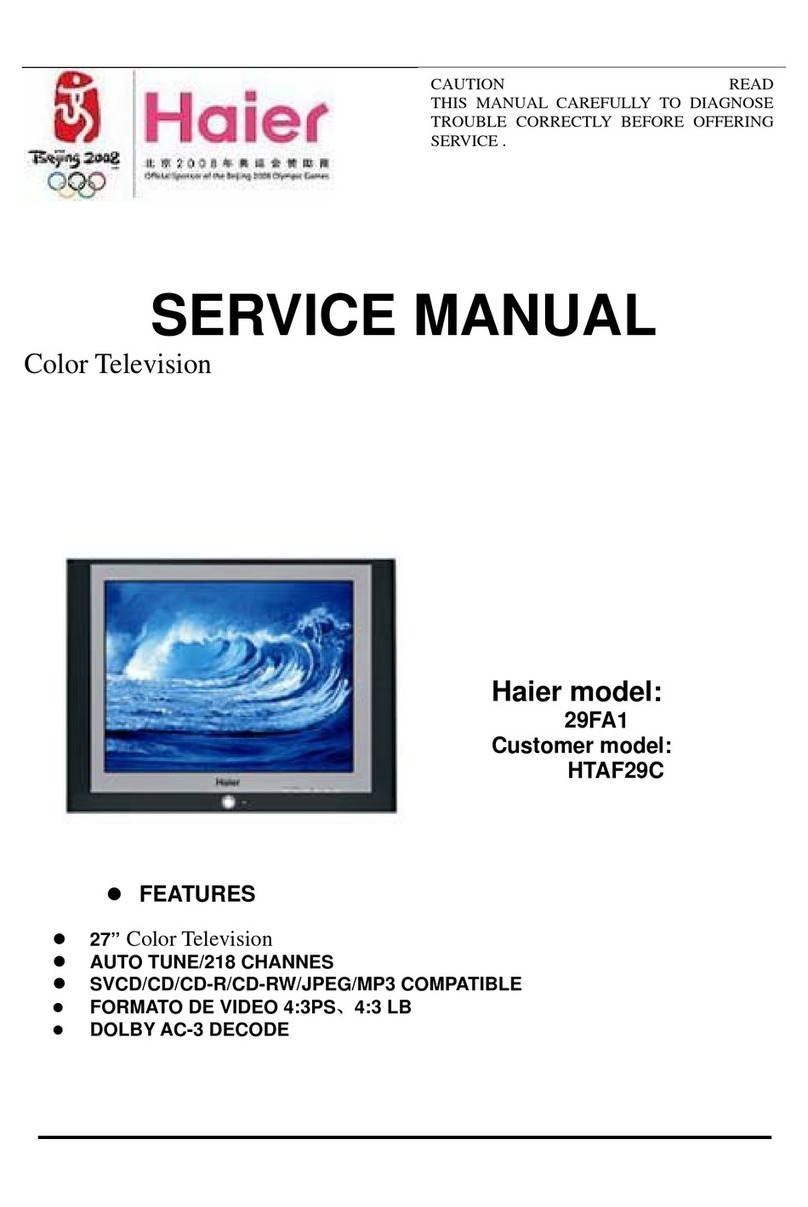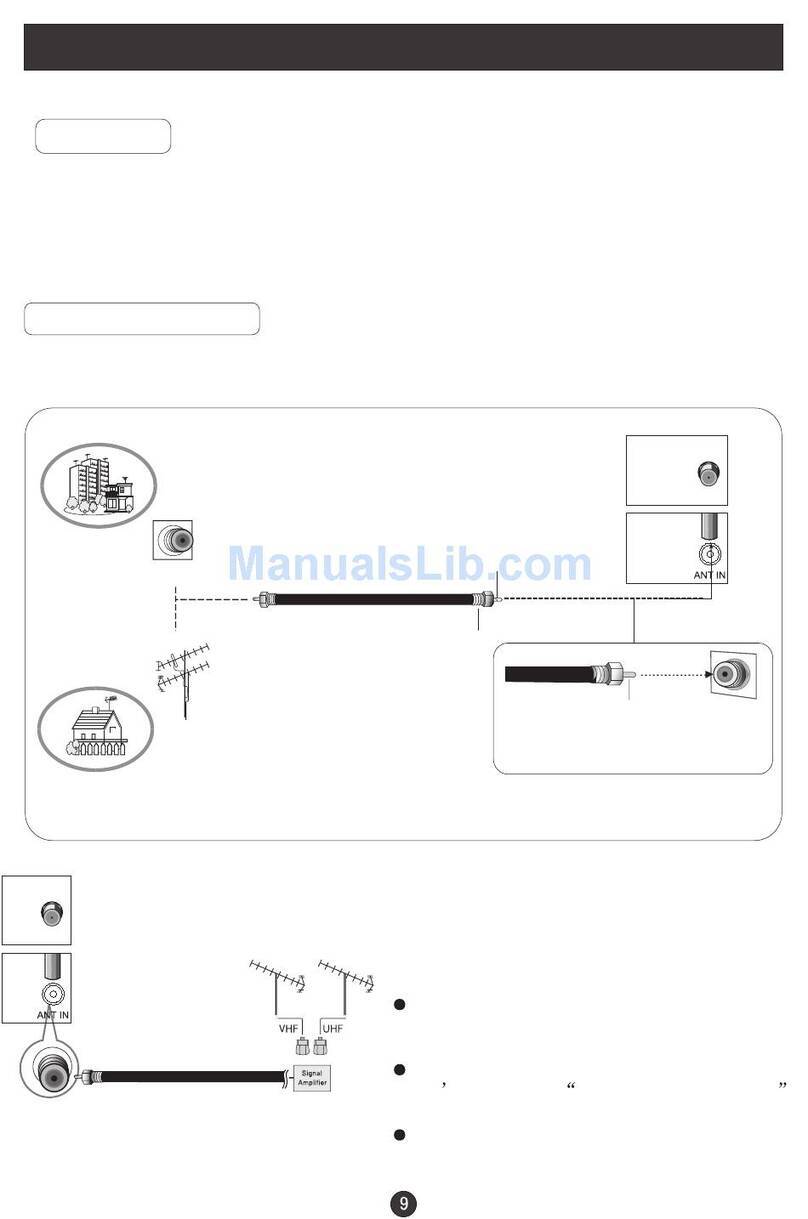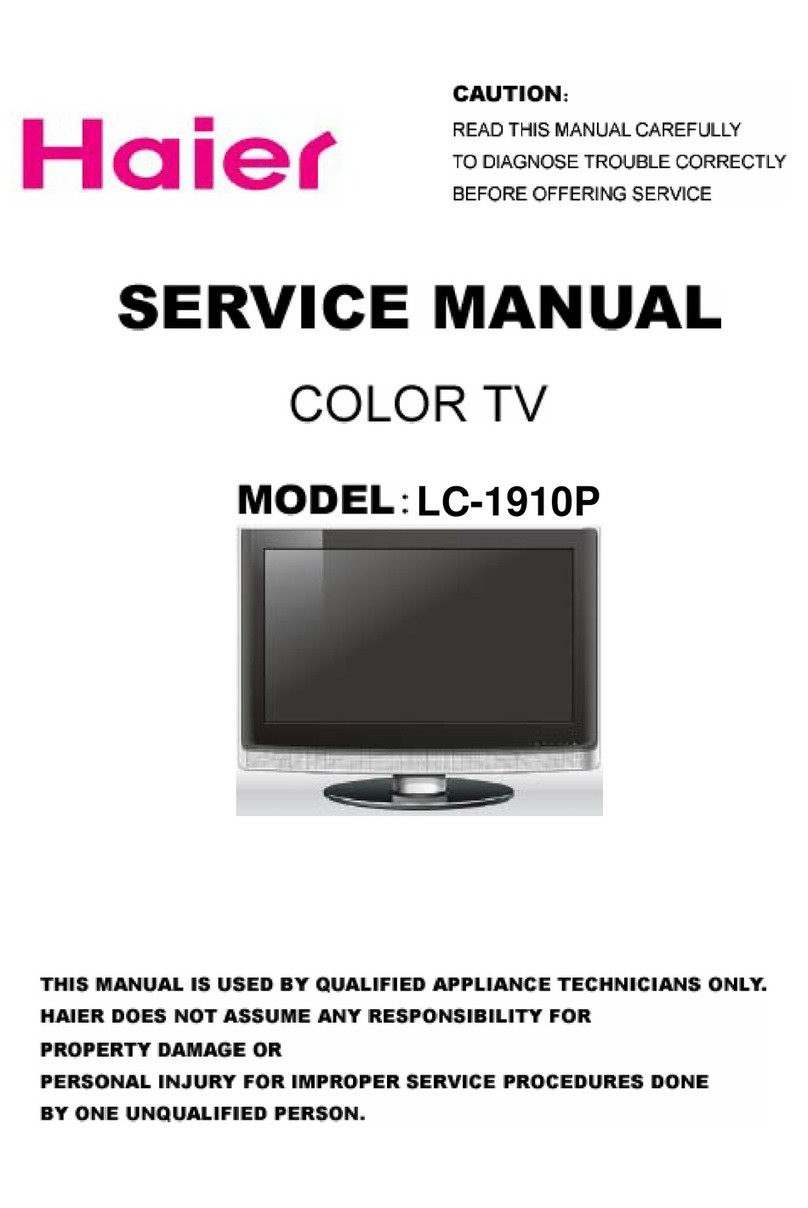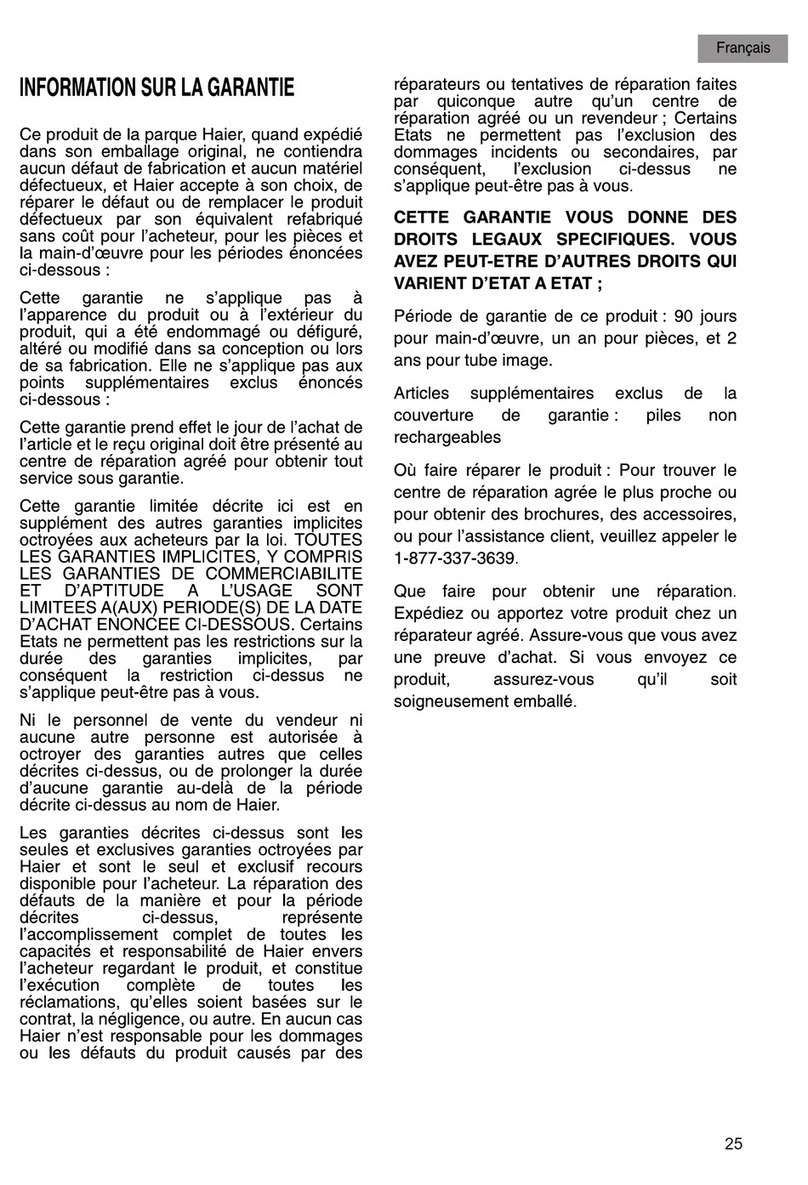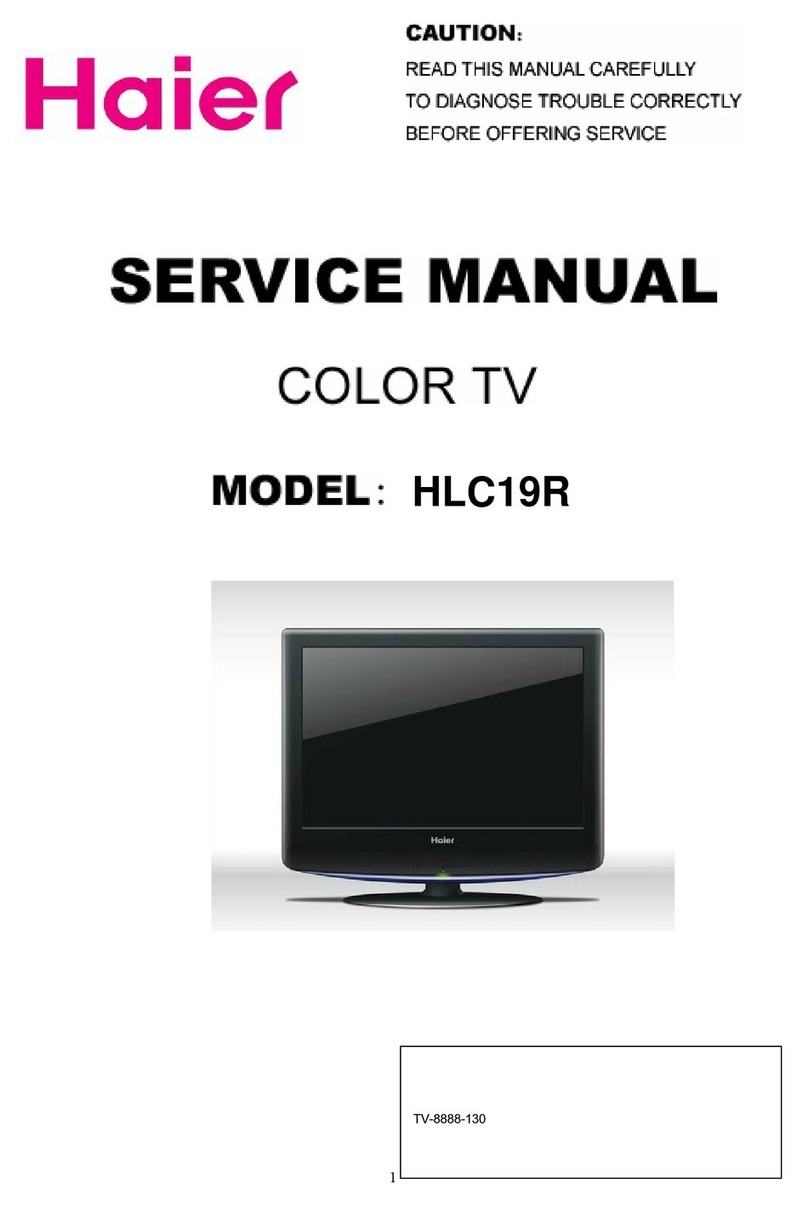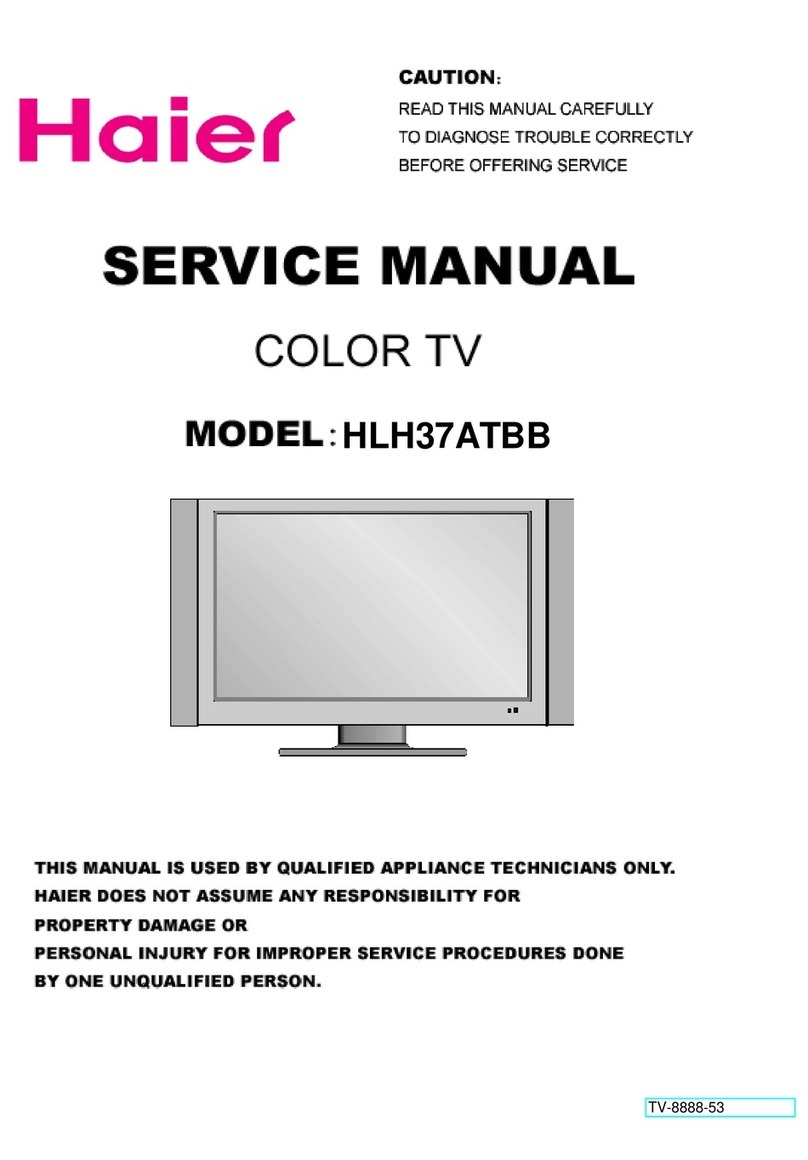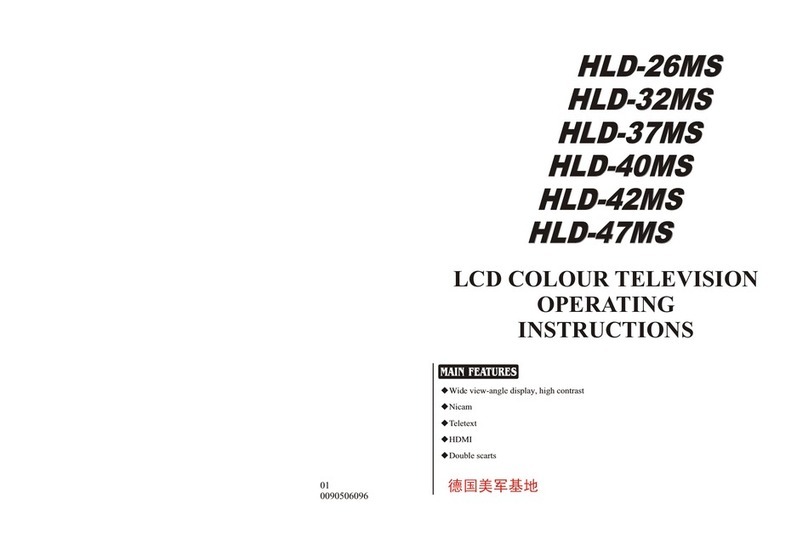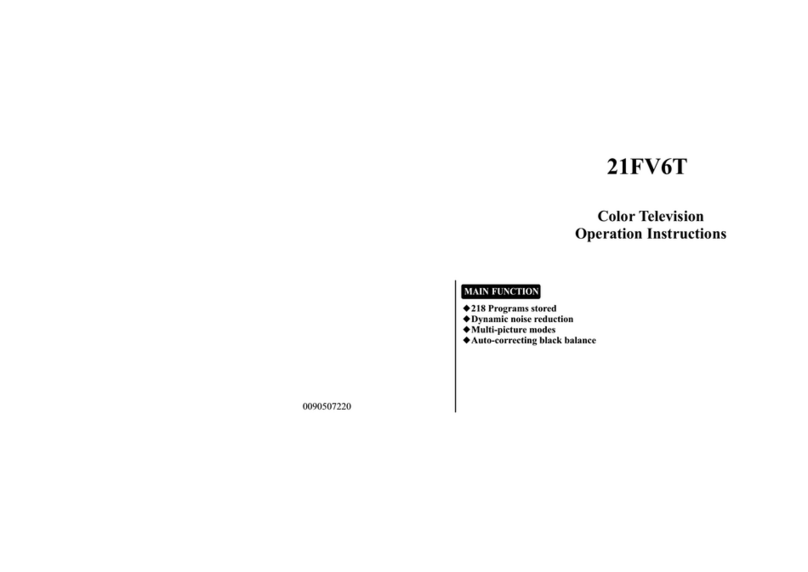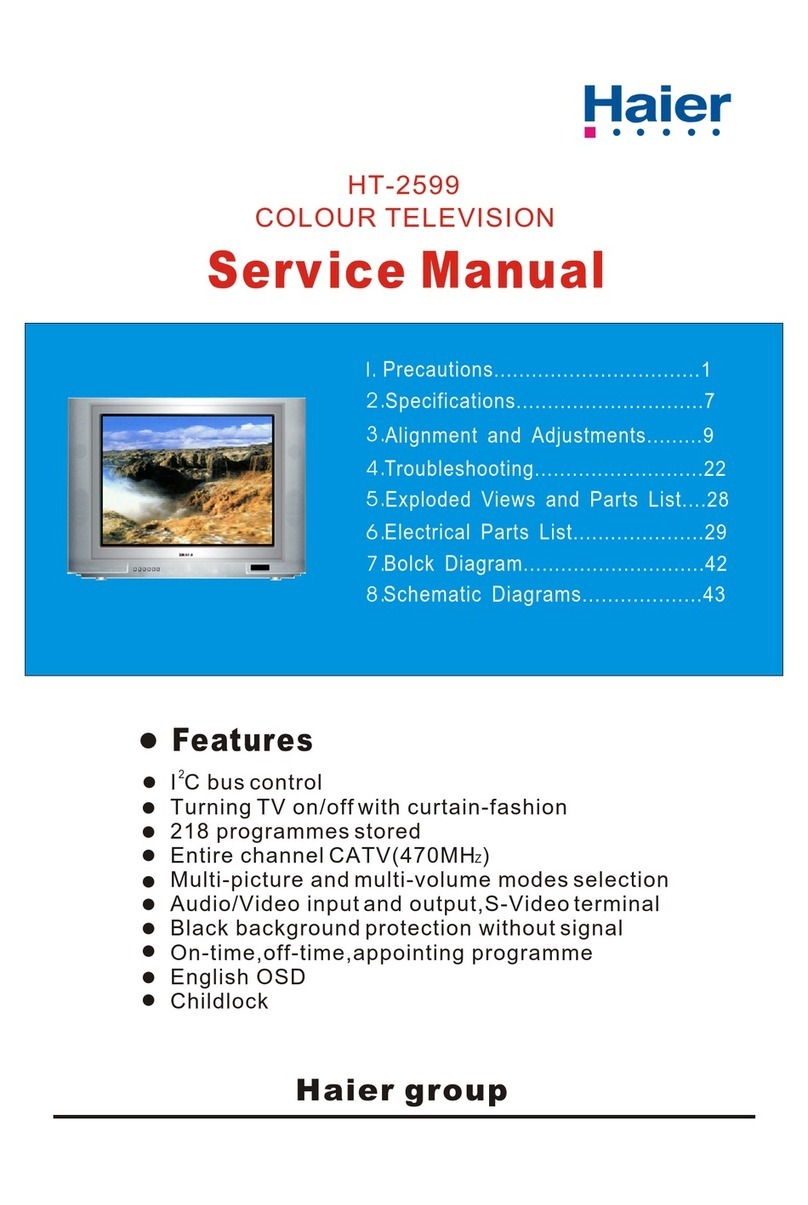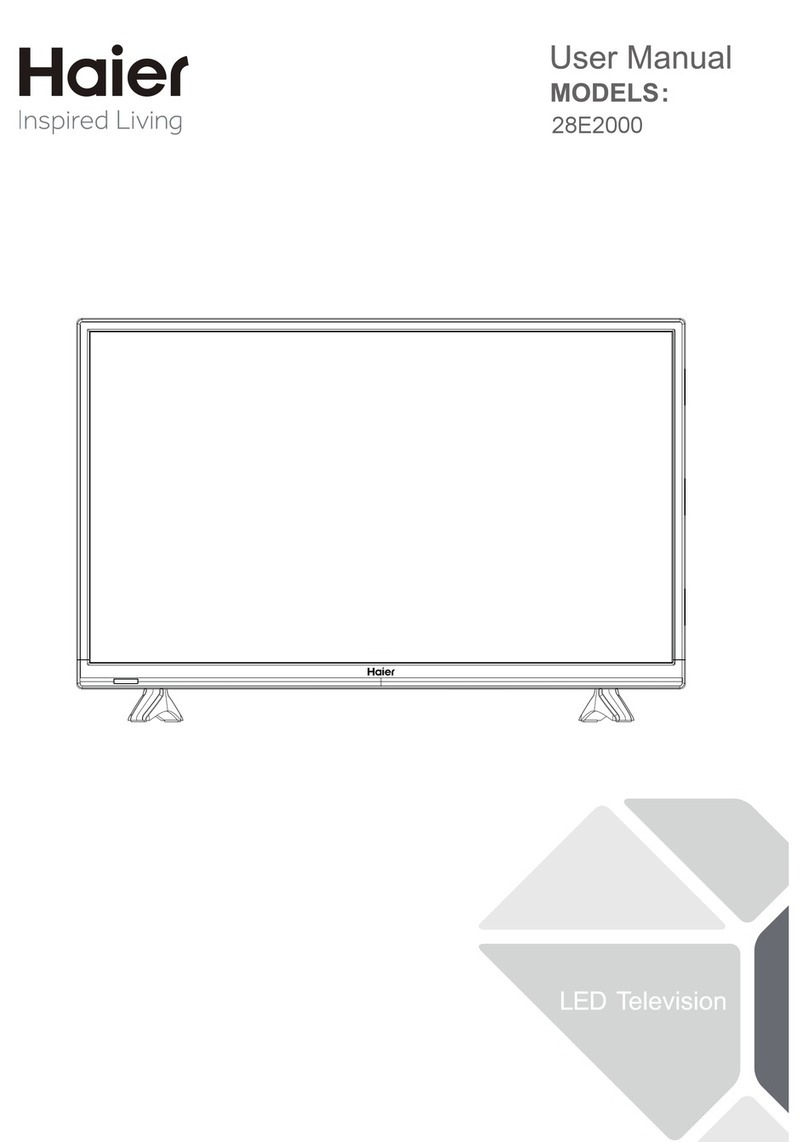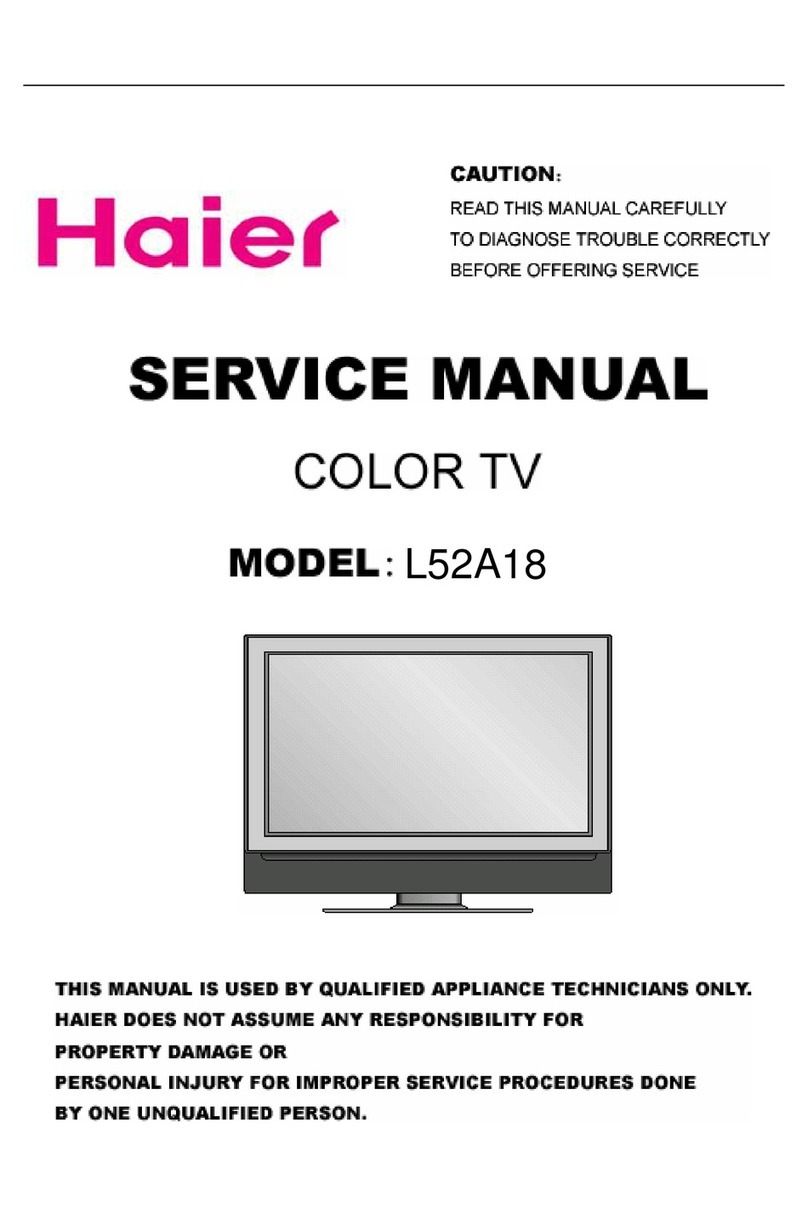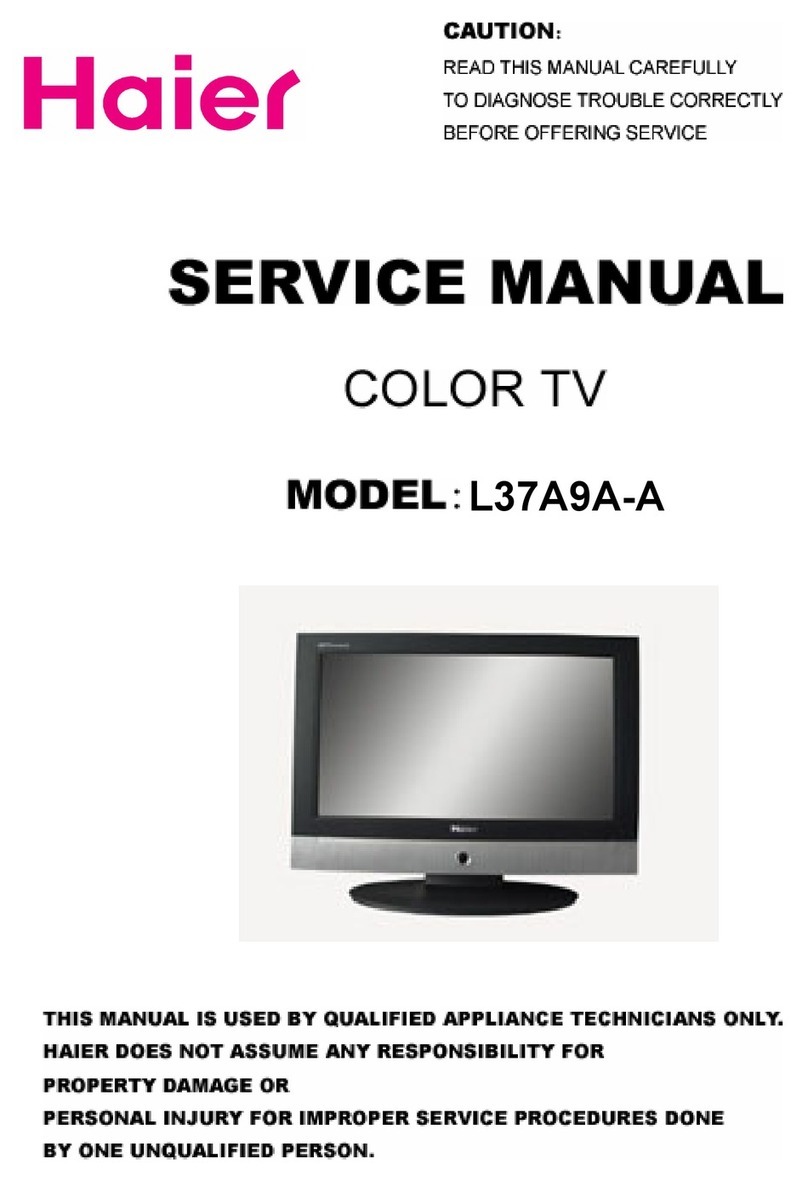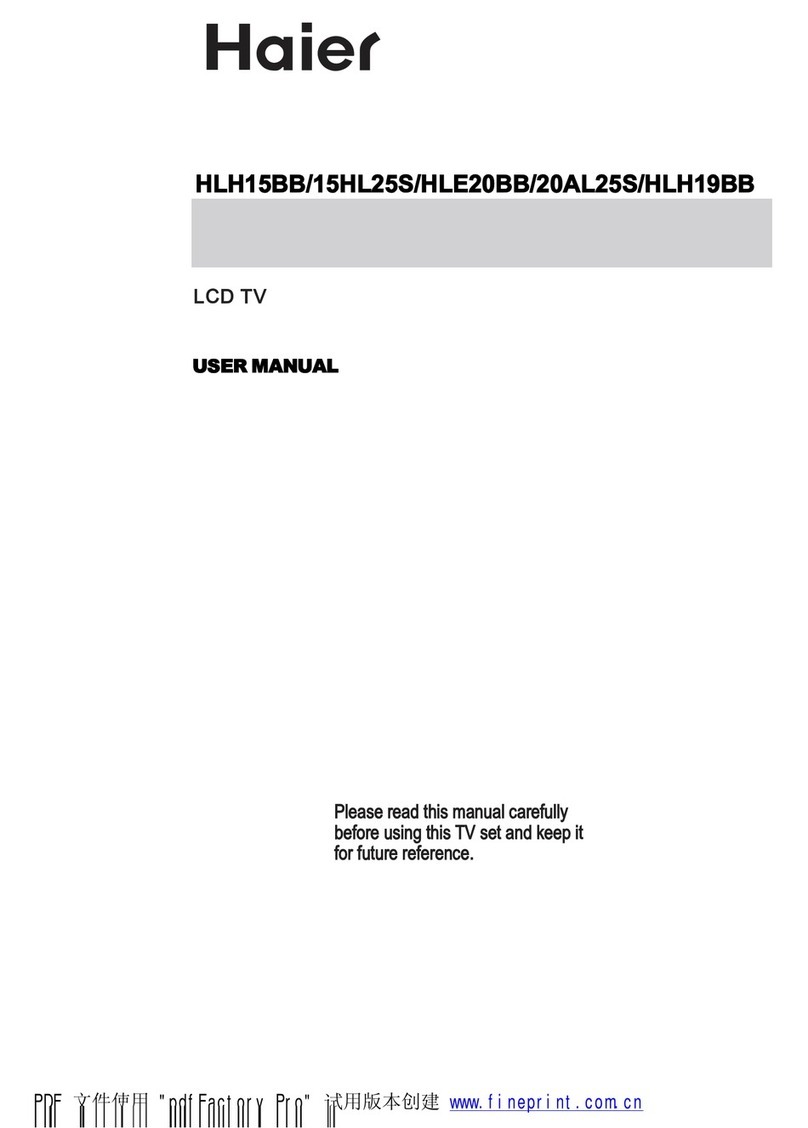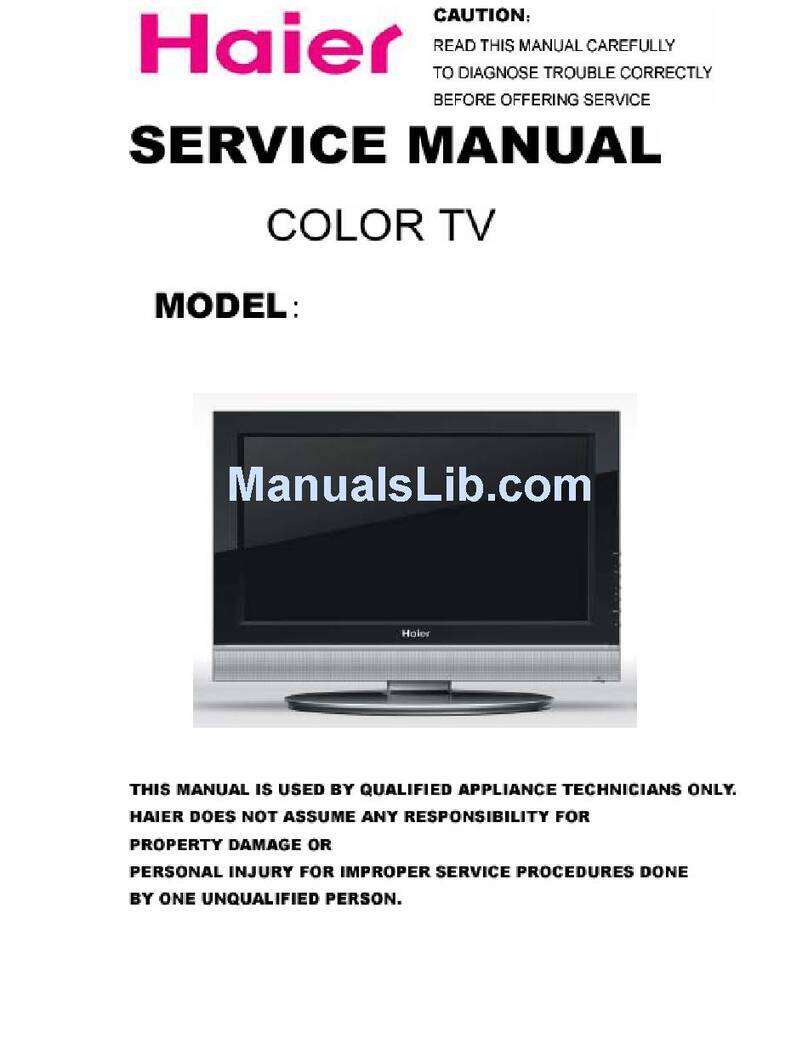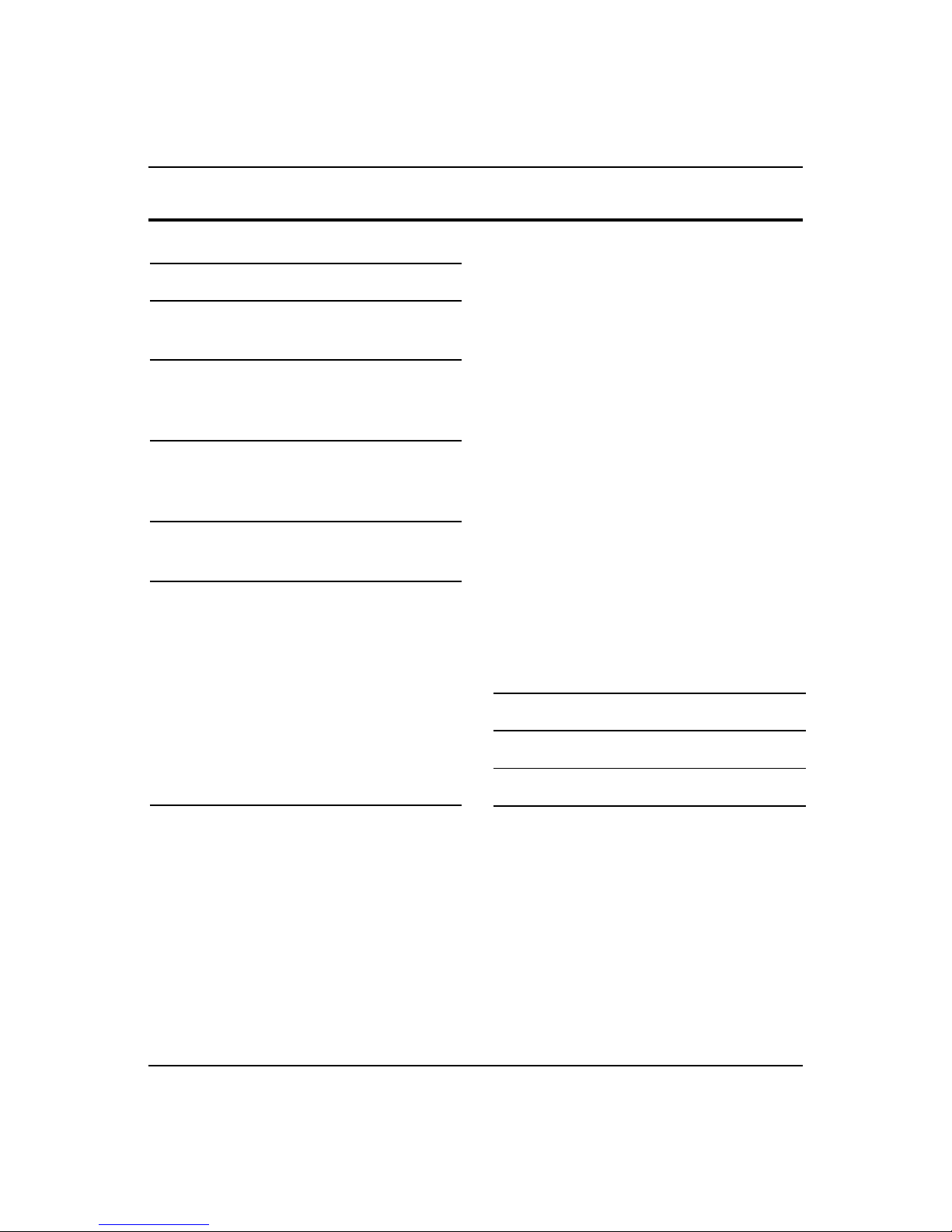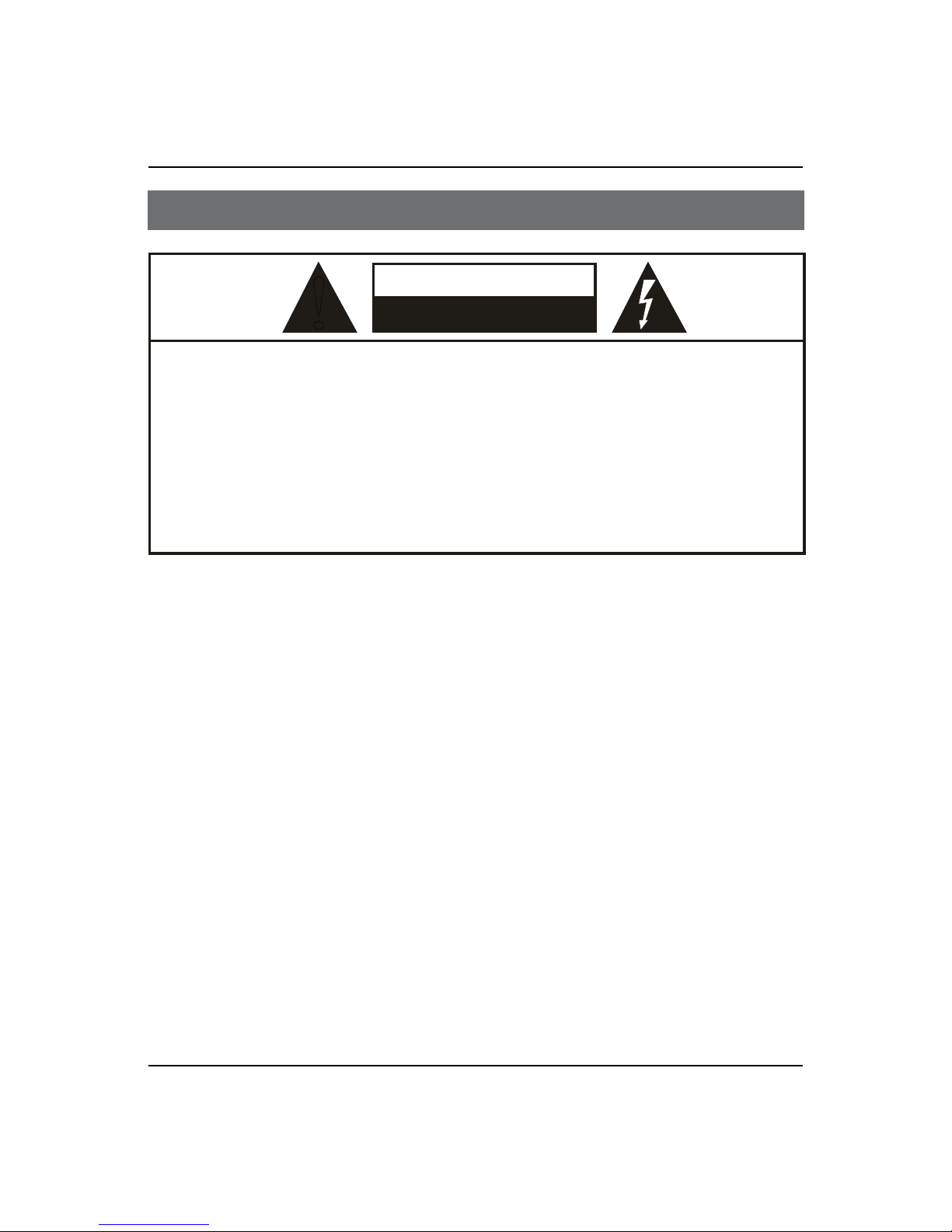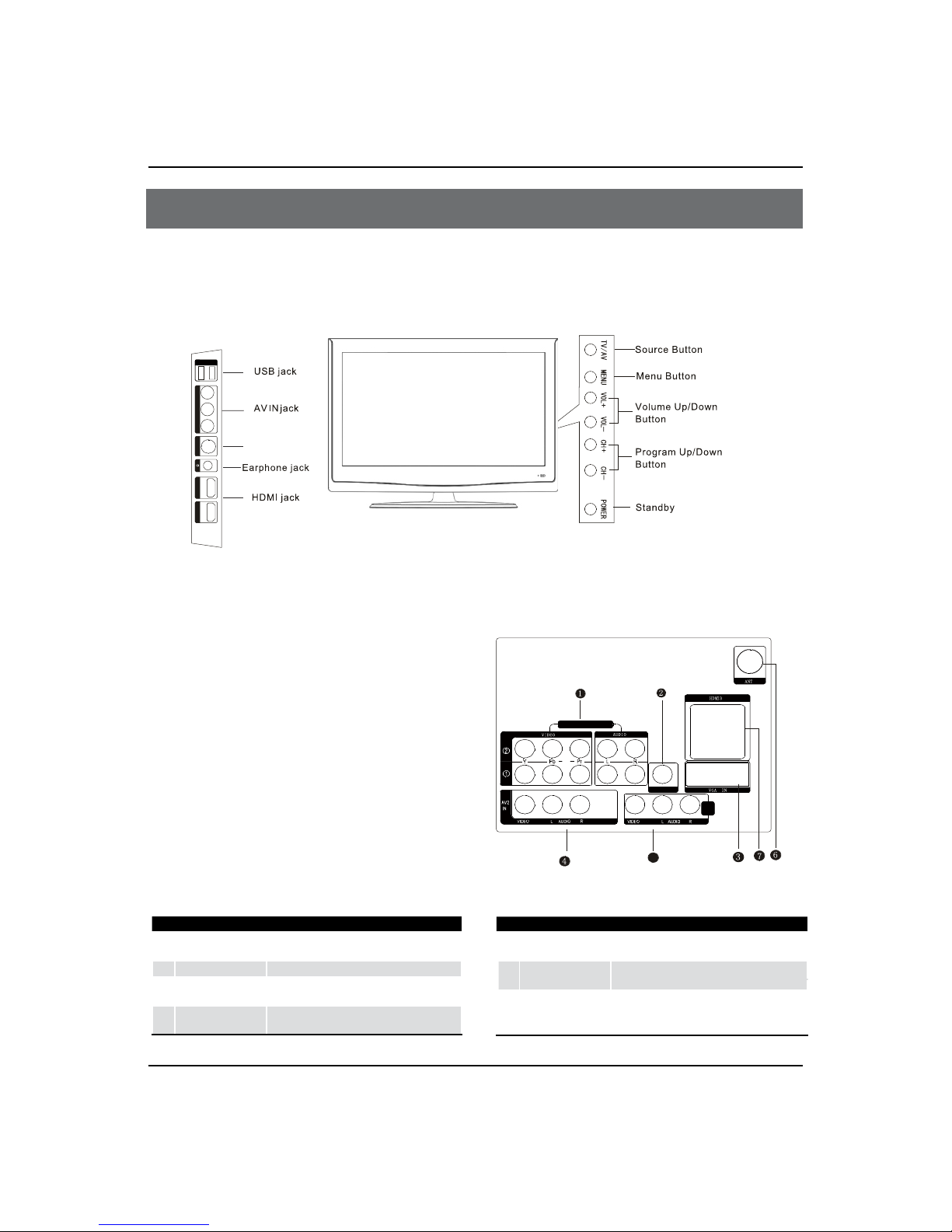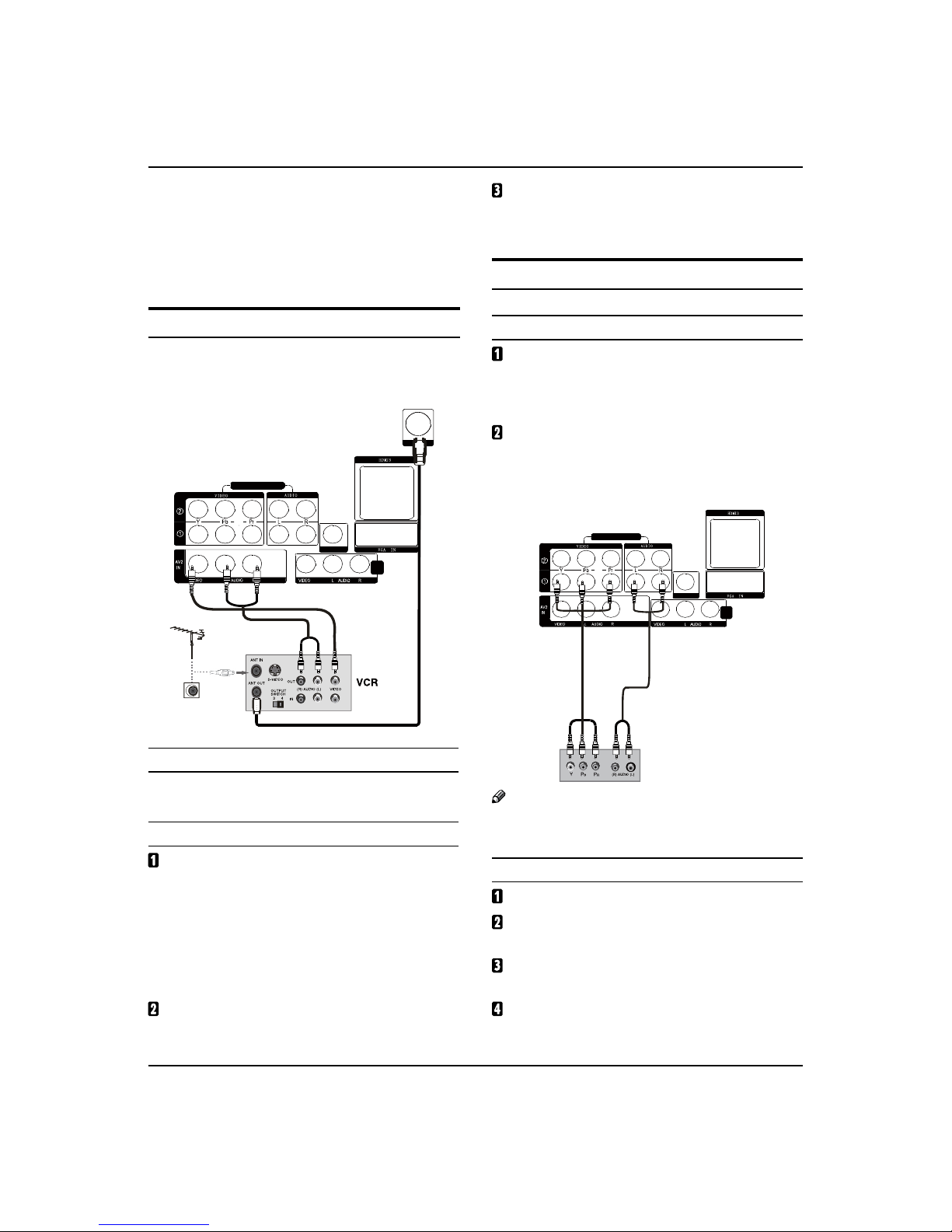$POUFOUT
5'5-$%UFMFWJTJPO0XOFST.BOVBM
$POUFOUT
8BSOJOH
*NQPSUBOU4BGFUZ*OTUSVDUJPOT
1BOFM$POUSPMBOE3FBS5FSNJOBMT
$POUSPM
1BOFM$POUSPM
3FBS5FSNJOBMT$POUSPM
3FNPUF$POUSPM
#BUUFSZMPBEJOH
1SFDBVUJPOT
3FNPUF$POUSPM'VODUJPO
'VODUJPOJOUSPEVDUJPO
&YUFSOBM&RVJQNFOU$POOFDUJPOT
"OUFOOB$POOFDUJPO
$IPPTF:PVS$POOFDUJPO
7$3$POOFDUJPO
%7%4FUVQ
)%.*PS%7*4FUVQ
1$4FUVQ
.POJUPS0VU4FUVQ
$POOFDUJOH)FBEQIPOFT
1PXFSTPVSDF
#BTJD3FDFJWJOHBOE1MBZJOH
0QFSBUJPOT
4XJUDIJOH0/0''UIF57TFU
4XJUDIJOH0/0''UIF57TFU
$IPPTFUIF.FOV-BOHVBHF
$IPPTFUIF*OQVUTPVSDF
4FBSDIJOH$IBOOFM
5VOJOH&EJU
"VUPNBUJDTFBSDI
&YDIBOHF
8BUDIJOH571SPHSBN
)PXUPTFMFDUUIFEFTJSFEQSPHSBN
)PXUPTFMFDUUIFEFTJSFETPVOE
.VUF4FUUJOH
2VJDLQSPHSBNWJFX
1JDUVSF$POUSPM'VODUJPOT
)PXUPTFMFDUUIFQJDUVSFNPEF
)PXUPDVTUPNJ[FZPVSPXOQJDUVSFTUBUVT
4PVOE$POUSPM'VODUJPOT
)PXUPDIPPTFBVEJPNPEF
)PXUPDVTUPNJ[FZPVSPXOBVEJPTUBUVT
5JNFS'VODUJPOT
4FUUJOHPG$VSSFOU5JNF
4FUUJOHPG0/0''5JNF
4FUUJOHPG0O$IBOOFM
4FUUJOHPG3FNJOE5JNFBOE3FNJOE$IBOOFM
'VODUJPO.FOV
'VODUJPO.FOV4FU
"EKVTU.FOV
-PDL4FUVQ
)PXUPVTFUIFQBTTXPSEGVODUJPO
4USFBNJOH.FEJB1MBZJOH4ZTUFN
4UBSU&YJU4USFBNJOH.FEJB1MBZJOH4ZTUFN
0QFSBUJOH.FUIPEPG4USFBNJOH.FEJB.FOV
1MBZJOHB1JDUVSF
1MBZJOHB.PWJF
1MBZJOH.VTJD
5FYU
4FUUJOHT
.BJOUFOBODF
5SPVCMFTIPPUJOH
4QFDJmDBUJPO
'PSNBU