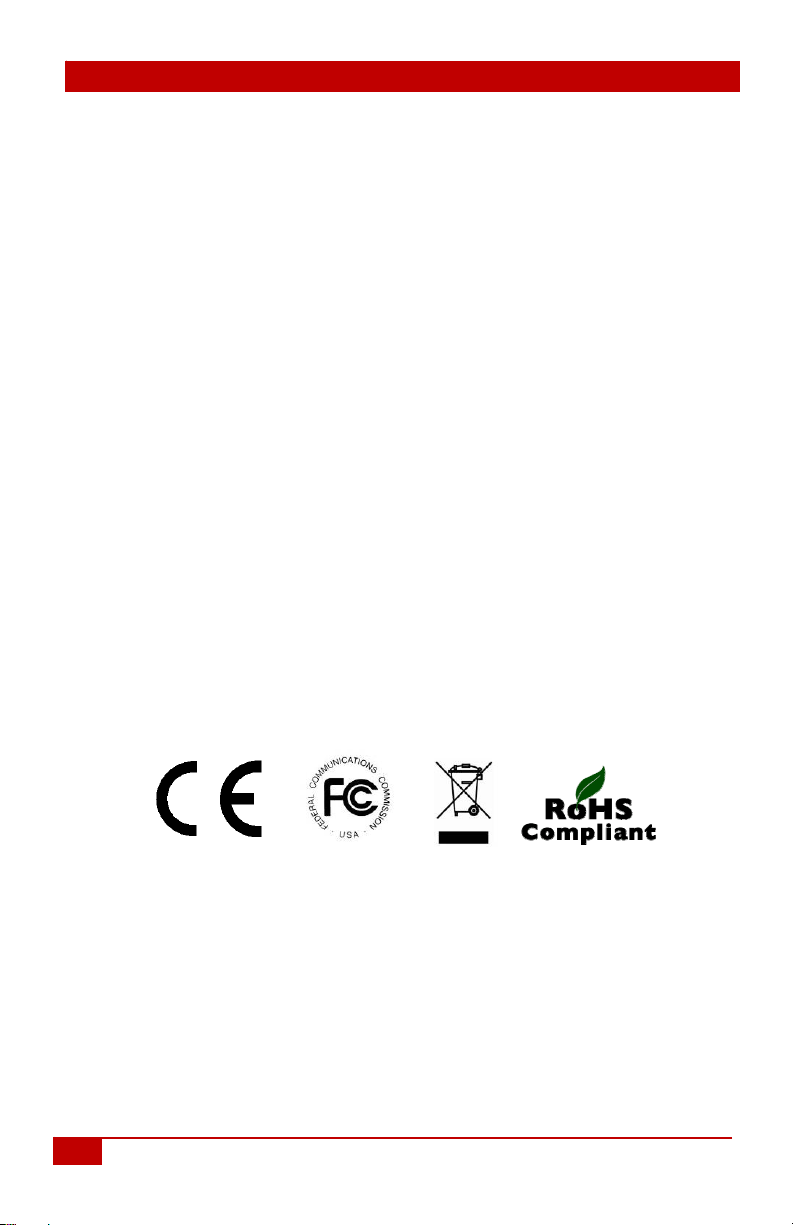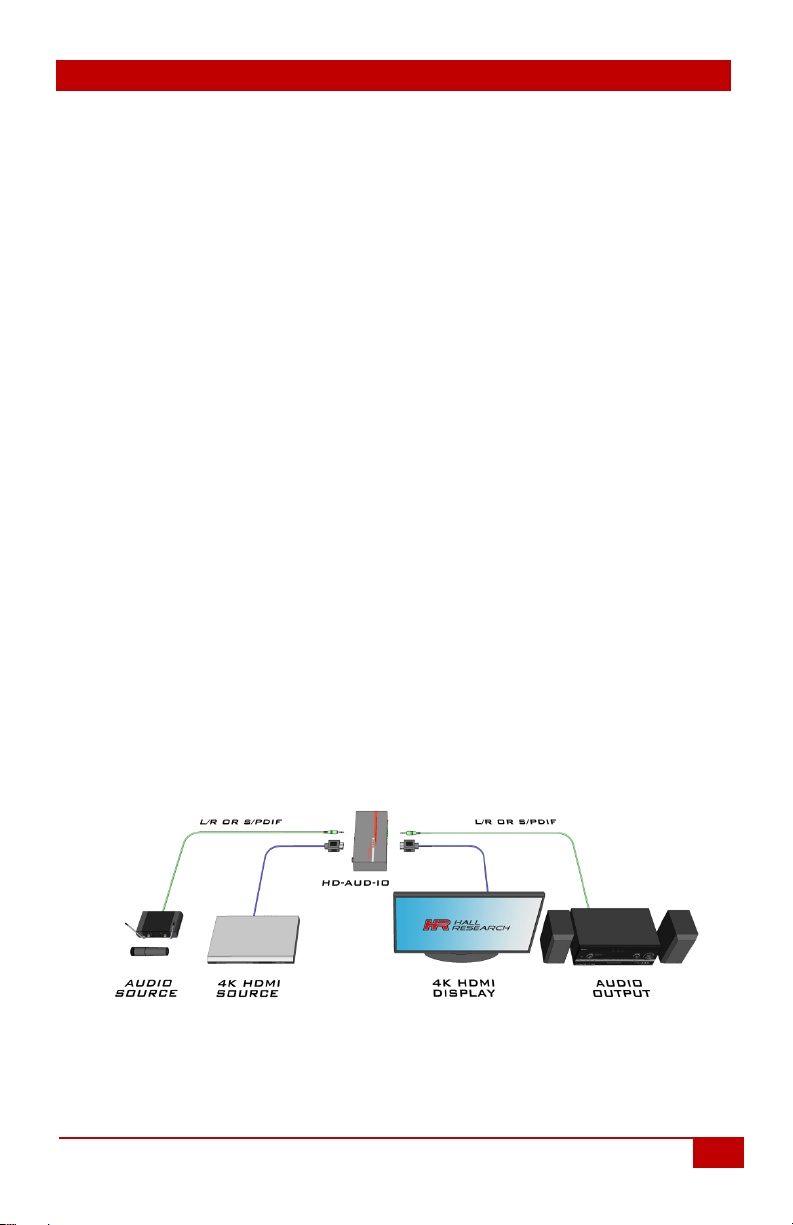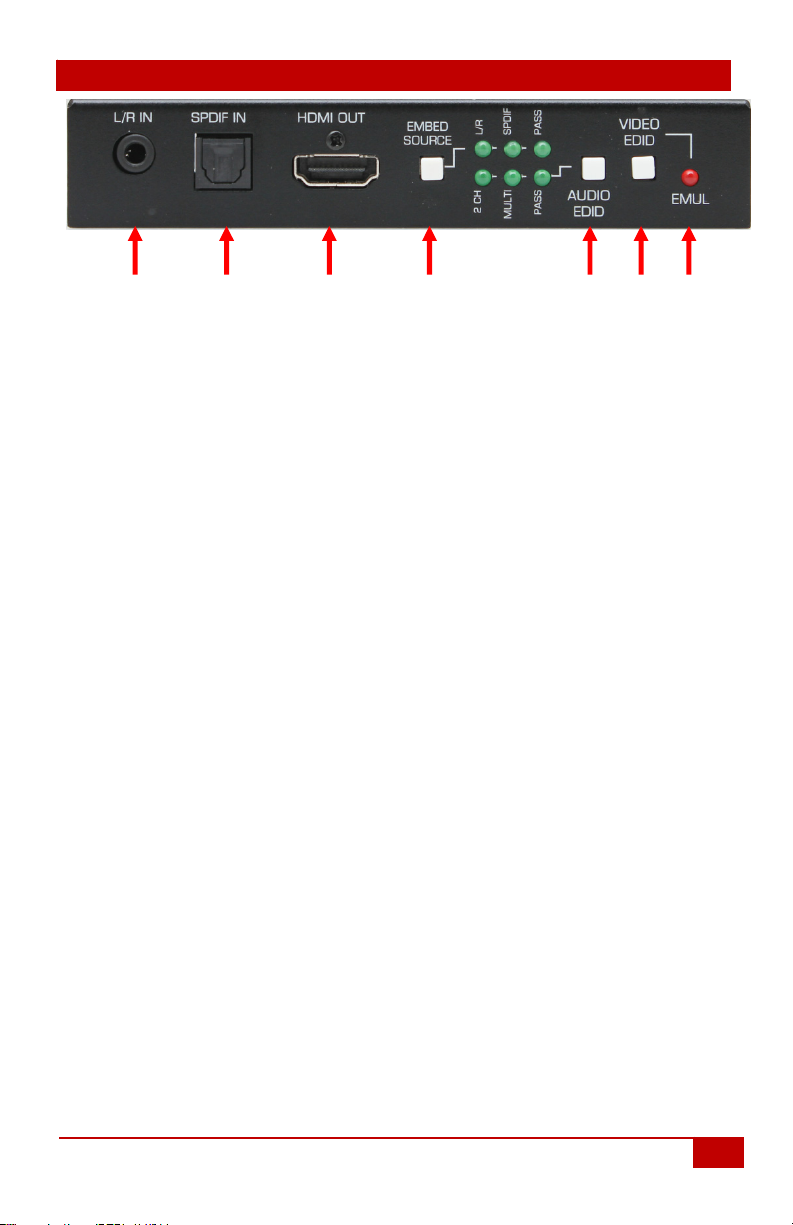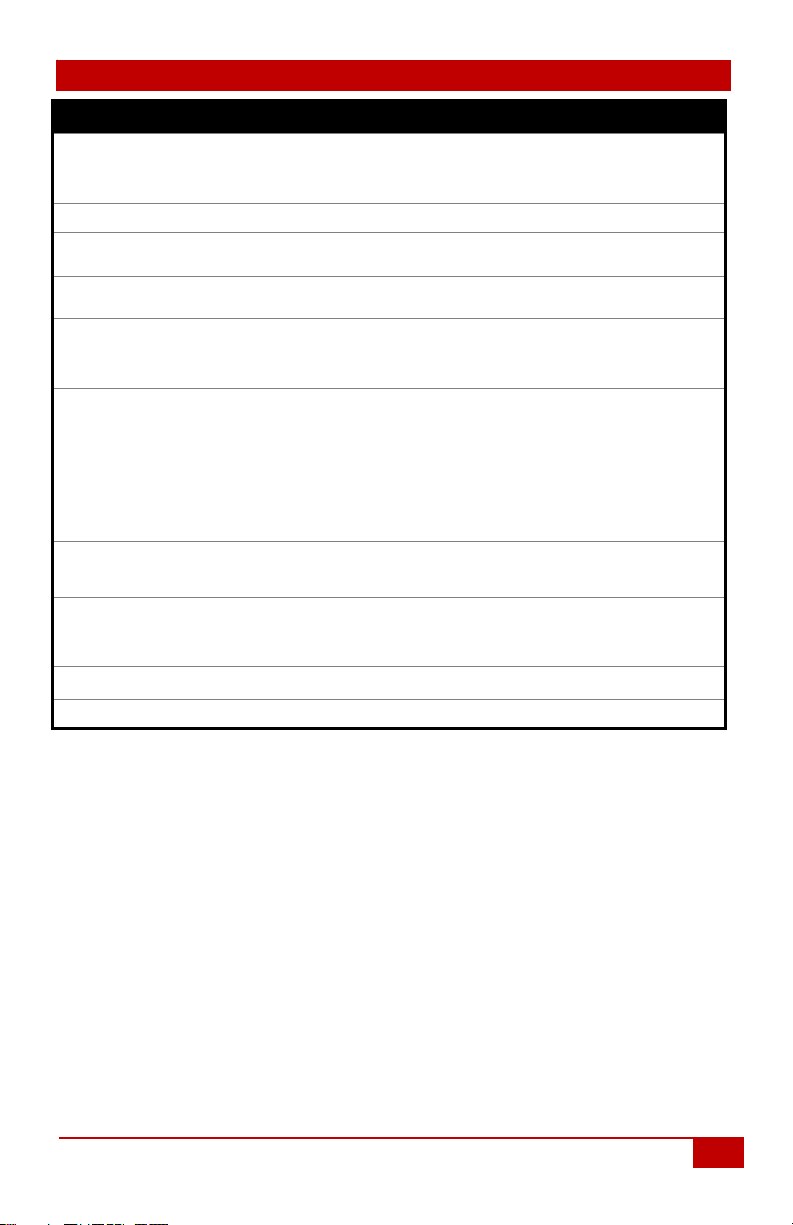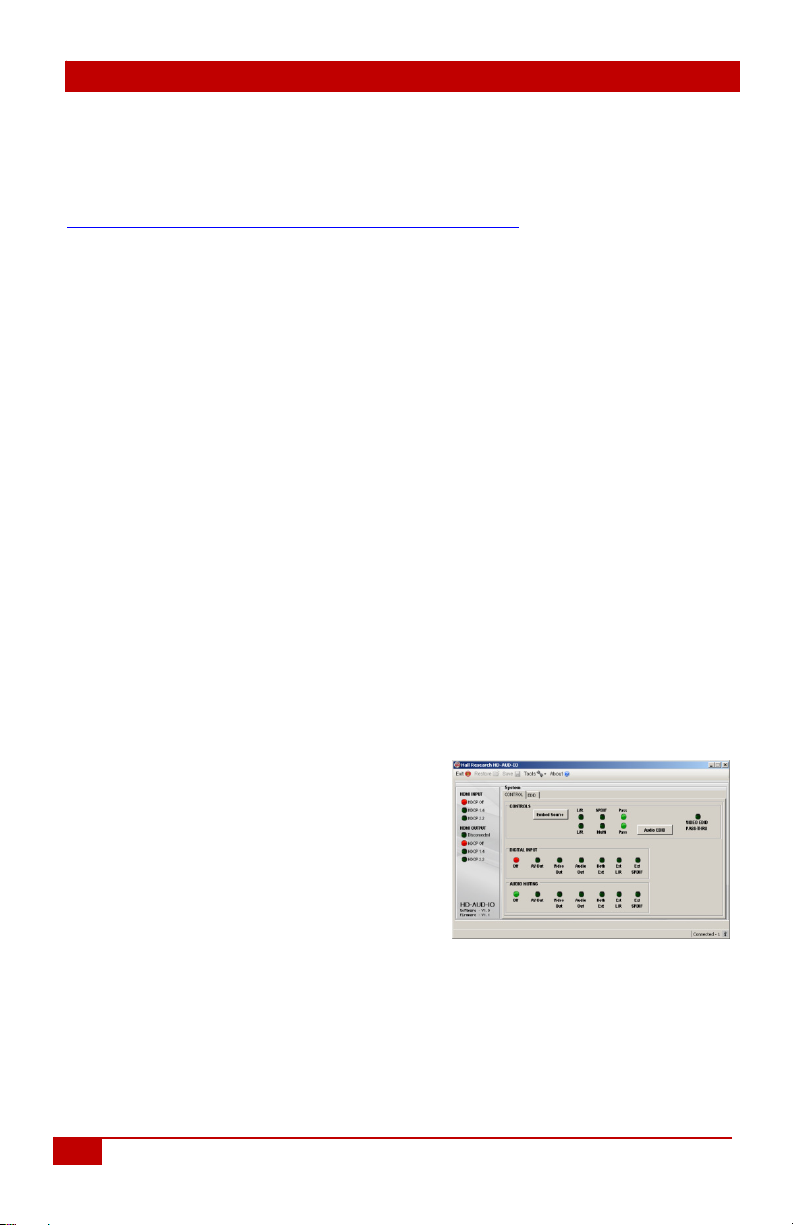HD-AUD-IO
8© Copyright 2019 Hall Research, Inc.
14) EDID Handling
a. With no SINK attached to the HDMI OUT connector, the EDID
presented to the SOURCE will be emulated from the current EDID
stored in the system.
5.0 RS-232 commands
•The following table lists the available RS-232 commands:
oA single carriage return character (hex 0x0D) terminates each command.
oInvalid input, space and linefeed characters (hex 0x0A) are ignored.
•RS-232 communication on the RS-232 terminal strip is:
o115200 bps, 8 Bit, No Parity, 1 Stop bit.
•<CR> symbols in the table below refer to a single carriage
return character (0x0D)
•“Invalid Command” is sent in response to invalid RS-232
commands
•Other possible responses
o"ERR1" - Internal I2C error
o"ERR2" - TX HPD read error
o"ERR3" - Chip Signature error
Command Response Function and Example
FW FWx.y<CR> Returns the firmware version.
FW1.1<CR> -- X and Y represent the firmware version numbers. (V1.1)
CVx CVx<CR> Sets/Returns the current HDMI Output video status
CV?<CR> -- Returns the current HDMI Output video status
CV1<CR> -- HDMI Output video is ON
CV0<CR> -- HDMI Output video is OFF
DI
DIx<CR> Returns Digital Input Status
DI1<CR> -- Digital Input terminal is not grounded.
DI0<CR> -- Digital Input terminal is grounded.
DIAx DIAx<CR> Sets/Returns Digital Input Action
DIA?<CR> – Returns current Digital Input Action
DIA3<CR> -- HDMI Output Audio is muted when digital input is grounded. (Factory
Default)
Where 'x' is one of the following:
0 -- No Action
1 -- Mute HDMI Output Video and Audio
2 -- Mute HDMI Output Video
3 -- Mute HDMI Output Audio
4 -- Mute Both External SPDIF and L/R Outputs
5 -- Mute External LR Output
6 -- Mute External SPDIF Output
ES
ESx<CR> Sets/Returns the current EDID setting
ES?<CR> -- Returns the current EDID setting
ES1<CR>-- Pass-Thru EDID (Factory Default)
ES0<CR> -- Emulated EDID
EL EL OK<CR>
EL ERR<CR>
Learns the connected SINK to the selected EDID (LR or Multi)
EL OK<CR> -- The EDID learning process was completed
EL ERR<CR> -- The EDID learning process was not completed.
Failures can occur from:
No SINK attached
Attempting to learn while in EMULATED EDID mode
Attempting to learn while in AUDIO EDID Pass-Thru mode
FD FD<CR> Resets device to Factory Defaults
Unit will reboot