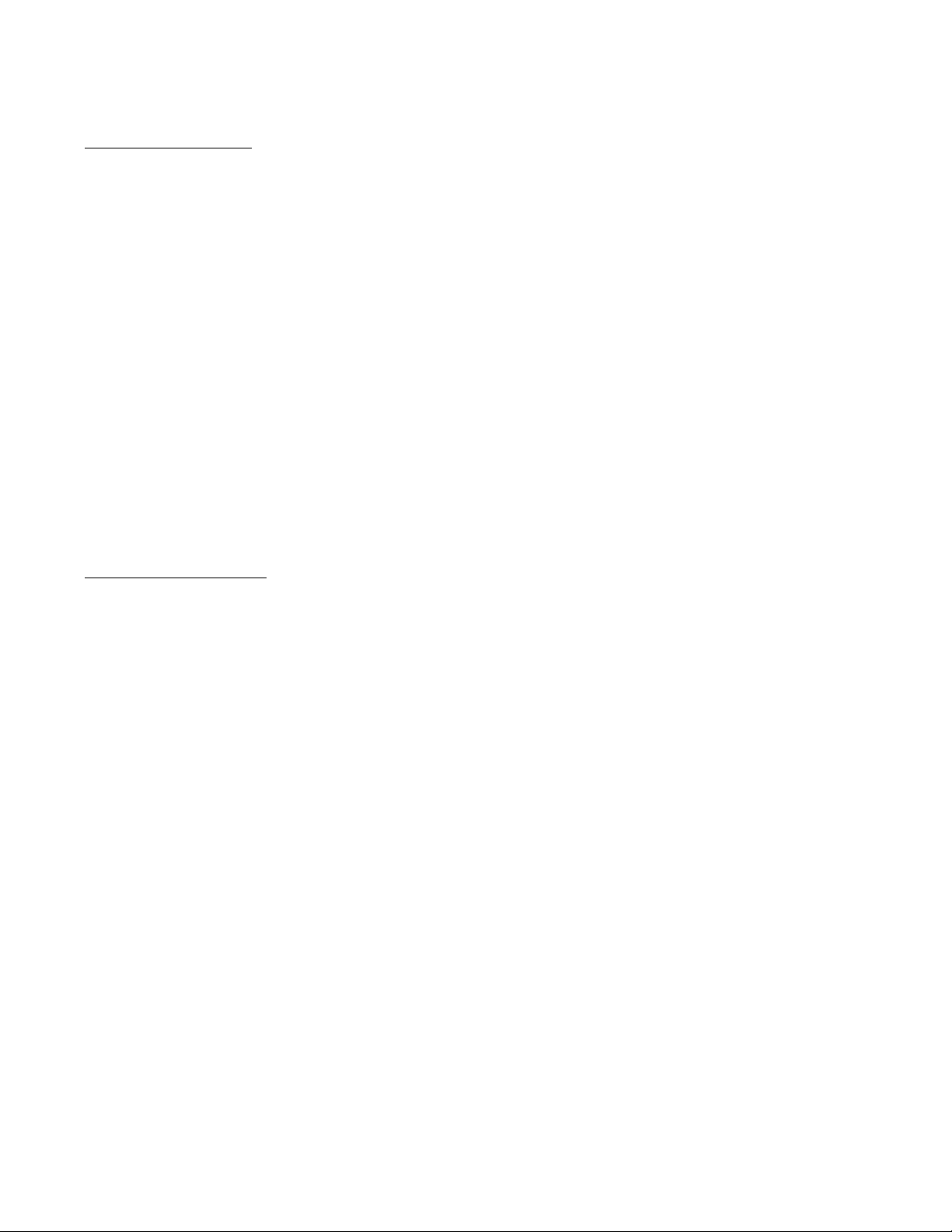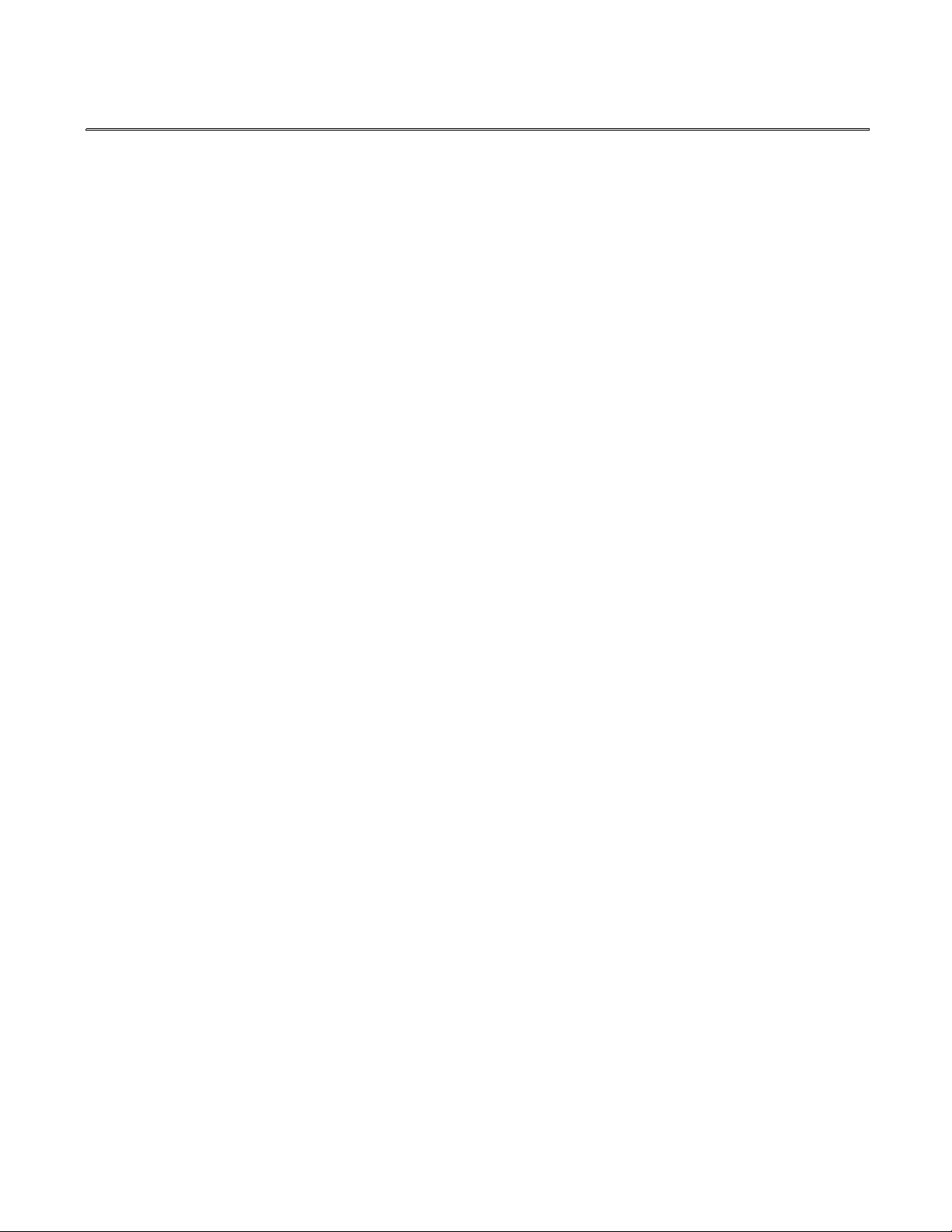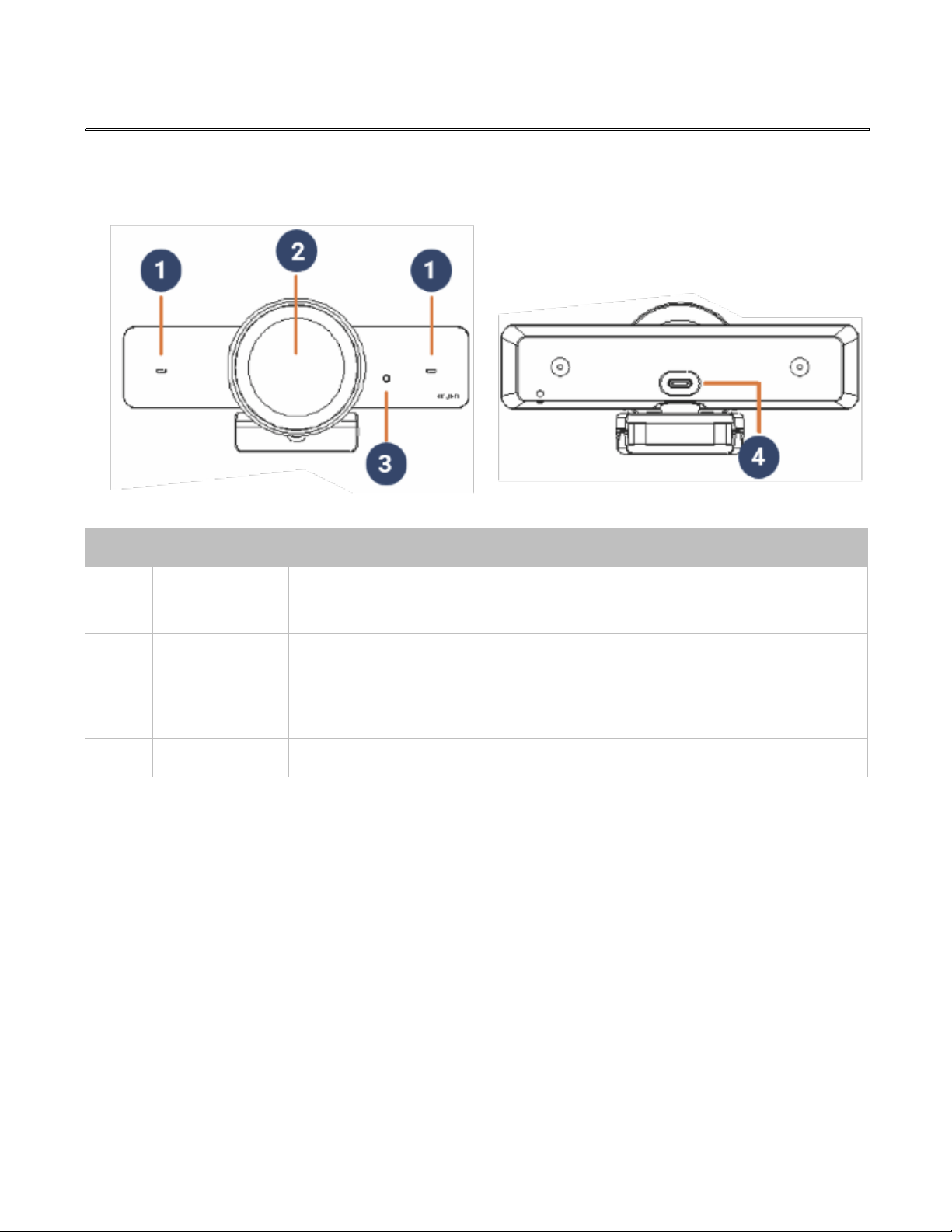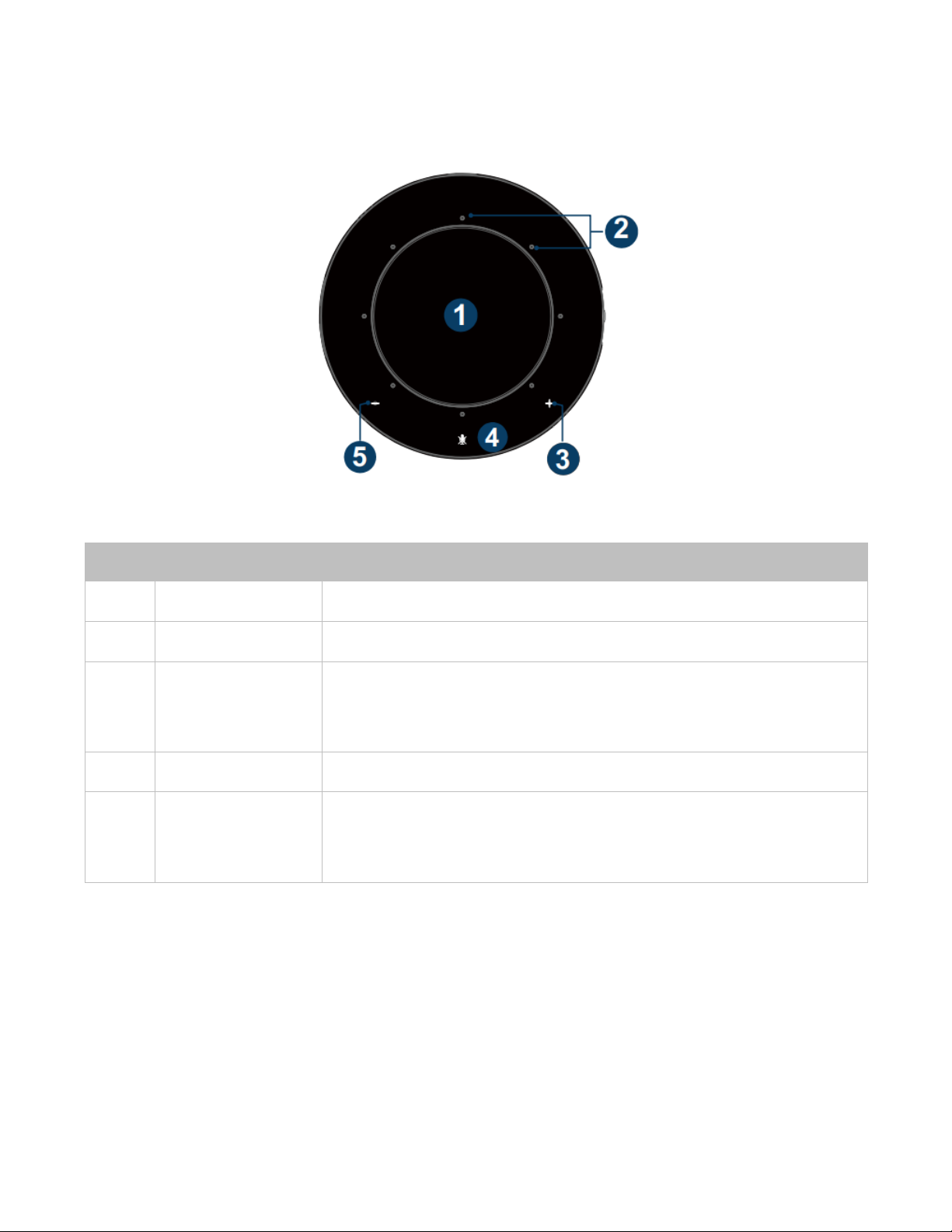Hall Technologies November 22, 2022 Page 3 of 27
Table of Contents
Introduction ........................................................................................................................................ 4
Overview ....................................................................................................................................... 4
Features ........................................................................................................................................ 5
Package Contents .............................................................................................................................. 6
Product Images with Views ............................................................................................................... 7
Connectors & Indicators .................................................................................................................... 8
HT-WebCam-4K-AI ....................................................................................................................... 8
HT-Satellite-Dock .......................................................................................................................... 9
Top View ................................................................................................................................ 9
Side View ............................................................................................................................ 10
LED Indicator Status .......................................................................................................... 11
Applications ..................................................................................................................................... 12
Application 1: Office Setup ...................................................................................................... 12
Application 2: Personal Setup .................................................................................................. 13
Setup ................................................................................................................................................ 14
Installation on a Monitor .......................................................................................................... 14
Installation on a Tripod ............................................................................................................. 14
WebCam Manager Software ........................................................................................................... 15
Main Page - Controls ................................................................................................................ 15
AI Tracking: OFF ........................................................................................................................ 16
AI Tracking: Auto Framing ........................................................................................................ 17
AI Tracking: Presenter Tracking ............................................................................................... 17
Support ...................................................................................................................................... 18
Soft Codec Support ......................................................................................................................... 19
Google Meet .............................................................................................................................. 19
Microsoft Teams ....................................................................................................................... 21
Zoom ......................................................................................................................................... 22
Troubleshooting .............................................................................................................................. 24
Specifications .................................................................................................................................. 25
HT-WebCam-4K-AI .................................................................................................................... 25
HT-Satellite-Dock ....................................................................................................................... 26