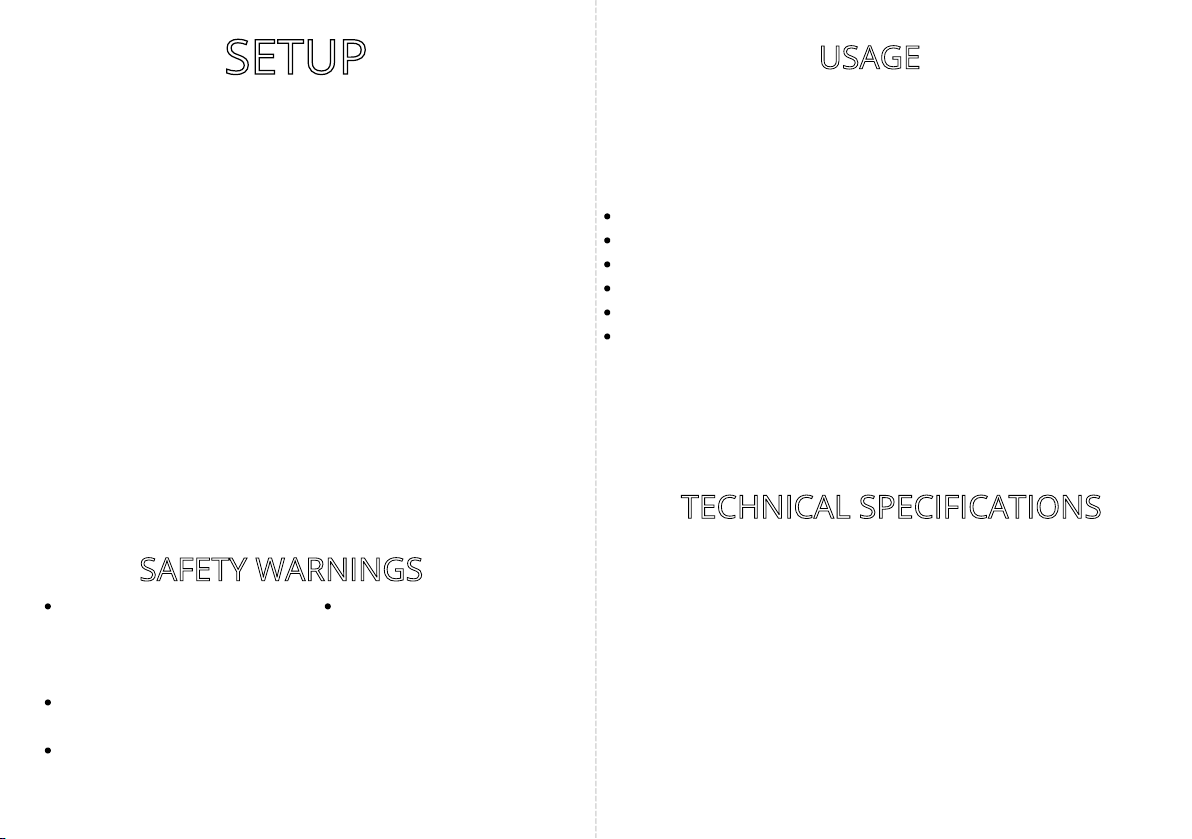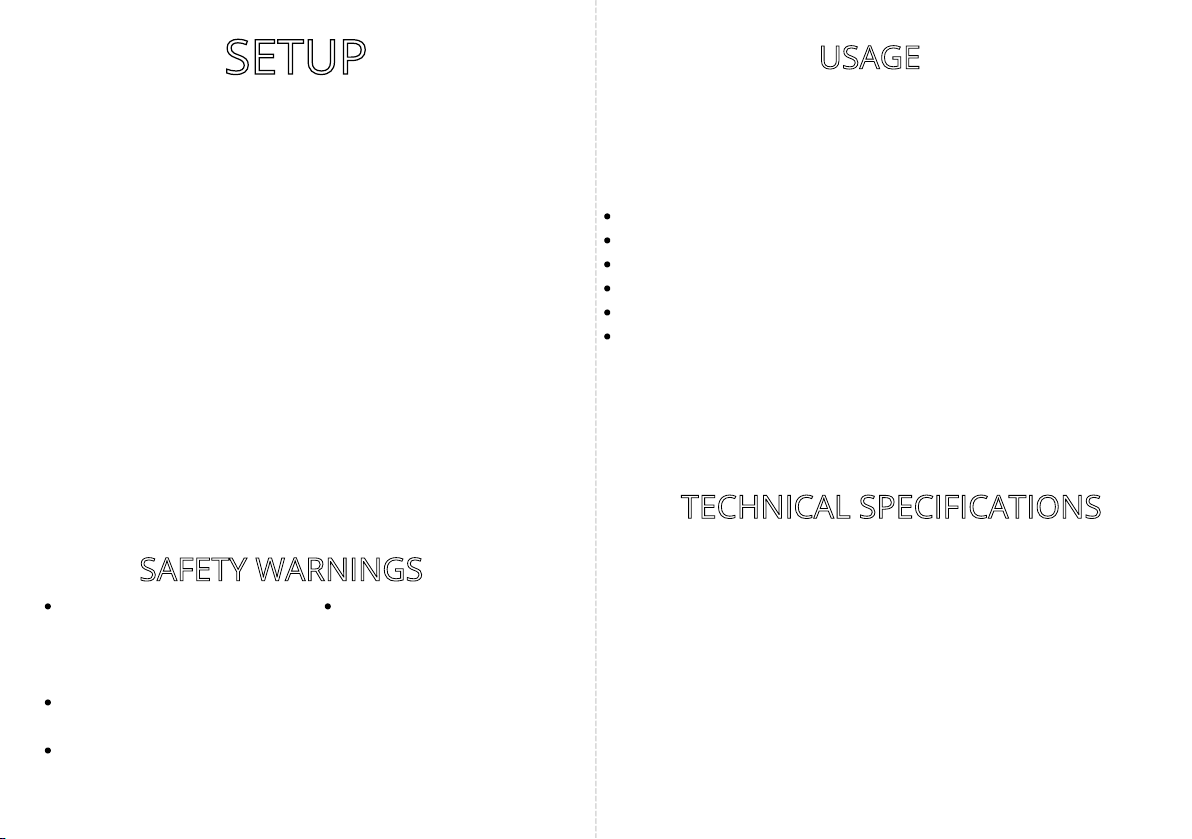
SETUPSETUP
Connect the device according to the wiring diagram on the first page
Check your connections and power up the device either via micro-USB or
from terminals
Open the HAM Systems app. If you don't have an account create one
Click on (+) button on the devices list view on the APP
Follow the instructions on the app
If the Status LED is fully on and the device does not appear on the app, then you may
also need claim the device to your account. Click on (+) and select the Claim
Device option
You should now be able to view the real-time readings of the device on
the app
1.
2.
3.
4.
5.
6.
7.
In order to connect the device to your Wi-Fi network, you need to use the HAM Systems
app. All the other features are also available on the Web on https://hamsystems.eu
If you want to change the Wi-Fi network of your device, you can do
so by doing the steps 3-5 . You don't have to re-claim your device in this case
SAFETY WARNINGSSAFETY WARNINGS
USAGEUSAGE
TECHNICAL SPECIFICATIONSTECHNICAL SPECIFICATIONS
In case you are having difficulties, you can try restarting the device and
repeating the steps.
Incorrect wiring of the device may lead to
permanent damage to the device and / or
sensors. Make sure your connections are
correct before powering the device
Do not disassemble the device. Doing so,
voids the warranty
In case of loss of network, you will not be
able to monitor the real-time values of the
device
You should not rely on the device
in such a way that puts human or
animal lives at risk. You are
responsible for checking the
accuracy of the readings
periodically
To use the device, visit our webapp at https://hamsystems.eu
or search HAM Systems at the App Store / Play Store
The Setup button is using during the setup process to pair the device to your Wi-Fi network
The Reset button restarts the device, similar to power cycling
View real time and historical readings
Create interactions between other HAM Systems devices by using IF this THEN that style rules
Secured communications with TLS
Organize your devices with groups and floorplans
Generate PDF / CSV reports
Calibrate temperature / humidity
Some features of the app:
Enviromental conditions
(HAM Sense)
General inputs
Power supply
Dimensions
Enclosure Material
Communications
protocol
-10°C to 55°C
Up to 2
5-12VDC, 0.3A
21.5mm x 44.1mm x 55mm
ABS
Wi-Fi IEEE 802.11 b/g/n 2.4Ghz