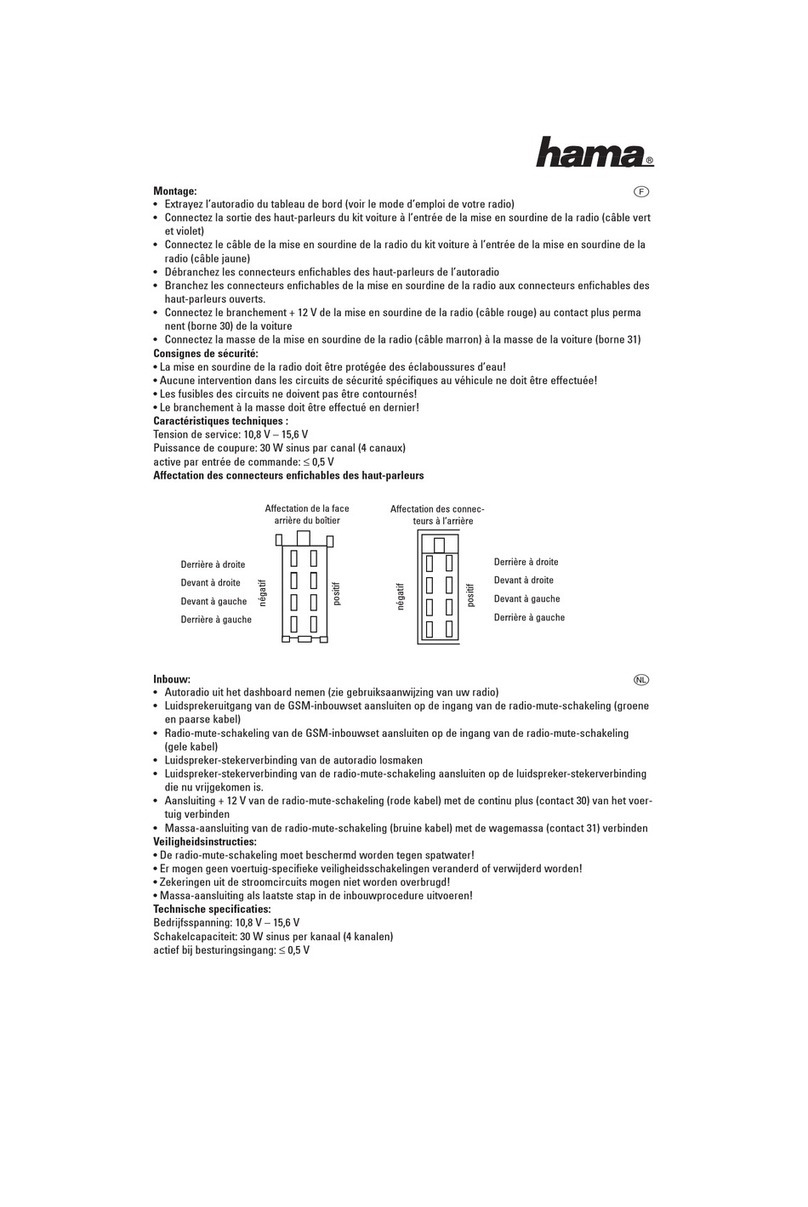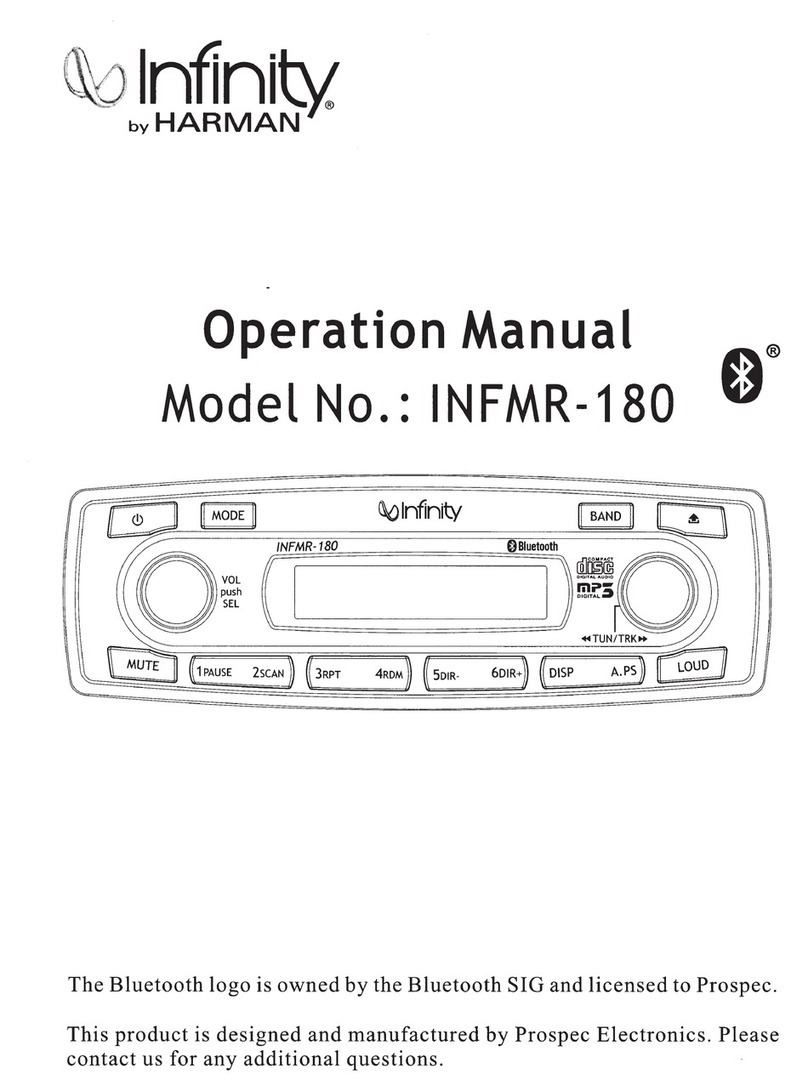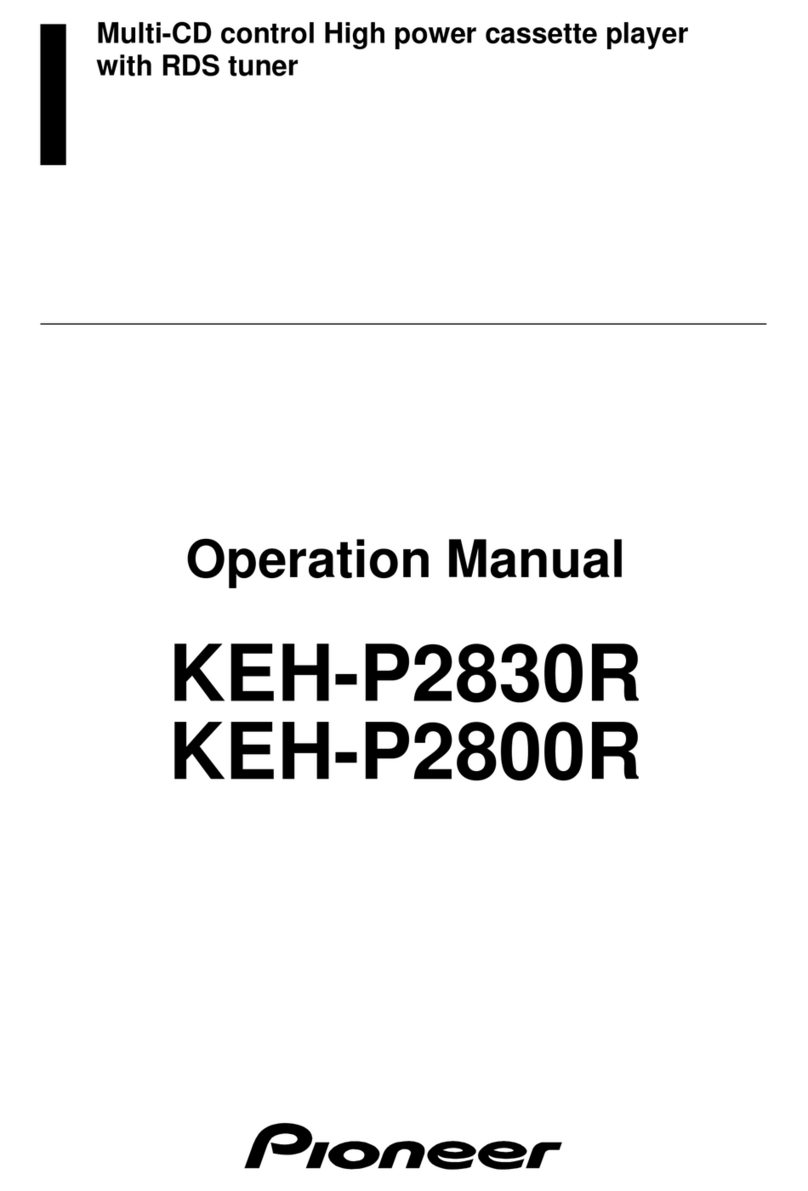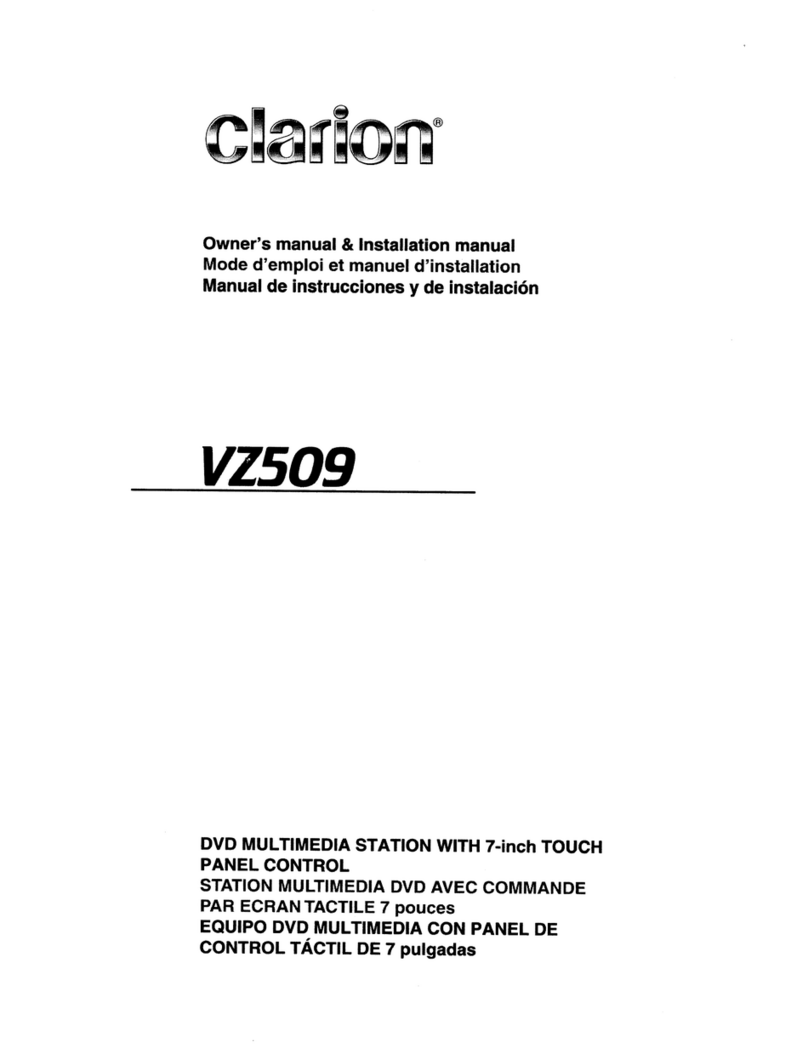Hama CDR70BT User manual

DABVehicle Retrot
DAB-Fahrzeugnachrüstung
Operating Instructions /Bedienungsanleitung /Mode d‘emploi /Instrucciones de uso /
Руководство по эксплуатации /Istruzioni per l‘uso /Gebruiksaanwijzing / Οδηγίες χρήσης /Instrukcja obsługi /
Használati útmutató /Návod kpoužití /Návod na použitie /Manual de instruções /Kullanma kılavuzu /
Manual de utilizare/Bruksanvisning /Käyttöohje / Работна инструкция /Betjeningsvejledning /Manuelt stasjonssøk
00054849
(CDR70BT)

1
2
14 15 16
3 4 6 7 8
5
A
B9 10 11 12 13

25
a) Mounting on ventilation slots /Montage an Lüftungsschlitzen
b) Mounting with self-adhesive pad /Montage mit selbstklebendem Pad

GOperating Instructions
Technical data
Technical specications
Radio receiver DAB
ü
DAB+
ü
FM
-
Internet
-
Spotify
-
Display 2-inch mono colour LCD
DAB+ frequencies Band III, 174 -240 MHz
FM transmitter frequencies 87.6 –107.9 MHz
Bluetooth V4.2+EDR
A2DP V1.3, AVRCP V1.5
Power input 5V 0.2 A
Power consumption 1W
Input &output/
connections Antenna, 3.5 mm Line out, DC socket
Presets/
favourites
DAB/DAB+:
30
Codec/
formats
DAB:
MP2, AAC
UI languages English, German, French, Italian, Norwegian, Swedish, Danish, Finnish, Polish,
Czech, Slovak, Dutch
Package contents
CDR70BT digital radio, vehicle USB power supply unit, Micro-USB adapter cable,
Mount for ventilation holes, Mount with self-adhesive pad, Glass adhesive antenna
with SMB connector,Quick guide
Dimensions (W xHxD) 9.6 x60x2.75 cm
Weight 99 g

1
Controls and Displays
A: Radio Front
1Display
2[POWER]
3[][MODE]
4[ ] Info /Settings
5[VOLUME/SELECT/NAVIGATE]
6[][SEARCH]
7[ ] [SAVE]
8[ ] [PREVIOUS]
B: Radio Rear
9-13 Presets
14 ANT Antenna
15 LINE OUT LINE Out
16 DC IN Micro-USB socket

2
1. Explanation of Warning Symbols and Notes ...........5
2. Package contents ................................5
3. Safety instructions ...............................5
4. Mounting and getting started ......................5
4.1 Antenna connection /alternative solutions................6
4.2 Mounting ........................................6
4.3 Connection .......................................6
4.4 Switching on /Standby /Initial setup ....................6
5. General notes on use..............................7
5.1 Navigation and controls..............................7
5.2 Additional information /system settings..................7
5.3 Language setting...................................7
5.4 Connection to the vehicle radio ........................7
5.4.1 FM transmitter .................................7
5.4.2 3.5-mm jack cable (Line out) .......................8
5.5 Operating modes (DAB and DAB+ /BT) ..................8
6. Digital radio (DAB/DAB+) ..........................8
6.1 Station list ........................................8
6.2 Station search /Search...............................8
6.3 Cleaning up the station list ...........................8
7. Managing favourites (FM /DAB and DAB+) ............9
7.1 Assigning the favourites quick-select buttons (9–13) ........9
7.2 Opening favourites .................................9
7.3 Filling the favourites list (1–30) ........................9
7.4 Recalling stations from the favourites list (1–30) ...........9
8. Volume.........................................9
9. Set manually ....................................9
10. Sleep timer ....................................9
11. Time settings ...................................9
12. Lighting ......................................10
13. Language.....................................10
14. Factory settings................................10
15. Softwareversion ...............................10
16. Careand Maintenance ..........................11
17. Warranty Disclaimer ............................11
18. Service and Support ............................11
19. Recycling Information ..........................11
20. Declaration of Conformity........................11
Content

3
DAB
Full scan
Manual Tune
Prune
FMTx Scan
FM Transmitter
Volume
Low
Medium
High
System
Time
Set Time/Date
Set time
Set date
Auto Update
Set 12/24 hour
Set 12 hour
Set 24 hour
Set date format
DD-MM-YYYY
MM-DD-YYYY
Backlight
High
Medium
Low
Sleep Timer
Sleep Off
10 minutes
20 minutes
30 minutes
45 minutes
60 minutes
90 minutes
Language
Factory Reset
Softwareversion
Menu structure

4
BT
FMTx Scan
FM Transmitter
Volume
Low
Medium
High
System
Time
Set Time/Date
Set time
Set date
Auto Update
Set 12/24 hour
Set 12 hour
Set 24 hour
Set date format
DD-MM-YYYY
MM-DD-YYYY
Backlight
High
Medium
Low
Sleep Timer
Sleep Off
10 minutes
20 minutes
30 minutes
45 minutes
60 minutes
90 minutes
Language
Factory Reset
Softwareversion

5
Thank you for choosing aHama product.
Take your time and read the following instructions and
information completely.Please keep these instructions in a
safe place for futurereference. If you sellthe device, please
pass these operating instructions on to the new owner.
1. Explanation of Warning Symbols and Notes
Risk of electric shock
This symbol indicates product parts energized with a
dangerous voltage of sucient magnitude to constitute
arisk of electric shock.
Warning
This symbol is used to indicate safety instructions or to
draw your attention to specichazards and risks.
Note
This symbol is used to indicate additional information or
important notes.
2. Package contents
•CDR70BT digital radio
•Vehicle USB power supply unit
•Micro-USB adapter cable
•Mount for ventilation holes
•Mount with self-adhesive pad
•Glass adhesive antenna with SMB connector
•Quick guide
3. Safety instructions
•This product is intended for private, non-commercial use
only.
•Protect the product from dirt, moistureand overheating,
and only use it in dry locations.
•Keep this product, as allelectrical products, out of the
reach of children!
•Children arenot permitted to play with the device.
Children may not clean the product or perform user
maintenance without supervision.
•Do not drop the product and do not expose it to any
major shocks.
•Do not operate the product outside the power limits
given in the specications.
•Keep children away from the packaging material as there
is arisk of suffocation.
•Dispose of packaging material immediately according to
locally applicable regulations.
•Do not modify the device in any way.Doing so voids the
warranty.
•Do not allow yourself to be distracted by the product,
for example when driving avehicle or operating sports
equipment. Always pay attention to the surrounding
tracand your environment.
Risk of electric shock
•Do not open the device or continue to operate it if it
becomes damaged.
•Do not use the product if the AC adapter,adapter
cable or power cable is damaged.
•Do not attempt to service or repair the product
yourself.Leave any and all service work to qualied
experts.
4. Mounting and getting started
This product is supplied with amount for vehicle
ventilation holes and aself-adhesive mount for at
surfaces.
Warning!
Make surethat any cables for power supply and
antenna connection do not affect driving safety.

6
4.1 Antenna connection /alternative solutions
Note
•To optimise reception, the glass adhesive antenna
should be tted such that it is in contact with the
vehicle body.
•If your vehicle’sApillar is covered with fabric or other
insulating material, tthe metal foil thereanyway.
•Consult alocal car workshop regarding the antenna’s
contact with the vehicle body.
•Fit the antenna at the edge of the windscreen (preferably
on the passenger side) and connect the metal foil to your
vehicle’sApillar.
•Then connect the SMB connector of the antenna cable to
the antenna input (14) of the adapter.
Note
•The included glass adhesive antenna can be replaced
by an alternative antenna solution.
•The existing vehicle antenna can continue to be used
with an adapter.
•Consult acar workshop or visit www.hama.comfor
suitable accessories.
4.2 Mounting
Warning –Risk of injury
•Take carethat components such as airbags, safety
areas, controls, instruments, etc. and visibility arenot
blocked or restricted.
•Do not allow yourself to be distracted by the product,
for example when driving avehicle or operating sports
equipment. Always pay attention to the surrounding
tracand your environment.
Note
•Beforemounting the holder,check the installation
options in your vehicle. If in doubt, consult the manual
for your vehicle or contact the manufacturer.
•Strictly avoid using undue force when using the
product or during installation.
A) Mounting to ventilation grille
•Fit the mounting adapter for ventilation apertures to the
back of the product. (FigureA)
•Now insert the device into the ventilation grille.
•The peg for the mount in the ventilation grille can be
turned 360° so that you can adjust alignment.
B) Mounting using the adhesive pad
Note –Mounting surface
Please note that the selected mounting surface (e.g.
dashboard) should be free of dust and grease. Use a
suitable cleaning agent from aspecialised dealer to
clean the surface.
•Fit the mounting adapter with the adhesive pad to the
back of the product (FigureB).
•Clean the surface to which the adhesive pad is to be
axed.
•Now remove the protective lm from the adhesive pad
and mount the adapter on the chosen surface.
4.3 Connection
Note
•Only use original accessories (or accessories approved
by Hama), to prevent damage to the product.
•Connect the supplied USB charging cable to the USB port
(16) of the device.
•Connect the unused plug on the USB cable to a12V
socket of your vehicle.
4.4 Switching on /Standby /Initial setup
Switching on the product
•Press and hold [ ](2) for about 3seconds to switch on
the device.
Switching off the product
•Press and hold [ ](2) for about 3seconds to activate
the standby mode.
Note
To switch off the radio completely,disconnect it from the
power supply.

7
Initial setup
Note
•Make surethat the antenna has been properly
connected.
•When you switch on for the rst time, the device is
in DAB/DAB+ mode and begins immediately with the
station search.
•Press [ ](6) if you would like to start the search
manually at alater time.
5. General notes on use
Note
•Only operate the product in ambient temperatures
between -10°C and 50°C.
•Only storethe product in ambient temperatures
between -20°C and 60°C.
5.1 Navigation and controls
[VOLUME/SELECT/NAVIGATE] (5) has two different
functions:
•Turn [VOLUME/SELECT/NAVIGATE]toselect among
menu items.
•Conrm the selection by pressing [VOLUME/SELECT/
NAVIGATE].
•Press [ ]toreturn to the previous menu level.
5.2 Additional information /system settings
Brieypress [ ](4) to display context-dependent
additional information. The information shown depends on
the operating mode as well as the current station.
Possible information
•Description
•Indicates the radio station, the current program,
contents, subjects, etc.
•Genre
•Reliability/signal strength
•Bit rate
•The current digital bit rate of the station currently being
received.
•Station information
•Current time
•Today’sdate
•Current frequency of the FM transmitter
5.3 Language setting
At initial startup, the language of the radio defaults to
English. To change the language, please proceed as
follows:
•Press and hold [ ](4) for about 3seconds to access
the settings menu.
•Turn [VOLUME/SELECT/NAVIGATE]tonavigate to the
‘System’ menu item.
•Conrm the selection by pressing [VOLUME/SELECT/
NAVIGATE].
•Turn [VOLUME/SELECT/NAVIGATE]toget to the
‘Language’ menu item. Conrm the selection by pressing
[VOLUME/SELECT/NAVIGATE].
•Turn [VOLUME/SELECT/NAVIGATE]toselect your
desired system language.
•Conrm the selection by pressing [VOLUME/SELECT/
NAVIGATE].
5.4 Connection to the vehicle radio (FM transmitter
/wired connection)
5.4.1 FM transmitter
The device has an integrated transmission unit (FM
transmitter), which transmits aFMfrequency into the
immediate environment. This frequency can be received by
nearby radios with FM reception.
When the device is started up for the rst time, the FM
transmitter is set to astandardfrequency of 86.0 MHz and
is immediately active.
Note
•Check correct functioning of the FM transmitter by
making surethat the device receives aradio station
via DAB/DAB+.
Changing frequency
Note
•Make surethat both the device and the radio receive
the same frequency.
•Press and hold [ ](4) for about 3seconds to access
the settings menu.
•Turn [VOLUME/SELECT/NAVIGATE]tonavigate to the
‘FM Transmitter’menuitem.
•Turn [VOLUME/SELECT/NAVIGATE]tochange the
frequency of the FM transmitter.Conrm the selection by
pressing [VOLUME/SELECT/NAVIGATE].

8
Displaying the frequency of the FM transmitter
•Press and hold [ ](4) for about 3seconds to access
the settings menu.
•Turn [VOLUME/SELECT/NAVIGATE]tonavigate to the
‘FMTx Scan’ menu item.
•Press [VOLUME/SELECT/NAVIGATE]todisplay the
current frequency of the FM transmitter.
•Turn [VOLUME/SELECT/NAVIGATE]tosearch for an
unused frequency for the FM transmitter.Then adjust the
FM frequency of your car radio accordingly.
5.4.2 3.5-mm jack cable (Line out)
Youcan use the analogue audio input (AUX IN socket) and
a3.5-mm jack cable (not supplied) to connect the device
to the radio and play your audio les using the car radio.
•Connect your car radio to the audio input (the AUX IN
socket) (15) of the device using a3.5-mm audio cable
(jack cable).
•Start and control audio playback using the controls of
your car radio.
5.5 Operating modes (DAB and DAB+ /BT)
This device supports reception via DABand DAB+. If a
Bluetooth connection is established to aterminal device,
audio les stored on the terminal device can be played via
AUX or the FM transmitter.
Repeatedly press [ ](3) to change mode.
Note
Audio les stored on the device cannot be played on
another device using Bluetooth. The Bluetooth module
is used only for receiving audio les.
6. Digital radio (DAB/DAB+)
6.1 Station list
Note
The station list contains all of the stations found during
the most recent station search run. Anew station
search can be started, as described in section 7.2.
The reception quality of astation depends on various
factors, including the weather conditions, the location of
the radio and the orientation of the antenna. If astation
in the station list cannot be received, try changing the
orientation of the antenna or moving the radio to a
different location.
If astation cannot be received, consult section 7.3 to
nd out how to remove it from the station list.
•Turn [VOLUME/SELECT/NAVIGATE]during playback to
navigate through the available stations alphabetically.
Youcan navigate in descending/ascending order by
turning to the left/right.
•Press [VOLUME/SELECT/NAVIGATE]toselect astation.
•The station is then automatically played.
6.2 Station search /Search
•Press [ ](4) and navigate to the ‘Search’ menu
item to start anew station search.
•Conrm the selection by pressing [VOLUME/SELECT/
NAVIGATE]. Please wait until this search is completed.
6.3 Cleaning up the station list
Inactive stations that can no longer be received may be
removed from the list.
•Press [ ](4) and navigate to the ‘Clear?’ menu item.
•Conrm the selection by pressing [VOLUME/SELECT/
NAVIGATE].
•Aconrmation prompt is displayed; select ‘Yes’ and
conrm by pressing [VOLUME/SELECT/NAVIGATE].
•Press [ ](8) or select ‘No’tocancel the delete process.
•This process can take up to one minute.

9
Note
To keep the station list current, we recommend regularly
updating the list by nding all stations (see section
7.3).
7. Managing favourites (FM /DAB and DAB+)
The radio has ve freely congurable slots for saving
favourite stations (9–13) and afreely denable memory list
with 30 memory slots.
Note
The quick-select buttons 1to5(9–13)correspond to
slots 1–5 in the large favourites list.
7.1 Assigning the favourites quick-select buttons
(9–13)
•Set the station that you would like to save as afavourite
station preset.
•While the station is playing, press and hold the quick-
select button you wish to assign.
•The display shows ‘Program (1–5, depending on quick-
select button) saved’ to conrm the assignment.
•The favourite station preset appears in the upper-right
area of the display during playback.
Note
It is not possible to delete apreset station. Youcan
only replace apreset station with another station and
overwrite the previous favourite.
7.2 Opening favourites
To call up apreset station, press the corresponding quick-
select button (9–13).
7.3 Filling the favourites list (1–30)
•Set the station that you would like to save as afavourite
station preset.
•While the station is playing, press and hold [ ](7) until
the favourites list opens.
•Navigate to the slot you wish to use and conrm the
selection by pressing [VOLUME/SELECT/NAVIGATE].
•The display shows ‘Program (1–30, depending on slot)
saved’toconrm the assignment.
7.4 Recalling stations from the favourites list (1–30)
•Press [ ](7) to access the favourites list.
•Navigate to the desired station and conrm your
selection by pressing [VOLUME/SELECT/NAVIGATE].
8. Volume
The volume of the FM transmitter can be set on the device.
Youcan select between three modes: Medium,Low and
High.
•Turn [VOLUME/SELECT/NAVIGATE]toget to the
‘Volume’ menu item.
•Turn [VOLUME/SELECT/NAVIGATE]toselect between
‘Medium’, ‘Low’ and ‘High’.
•Conrm the selection by pressing [VOLUME/SELECT/
NAVIGATE].
9. Set manually
•Turn [VOLUME/SELECT/NAVIGATE]toget to the ‘Set
manually’ menu item.
•Conrm the selection by pressing [VOLUME/SELECT/
NAVIGATE].
•Turn [VOLUME/SELECT/NAVIGATE](left: -0.05 MHz /
right: +0.05 MHz) until you see the desired frequency.
Wait for amoment until playback of the received signal
commences.
10. Sleep timer
The radio has atimer function, which switches the radio to
standby mode after apre-dened length of time.
•Press [ ]/[ ](4) and open the ‘System settings’.
•Select the ‘Sleep timer’ menu item and conrm by
pressing [VOLUME/SELECT/NAVIGATE].
•Turn [VOLUME/SELECT/NAVIGATE]toset the timer
duration.
•Conrm the setting by pressing [VOLUME/SELECT/
NAVIGATE].
11. Time settings
The radio attempts to obtain the current time information
from all available sources as per the default settings.
•Press [ ](4) and open the ‘System settings’.
•Select the ‘Clock’ menu item and conrm by pressing
[VOLUME/SELECT/NAVIGATE].

10
Time and date settings
•Turn [VOLUME/SELECT/NAVIGATE]toset the time and
date digit by digit.
•Press [VOLUME/SELECT/NAVIGATE]toconrm the
setting of each digit and move to the next one.
•The message ‘Time saved’ is shown in the display.
Automatic update
If automatic time and date adjustment is activated, the
device receives time and date information from the station
over the FM/DAB/DAB+ radio network. This is the best way
to ensurethat the clock will run accurately and the alarm
will trigger at the correct time, even after power outages.
•Turn [VOLUME/SELECT/NAVIGATE]toselect ‘Yes’ or
‘No’and thereby activate or deactivate the automatic
update.
•Conrm the selection by pressing [VOLUME/SELECT/
NAVIGATE].
•Youare now taken back to the time settings.
Set time format
Choose between 12-hour and 24-hour time formats.
Set date format
Choose between DD-MM-YYYY and MM-DD-YYYY date
formats.
12. Lighting
•Press [ ](4) and open the ‘System settings’.
•Select the ‘Lighting’ menu item and conrm by pressing
[VOLUME/SELECT/NAVIGATE].
•Turn [VOLUME/SELECT/NAVIGATE] to select alighting
mode (‘Medium’, ‘Low’ or ‘High’).
Note
The choice of lighting mode will have effects on power
consumption.
13. Language
To change the menu language of the radio, proceed as
follows:
•Press [ ](4) and open the ‘System settings’.
•Select the ‘Language’ menu item and conrm by pressing
[VOLUME/SELECT/NAVIGATE].
•Select the desired language and conrm the selection by
pressing [VOLUME/SELECT/NAVIGATE].
14. Factory settings
To reset the radio to the factory default settings, proceed
as follows:
•Press [ ](4) and open the ‘System settings’.
•Select the ‘Factory settings’ menu item and conrm by
pressing [VOLUME/SELECT/NAVIGATE].
•Conrm the next prompt with YES to reset the radio to
the factory default settings. All settings made previously
aredeleted.
•To cancel the delete process, use the [ ]button or
select ‘No’.
Note
•Resetting to the factory settings can solve some
problems and malfunctions.
•However,all settings made previously,such as custom
equaliser presets and favourites, arepermanently
deleted.
15. Software version
To check the version of the softwarecurrently installed on
your radio, please proceed as follows:
•Press [ ](4) and open the ‘System settings’.
•Select the ‘SW version’ menu item and conrm by
pressing [VOLUME/SELECT/NAVIGATE].
Note
•Should you requirehelp from customer support, please
tell us the version of the softwarecurrently installed.
Many problems can be solved by updating the
software, so comparing your softwareversion with the
latest available version is the rst step in addressing
your query.
•Youcan nd out whether updates areavailable at
www.hama.com using the item number or designation
of your radio.
•Instructions on updating may be available in the
downloads section for the item.

11
16. Care and Maintenance
•Only clean this product with aslightly damp, lint-free
cloth and do not use aggressive cleaning agents.
•If you do not use the product for along time, turn off the
device and disconnect it from the power supply.Storeit
in aclean, dry place out of direct sunlight.
17. Warranty Disclaimer
Hama GmbH &CoKGassumes no liability and provides no
warranty for damage resulting from improper installation/
mounting, improper use of the product or from failureto
observe the operating instructions and/ or safety notes.
18. Service and Support
Please contact Hama Product Consulting if you have any
questions about this product
Hotline: +49 9091 502-115 (German/English)
Further support information can be found here:
www.hama.com
19. Recycling Information
Note on environmental protection:
After the implementation of the European Directive
2012/19/EU and 2006/66/EU in the national legal
system, the following applies: Electric and
electronic devices as well as batteries must not be
disposed of with household waste. Consumers areobliged
by law to return electrical and electronic devices as well as
batteries at the end of their service lives to the public
collecting points set up for this purpose or point of sale.
Details to this aredened by the national law of the
respective country.This symbol on the product, the
instruction manual or the package indicates that aproduct
is subject to these regulations. By recycling, reusing the
materials or other forms of utilising old devices/batteries,
you aremaking an important contribution to protecting our
environment.
20. Declaration of Conformity
Hereby,Hama GmbH &CoKGdeclares that the
radio equipment type [00054849] is in compliance
with Directive 2014/53/EU.The full text of the EU
declaration of conformity is available at the following
internet address:
www.hama.com ->00054849 ->Downloads.
Frequency band(s) Bluetooth: 2.402 –2.480GHz
FM TX: 87.6 –107.9 MHz
Maximum radio-frequency
power transmitted
Bluetooth: 6dBm (EIRP)
FM TX: -43.23 dBm

00054849/1018
Hama GmbH &CoKG
86652 Monheim/Germany
www.hama.com
Alllistedbrands aretrademarksofthe correspondingcompanies.Errorsand omissions excepted,
andsubjecttotechnical changes. Ourgeneral termsofdeliveryand paymentare applied.
The Bluetooth®wordmark and logos areregistered trademarks owned by Bluetooth SIG, Inc. and
any use of such marks by Hama GmbH &CoKGisunder license. Other trademarks and trade names
arethose of their respective owners.
The Spotify softwareissubject to thirdparty licenses found here:
www.spotify.com/connect/third-party-licenses
Other manuals for CDR70BT
1
This manual suits for next models
1
Table of contents
Other Hama Car Receiver manuals