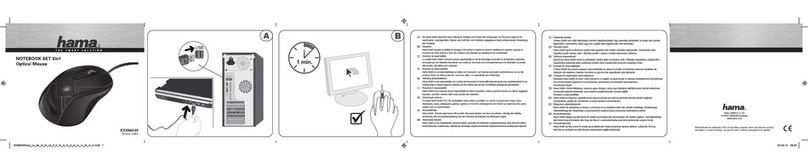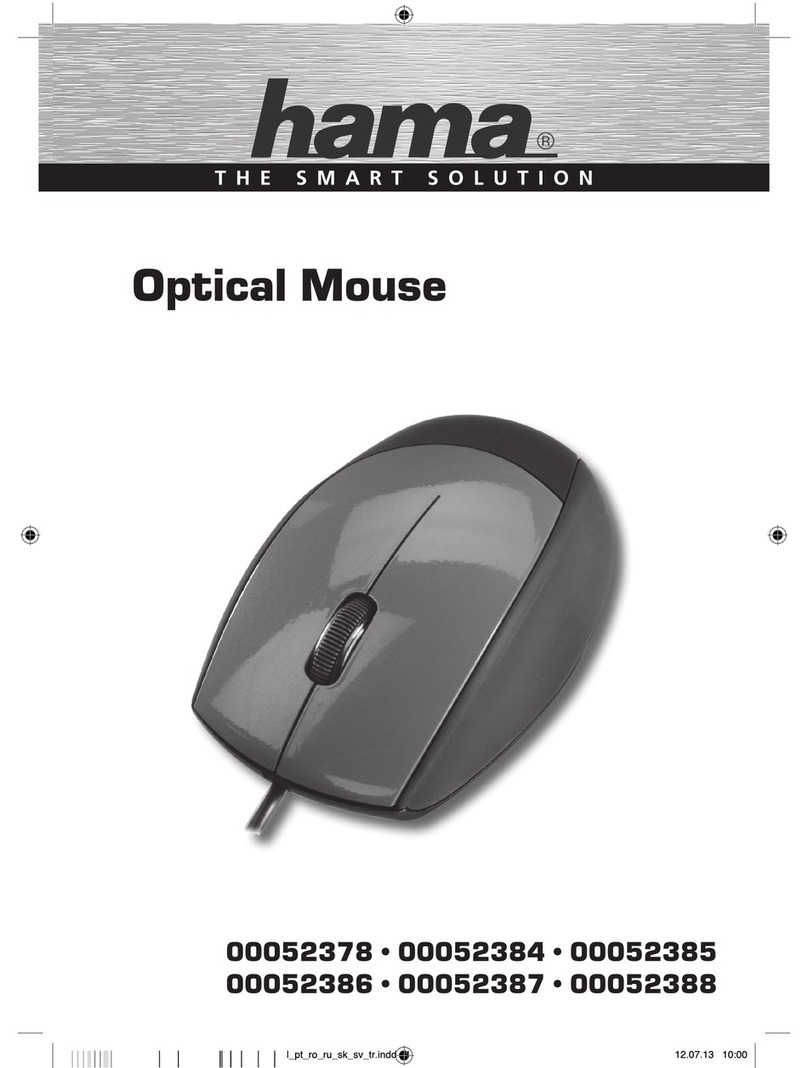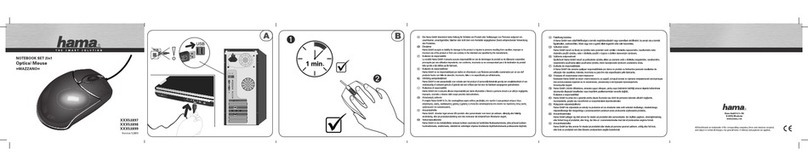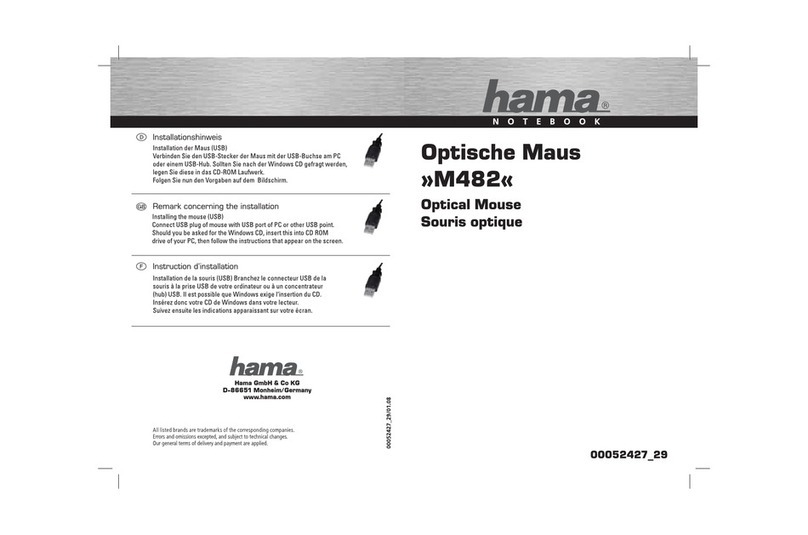4
1. Installation du matériel
1.1 Mise en place des pile
a) Ouvrez le couvercle du compartiment et insérez les pile
en respectant la polarité (ill. 1).
b) Refermez le couvercle du compartiment à piles.
1.2 Branchement du récepteur USB
a) Raccordez le récepteur USB à un port USB libre de votre
ordinateur.
c) Le récepteur USB est alors reconnu par Windows et
intégré dans votre système d’exploitation.
c) Grâce à la technologie Smart Link, votre souris et ses
fonctions standard sont utilisables immédiatement.
d) Il est nécessaire d‘installer le logiciel fourni afin d’attribuer
une fonction spécifique aux touches latérales
supplémentaires.
2. Témoin de fonctionnement (ill. 2)
Le témoin lumineux clignote dès que le niveau des piles est
insuffisant. Votre souris continuera certes à fonctionner pendant
quelques temps, mais vous devriez remplacer les piles dès que
possible.
Remarque : La DEL clignote 10 fois afin de confirmer l’insertion
de piles neuves.
w
3. Commutateur dpi
Actionnez le commutateur dpi (ill. 2) afin de commuter entre
800 et 1600 dpi (ppp).
4. Molette à 4 directions
La molette à 4 directions convient parfaitement pour l’affichage
des grandes images, de documents ou de tableurs. Les barres
de défilement horizontale ou verticale doivent toutefois être
disponibles. Il est nécessaire d’installer le logiciel (voir point 7)
afin de profiter pleinement de toutes les fonctions de la souris,
dont la molette à 4 directions.
5. Installation du logiciel
• Le logiciel supporte Windows 2000/XP/Vista
• Désinstallez d’autres logiciels de souris éventuels.
a) Insérez le CD fourni dans votre lecteur de CD-ROM ou de
DVD-ROM. Patientez jusqu’à ce que le programme
d’installation démarre automatiquement. Si tel n’est pas le
cas, cliquez sur „Démarrer“ => „Exécuter“, saisissez
„X:/autorun“, puis confirmez avec la touche d‘entrée.
b) Sélectionnez le type de produit „Wireless/Wired Mouse“ et
cliquez sur „Run Setup“.
c) En double-cliquant sur l‘icône de la souris dans la barre
des tâches, vous pouvez adapter les réglages de la molette
et des touches selon vos besoins.
Remarque :
Lors de l’installation du logiciel sous Windows XP/Vista, il est
possible qu’un message concernant un pilote ou un programme
non signé apparaisse. Le fonctionnement de la souris ou du logi-
ciel n’en seront toutefois pas affectés. Continuez l’installation.
6. Rangement du récepteur dans la souris (ill. 3)
1. Vous pouvez insérer le récepteur dans l’évidement de la face
inférieure de la souris pour améliorer la portée ou lorsque
vous n’utilisez pas votre souris.
2. La souris se met automatiquement hors tension dès que le
récepteur est complètement inséré.
7. Problèmes de fonctionnement
Dans le cas où la souris ne fonctionne pas correctement,
assurez-vous que vous avez bien effectué les étapes suivantes :
• Les pile est neuve et correctement insérée
• Le récepteur est correctement connecté à votre ordinateur
• Le récepteur et les appareils se trouvent à portée radio l’un
des autres (10 m au maximum en fonction de la configuration
des lieux)
fI ndications d‘installation
ill. 1
ill. 2
ill. 3
+-
bouton d‘éjection du récepteur
Commutateur DPI
Témoin de fonctionnement
00052468bda.indd Abs2:4
00052468bda.indd Abs2:4 20.04.2007 10:50:39 Uhr
20.04.2007 10:50:39 Uhr