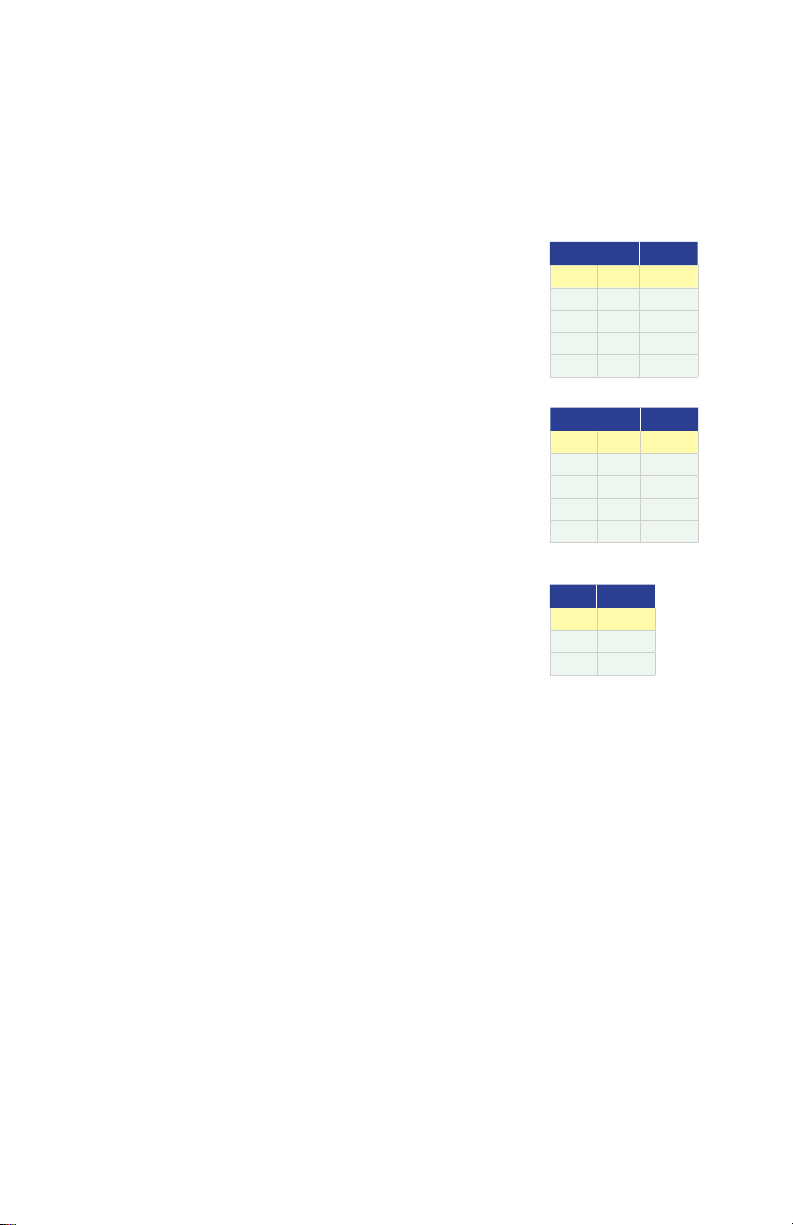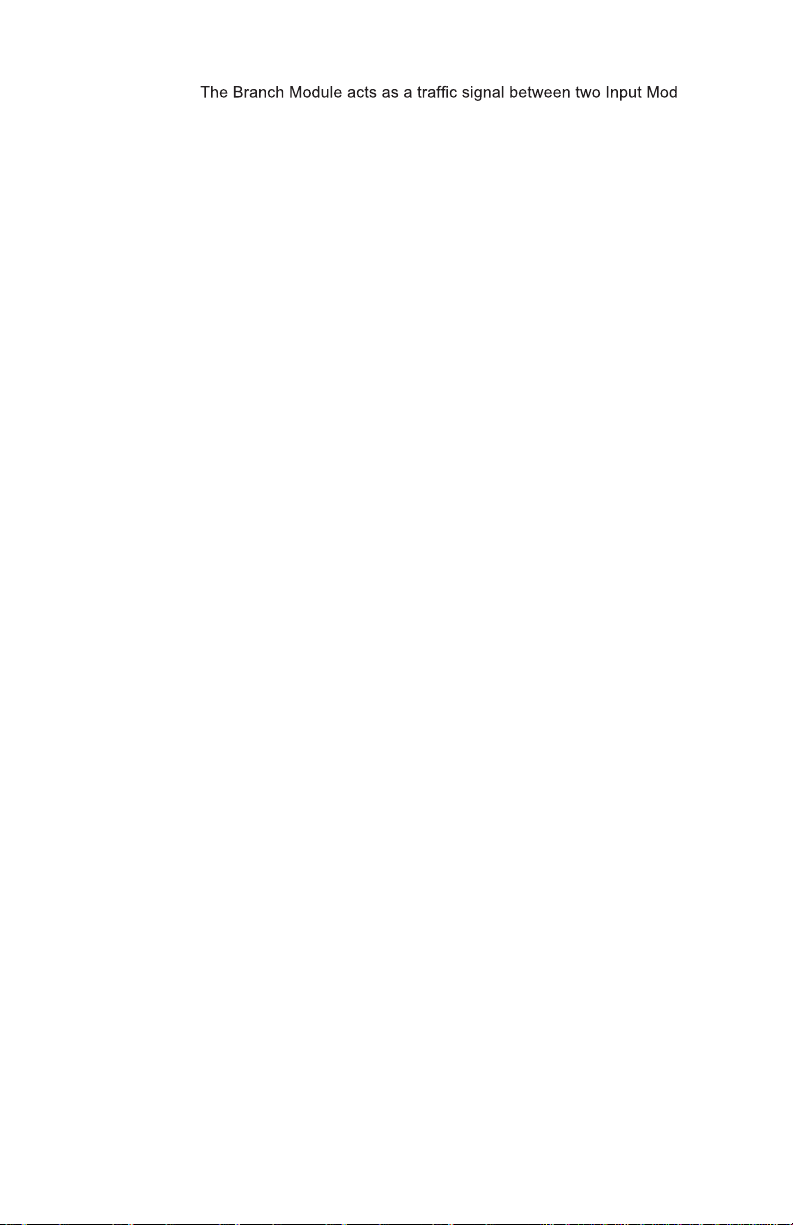3
www.HamiltonBuhl.com
1. INTRODUCTION
STEAM SNIPS™ ite
number of ways, creating all sorts of electronic inventions, and best of all, they are
designed to appeal to both boys and girls.
Non-Programmable Mode is ideal for younger learners.
It has a variety of Logic Control Modules to enhance
and inspire their creativity. It provides an easy platform
and inspires interest, encouraging hands-on learning.
All modules are interchangeable, providing users with
varied and versatile experiences.
Programmable Mode is the ideal way to allow students
to reach another level and explore more advanced
techniques through coding with customized Scratch
Software.
UNIQUE CHARACTERISTICS
Designed for Safety:TheUSB cable and rubberized edges on the modules have all
been designed to better protect users.
Compatibility:
Age Groups: Suitable forelementary (5+ years) through higher education students.
ComprehensiveOffering: Greaternumber of modules than most other competitors.
Durability: STEAM SNIPS™are designed to be durable and versatile fortherigors of
theclassroom and heavy-duty daily use.
2.MODULE AND SENSORLIST
a. INPUT MODULES (Color-Coded Pink)
Input modules are sensors and detectors that sense, detect and collect
environmental data – sound, light, temperature, motion, tilt, touch, IR distance,
and magnetic switches, buttons and dimmers.
b. LOGIC AND POWER CONTROL MODULES (Color-Coded Blue)
•Logic Control Modules receive and analyze data from the Input Modules and
deliver a digitized signal tothe Output Modules (i.e., Branch, AND, OR, NOT
and IF).
• Each Control Module has a pre-programmed task that is used to enhance the
overall performance of the Input/Output Module.
• The Controller (Programming Module) controls output based on logic and can
be combined with other programmable modules to adjust input and output
parameters and interfaces with the Master Control Board through coding.
• battery and/
or USB power through a computer.
c. OUTPUT MODULES (Color-Coded Yellow)
Output Modules produce motion, audio and visual effectsthat include LED lights,
LED light strip, buzzer, vibrator, voice recorder, servo and fans.