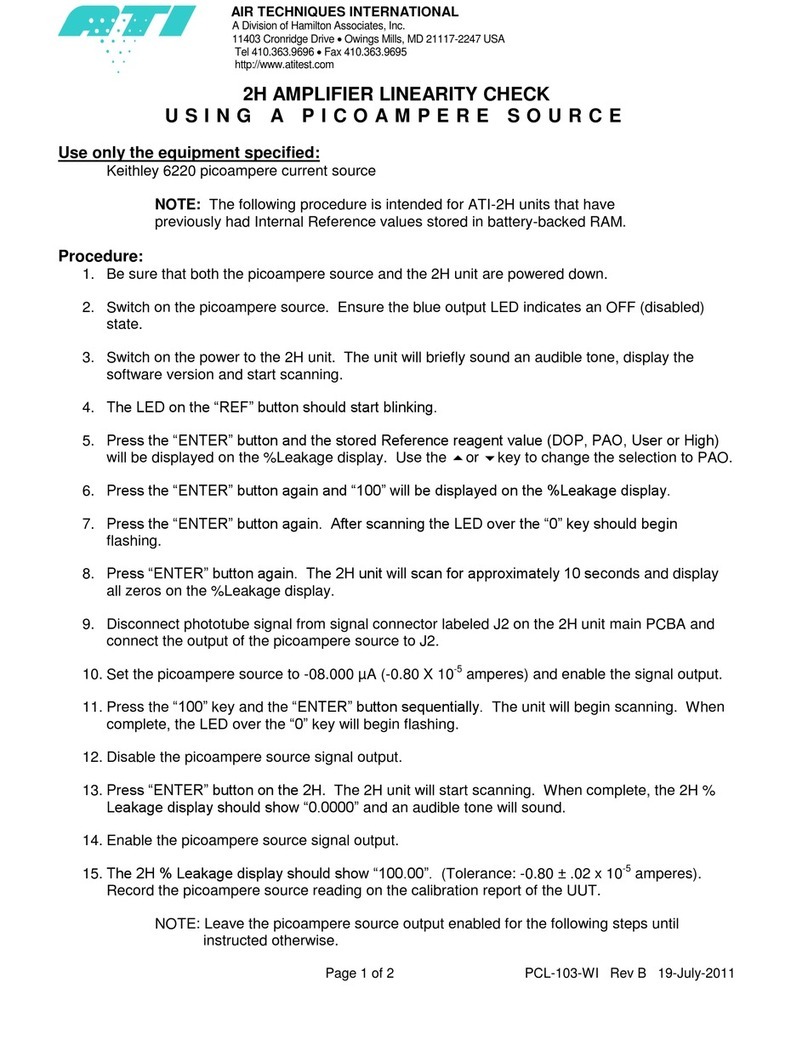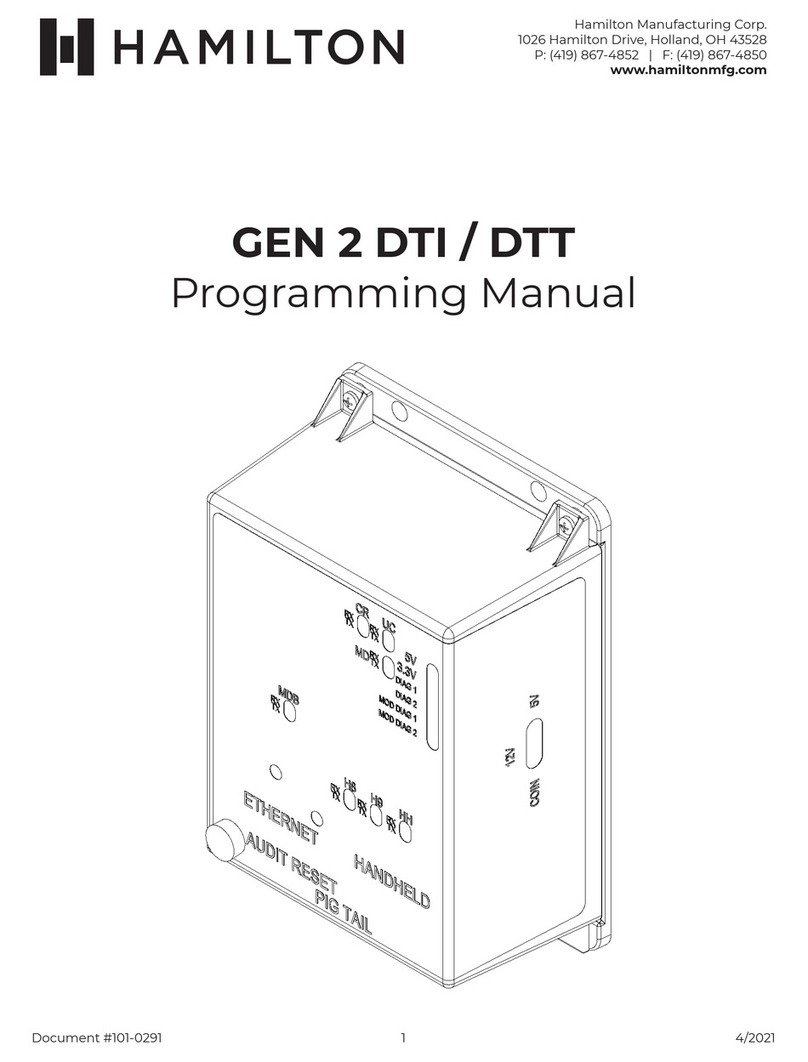Makerbot Instructions
1. Turn on the Makerbot. The power switch is on
the rear of the unit near the power cord.
2. Connect the Makerbot to a computer with a USB
cable and open up the Makerbot Desktop
software on the computer. Note that you can
also export your Makerbot file to a USB stick,
which does not require connecting the computer
to the Makerbot. Look for more information
about USB printing further below in this
document.
3. Find an .stl file to load into the Makerbot
software. Try looking at www.thingiverse.com for
designs. Find a file, click “Download All” and
unzip the downloaded file into a folder on the
computer.
4. In the Makerbot software, there are two
important tabs at the top of the screen: Library
and Prepare. The Library tab allows you to load
.stl files into the Makerbot software.
a. On the left-hand side of the screen there is a
button that says New. Click this to start a
new project. A pop-up window will appear,
asking you to name your creation and add a
brief description. You will need to choose a
destination to save your project. You can
create a new folder or use the default folder
already in Makerbot called “My First
Designs”. Then, browse to find the file you
wish to use and select it.
b. Once the file is selected, click Ok. The file
will appear in the Library on the right-hand
side. Clicking on the item in the Library will
bring up details about the object; to see your
object on the print bed, click Prepare.
5. You can also click the Prepare tab to be taken to
the Prepare screen. This screen provides an
outline of the print bed. Editing options are on
the left-hand side of the screen. Clicking these
options once will let you move the object using
your mouse; clicking twice will give you specific
options for each choice. Clicking View will let
you view the object from different angles.
a. Click the Move button to shift your object
around on the print bed.
b. The Turn button allows you to rotate the
object on the X, Y and Z axes. You can also
reset your object’s position.
c. The Scale button lets you change the
dimensions of the item. You can scale
universally or by each axis separately. There
are also buttons for maximum size (which
will fill the build plate) and to reset the scale.
The Home button will reset everything to
default.
6. At the top right of the Prepare screen there are
four buttons. Settings will let you change the
resolution and quality of the print, the
temperature of the extruder and the speed at
which the extruder moves. You can select from
a number of default profiles or create your own.
You can also add or remove rafts and supports
in this section.
Add File lets you add an .stl file directly to the
build plate, bypassing the library. Save will let
you save your object to your Makerbot library.
Print will start the print as long as the Makerbot
is connected. If not connected, the Print button
will export the file as a Makerbot print file. From
here you can put the file on a USB stick.
7. Once the print goes to the Makerbot, the
Makerbot will warm up, calibrate and then build