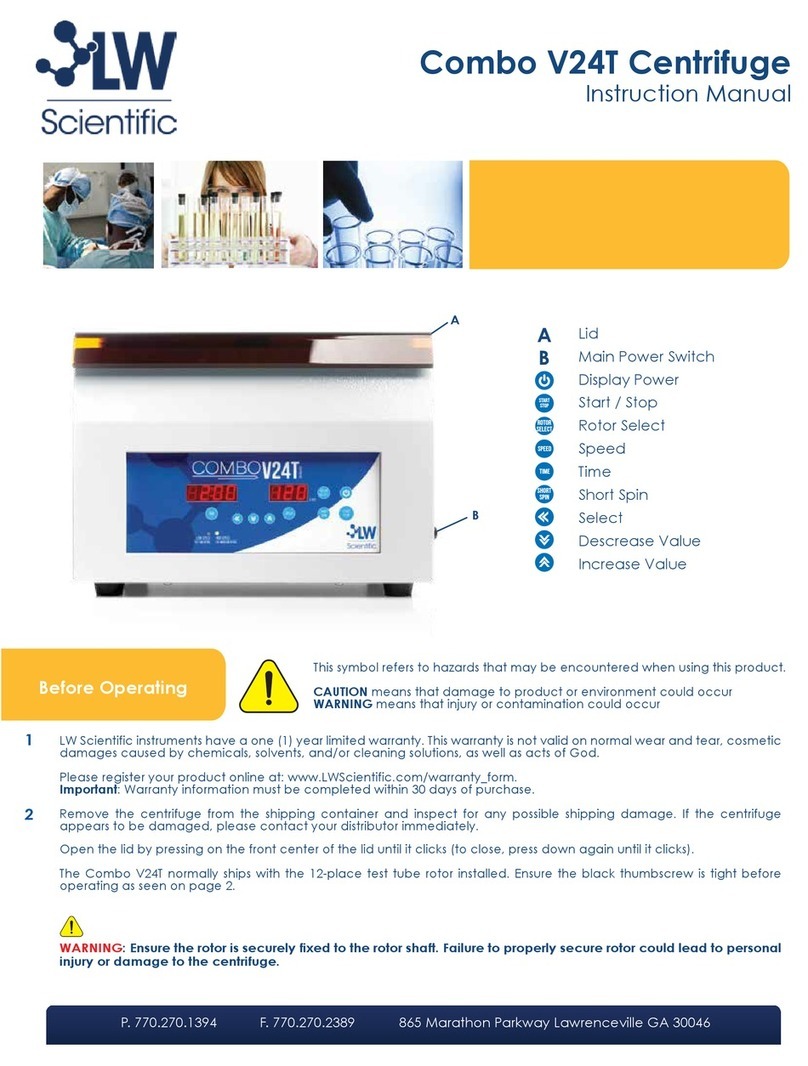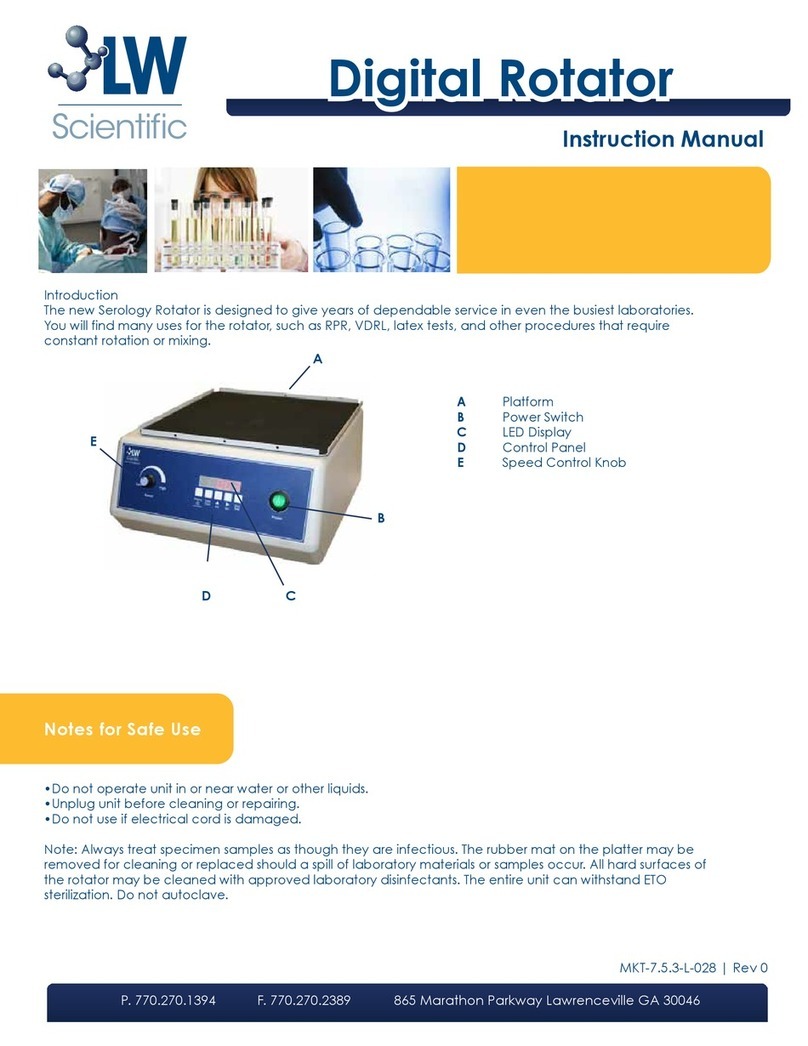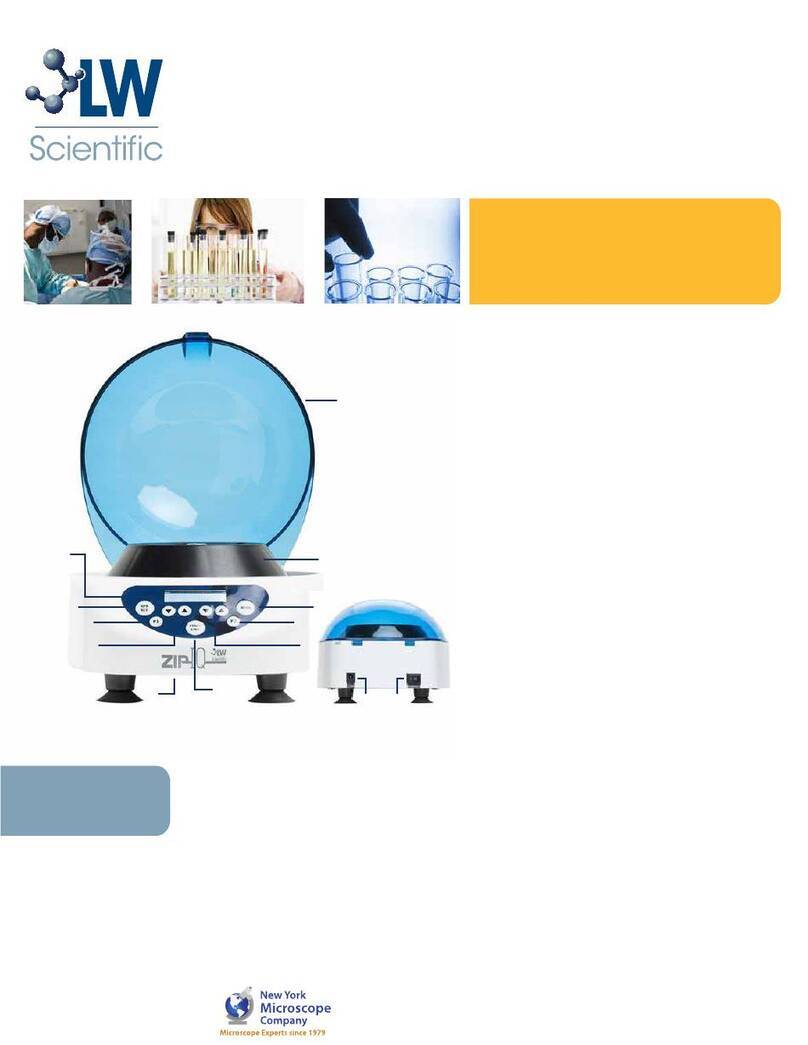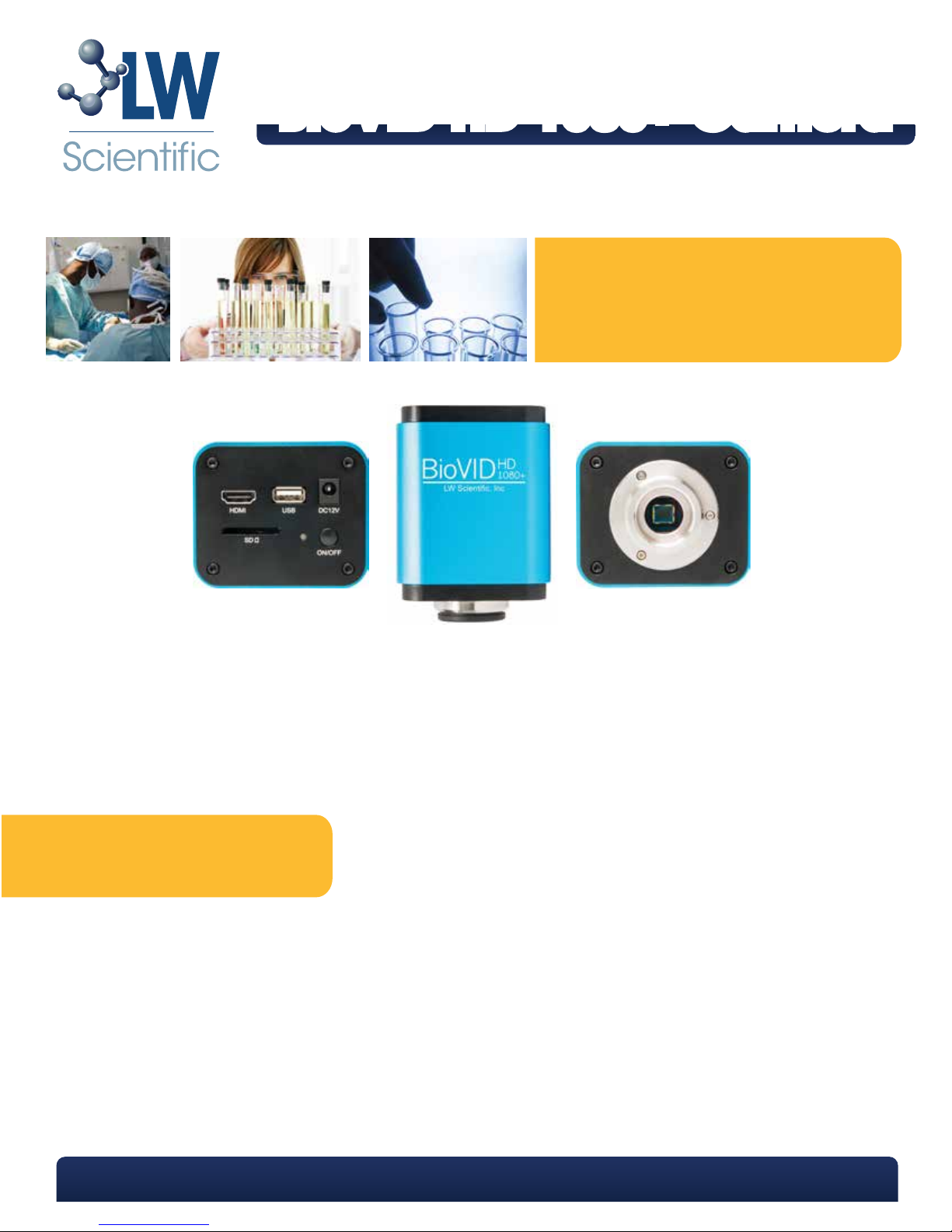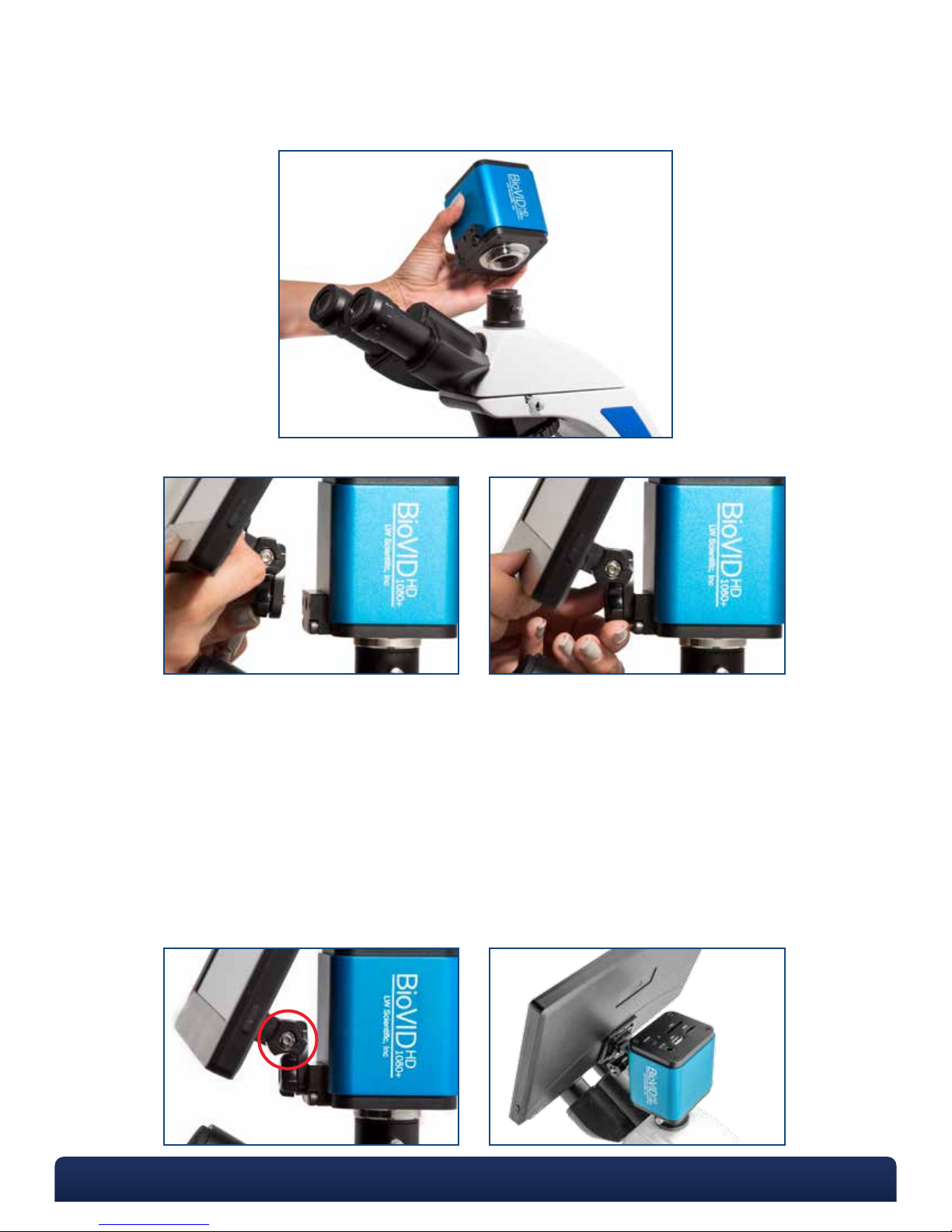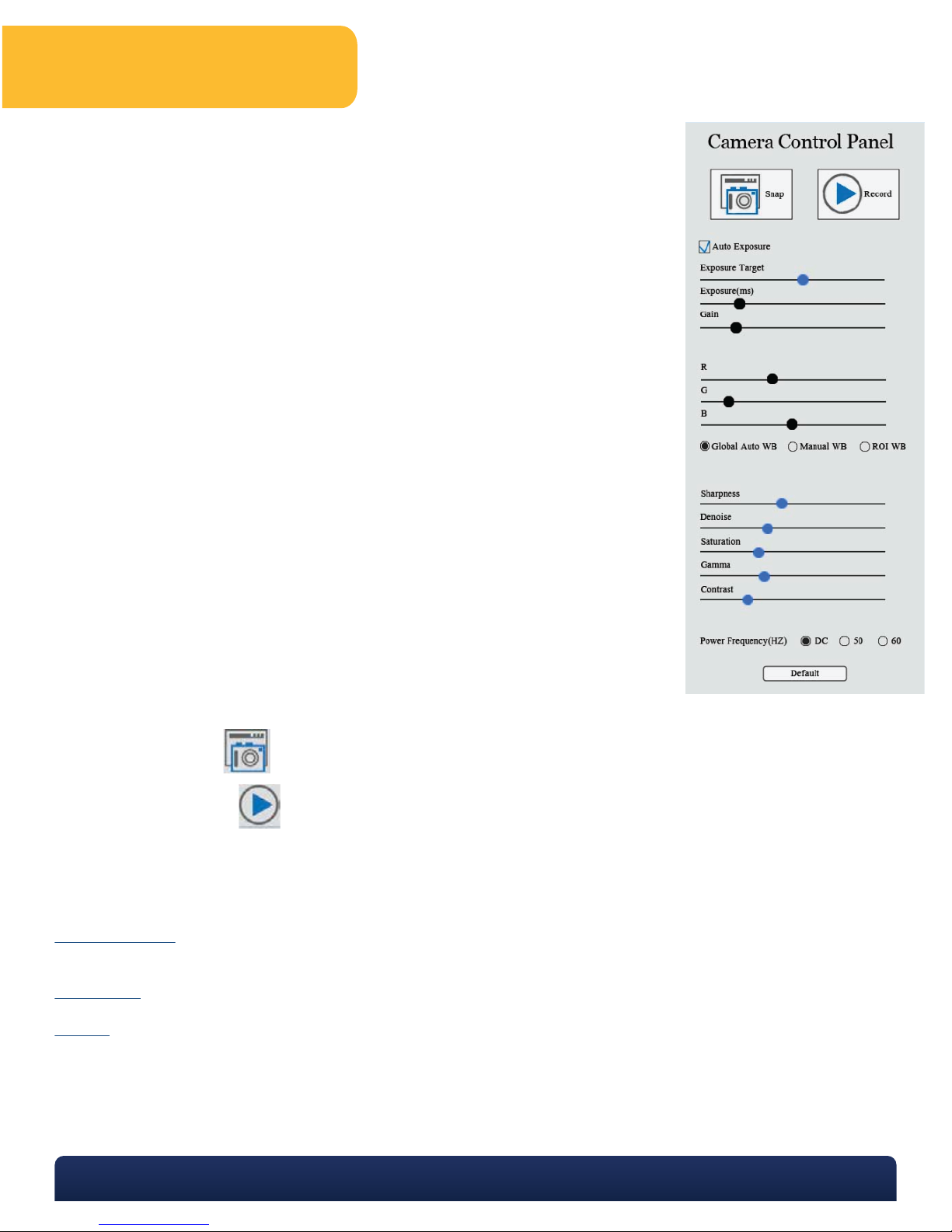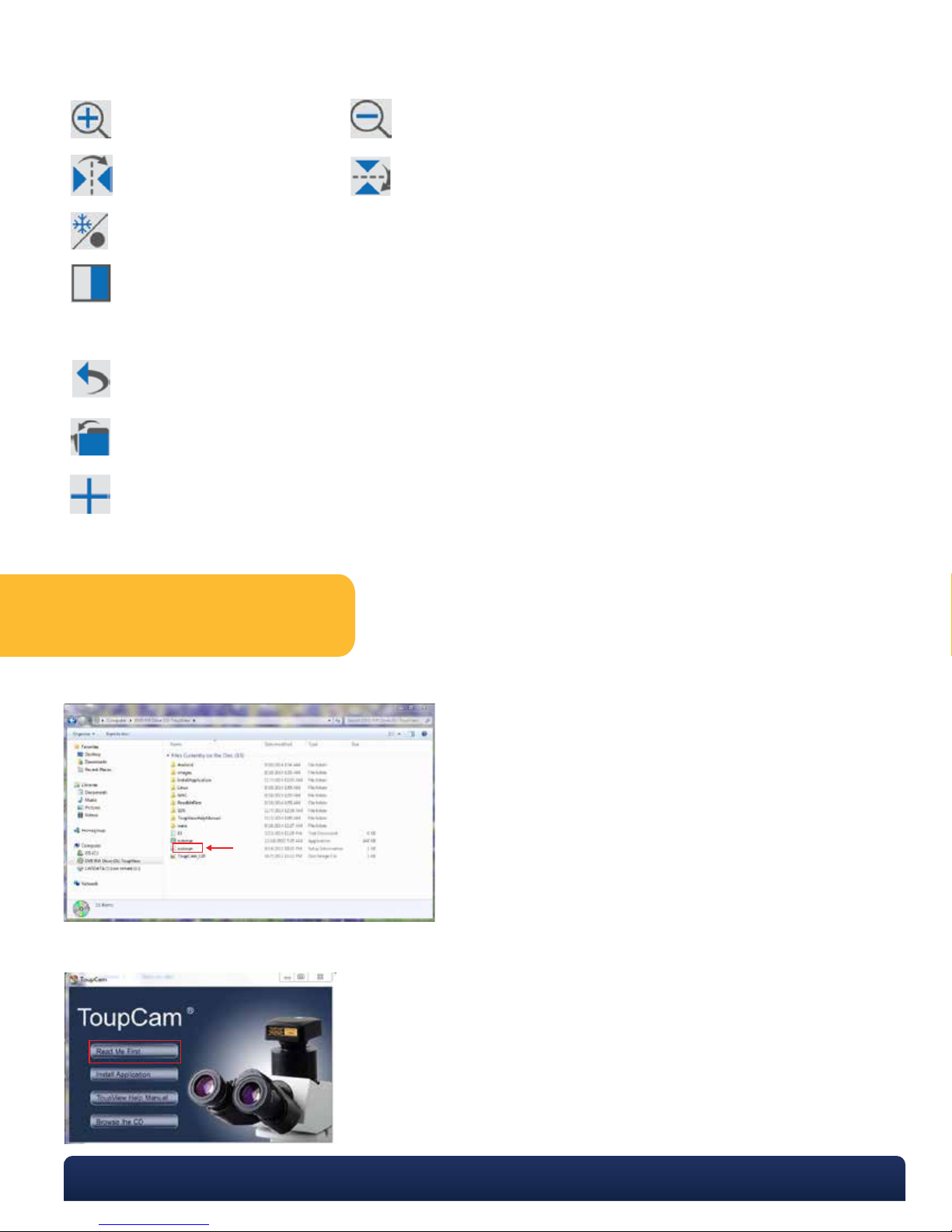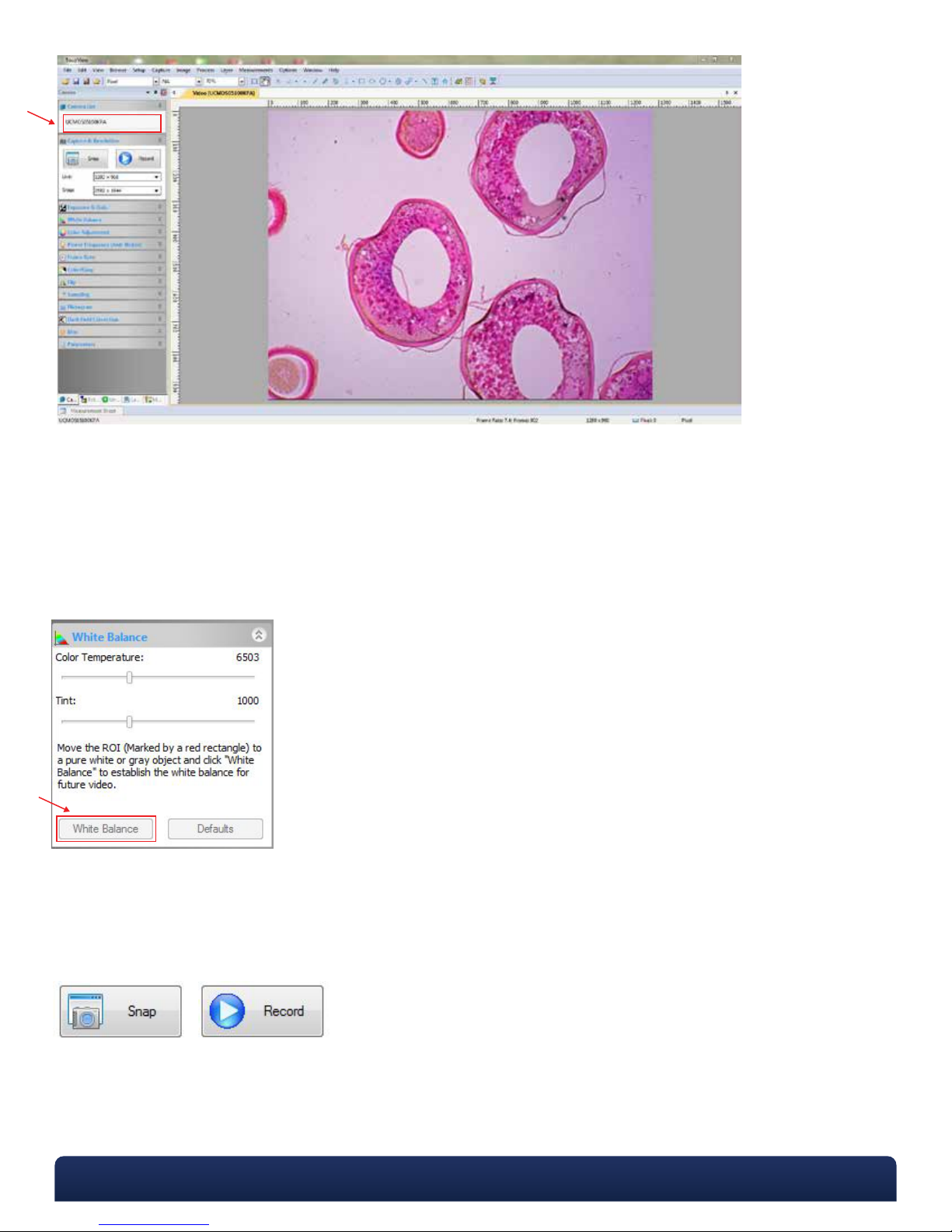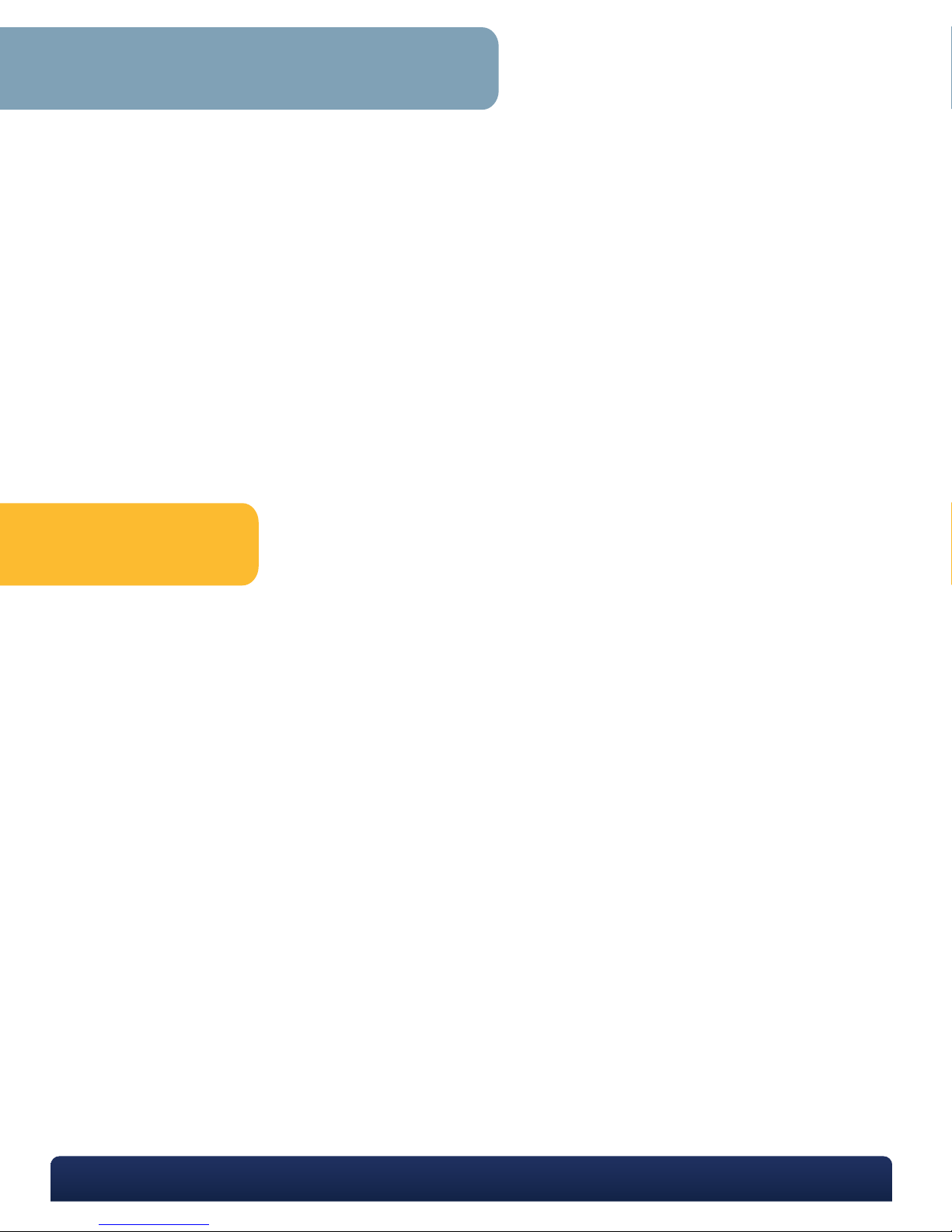Resolution: 1920x1080
Image Sensor: 1 / 2.8” (5.5x3.4mm) Sony Imx236(C) CMOS Color
Pixel Size: 2.8um x 2.8um
Video Output: HDMI:
- User Interface: USB Mouse (Included)
- Image/Video Capture: SD Card
- Video: 60 Frames Per Second @ 1920x1080 (HDMI)
- On Screen-camera Control Panel And Toolbar
USB:
- Includes Software For Capturing, Rotating, Measuring, Etc.
- Image/Video Capture Into PC
- Image Capture Into Mac
- Video: 30 Frames Per Second @ 1920x1080 (USB)
- White Balance And Standard Color Controls
Power: Cul / CE Approved Power Adapter
AC Input: 100-240Vac 50/60Hz, 0.31A (Auto-switching Power Adapter)
DC Output: 12v, 1.0 Amp
Operating Condition: Temperature: -10°C ~ 50°C (14°F To 122°F)
Humidity: 30-80%RH
Output: HDMI Connector
SD Card Slot
USB Connector
Weight and Dimensions: Height: 3.6” (92mm)
Length: 2.8” (70mm)
Width: 3.1” (78mm)
Weight: 1.03lbs. (0.47kg)
P. 770.270.1394 F. 770.270.2389 865 Marathon Parkway Lawrenceville GA 30046
MKT-7.5.3-L-188 | Rev 1
Treat your BioVID as you would any high-quality electronic device. Handle it with care, and do not expose it to
moisture or extreme temperatures.
Do not touch the chip inside the camera. If you see spots on the screen, there is likely dust on the chip. This can
be cleaned by blowing canned air into the camera.
Please do not attempt to open camera case. There are no user serviceable parts inside.
USB Conflicts: When there are a number of devices installed at the same time, unexpected errors can arise. The
cause can be insufficient USB bandwidth or too much combined current being drawn by USB devices. To test
these conditions you should uninstall and unplug as many other USB devices as possible.
Image viewing problems: If you see only a black screen, ensure that the trinocular port is opened on the micro-
scope. Point the camera towards a window to confirm that the camera is functioning – light should appear on
the screen (though it will not focus when not installed on a microscope).
Computer does not recognize device: Make sure you have plugged into a USB 2.0 port. Always try to use the
same port each time; otherwise the computer will see the camera as a new device when plugged into a new
port. If this happens, just follow the wizard again and the camera will work on the new port as well.
Slow frame rate or frozen screen: Select smaller resolution settings. Depending on the age of the computer, the
video driver may not support the maximum resolution and speed performance capable by the BioVID camera.
General Precautions and Maintenance
Specifications