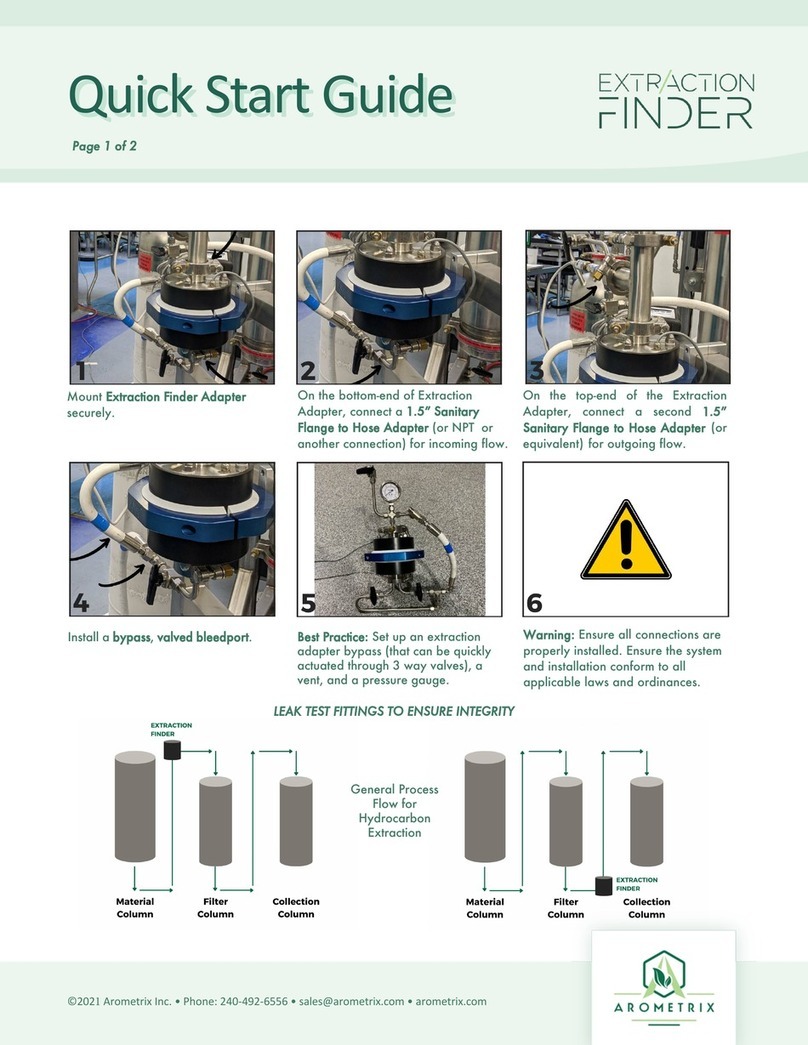10
4. Connect the other end of the sensor cable
to the bottom of the display
. The sensor’s
light
will
begin to “blink”, indicating that it has turned on. Give the sensor ~2-5 minutes to boot up.
5. Mount the display
to a lab pole. The back of the display has a pole-mounting bracket
pre-installed. Simply use the screw for the mounting bracket
on the bracket to install and keep it
snug on the pole. Alternatively, it can be placed on a desktop by placing the unit in a separate
tablet stand.
6. Use the supplied AC adapter to power your display. This adapter provides clean short protected
power to protect and ensure the accuracy of the internal circuitry.
7. The display will take a few seconds to turn. You will see splash screens, followed by the interface
screen. (
Section 5
will delve further into the interface.)
8. Ensure that the Device Status and Server Status indicator on the bottom left-hand side of the
display
are green – If not, make sure the cords are properly connected.
9. Ensure that the “Light On/Light Off” toggle button is turned on. The light above it should be green.
Section 6: General Procedure for Short-Path Distillation
The Fraction Finder was designed initially for short path distillation applications. Thus, the general
procedure in this standard user manual focuses on how to operate the Fraction Finder for this specific
application. However, the Fraction Finder can also integrate into processes such as Wiped Film
Evaporation, Ethanol Extraction, and soon Chromatography. NOTE: If you are using the system with a
Wiped Film Evaporator and/or Extractor, you may advance to Sections 7 and Section 8, respectively.
Once you’ve read the appropriate application note, continue at Section 9 to learn more about how to
troubleshoot issues and more.
Overview
1) Set Up Distillation System and Install Fraction Finder Equipment (as detailed in
Section 4
)
2) Set Integration Time to Auto
3) Set Scans to Average to 5
4) Identify Transition from Heads to Main Body
5) Perform Flask Transfer & Let Distillation System Equilibrate
6) Identify Transition from Main Body to Tails
7) Perform Flask Transfer & Let Distillation System Equilibrate
8) Turn off Recording