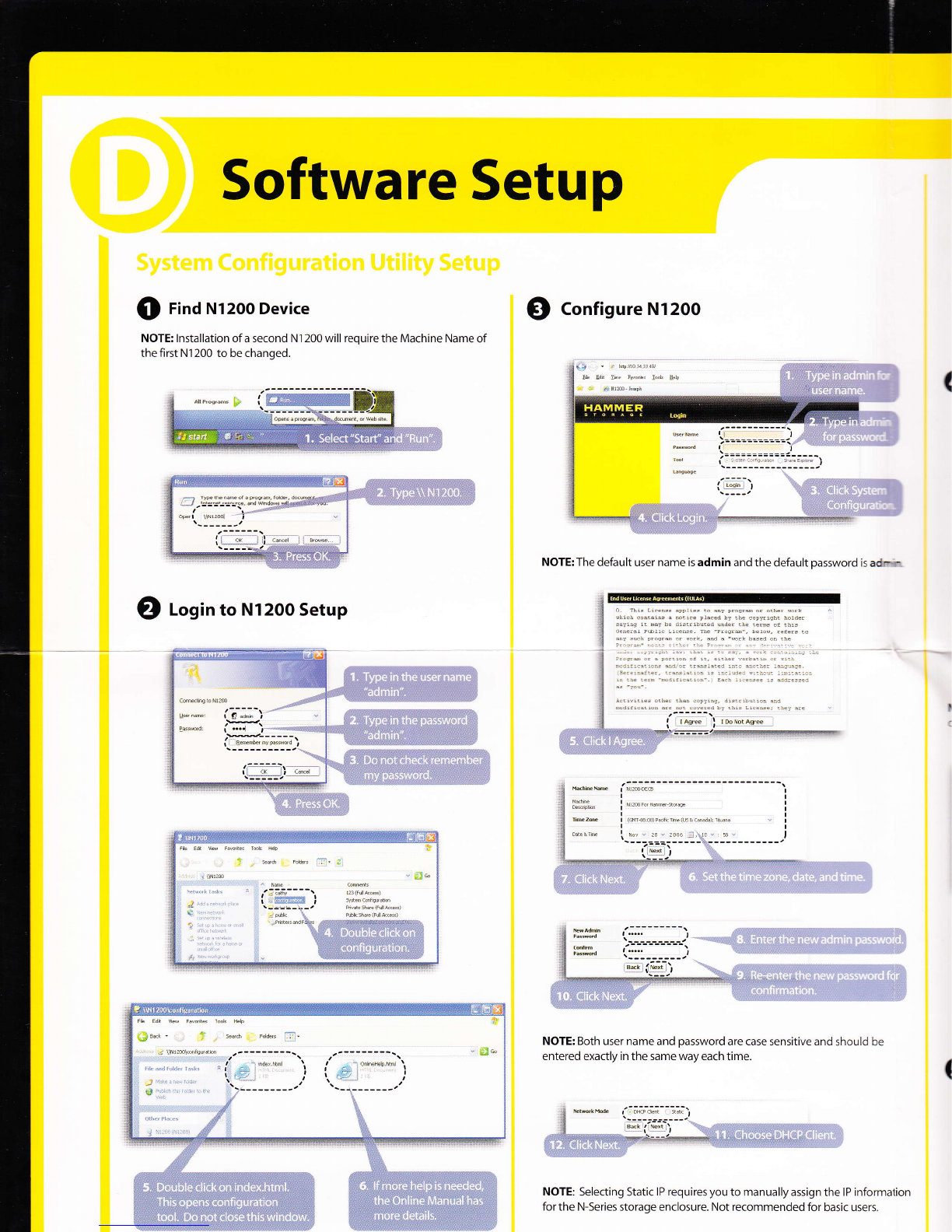Q Configure the New Hard Drive
NOTE: Setting up a RAID configuration requires at least two hard
drives.
1 Open the System Configuration Utility from a client
computer connected to the myshare storage enclosure.
Refer to the enclosure's documentation for detailed
in struction s.
2 On the left pane, click Volume Management.
Click the Manage Volume tab to display the drive's
specifications and current status.
Click the Manage RAID tab to set up an array. Options
include RAID 0 (Stripe), RAID 1 (Mirror), or Span (JBOD).
sbE!.r v*il x.n4.mn! t.n.g. uo
w*w
yi* ,n.s".*
5 Select a RAID option then follow the related instructions.
lf you are rebuilding a drive, the USB backup LED indieator
lits up green and the System Status LED indicator blinks.
After the RAID rebuild operation is completed the USB
Backup LED automatically turns off and the System Status
LED lits green.
Refer to section E for an overview of each RAID option.
@ lf O Activity lndicators (for HDD
Installation)
LED lndicator Color State )escription
Hard Drive Green On lew disk drive is installed.
Amber On )isk drive is not clean {with user data stored on it).
Green/ Amber off )isk drive is not present.
)isk drive is not properly installed.
USB Backup Green On ;ystem initialize operation in progress.
off ;ystem initialize operation completed.
System Status Green On System initialize operation completed.
@ nnto overview
RAID (Redundant Array of lndependent Disk Drives) refers to
an array of multiple independent hard drives that provide
high performance and reliability. RAID function depends on
the number of drives present and the RAID level you selected.
The myshare storage enclosure supports the following RAID
levels.
RAID 0 - Also known as stripping. All data are distributed
evenly to all existing drives. The two drives work in unison
to maximize system performance. However, RAID 0 has
high risks of data security. lf one drive fails then all data in
both drives will be lost.
RAID 1 - Also known as mirroring. Two hard drives are
required. Data written to one hard drive is simultaneously
duplicated to another hard drive. lf one drive fails, the
other drive continues to function as a single drive until the
failed drive is replaced.
JBOD (Just a Bunch of Drives) - Also known as spanning.
Two or more hard drives are required. Several hard drives
are configured as a single hard disk expanding the capacity
of the hard drive and results in a useable total capacity.
However, JBOD does not increase system performance or
data security.
@ f requentty Asked Questions
Can you install just one drive?
Yes. The myshare storage enclosure creates a degraded
RAID 1 (Mirror) volume for OS and data when only one hard
drive is installed. The degraded volume will be recovered
when a second hard drive is added to the enclosure.
lf you want to configure the drive to other RAID levels, you
must first back-up all data stored on the volume, add a new
disk and use the System Configuration Utility to select
another RAID type.
Can you instoll different cdpacity hard drives?
Yes. The default RAID configuration for a data volume is Span,
which works fine on different capacity hard drives. However,
if you want to change the configuration to RAID 1 (Mirror),
the volume size equals to the size of the smaller hard drive.
Cqn I install a different type of hard drive?
i'ii r,=;,,1, ,,'1
No. The myshare storage
enclosure supports only
3.5-inch SATA and
SATA ll hard drives.
SAtrA
FAtrIA ,
Cqn I install hard drives from different manafocturers?
Yes. The myshare storage enclosure supports installation as
well as copying data from hard drives with different
ma n ufactu rers.
How many hard drives do I have to install to setup a RAID 0
or RAID 1 configuration?
Setting up a RAID configuration requires installation of two
SATA hard drives. World-class Technical Support
,rr, *lliTT"%ilTi3:
San Jose, CA 95 1 3 1
Telephone: toll-free: 1-800-237-0840
For additional information. olease visit the