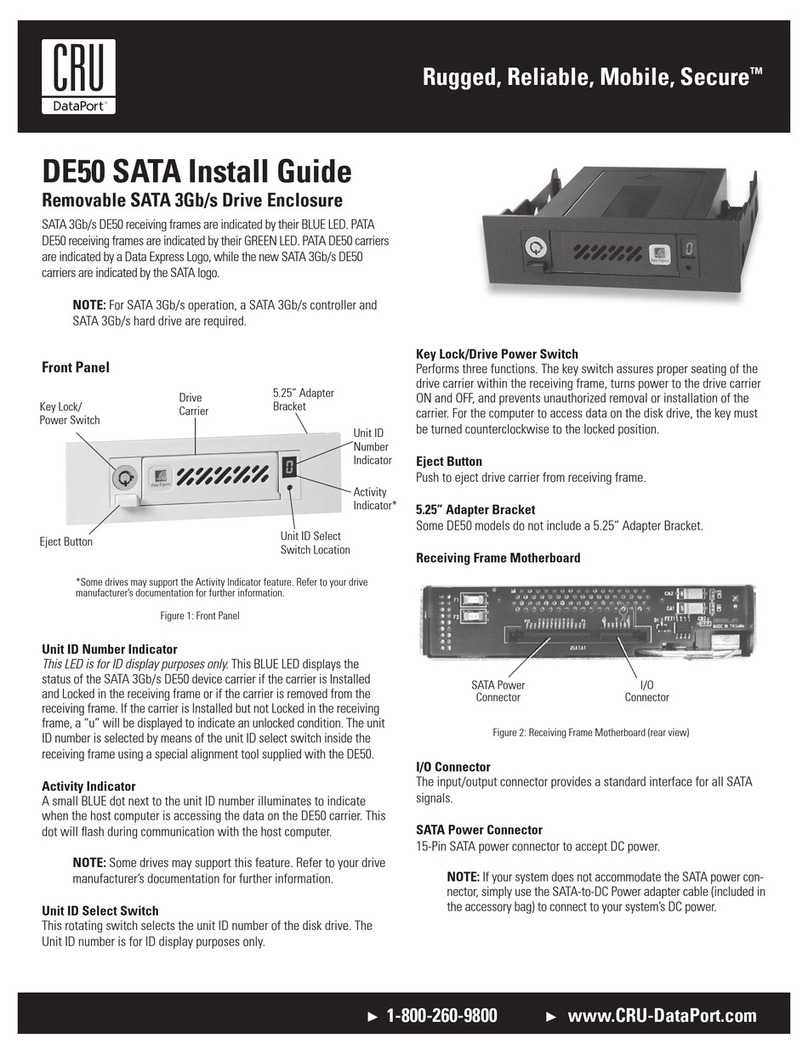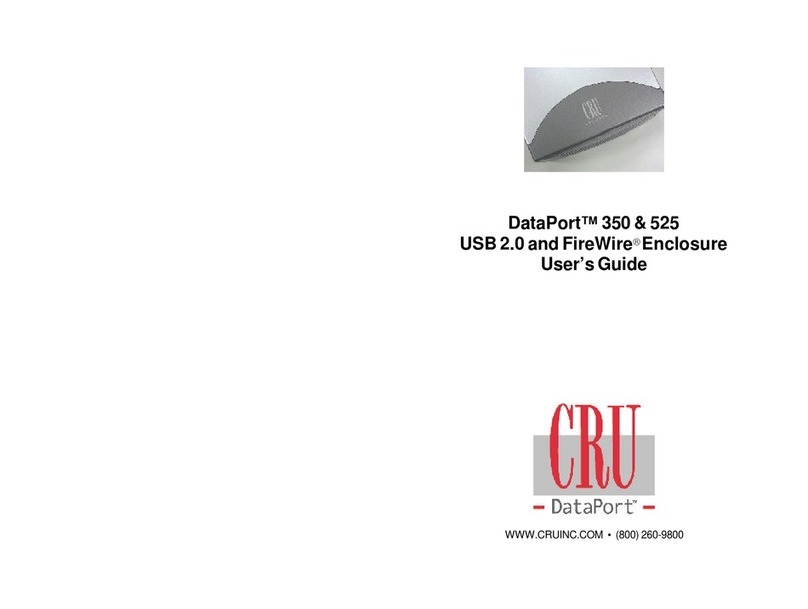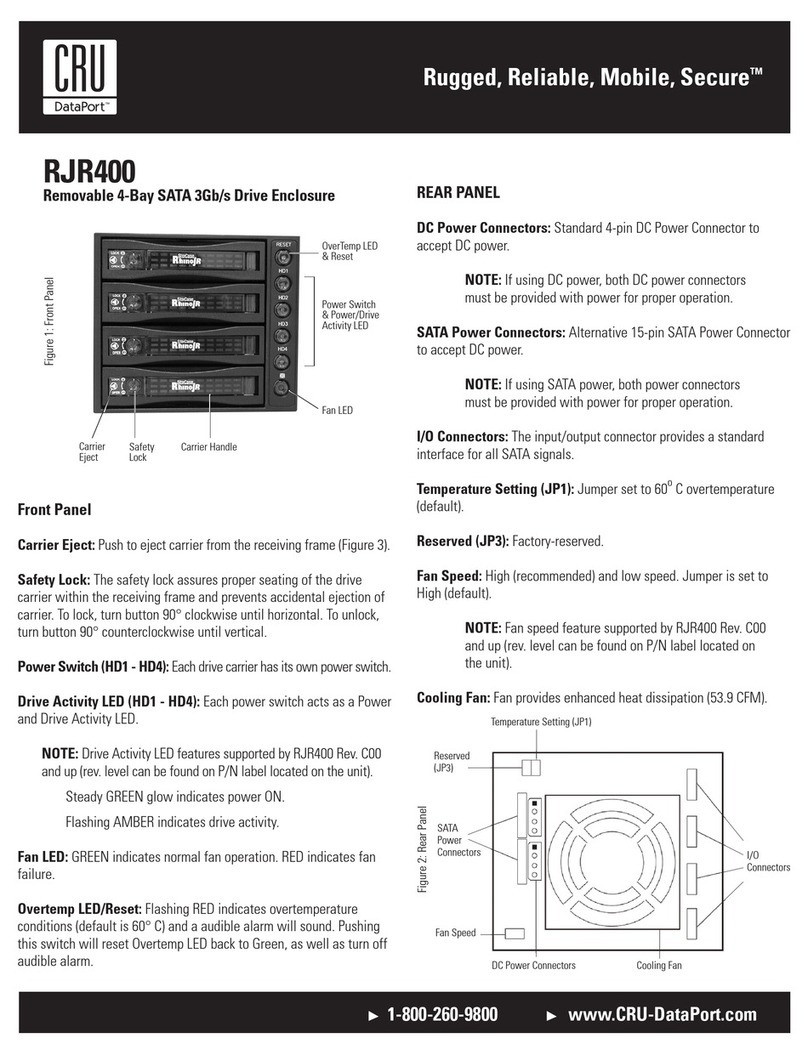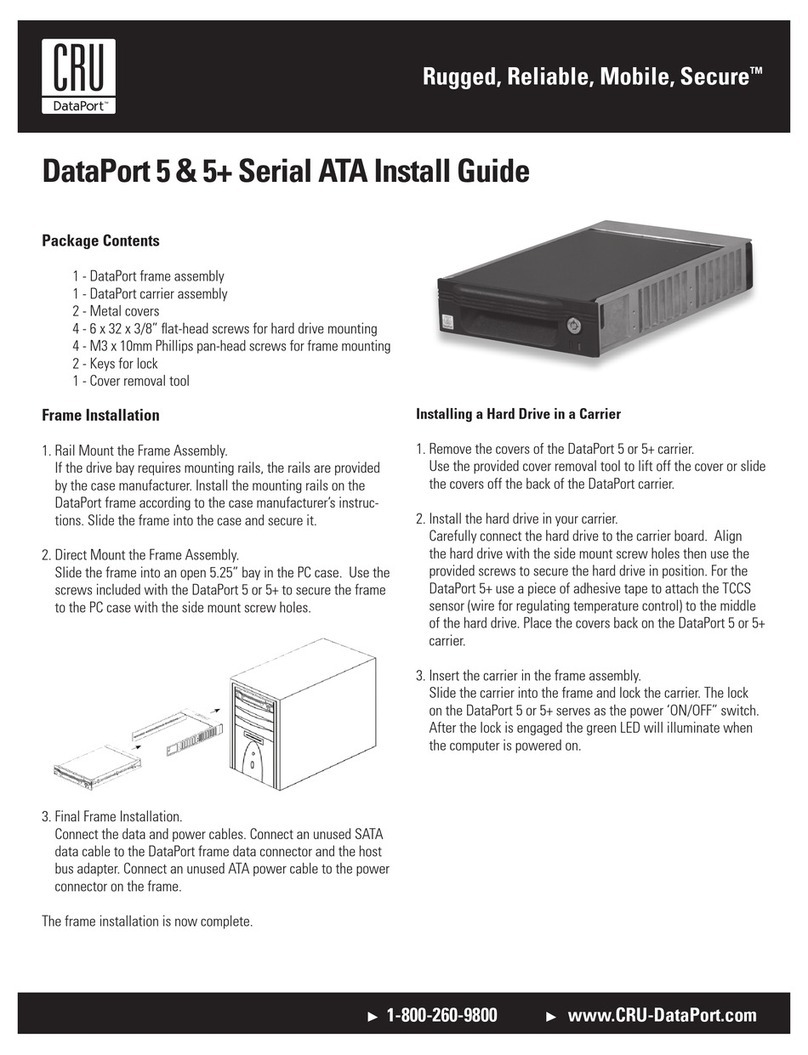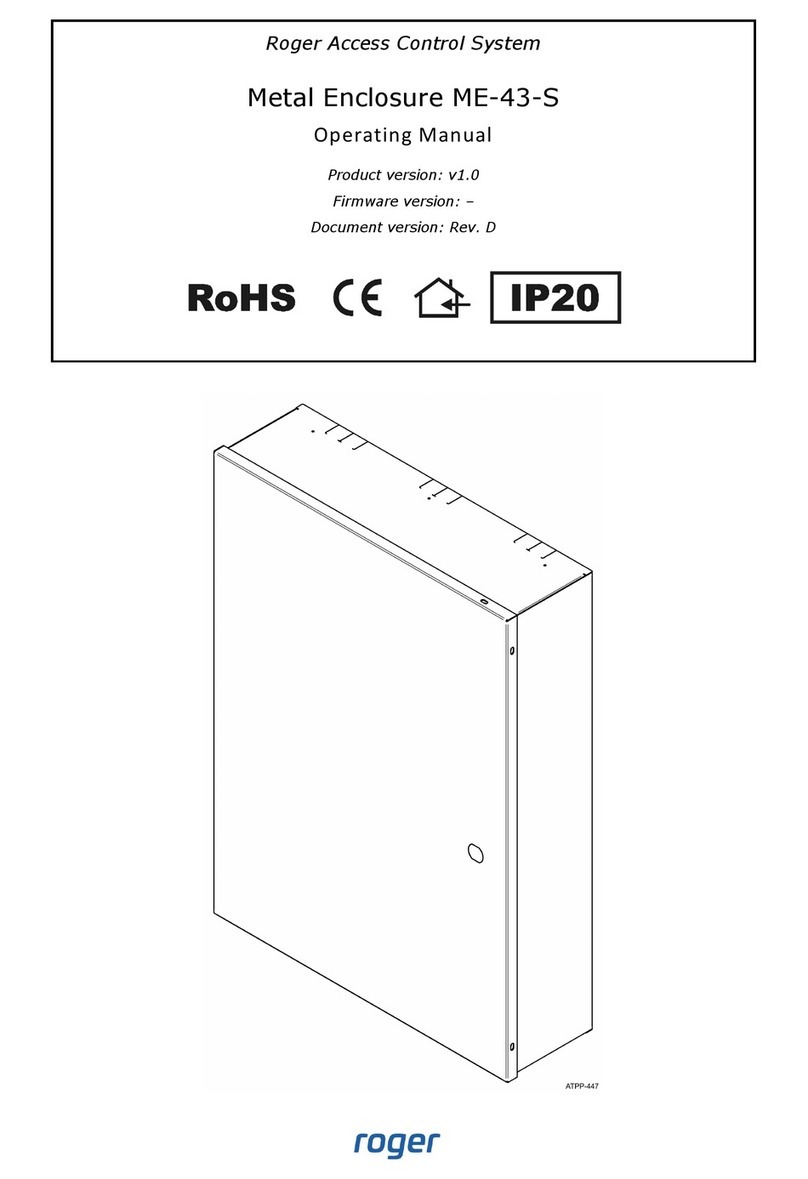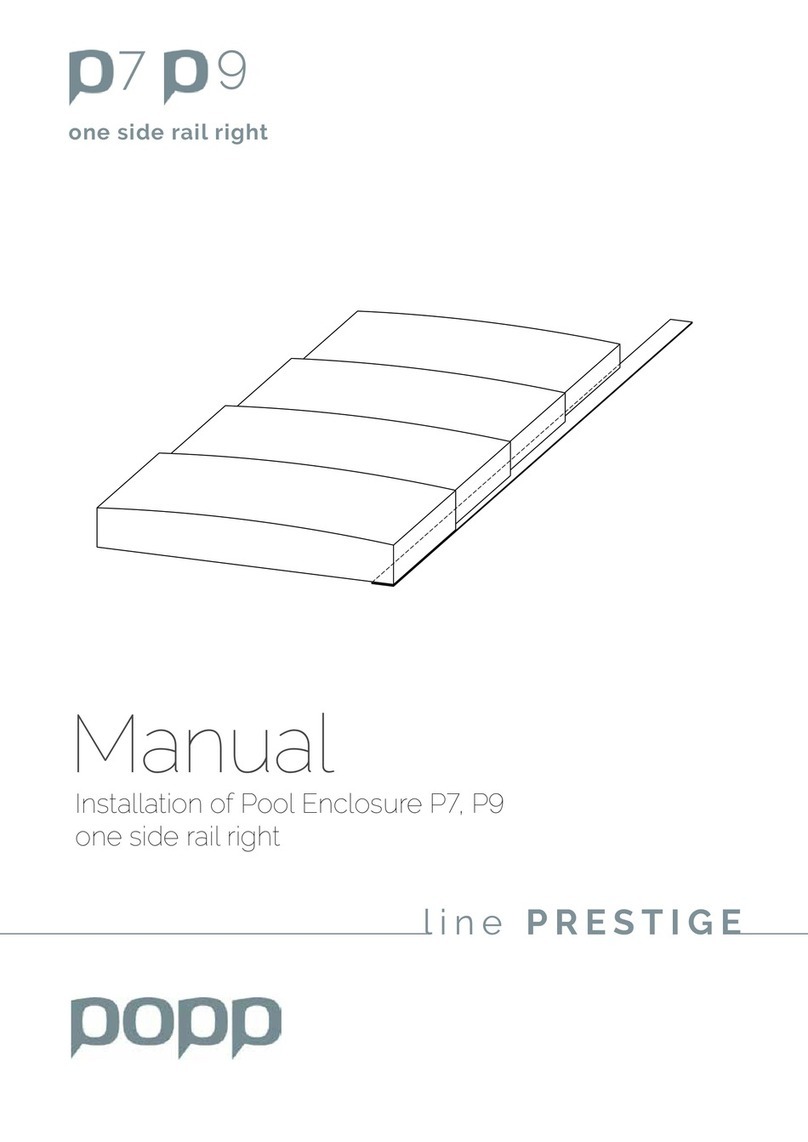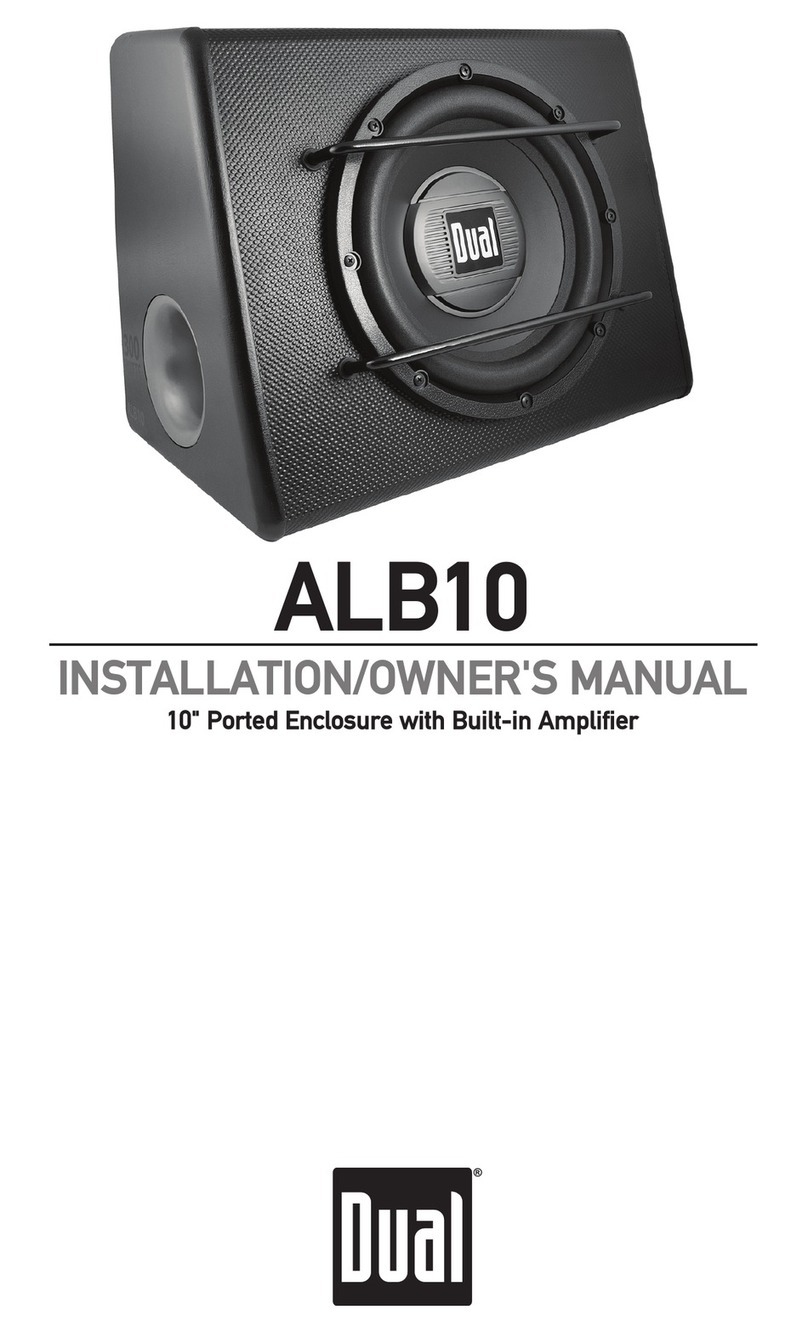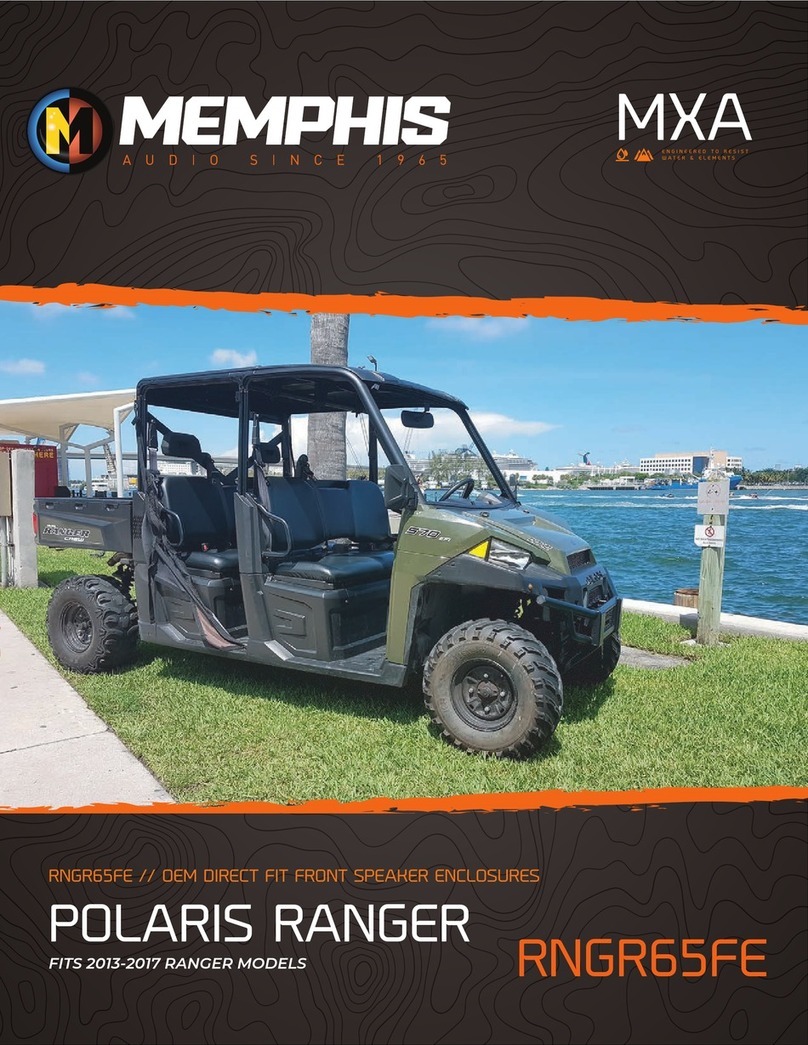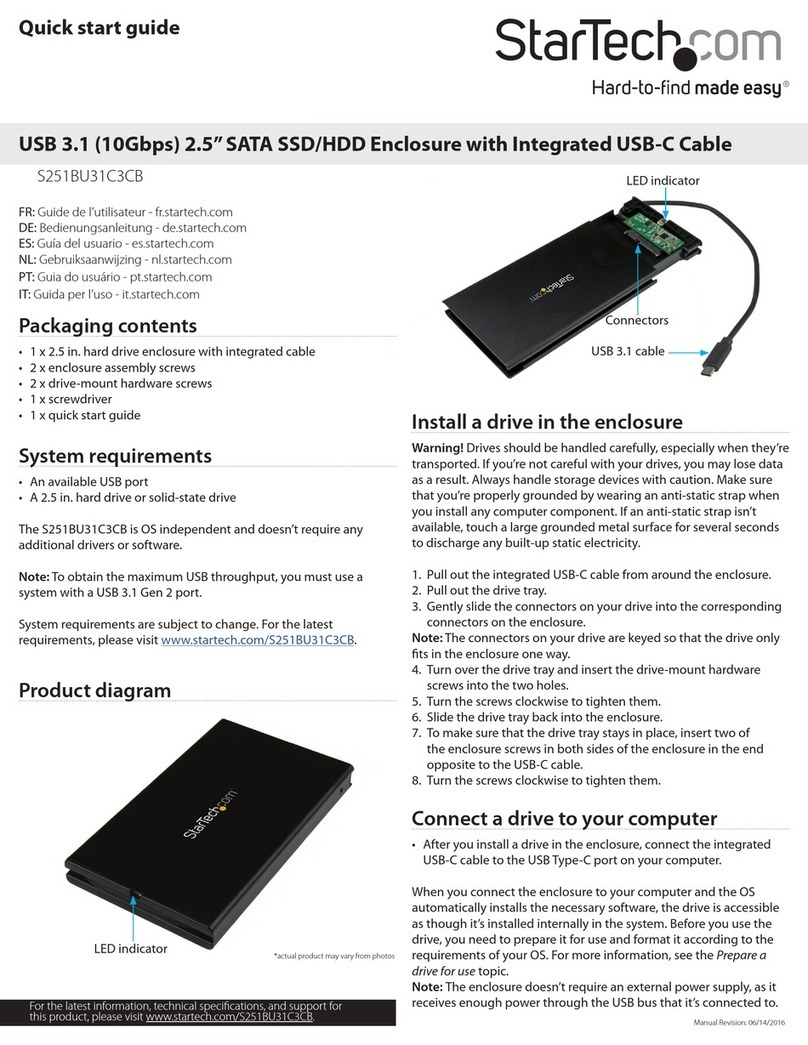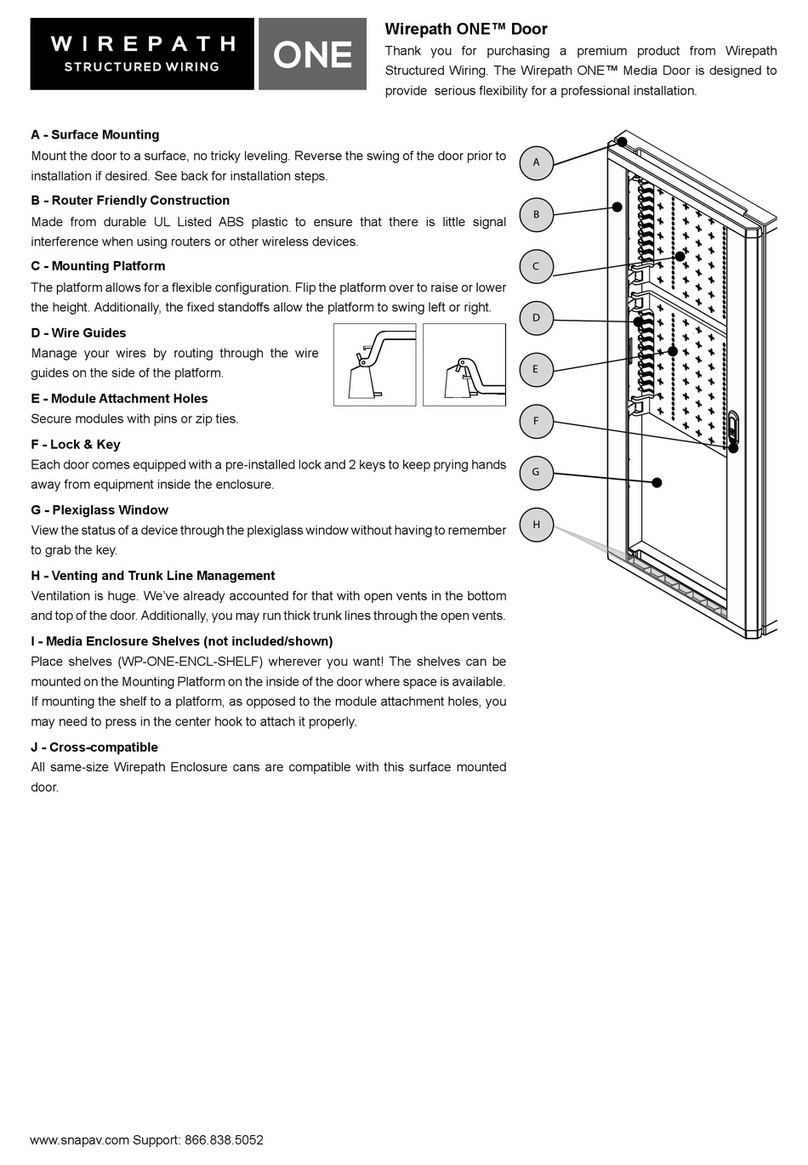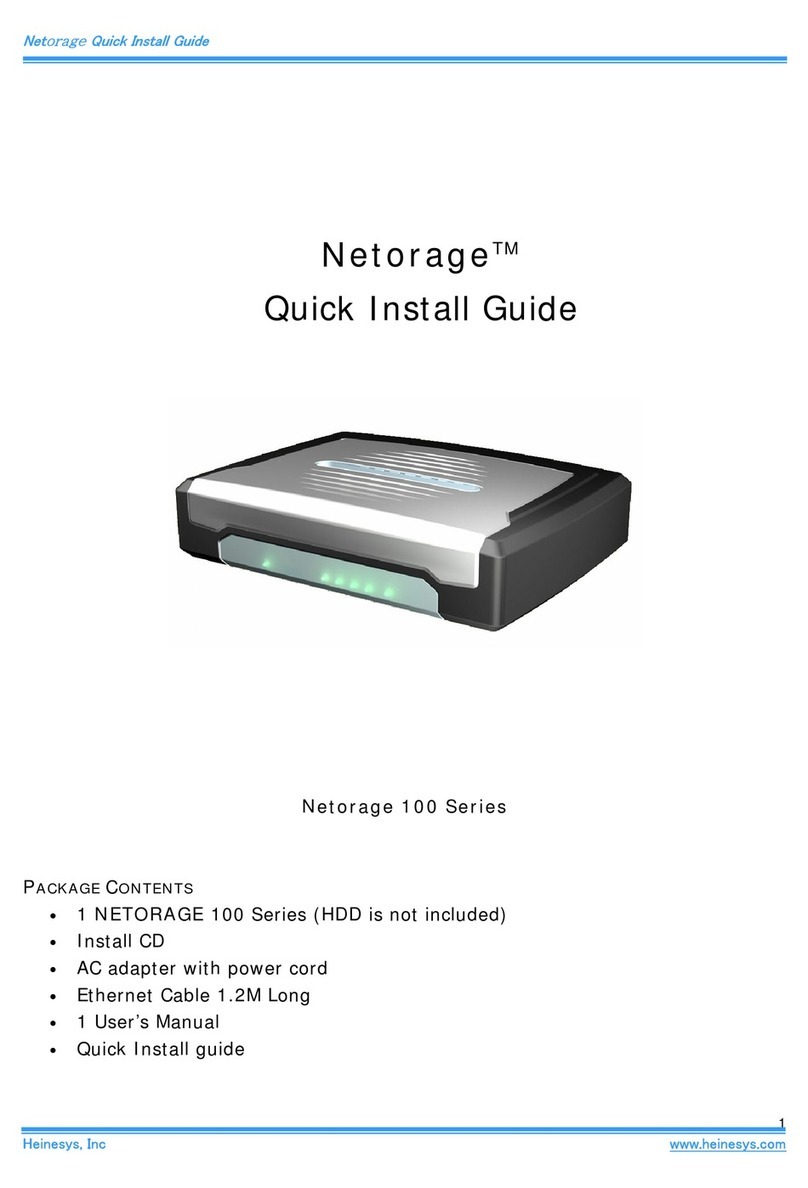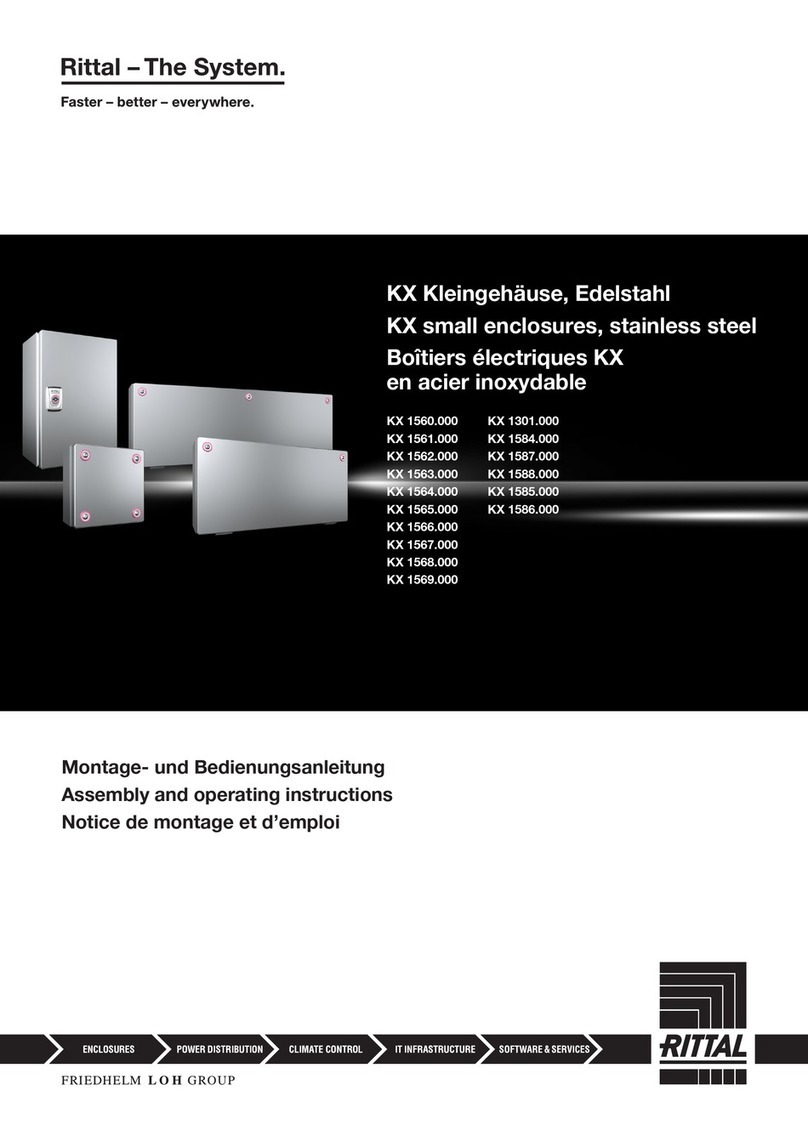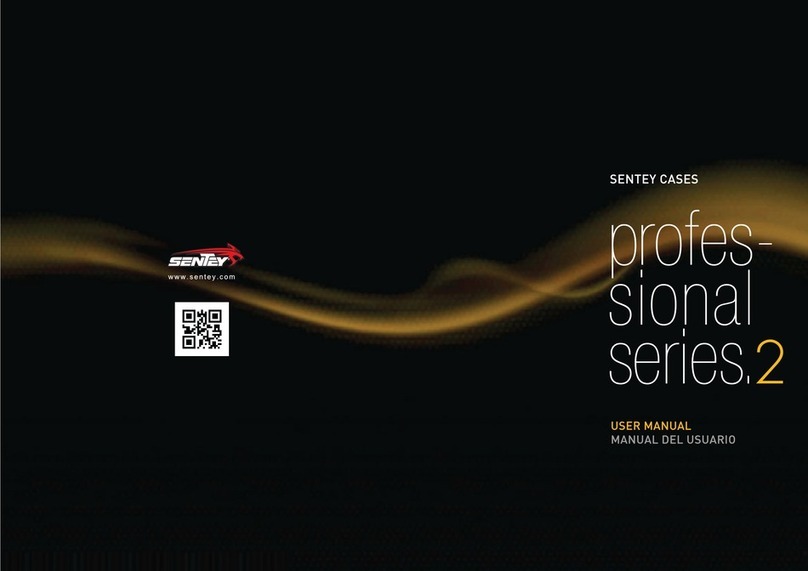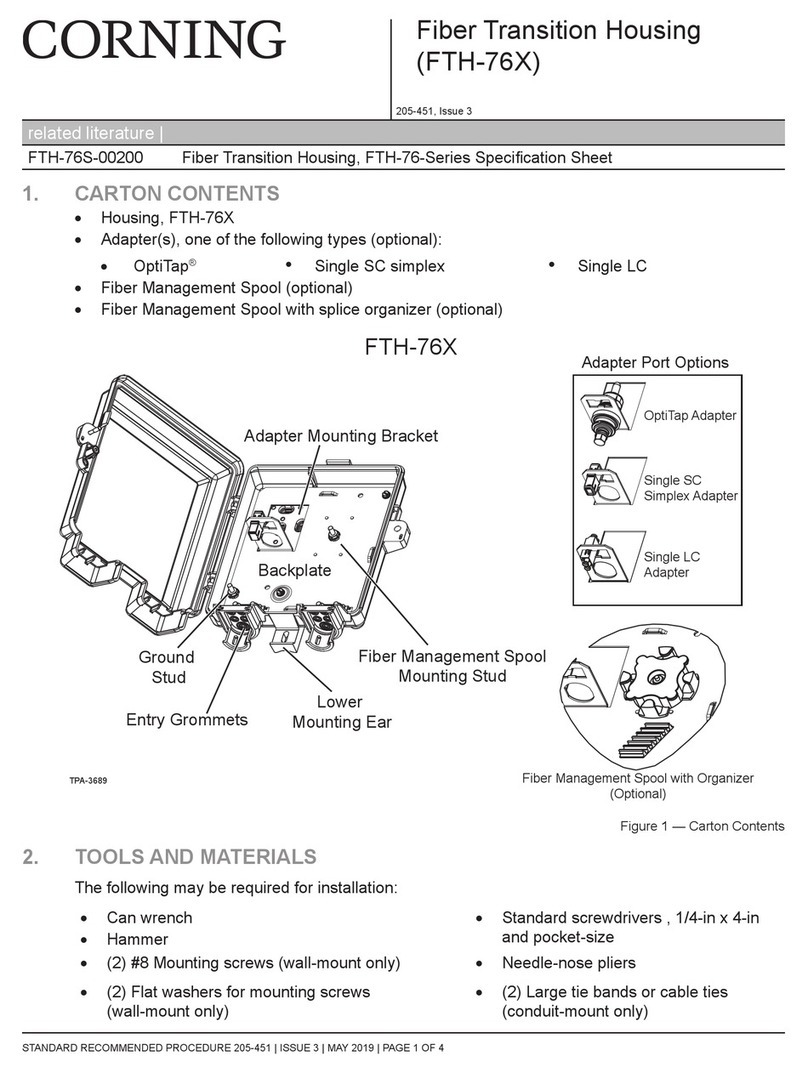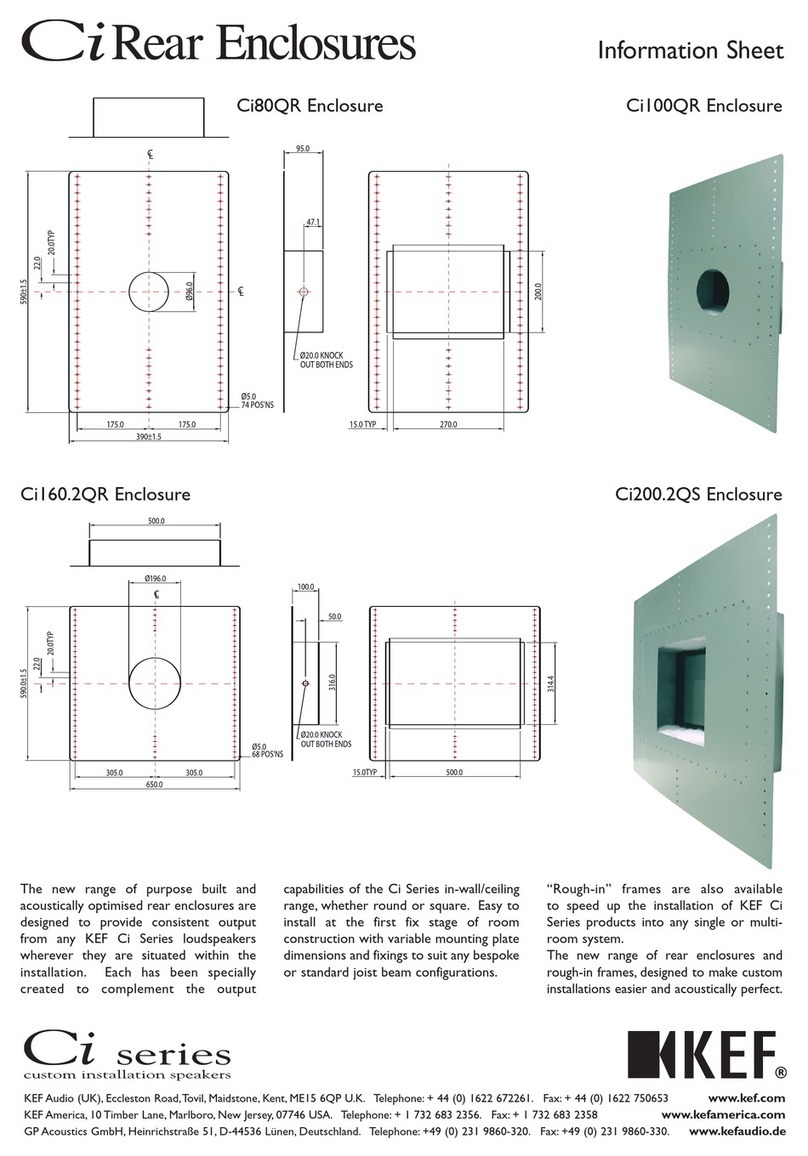RTX220 QR - Manual
2U Enclosure with Open Bays Quick Start Guide
1. Installation Steps
1.1 Receiving Frame Installation
a. Power off the host computer and disconnect the power cord from the 2U enclosure.
b. Use a Phillips-head screwdriver to remove the cover of the 2U enclosure. There are a
total of 11 screws securing the enclosure on the top and sides of the chassis.
c. Unscrew the screws securing the device brackets to the chassis to remove them from
the 2U enclosure.
d. Fasten the brackets onto the sides of the devices to be installed into the enclosure
with the provided screws, using the position of the brackets to adjust the depth and
height of the devices so that they will fit properly into the enclosure. When finished,
there should be two sets of two devices coupled together by the device brackets.
e. Install each set of frames into both open bays by refastening the device brackets to
the 2U enclosure. First, start all four screws, but do not screw them all the way in.
Make sure the frames are flush with the face of the chassis and then tighten the
screws.
f. Use the four SATA data cables bundled with the enclosure to connect each device to
the host board. These tables show port assignments for each device:
Product Warranty
CRU-DataPort (CRU) warrants this product to be free of significant defects in material and workmanship for a period of one year from the original date of purchase.
CRU’s warranty is nontransferable and is limited to the original purchaser.
Limitation of Liability
The warranties set forth in this agreement replace all other warranties. CRU expressly disclaims all other warranties, including but not limited to, the implied war-
ranties of merchantability and fitness for a particular purpose and non-infringement of third-party rights with respect to the documentation and hardware. No CRU
dealer, agent, or employee is authorized to make any modification, extension, or addition to this warranty. In no event will CRU or its suppliers be liable for any costs
of procurement of substitute products or services, lost profits, loss of information or data, computer malfunction, or any other special, indirect, consequential, or
incidental damages arising in any way out of the sale of, use of, or inability to use any CRU product or service, even if CRU has been advised of the possibility of such
damages. In no case shall CRU’s liability exceed the actual money paid for the products at issue. CRU reserves the right to make modifications and additions to this
product without notice or taking on additional liability.
FCC Compliance Statement: “This device complies with Part 15 of the FCC rules. Operation is subject to the following two conditions: (1) This device may not cause
harmful interference, and (2) this device must accept any interference received, including interference that may cause undesired operation.”
This equipment has been tested and found to comply with the limits for a Class B digital device, pursuant to Part 15 of the FCC Rules. These limits are designed to pro-
vide reasonable protection against harmful interference when the equipment is operated in a home or commercial environment. This equipment generates, uses, and
can radiate radio frequency energy and, if not installed and used in accordance with the instruction manual, may cause harmful interference to radio communications.
In the event that you experience Radio Frequency Interference, you should take the following steps to resolve the problem:
1. Ensure that the case of your attached drive is grounded.
2. Use a data cable with RFI reducing ferrites on each end.
3. Use a power supply with an RFI reducing ferrite approximately 5 inches from the DC plug.
4. Reorient or relocate the receiving antenna.
A5-002-0003-1 Revision: 1.0
Additional product information can be found at www.cru-dataport.com and www.wiebetech.com.
WiebeTech is a brand of CRU.
Models Covered:
2U Enclosure with Open Bays
2U Enclosure - SATA Version
Frame Position Port# Frame Position Port#
Top Left 1 Top Right 2
Bottom Left 3 Bottom Right 4
FOR OFFICE OR COMMERCIAL USE