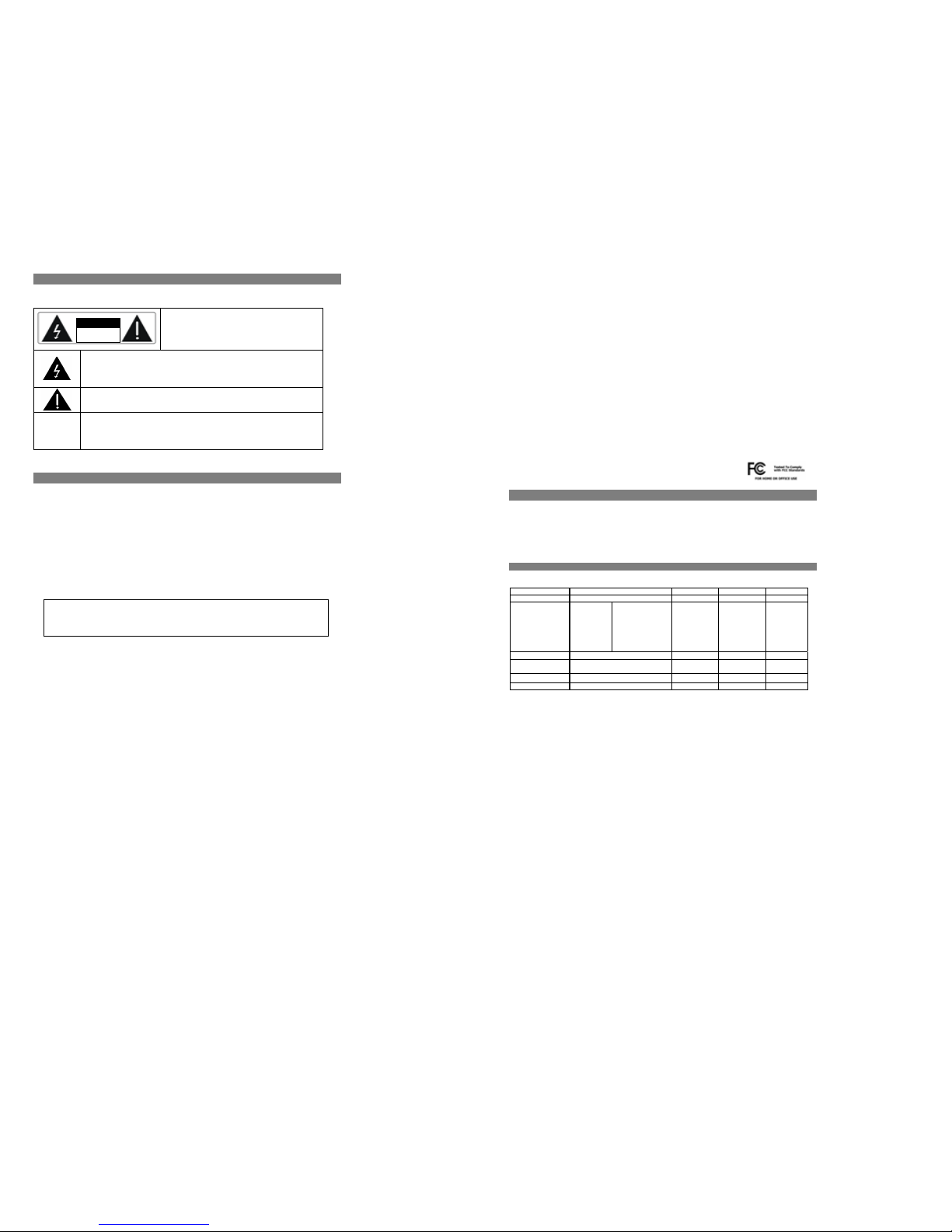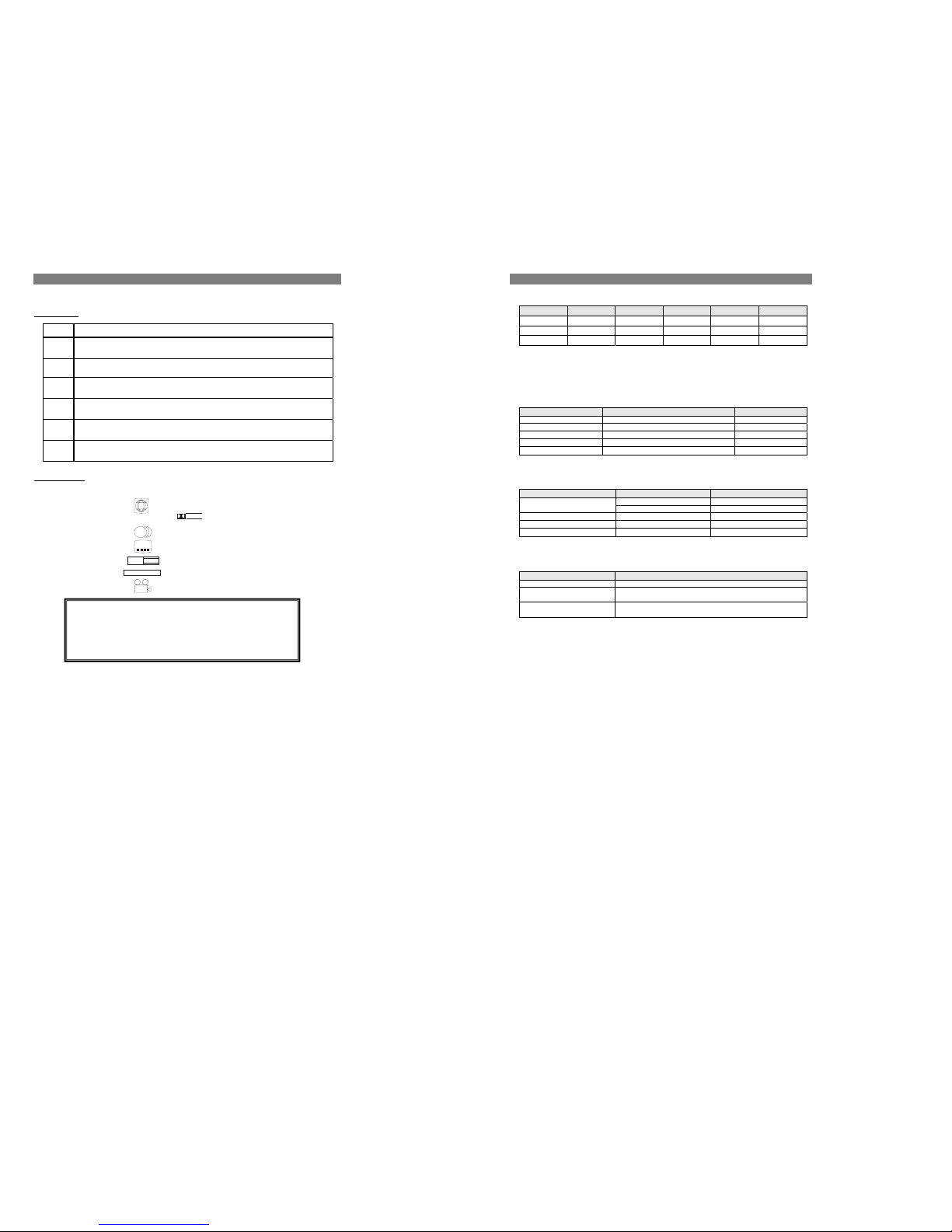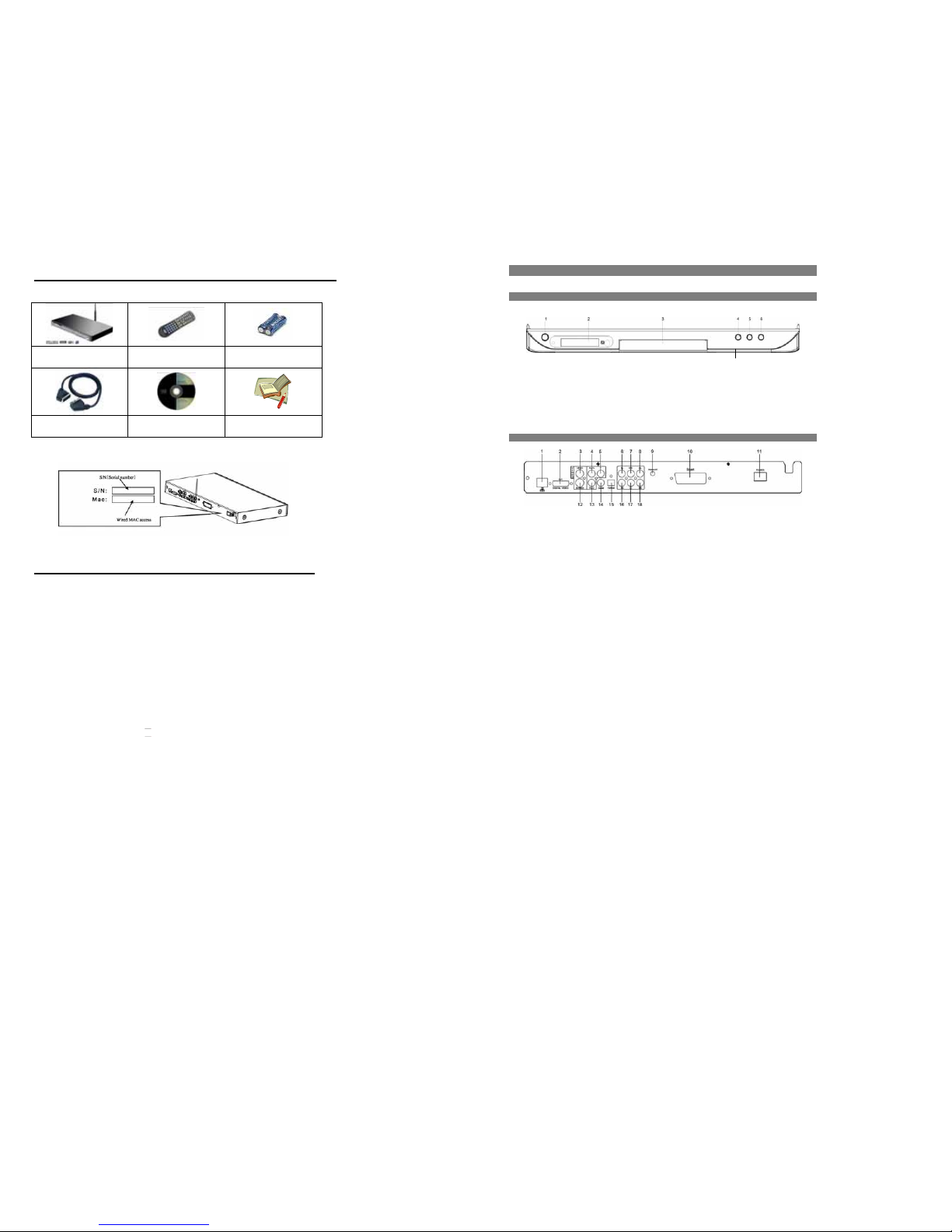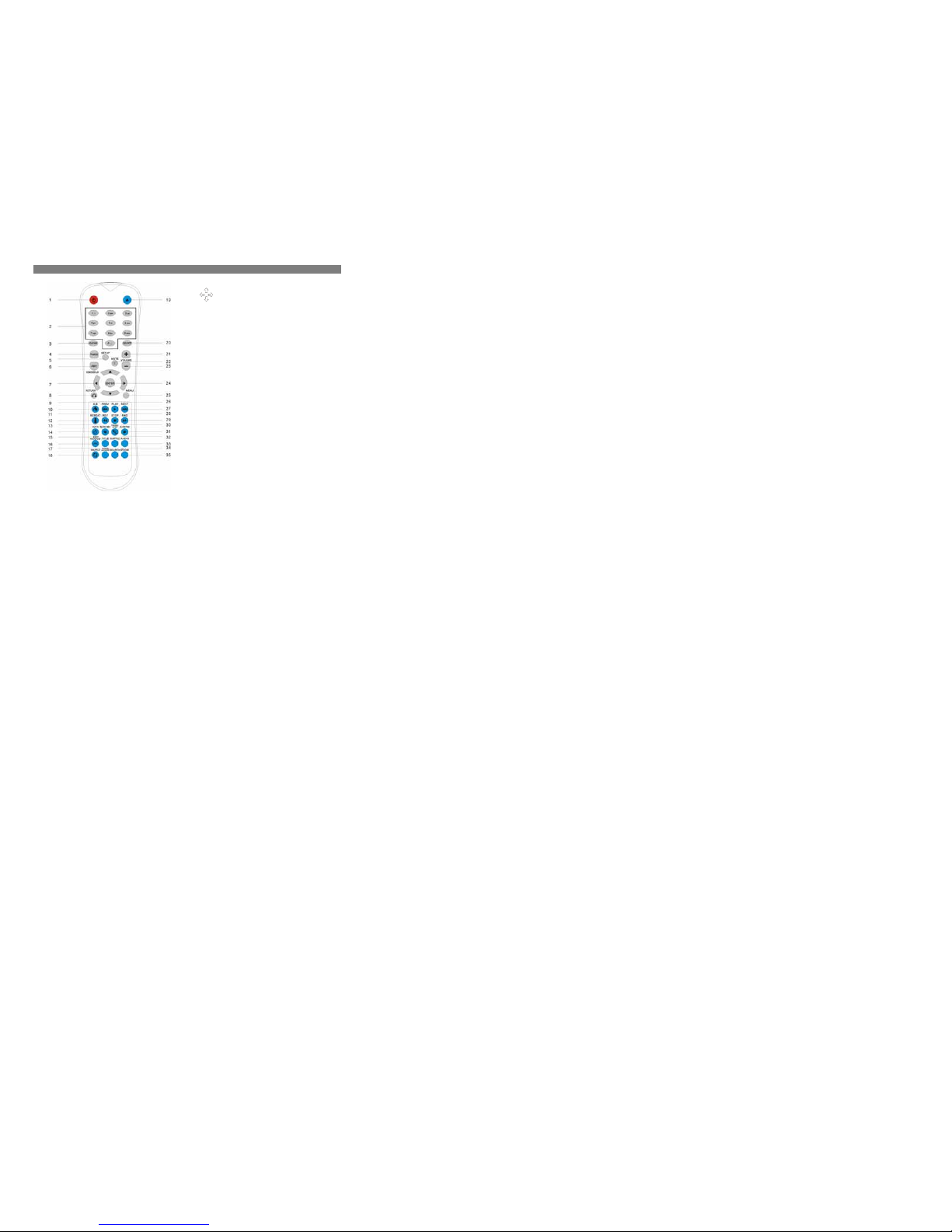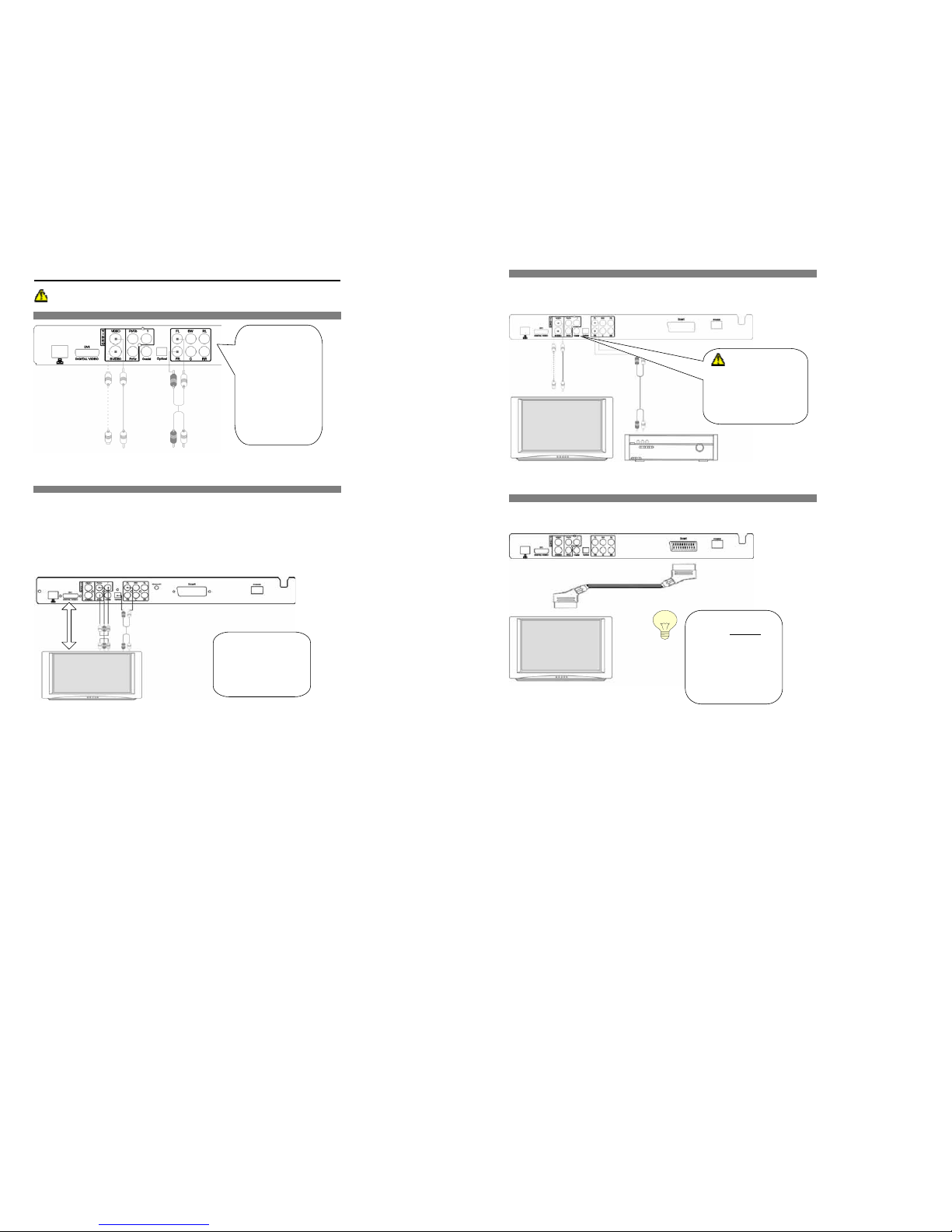WARNING
TO REDUCE THE RISK OF FIRES AND ELECTRIC SHOCKS, DO NOT EXPOSE THIS UNIT TO RAIN OR MOISTURE
REFER SERVICING ONLY TO QUALIFIED SERVICE PERSON
IMPORTANT
•Read through this instruction manual before installation and use.
•Do not touch the power plug with wet hand.
•When disconnecting the power cord from the power outlet, hold the plug, do not pull the wire.
•Switch off the main power when the unit is not in use. (Disconnect the power plug from the power outlet when you do not intend
to use the unit for a prolonged period of time.)
•Before moving the unit, remove the disc from the unit’s tray first.
•Do not open the cover or touch any of the components inside the unit.
•Do not install or operate the unit direct exposed to sunlight or nearby objects radiating heat that may lead to overheat and
dangerous to the unit.
•Do not install or operate the unit to moisture or humidity that may affect the laser head.
•Install the unit on flat surface with good air circulation. Do not cover the ventilation holes on the unit by any kind. Otherwise, the
unit would possibly overheat and malfunction.
•Wipe the panel and case with soft dry cloth only. Do not apply any kind of thinner, alcohol or sprays when the cleaning of the
unit.
CAUTION:
To reduce the risk of fires and electric shock, do not remove the cover of the unit. Refer
servicing only to qualified person
This lighting flash arrow symbol in a triangle is intended to alert users to the presence of non-insulated high voltage within
the product’s enclosure that may be of sufficient magnitude to constitute a risk of electric shock to person
The exclamation point symbol in a triangle is intended to alert users to the presence of important operating and
maintenance instructions in the literature accompanying the unit
CLASS 1
LASER
PRODUCT
The marking of products using lasers. The marking will be shown at the rear panel of the unit, means the unit have been
classified as Class 1, and are utilizing laser beams that are of weaker class. There is no danger of hazardous radiation
outside the unit
This product incorporates copyright protection technology that is protected by method claims of certain U.S. patents and other
intellectual property rights owned by Macrovision® Corporation and other right owners. Use of this copyright protection
technology must be authorized by Macrovision® Corporation, and is intended for home and other limited viewing uses only
unless otherwise authorized by Macrovision® Corporation. Reverse engineering or disassembly is prohibited.
RISK OF ELECTRIC SHOCK
CAUTION
3
FCC Notice
This device complies with Part 15 of the FCC Rules. Operation is subject to the following two conditions:
・This device may not cause harmful interference.
・This device must accept any interference received, including interference that may cause undesired operation.
This device complies with Part 15 of the FCC Rules. Operation is subject to the following two conditions:
FCC WARNING
Changes or modifications not expressly approved by the party responsible for compliance could void the user's Authority to operate the
equipment.
NOTE: This equipment has been tested and found to comply with the limits for a Class B digital device, pursuant to Part 15 of the FCC
Rules. These limits are designed to provide reasonable protection against harmful interference in a residential installation.
This equipment generated uses and can radiate radio frequency energy and, if not installed and used in accordance with the manufacturer's
instruction manual, may cause interference with radio communications.
However, there is no guarantee that interference will not occur in a particular installation.
If this equipment does cause harmful interference to radio or television reception, which can be determined by turning the equipment off
and on, you are encouraged to try to correct the interference by one or more of the following measures:
- Reorient or relocate the receiving antenna.
- Increase the separation between the equipment and the receiver.
- Connect the equipment into an outlet on a circuit different from that to which the receiver is connected.
- Consult the dealer or an experienced radio/television technician for help.
FCC CAUTION
Properly shielded the grounded cables and connectors must be used for connection to host computer and / or peripherals in order to meet
FCC emission limits.
For Canadian model / Pour le modèleCanadien
This Class B digital apparatus complies with Canadian ICES-003.
Cet apareil numérique de la classe B est conforme à la norme NMB-003 du Canada.
GENERAL INFORMATION
This unit can play the following types of disc and files:
DVD/DVD+-R/RW Single side / double sides/Single layer / double layers
CD-DA / CD+-R/RW
MPEG4 Version 3.XX / 4.02 or above without QPEL and GMC / Avi / ISO 9660 format
MP3 / OGG VBR/CBR
WMA version 7.0 / 8.0 / 9.0
Picture CD JPEG file
1. INFORMATION OF DISC
TYPE OF DISC DVD VCD SVCD CD
Recording method Digital / MPEG II Digital / MPEG I Digital / MPEG II Digital
Capacity
Single layer
Single side
4.7GB = 2 hr
Single layer
Double sides
8.5GB =4 hr
Double layers
Single side
9.4GB=4.5 hr
Double layers
Double sides
17GB =8 hr
650MB
74min
650MB
45min
650MB
74min
Disc size 12cm / 8cm 12cm 12cm 12cm / 8cm
Horizontal Resolution
500 lines up 240 lines up 350 lines up -
Sub titles 32 - 8 -
Sound tracks 8 2 4 -