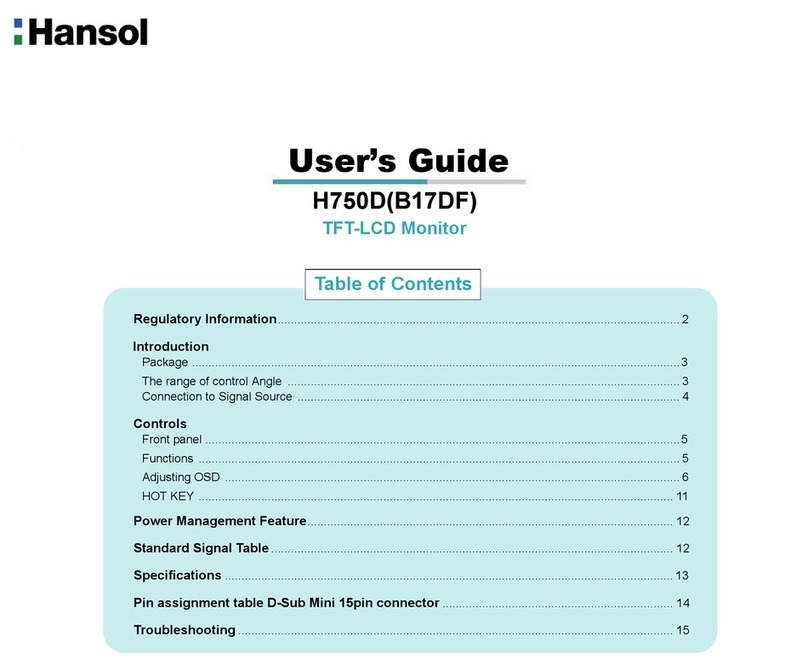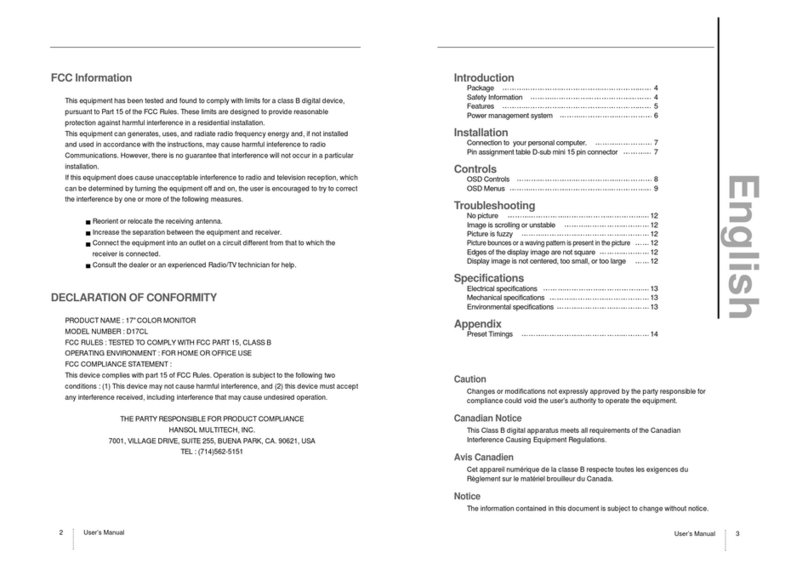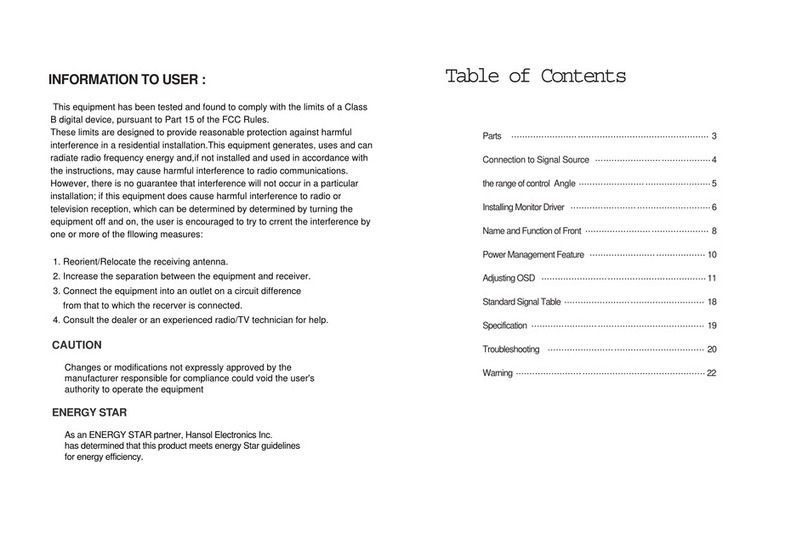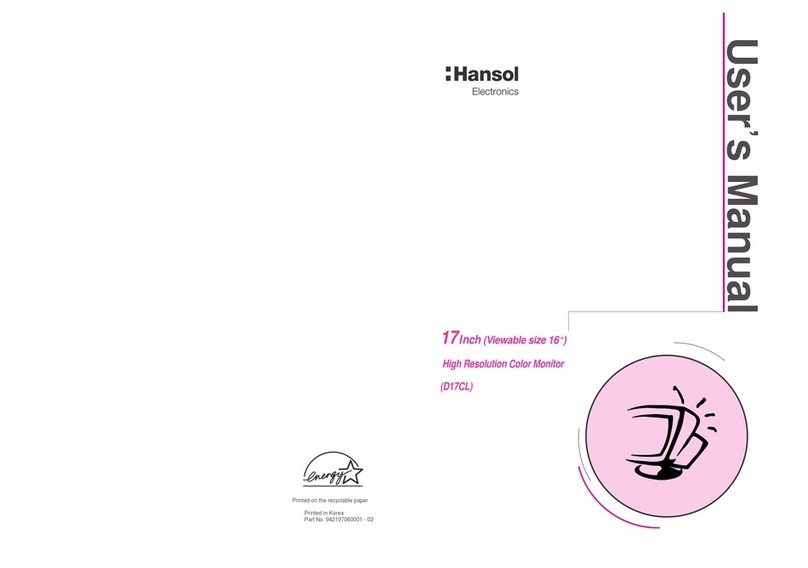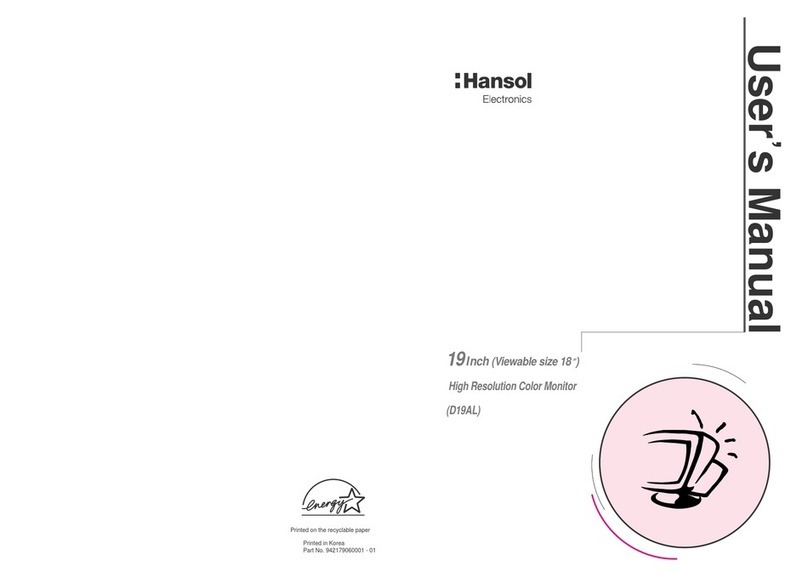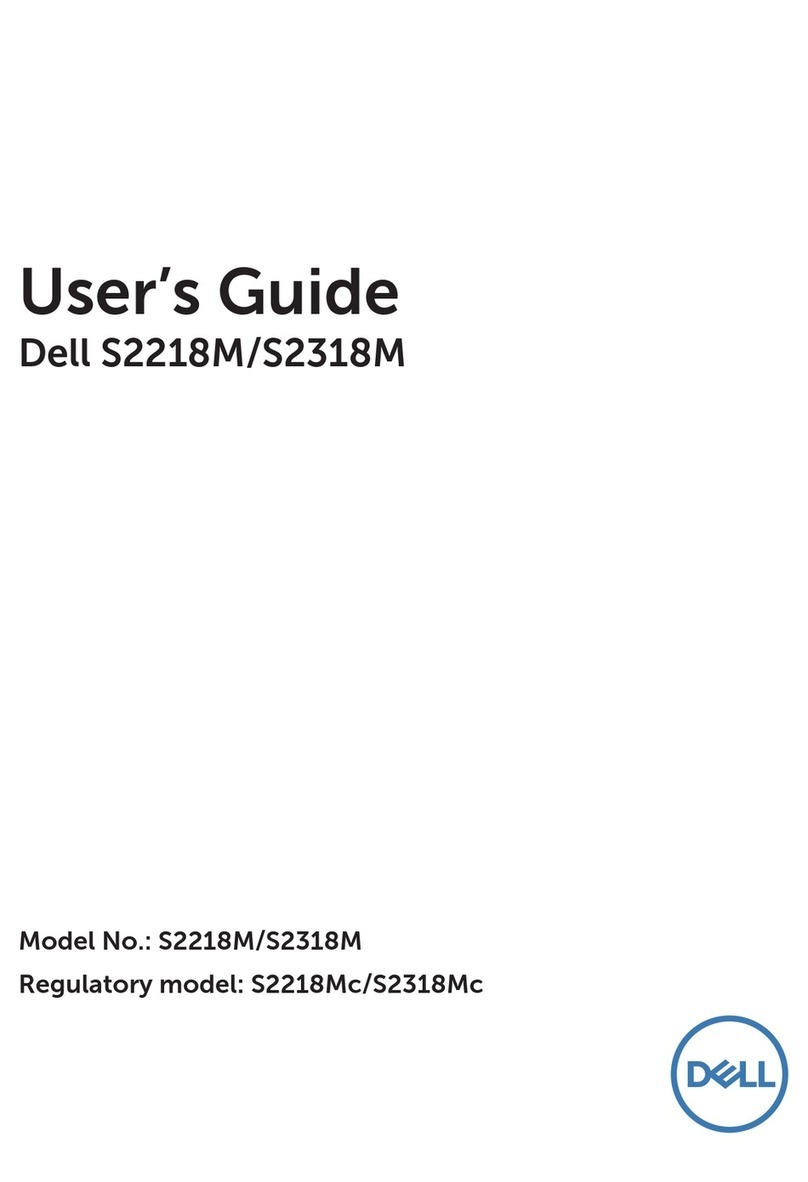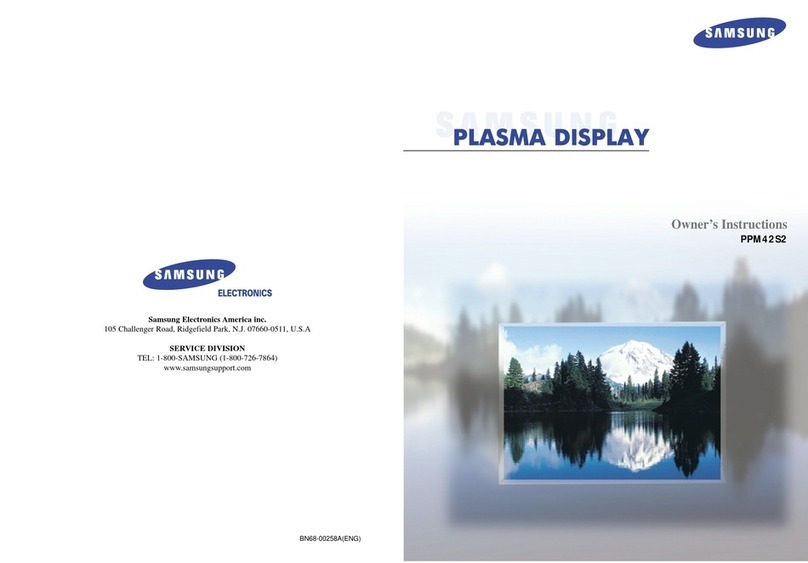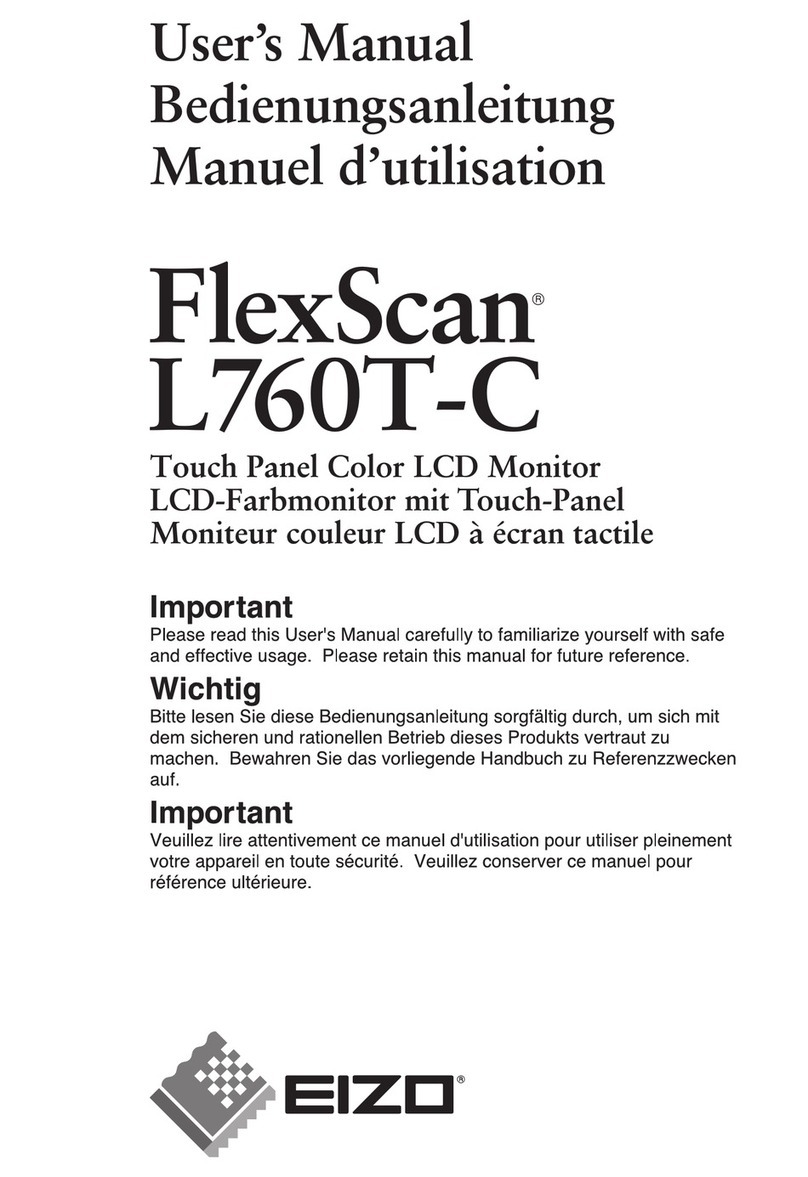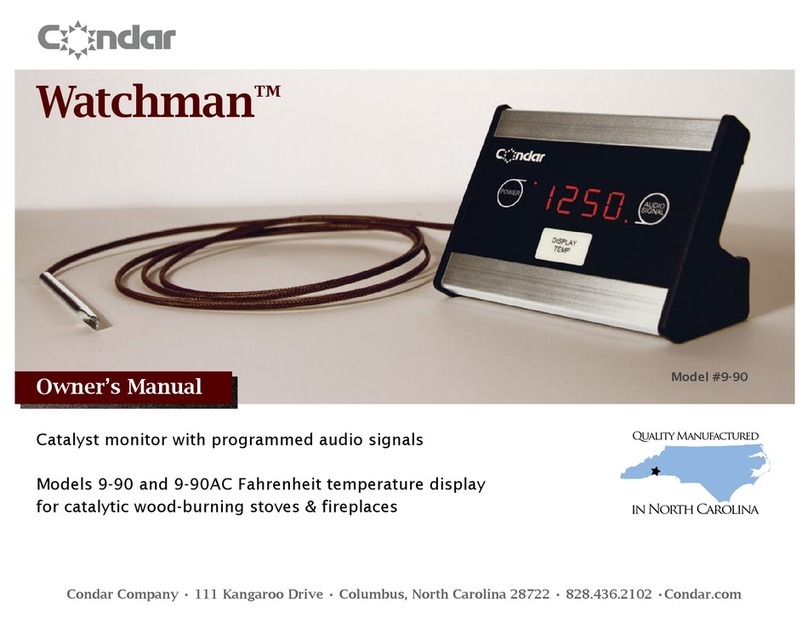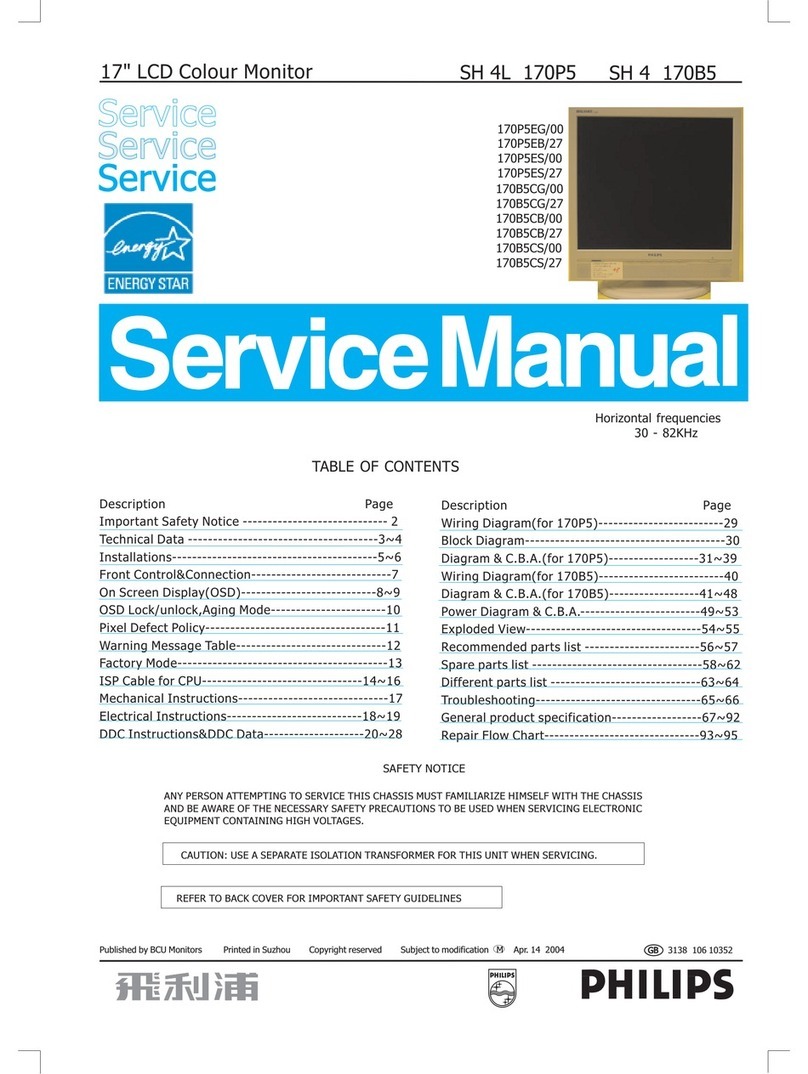Hansol D19BL User manual

User’s Guide
920D+(D19BL)
COLOR MONITOR
Regulatory Information.......................................................................................................................... 2
Introduction
Features ...................................................................................................................................................3
Controls
OSD Controls ...........................................................................................................................................4
OSD Menus ..............................................................................................................................................5
Power Management Feature................................................................................................................. 8
Standard Signal Table ............................................................................................................................ 8
Specifications .......................................................................................................................................... 9
Pin assignment table D-Sub Mini 15pin connector ...................................................................... 10
Troubleshooting .....................................................................................................................................11
Table of Contents

Color Monitor
2
Regulatory
Information
- FCC Information
Caution
Changes or modifications not expressly approved by the party responsible for compliance could void the user’s
authority to operate the equipment.
- Canadian Notice This Class B digital apparatus meets all requirements of the Canadian Interference Causing Equipment Regulations.
- Avis Canadien Cet appareil numérique de la classe B respecte toutes les exigences du Règlement sur le matériel brouilleur du
Canada.
- Energy Star As an ENERGY STAR partner, Hansol Electronics Inc. has determined that this product meets energy Star
guidelines for energy efficiency.
Notice
The information contained in this document is subject to change without notice.
This equipment has been tested and found to comply with limits for a class B digital device, pursuant to Part 15 of
the FCC Rules. These limits are designed to provide reasonable protection against harmful interference in a
residential installation.
This equipment can generates, uses, and radiate radio frequency energy and, if not installed and used in
accordance with the instructions, may cause harmful interference to radio communications. However, there is no
guarantee that interference will not occur in a particular installation.
If this equipment does cause unacceptable interference to radio and television reception, which can be determined
by turning the equipment off and on, the user is encouraged to try to correct the interference by one or more of the
following measures.
Reorient or relocate the receiving antenna.
Increase the separation between the equipment and receiver.
Connect the equipment into an outlet on a circuit different from that to which the receiver is connected.
Consult the dealer or an experienced Radio/TV technician for help.

Color Monitor
3
Introduction
- Features 19-inch (18 inch visual) high performance display color monitor
Automatically scans frequencies from
- Horizontal frequency: 30 to 96KHz
- Vertical frequency: 50 to 160Hz
Compatible with VGA, SVGA, VESA, MAC Standards and maximum resolution modes up to 1600 ×1200
Supports VESA flicker free modes including 85Hz refresh rate.
On Screen menu fingertip control system to visually select and adjust screen images using control buttons on
front panel and on screen menus.
Power supply operates on AC 100-240V( ±10%), 50/60Hz for use all over the world.
Power supply operates on AC 220-240V( ±10%), 50/60Hz for use all over the world.(Europe Version)
Equipped with DDC 2B for Plug & Play capability.
Equipped with an energy-saving feature.
Power management circuit signaled by the computer system, will reduce power consumption when the
computer system is not in use.
Monitors with nonglare/antistatic screens are compliant with MPR
1990 Emissions standards and meets requirements for CE Marking.
※TCO : (option)

Color Monitor
4
Controls
- OSD controls
Accessing OSD
Press MENU Button.
-: Direct Brightness access.
+ : Direct Contrast access.
EXIT from OSD
: Press this ( ) button in the main menu and submenu.
Additional front controls
※ Power Switch : Turn the monitor power on or off, When the power is on, the LED is lit.
The OSD apears on the screen when you press MENU button.
“ON SCREEN MENU” controls include the following extended controls such as Size, Position, Geometry
Distortion, Color Temp., Degauss, Moire on & off, Language, OSD-Position, Recall, Cont. & Brt., etc.

Color Monitor
5
Controls
OSD MENU CONTROL
1. NO OSD
• -Proceeds to NO.3
• + Proceeds to NO.4
•No meaning
2. MAIN MENU
• -+ Moves to function to choose.
•Exit the OSD controls.
• MENU : Proceed to the selected menu.
3. BRIGHTNESS
• -Proceed to the Brightness menu.
• -+ Increases or decrease the Brightness.
4. CONTRAST
• + Proceed to the Contrast menu.
• -+ Increases or decrease the Contrast
5. H/V-POSITION
position and size Menu control guide
: exit to the main menu.
-/ + : Refer to -/ +
MENU :Toggle Horizontal and Vertical directly.
• After choosing , push MENU button.
• MENU : Push this button again & again to change the H/V-position.
• -: Moves the image left or down.
• + : Moves the image right or up.
- OSD Menu

Color Monitor
6
6. H/V-SIZE
• After choosing , push MENU button.
• MEUN : Push this button again & again to change the H/V-size.
• -: Decrease the Horizontal or Vertical size of the image.
• + : Increase the Horizontal or Vertical size of the image.
7. GEOMETRY
The Geometry controls allow you to adjust the curvature or angle of
displayed image.
• After choosing , push MENU button.
• Pincushion : Increase or decrease the curvature of the sides either inward
or outward.
• Parallelogram : Increase or decrease the tilt of the sides either to the left
or right.
• Trapezoid : Increase or decreases the bottom of the screen to be the same
as the top.
• Pin Balance : Increase or decrease the curvature of the sides.
• Top Corner : Increase or decreases the curvature of the top sides.
• Bottom Corner : Increase or decrease the curvature of the bottom sides.
• Rotation : Rotate the entire display to clockwise or counterclockwise.
Geometry Menu control guide
: Exit to the main menu.
-/ + : Move the function to choose.
MENU : Function to choose.
-/ + : Increase or decrease the adjustment.
8. MOIRE
• After choosing , push MENU button.
• Select ON or OFF with -/ + key.
• Select H.MOIRE or v.MOIRE with -/ + key.
• -/ + : Adjust the Moire Control.

Color Monitor
7
9. LANGUAGE
• After choosing , push MENU button.
• -/ + : Select the language.
10. OSD POSITION
• After choosing , push MENU button.
• MENU : Push this button again & again to change the H/V-OSD position.
• -: Move the OSD position left or down.
• + : Move the OSD position right or up.
11. COLOR TEMP ※Presetting : Select the desired color setting.
The bar is replaced by the color setting choice.
" USER, 6500k, 9300k "
Color adjustment is available only in USER mode.
• -/ + : Move the bar with -or + key to select the user
• MENU : Press MENU button to access the sub-menu.
• -/ + : Increcse or decrease the selected color adjustment.
• : Exit to the main menu.
Controls ICON Function
Degauss
This control removes the build-up of magnetic fields that can
affect color purity and convergence.
Note : The picture shakes while degaussing is taking place.
After internal degaussing the circuitry takes about
30 minutes to regain its maximum power.
Recall
This controls recalls certain factory setting such as size,
position, geometry and color by pressing MENU button.
If the monitor is operating in a user mode, this controls has
no effect.
Zoom -/ + : Increase or decrease the Vertical and Horizontal size
of image at the same time.

Color Monitor
8
Power
Management
Feature
The monitor is equipped with a power saving circuit that confirms to the world-standard Display Power Manager
Signalling (DPMS) mode of Video Electronics Standard Association(VESA).
The power management feature requires that the video card of the computer should support DPMS function.
Standard Signal
Table
Status LED Sign Power Consumption
Normal mode Green ON 110 Watts
Stand-by mode Green Blinking(0.5Sec) Less than 15 W
Power-Off mode Green Blinking(1Sec) Less than 5 W
Resolution Horizontal
Frequency(kHz)
Vertical
Frequency(Hz)
Clock Frequency
(MHz)
Sync Polarity
(H/V)
VGA (720 x 400) 31.469 70.087 28.322 -/ +
VGA (640 x 480) 31.469 59.940 25.175 -/ -
VGA (640 x 480) 37.500 75.000 31.500 -/ -
VGA (640 x 480) 43.269 85.008 36.000 -/ -
SVGA (800 x 600) 46.875 75.000 49.500 + / +
SVGA (800 x 600) 53.674 85.061 56.250 + / +
XGA (1024 x 768) 60.023 75.029 78.750 + / +
XGA (1024 x 768) 68.677 84.997 94.500 + / +
SXGA (1280 x 1024) 79.976 75.025 135.000 + / +
SXGA (1280 x 1024) 91.146 85.024 157.500 + / +
UXGA (1600 x 1200) 93.750 75.000 202.500 + / +
No image is displayed with Green blinking
Monitor is in power saving mode.
Use mouse or keyboard to release power saving mode.
No image is displayed without LED on.
Power cable plug must be pulled out.
Check the power plug on monitor and on the wall.
"Out of range" displayed on the screen.
This message is displayed when the signal from video card exceeds the maximum
frequency of the monitor. Readjust resolution and frequency in accordance with the monitor
capacity.(Refer to Standard Signal Table)

Color Monitor
9
Specifications
ITEM 920D+(D19BL)
CRT Type 19", 90°deflection, FLAT
CRT Horizontal Dot pitch 0.20mm
CRT Surface Non-glare, Anti-Reflection & Anti-Static
Input
Signal
Sync. H/V Separate, TTL, positive/negative
H/V Composite, TTL, positive/negative
Video RGB Analog (0.7Vp-p), positive
75 Ω Terminated
Scanning
frequency
Horizontal 30KHz~96KHz (Automatically)
Vertical 50Hz~160Hz (Automatically)
Maximum Resolution 1600Dots x 1200Lines (Non-interlace)
Pixel Clock(Max.) 210 MHz
Display Size (Standard) Horizontal 350mm, Vertical 262mm
Power Consumption(Max.) 110 Watts
Power Supply AC 100~240V( ±10%), 50/60Hz ±3Hz
AC 220~240V( ±10%), 50/60Hz ±3Hz (Europe Version)
Input Connector D-Sub, 15Pin Connectors(3layer)
Display Colors Unlimited
Dimension Unit 18.5" (W) x 18.4" (D) x 18.3"(H) / 470mm(W) x 466.5mm(D) x 466mm(H)
Carton 22.6" (W) x 24.4" (D) x 22.2"(H) / 573mm(W) x 620mm(D) x 564mm(H)
Weight Net 47.3lbs (21.5kg)
Gross 55lbs (25kg)
Temperature
Operating 32°F to 104°F (0°C to 40°C)
Storage -4°F to 140°F (-20°C to 60°C)
Humidity 10% to 85% R.H. Non-condensing

Color Monitor
10
Pin assignment
table D-Sub Mini
15pin connector
z
The 15-pin D-Sub connector
(male) of the signal cable
(IBM Systems) :
1
5
610
11 15
(15 Pin D-Sub)
Pin No. Assignment
1Red Video
2 Green Video
3Blue Video
4 Frame Ground
5Ground
6 Red Video Ground
7Green Video Ground
8 Blue Video Ground
9 N.C
10 ID
11 Monitor Ground
12 SDA
13 H-Sync
14 V-Sync
15 SCL

Color Monitor
11
Troubleshooting Problem Solution
No picture Check that the AC cord is correctly connected.
Check that the AC socket is live by plugging in another piece of equipment.
Power switch and computer power switch should be in position.
Ensure that the signal cable is properly connected to the video card or PC.
Ensure that the video card is securely seated in the PC.
Check the connector for bent or pushed-in pins.
Press a key on the keyboard or move the mouse, in case the screen
power-saver mode has blanked the screen.
Image is scrolling or unstable Signal cable should be securely attached to the computer.
Check the pin assignments and signal timings of the monitor and your video
card with respect to recommended timings and pin assignments.
Ensure that the video card is securely seated in the PC.
Picture is fuzzy Adjust the Contrast and Brightness Controls.
Push the Degauss Button once.
Picture bounces or a waving
pattern is present in the picture
Move electrical devices that may be causing electrical interference away from
the monitor.
See the inside front cover of this manual for FCC information.
Unshielded audio speakers placed next to the monitor can cause picture
distortion. Move the speakers away.
Edges of the display image are
not square
Adjust the distortion using the Side Pincushion or Trapezoid Pincushion
Balance, Parallel adjustment controls under the on screen menu.
Display image is not centered,
too small, or too large
Adjust the horizontal and vertical image sizes using the Horizontal and Vertical
Size adjustment controls under the on screen menu.
Caution
A minimum interval of 20 minutes should exist before the Degauss Button
is used a second time. Do not hold the button down continuously.
This manual suits for next models
2
Table of contents
Other Hansol Monitor manuals

Hansol
Hansol H550 User manual
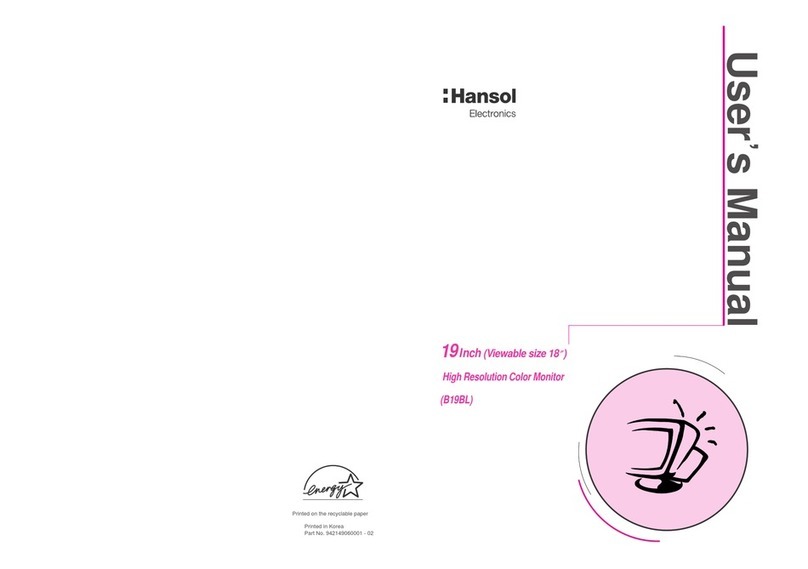
Hansol
Hansol 19Inch (Viewable size 18 ) High Resolution Color Monitor... User manual
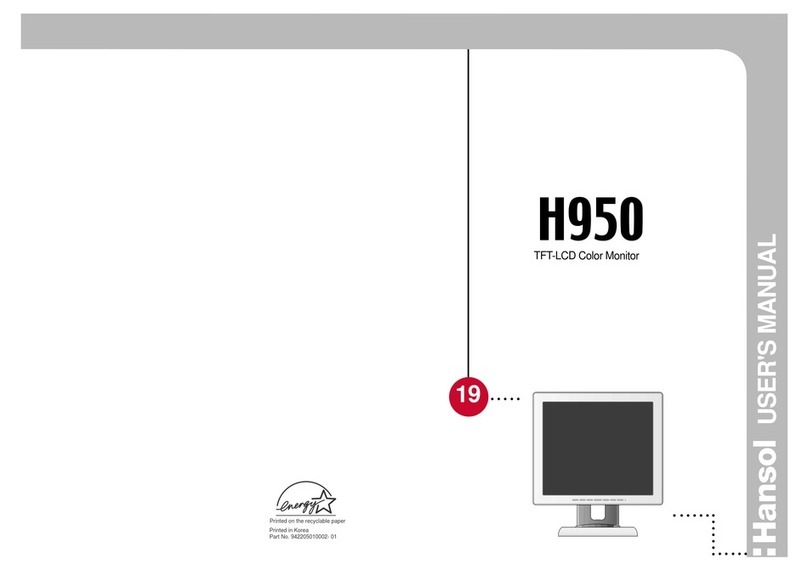
Hansol
Hansol H950 User manual

Hansol
Hansol 730E User manual

Hansol
Hansol H550 User manual

Hansol
Hansol H950VI B19BF User manual

Hansol
Hansol 520f User manual
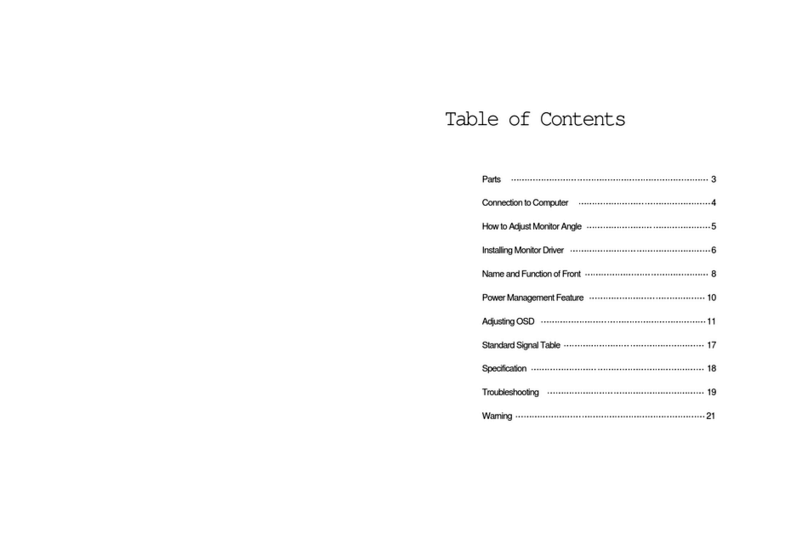
Hansol
Hansol B15BF User manual
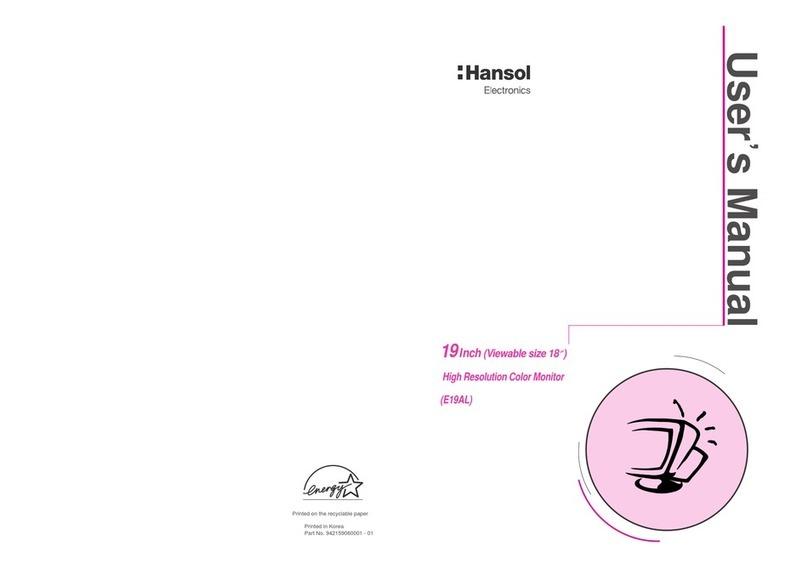
Hansol
Hansol E19AL User manual
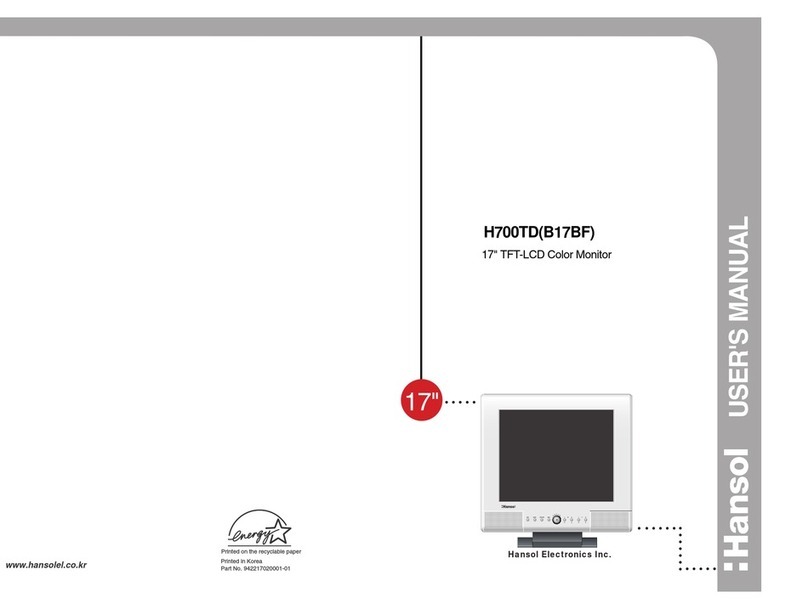
Hansol
Hansol H700TD User manual