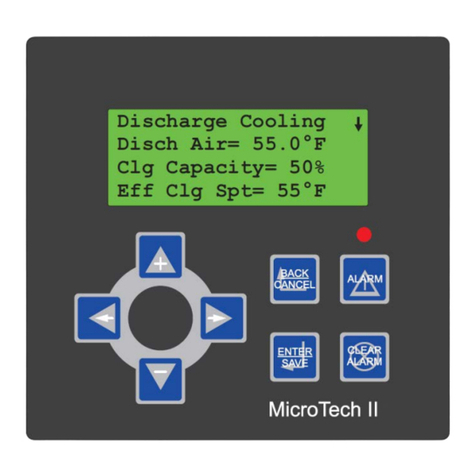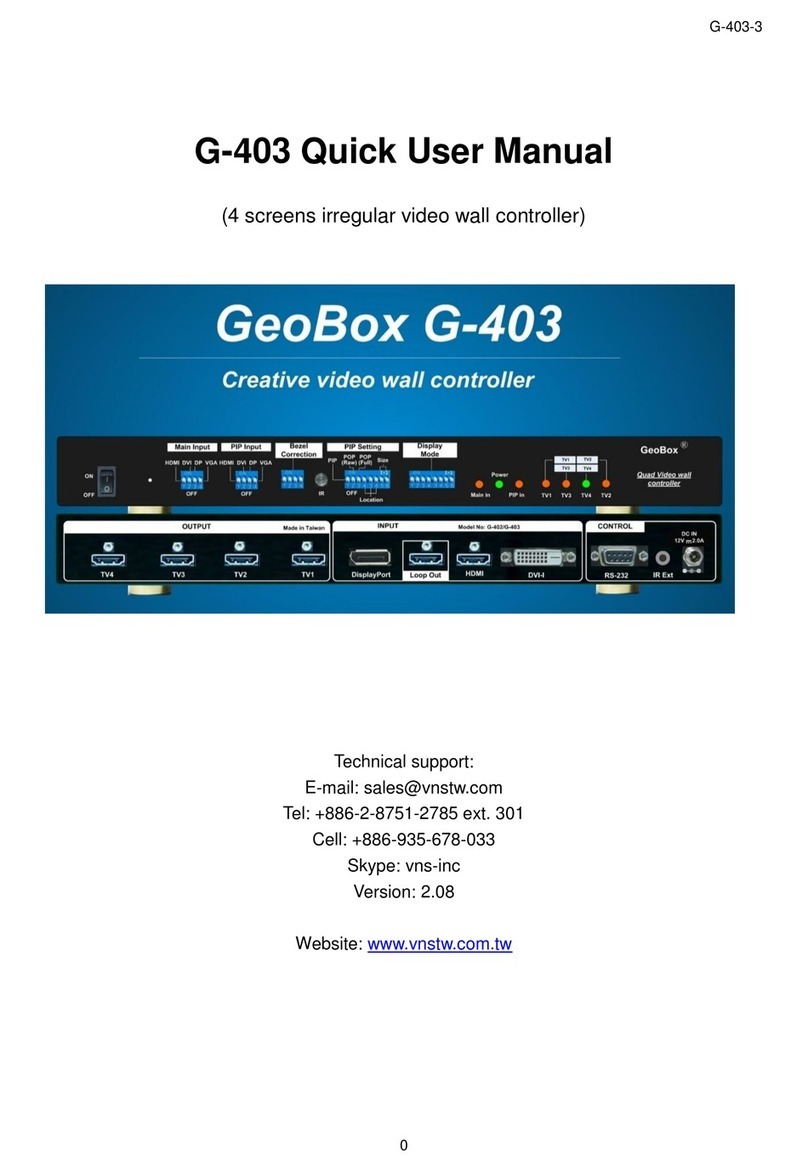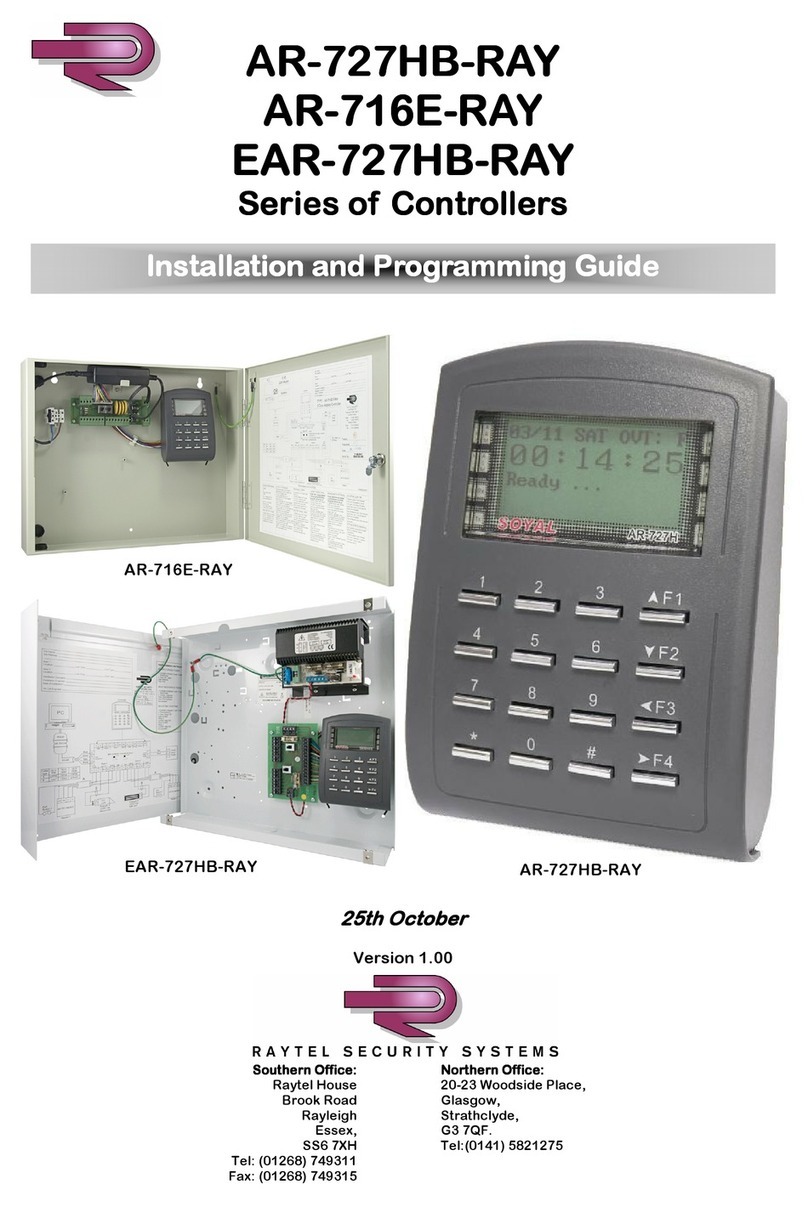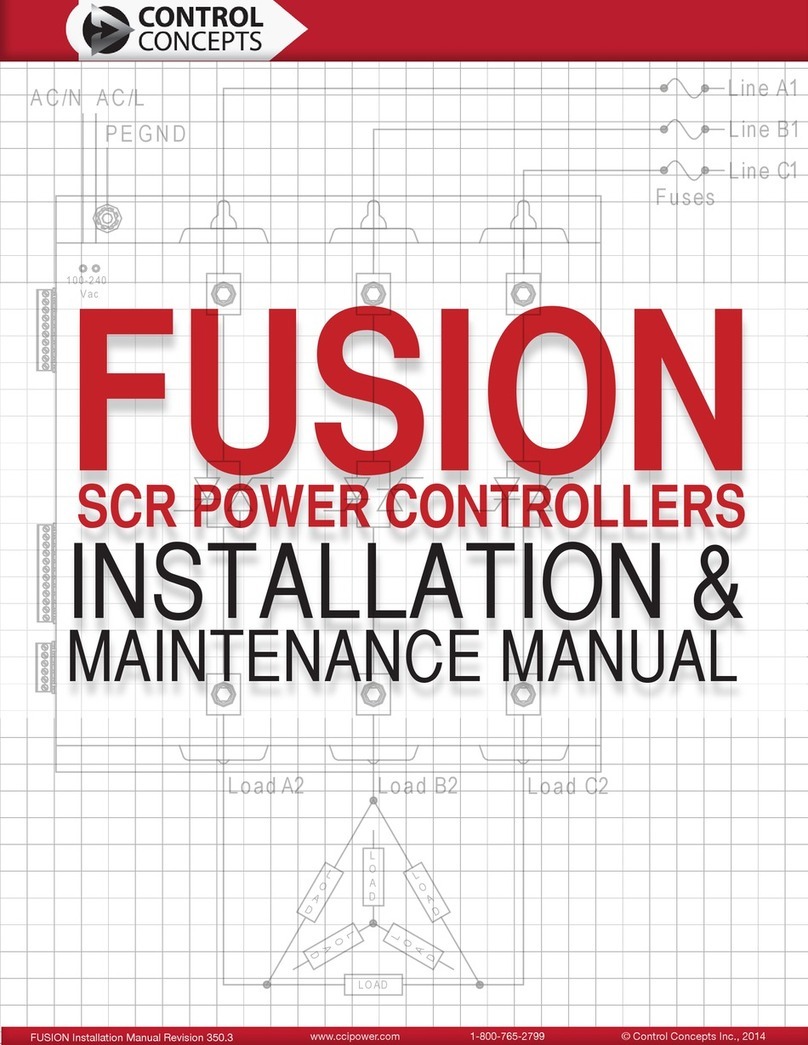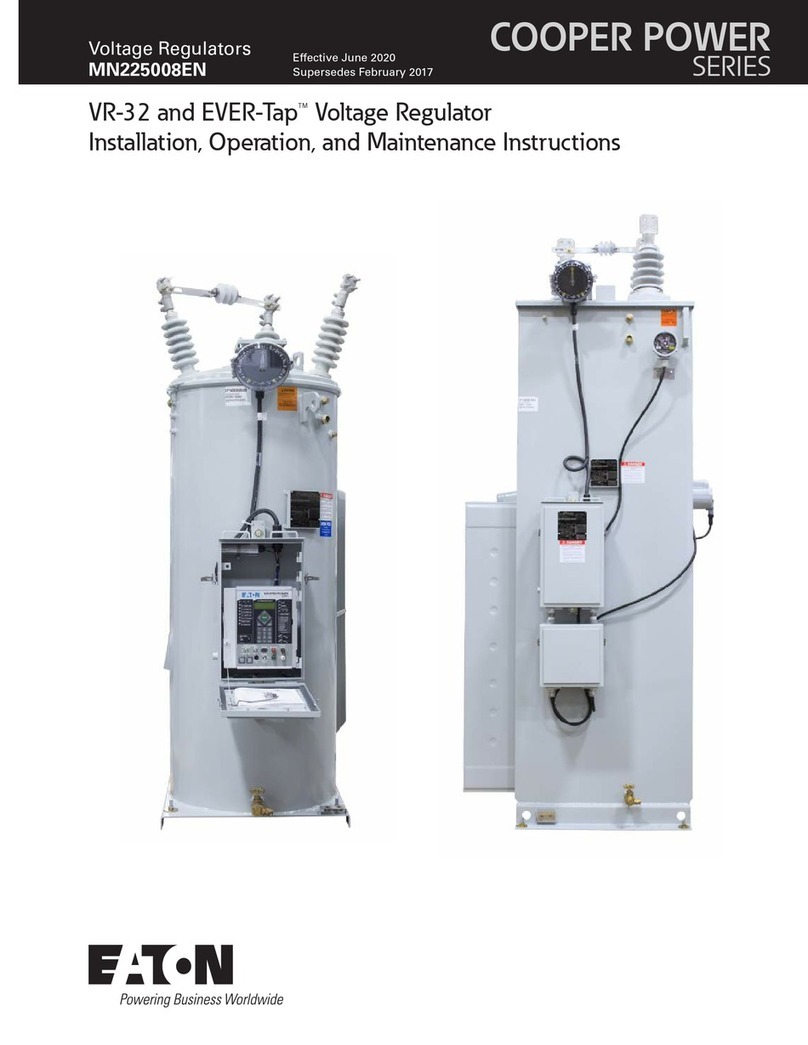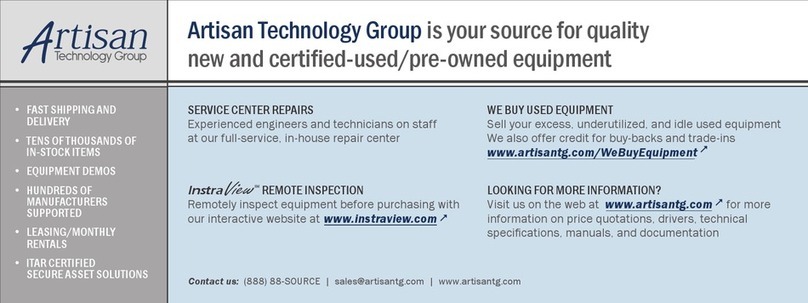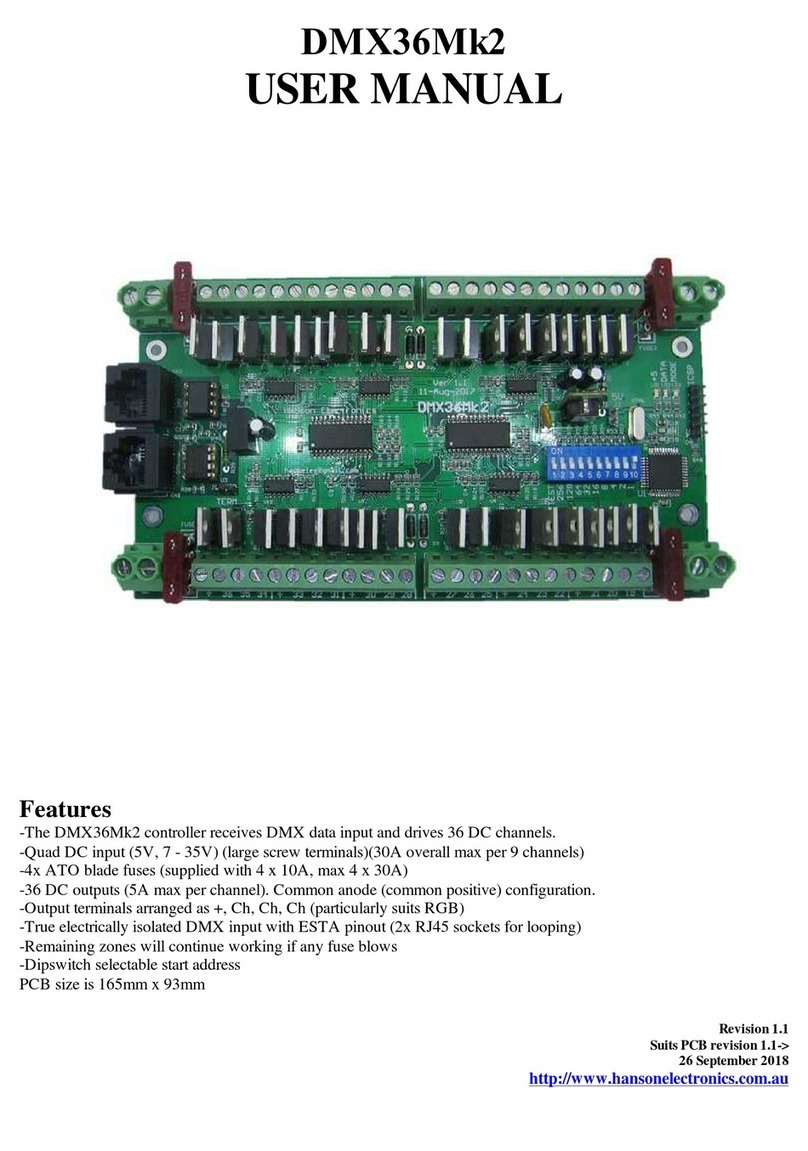Firmware Updates
Firmware update can be loaded through the ICSP header with a Pickit3 (or PicKit2) pic programmer.
Pin 1 of the ICSP header is marked on the pcb and is shown to the left. Ensure the pin 1 (the arrow) of
the header is aligned with pin 1 of the programmer.
Via MPLAB
MPLAB must be installed. It is available from microchip.com
Plug your PicKit 3 into a spare USB port, then start MPLAB X IDE (or version 8.84 or whatever). Once
it has loaded, click Configure > Select Device to bring up the device selection window. From the device
drop-down list, select PIC16F1823 and click OK.
A dialog saying "New firmware must be downloaded for PicKit 3 to work with the part selected." may pop up at this stage. If
it does, click OK and wait for MPLAB to download the programming firmware to the Pickit 3. You will see some activity in the
PicKit 3 tab of the output window for up to a minute or so. When MPLAB is ready you will see "PicKit 3 Connected" and possibly
an error stating "PK3Err0045: You must connect to a target device to use Pickit 3". This is not a problem and just a warning that
the PicKit 3 cannot "see" the chip yet.
Then, click File > Import and browse to the DMX18 1.0 HEXFILE.hex file (latest version at time of writing) and click Open. The
last line of the build tab of the output window should read "Loaded C:\...DMX18****.HEX."
Now, connect the PicKit 3 the 6 pin ICSP header next to the micro. Make sure the arrows on the Pickit 3 and the 6 pin header
are aligned. Then power up the DMX18. The PicKit 3 tab of the output window should now read "Target Detected”.
Click Programmer > Program to initiate the ICSP operation. The PicKit 3 tab of the output window will show "Programming...",
then "Programming/Verify complete" once it is done. Disconnect the PicKit 3. The PicKit 3 tab of the output window will show
"Target Removed".
Via “Programmer To Go” feature of PicKit3
If a PicKit 3 has been preprogrammed with firmware then all is required is that the DMX18 board is powered up. Plug the PicKit3
onto the header as shown above. Power the PicKit3 by plugging it into any usb socket. The power led on PicKit will light, the status
led will be green and the blue active led will be flashing. Press the pushbutton. The status led will turn red, the active led will turn
solid red. When then Status led turns green again and the blue Active led starts flashing the firmware has been updated.
Via “PicKit 3Programmer” software
T h e P i c k i t 3 p r o g r a m m e r s o f t w a r e c a n b e d o w n l o a d e d a t
http://ww1.microchip.com/downloads/en/DeviceDoc/PICkit%203%200.3.3.0%20Setup%20A.zip .
Extract and run in. Select PIC16F1823 as the Device. Select File>Import Hex> and browse to the DMX18 1.2 HEXFILE.hex
file (latest version at time of writing) . Plug in the PicKit 3. If the DMX18 is powered then click on write and it will update the
firmware. If the board isn’t powered then click on the “On” button in the “Target Power” section. The power and mode light
on DMX18 should then power up. Click on “Write”.
Faultfinding
Fault Solution/solutions
Power Led (red led) not lit -Fuse/s blown (note the control only needs power to 1 zone for power led to be on and for that zone to
work). Check fuses
-Power supply faulty or not turned on.
-Power supply section of pcb damaged. No user repairable parts. Return for repair
-Power jumper set for too high a voltage for what is powering the pcb
1 or more Zones not working -Fuse for that zone is blown, power supply powering that Zone is faulty or there is a wiring fault
Channel failing to turn on -Mosfet transistor has been damaged. Can be replaced but warranty may be voided. The mosfet must be
replaced with the exact same type to ensure correct operation
-PCB track has been burnt out. Should be evident if bottom of pcb is inspected
Channel turned on all the time -Mosfet transistor has been damaged. Can be replaced but warranty may be voided. The mosfet must be
replaced with the exact same type to get correct operation
No DMX signal -Termination jumper is installed when both DMX sockets are in use
-No data is being sent. Check software, dongle, cable etc
-DMX (RS485) receive IC is damaged. IC is socketed for easy replacement. It is U3 (a MAX1483 or
compatible). Ensure the polarity is correct. A notch or dot on the IC must match the notch in the IC socket
-Optoisolation IC is damaged. This would usually only be caused by applying excessive voltage to the
DMX data line. The IC is socketed for easy replacement. It is U2 (a 6N137).Ensure the polarity is correct. A notch or dot on the IC must match
the notch in the IC socket
-Insufficient channels being sent by sequencing/test software
Fuse blowing -Fuse selection too low for lights that are connected
-1 or more lights connected have short circuited wires
5
-5-