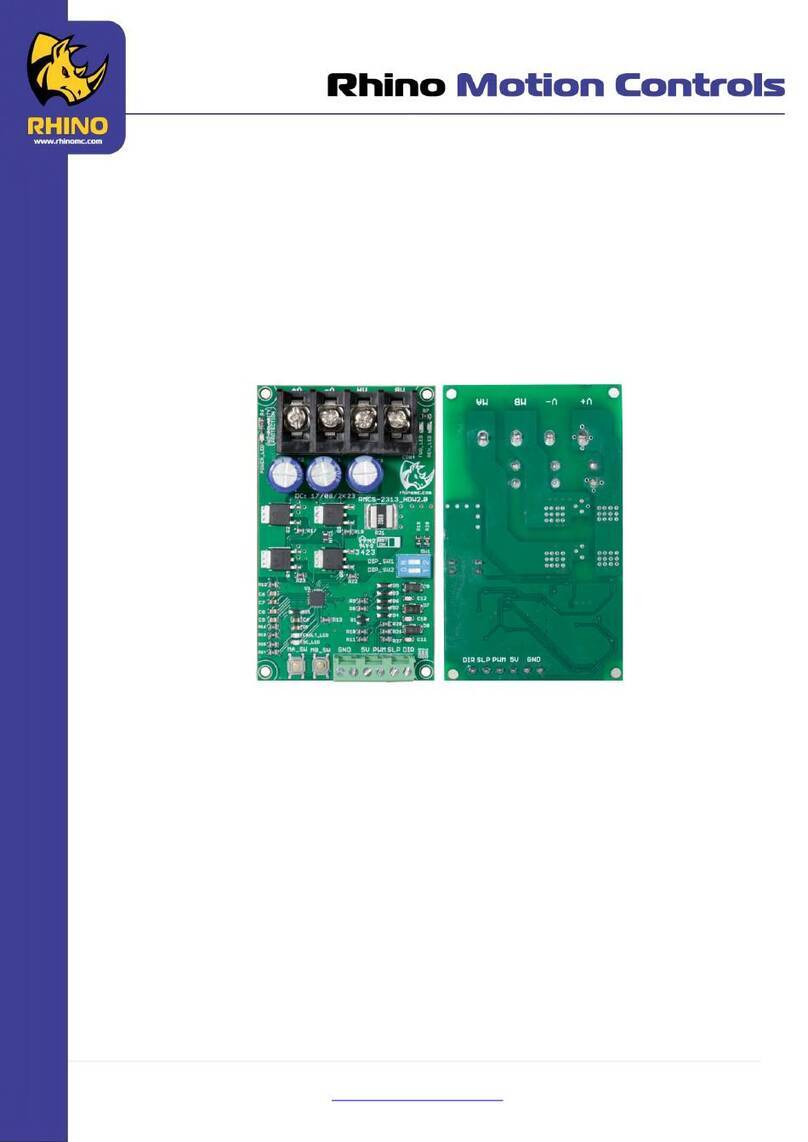TEMPERATURE ALARM
• TEMPERATURE ALARM feature allows the
user to select the temperature level, which
once reached, triggers the fan to immediately
accelerate to the maximum speed
• The fan will override the current speed
setting and blow at maximum speed until the
temperature reduces below the TEMPERATURE
ALARM level or unless the TEMPERATURE
ALARM is deactivated by the user
• To access the TEMPERATURE ALARM setup,
when the controller is powered OFF (and
connected to the fan), press and hold the UP
arrow button for 3 seconds. Press the UP or
DOWN arrows to select the temperature in which
you would like the alarm to be triggered. Once
you’ve selected the TEMPERATURE ALARM
trigger level, press the POWER button to save it
and power ON the controller
• Once the controller is powered ON, activate the
TEMPERATURE ALARM feature by pressing and
holding the MODE and the DOWN arrow buttons
simultaneously until the BELL icon illuminates on
the controller’s screen
• To deactivate the TEMPERATURE ALARM
feature press and hold the MODE and the DOWN
arrow buttons simultaneously until the BELL icon
disappears from the controller’s screen
FAN FAILURE DETECTION AND ERROR MESSAGES
• EC fans send frequent tachometer signals to
the controller
These signals are used to detect fan failures and
alert the user by beeping and displaying error
notications.
• To use this feature, please make sure to connect
your fans to consecutive OUT ports on the
controller. For instance, if you run one fan only,
then connect it to OUT 1 port. If you run two fans
on the same controller, then connect them to
OUT 1 and OUT 2 ports.
Similarly, if you run 3 fans on the same controller,
then connect them to OUT 1, OUT 2 and OUT 3
ports. If one of the OUT ports won’t have a working
fan connected to it, but the alerts for that port are
activated, it will result in false error alerts. Only
activate these alerts for the number of OUT ports
currently in use.
• To activate the fan failure detection and error
alerts features, when the controller is powered
OFF (and connected to the fan) press and hold
the DOWN arrow button for 3 seconds. Using
the UP and DOWN arrows select a number from
0 to 4 to match the amount of fans currently
connected to controller’s OUT ports.
0. This mode indicates that fan failure detection is disabled for all ports.
1. This mode indicates that fan failure detection is enabled on port OUT 1.
2. This mode indicates that fan failure detection is enabled on ports OUT 1
and OUT 2.
3. This mode indicates that fan failure detection is enabled on ports OUT 1,
OUT 2 and OUT 3.
4. This mode indicates that fan failure detection is enabled on ports OUT 1,
OUT 2, OUT 3 and OUT 4.
Rhino Ultra EC Controller
with Thermal Probe
Model: RFCEC001
Rhino Ultra EC Controller
with Thermal Probe
Model: RFCEC001