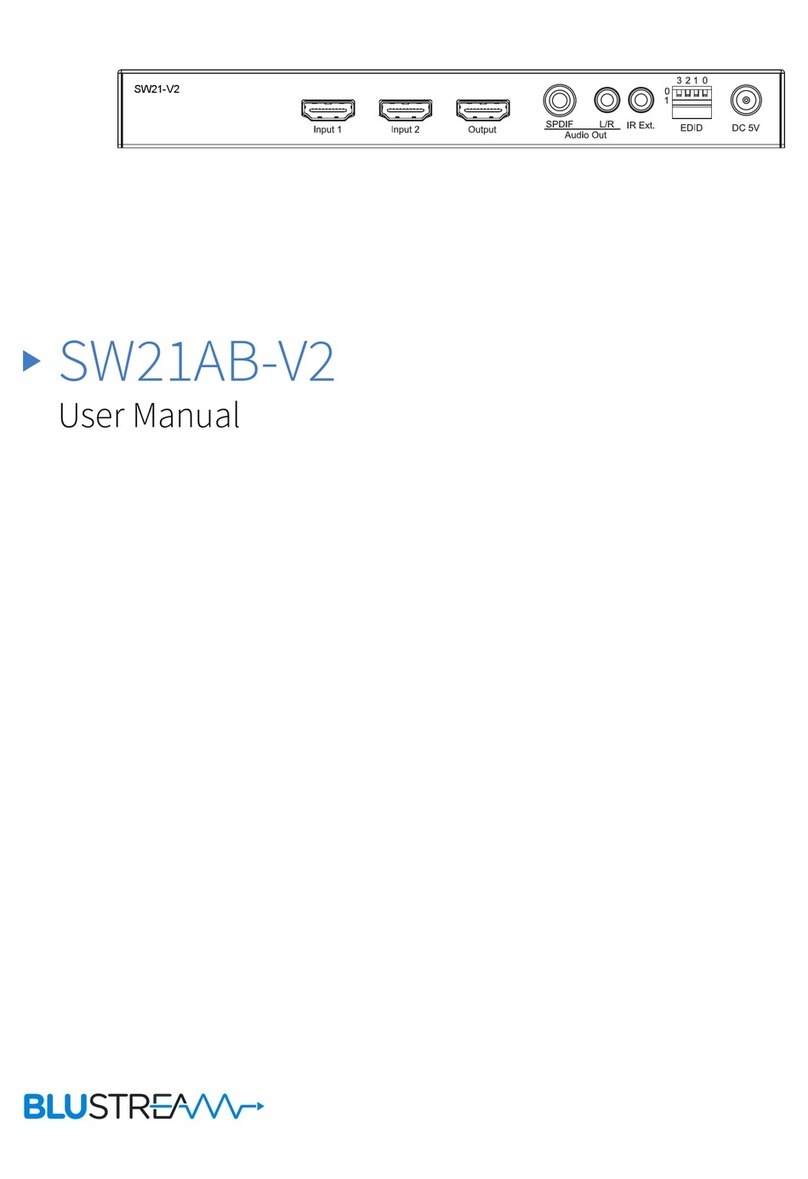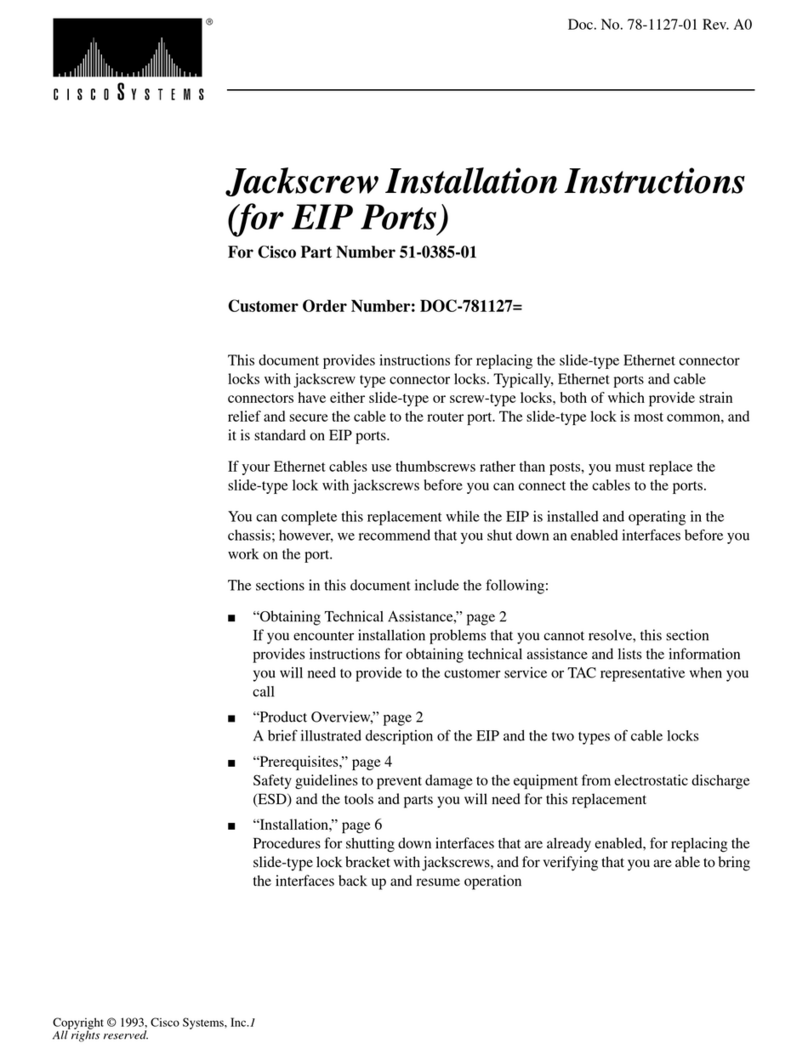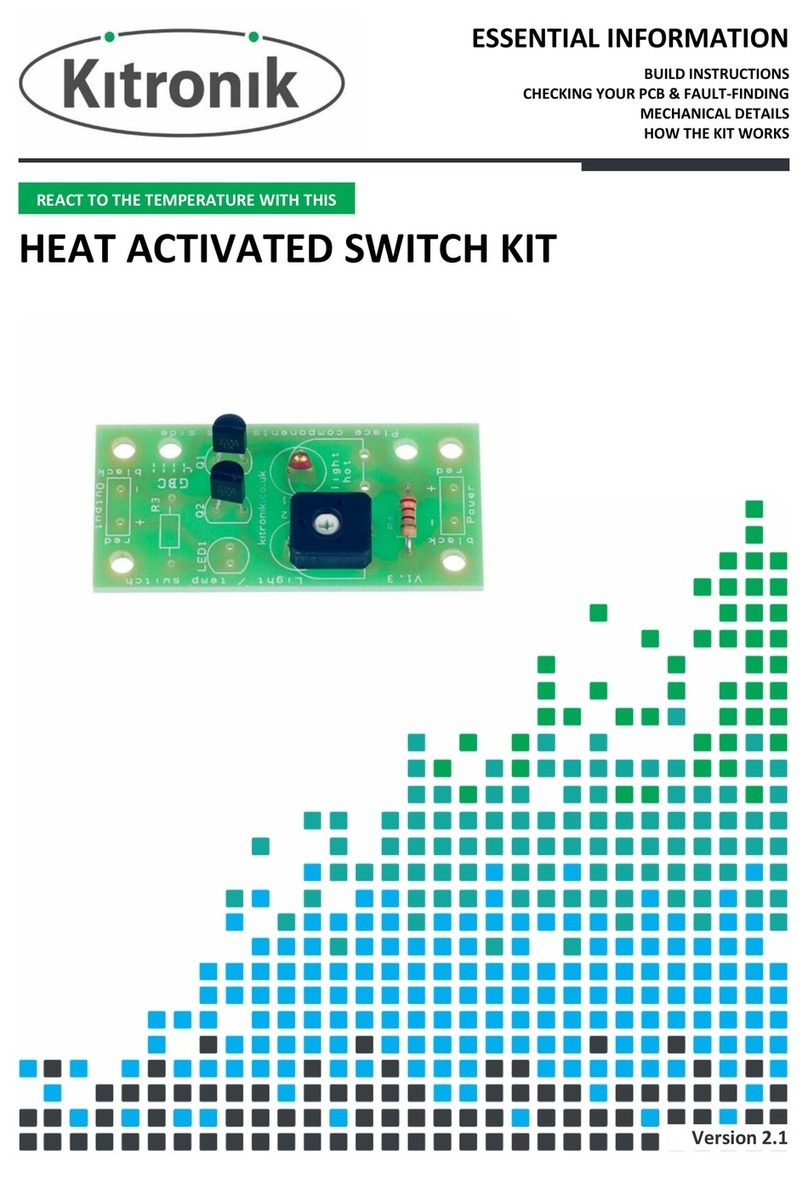Hanwell IKVM-101Plus User manual

IKVM-101Plus
User Manual
HANWELL
Single Port KVM over IP
◄V1.0 ►
www.hanwell.com.tw
Hanwell Technology

Single Port KVM over IP
Certifications
FCC
This equipment has been tested and found to comply with Part 15 of the FCC
Rules.
Operation is subject to the following two conditions:
(1) This device may not cause harmful interference
(2) This device must accept any interference received, including interference
that may cause undesired operation.
CE
This equipment is in compliance with the requirements of the following
regulations:
EN 55022: CLASS B
RoHS
All contents of this package, including products, packing materials and
documentation comply with RoHS.
© 2008 by Hanwell Technology
Hanwell Technology Co. Ltd. reserves the right to make changes in the hardware, packaging, and any
accompanying documentation without prior written notice.
No part of this document may be reproduced or transmitted in any form or by any means, electronic, mechanical,
photocopying, recording, or otherwise, without prior written permission of Hanwell Technology Co. Ltd.
2 / 109

Single Port KVM over IP
Contents
1. Product Overview........................................................................8
1.1 Introduction ............................................................................. 8
1.2 Main Feature ............................................................................ 8
2. Installation and Start up .............................................................9
2.1 Package Check List.................................................................... 9
2.2 Panel Views.............................................................................. 9
2.3 System requirement.................................................................10
Hardware ...........................................................................10
Software ............................................................................10
2.4 When the server is up and running.............................................10
2.5 When the server is dead ...........................................................10
2.6 Rack Mounting.........................................................................11
2.7 Cable Connections (stand-alone)................................................12
2.8 Cable Connections (with Multi-port KVM Switch)...........................13
2.9 LED Indicators, Button..............................................................15
2.10 Initial IP Configuration Via Network ............................................15
2.11 Configuration Setup via Serial Console......................................158
2.12 Keyboard, Mouse, and Video configuration.................................159
2.12.1 IP-KVM keyboard settings....................................................19
2.12.2 Remote Mouse Settings.......................................................19
2.12.3 Automatic mouse speed and mouse synchronization ...............19
2.12.4 Host system mouse settings ................................................20
2.12.5 Single and Double Mouse Mode ............................................21
2.12.6 Recommended Mouse Settings.............................................21
2.12.7 Video Modes......................................................................21
3. Usage ........................................................................................22
3.1 Prerequisites ...........................................................................22
3.2 Login into the IP-KVM and logout ...............................................23
4.2.1 Login into the IP-KVM...........................................................23
4.2.2 Login out from the IP-KVM....................................................26
3.3 The Remote Console.................................................................26
3.3.1 Main Window of Remote Console............................................27
3.3.2 Control Bar of Remote Console ..............................................28
3.3.3 Status Line of Remote Console ..............................................39
4. Menu Options ............................................................................40
4.1 Remote Control........................................................................40
3 / 109

Single Port KVM over IP
4.1.1 KVM Console.......................................................................41
4.1.2 Telnet Console.....................................................................41
4.2 Virtual Media...........................................................................43
4.2.1 Floppy Disk.........................................................................44
4.2.2 CD–ROM Image...................................................................46
4.2.3 Drive redirection..................................................................51
4.2.3.1Driver Redirection Utility Installation..............................53
4.2.3.2Built-in Java Drive Redirection ......................................58
4.2.4 Options ..............................................................................59
4.2.4.1Creating an Image......................................................60
4.2.4.1.1Floppy Images .........................................................60
4.2.4.1.2CD ROM/ISO Images ................................................61
4.3 User Management....................................................................62
4.3.1 Change Password.................................................................62
4.3.2 Users and Groups ................................................................63
4.4 KVM Settings...........................................................................65
4.4.1 User Console.......................................................................65
4.4.2 Keyboard/Mouse..................................................................69
4.4.3 Video .................................................................................71
4.5 Device Settings........................................................................73
4.5.1 Network .............................................................................73
4.5.2 Dynamic DNS......................................................................77
4.5.3 Security .............................................................................79
4.5.4 Certificate...........................................................................82
4.5.5 Serial Port ..........................................................................86
4.5.6 Date / Time ........................................................................88
4.5.7 Event Log...........................................................................89
4.6 Maintenance............................................................................92
4.6.1 Device Information ..............................................................92
4.6.2 Even log.............................................................................94
4.6.3 Update Firmware .................................................................94
4.6.4 Unit Reset...........................................................................96
5. Technical Specifications ............................................................97
6. Troubleshooting ........................................................................98
7. FAQs........................................................................................100
8. Addendum ...............................................................................102
A. Key Codes..................................................................................102
B. Video Modes ...............................................................................103
C. User Role Permissions ..................................................................104
D. IP-KVM TCP port number..............................................................104
4 / 109

Single Port KVM over IP
E. Bandwidth Consumption...............................................................105
F. Cable Connectors .........................................................................106
G. Well-Known TCP/UDP Port Numbers...............................................107
H. Protocol Glossary ........................................................................108
5 / 109

Single Port KVM over IP
Figures
Figure 2-1 Panel Views ......................................................................... 9
Figure 2-2 Cable Connections (stand-alone) ...........................................12
Figure 2-3 Cable Connections (with a Multi-port KVM Switch)....................14
Figure 3-1 The Internet Explorer displaying the encryption key length........23
Figure 3-2 Remote Console Control Bar..................................................28
Figure 3-3 Remote Console Options Menu ..............................................29
Figure 3-4 Remote Console Exclusive Mode ............................................30
Figure 3-5 Remote Console Options Menu:Scaling ...................................30
Figure 3-6 Remote Console Options Menu:Cursor....................................32
Figure 3-7 Video Settings Panel ............................................................33
Figure 3-8 Soft Keyboard.....................................................................34
Figure 3-9 Soft Keyboard Mapping ........................................................35
Figure 3-10 Remote Console Confirmation Dialog ....................................36
Figure 3-11 Encoding Compression........................................................37
Figure 3-12 Predefined Compression......................................................37
Figure 3-13 Lossy Compression ............................................................38
Figure 3-12 Encoding Color depth .........................................................38
Figure 3-13 Status line ........................................................................39
Figure 3-14 Status line transfer rate......................................................39
Figure 4-1 KVM Console.......................................................................41
Figure 4-2 Telnet Console.....................................................................41
Figure 4-3 Virtual Media - Floppy Disk ...................................................44
Figure 4-4 Virtual Media – CD-ROM Image .............................................47
Figure 4-5 Explorer context menu .........................................................50
Figure 4-6 Share configuration dialog ....................................................50
Figure 4-7 Options of Drive Redirection..................................................51
Figure 4-8 Drive Redirection Setup........................................................54
Figure 4-9 Drive Redirection dialog........................................................55
Figure 4-10 Built-in Java Drive Redirection .............................................58
Figure 4-11 USB mass storage option....................................................59
Figure 4-12 RawWrite for Windows selection dialog .................................60
Figure 4-13 Nero selection dialog..........................................................61
Figure 4-14 Setting Password...............................................................62
Figure 4-15 User Console Setting..........................................................66
Figure 4-16 Keyboard and Mouse Settings..............................................69
Figure 4-17 Video Settings...................................................................71
6 / 109

Single Port KVM over IP
Figure 4-18 Network Settings ...............................................................74
Figure 4-19 Dynamic DNS....................................................................77
Figure 4-20 Dynamic DNS Scenario.......................................................77
Figure 4-21 Device Security .................................................................79
Figure 4-22 Chain Rules of IP Filtering ...................................................81
Figure 4-23 Certificate Settings.............................................................82
Figure 4-24 SSL Certificate Upload ........................................................84
Figure 4-25 CSR string ........................................................................84
Figure 4-26 Serial Port ........................................................................86
Figure 4-27 Date / Time ......................................................................88
Figure 4-28 Event Log .........................................................................89
Figure 4-29 Device Information ............................................................92
Figure 4-30 Connected Users................................................................93
Figure 4-31 Event Log List ...................................................................94
Figure 4-32 Update Firmware ...............................................................94
Figure 4-33 Unit Reset.........................................................................96
7 / 109

Single Port KVM over IP
1. Product Overview
1.1 Introduction
The KVM-over-IP (hereafter call IP-KVM for simplicity) redirects local keyboard,
mouse and video data to a remote administration console. It allows you to
control one or many computers locally at the server site or remotely via the
Internet using a standard browser. You can securely gain BIOS level access
to systems for maintenance, support, or failure recovery over the Internet.
Communication is secure via SSL authentication and encryption. Use in
conjunction with a KVM switch for multiple-server access.
The IP-KVM provides convenient, remote KVM access and control via LAN or
Internet. It captures, digitizes, and compresses video signal and transmits it
with keyboard and mouse signals to and from a remote computer. IP-KVM
provides a non-intrusive solution for remote access and control. Remote access
and control software runs on its embedded processors only but not on
mission-critical servers, so that there is no interference with server operation
or impact on network performance.
1.2 Main Feature
■Manage servers around the world.
■Rack mountable
■KVM (keyboard, video, and mouse) access over IP or analogous telephone
line (modem needed).
■Full control under any OS, in BIOS mode, during boot, at Blue Screens
■No additional software necessary on servers
■SSL Certificate management
■256-bit SSL encryption of all transmitted data
■Automatically senses video resolution for best possible screen capture
■High-performance mouse tracking and synchronization
■Automatic adjustment of data rate to transmission line
■Remote mass storage control and redirection
■Can be remote controlled over java-enabled Browsers
■Firmware update via web interface
■Port to connect a user console for direct analogous access to KVM switch
■Can be used with most standard KVM
8 / 109

Single Port KVM over IP
2. Installation and Start up
2.1 Package Check List
The IP-KVM package consists of followings items:
1x the single port IP-KVM unit
1x CD-ROM (software utilities and User’s manual)
1x AC to DC Power Adapter (DC 5V / 2.6A)
1x Rack Mount Kit (Brackets and screws)
1x Null modem cable (6 feet)
1x USB A-to-B cable (6 feet)
1x 3-to-3 KVM cable (3 feet)
2.2 Panel Views
<Font View>
<Rear View>
Figure 2-1 Panel Views
9 / 109
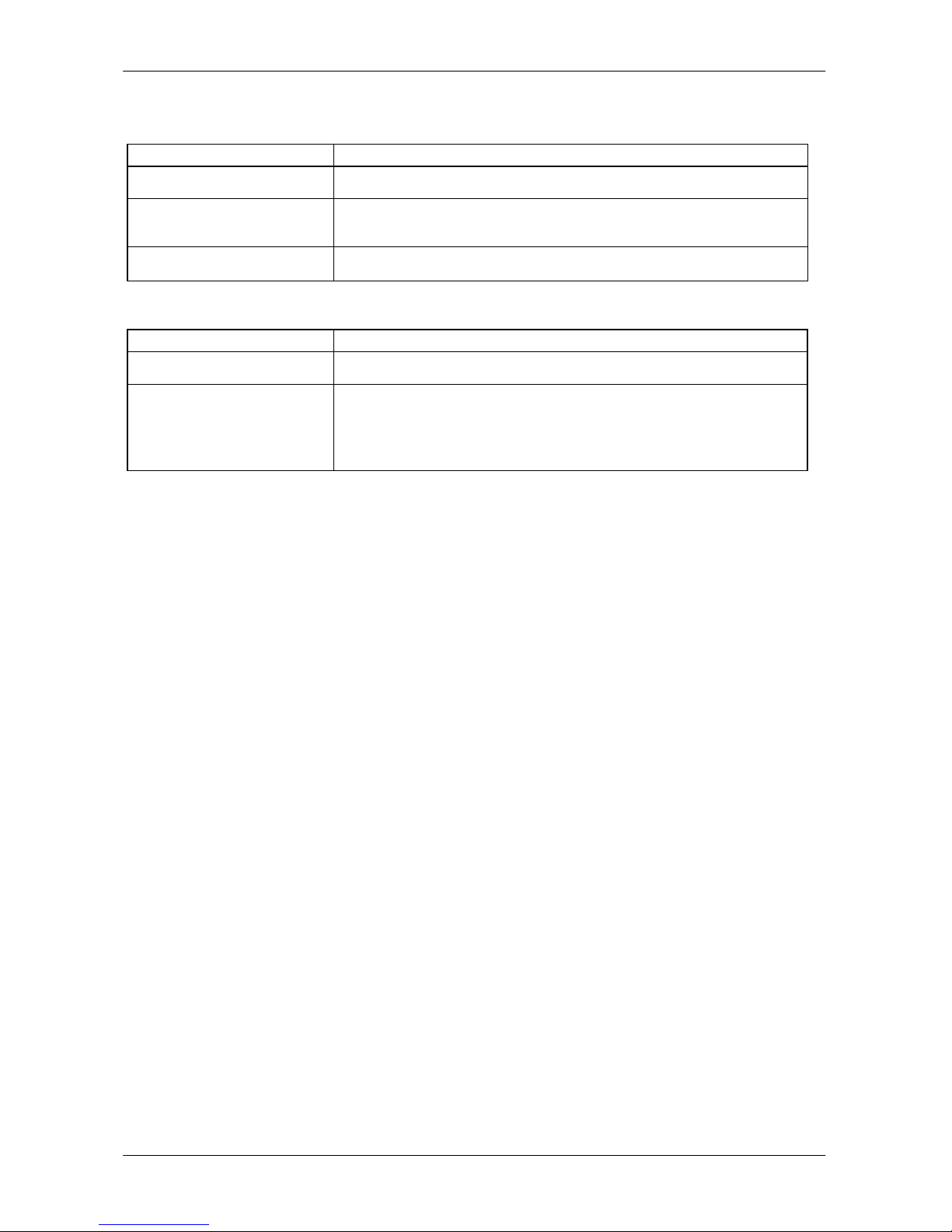
Single Port KVM over IP
2.3 System requirement
Hardware
Item Description
Local host side One PC or Server or the console port of KVM switch
Local console side One PS/2 Keyboard, one PS/2 Mouse and one
monitor
Remote Console side One PC or Multiple PCs are linked into the network
Software
Item Description
Local host side No additional software necessary
Remote Console side (1) Java Runtime Environment : version 1.4.2 or
above
(2) Browser: Microsoft Internet Explorer version 6.0
or above or Netscape or Mozilla or Safari
2.4 When the server is up and running
The IP-KVM gives you a full control over the remote server. The Management
Console allows you to access the remote server’s graphics, keyboard and
mouse and to send special commands to the server. You can also perform
periodic maintenance of the server. Using the Console Redirection Service, you
are able to do the following:
I. Reboot the system
II. Watch the boot process.
III. Boot the system from a separate partition to load the diagnostic
environment.
IV. Run special diagnostic programs
2.5 When the server is dead
Obviously, fixing hardware defects is not possible through a remote
management device. Nevertheless IP-KVM gives the administrator valuable
information about the type of a hardware failure. Serious hardware failures can
be categorized into five different categories with different chances to happen:
I. Hard disk failure 50%
II. Power cable detached, power supply failure 28%
III. CPU, Controller, main board failure 10%
IV. CPU fan failure 8%
V. RAM failure 4%
Using IP-KVM, administrators can determine which kind of serious hardware
10 / 109

Single Port KVM over IP
failure has occurred
Type of failure Detected by
Hard disk failure Console screen, CMOS set-up
information
Power cable detached, power
supply failure Server remains in power off state after
power on command has been given.
CPU Controller, main board
failure. Power supply is on, but there is no
video output.
CPU fan failure By server specific management
software
RAM failure Boot-Sequence on boot console
2.6 Rack Mounting
In addition to desk top placement, the IP-KVM can be mounted on 19”/1U
rack:
1. Screw the mounting brackets into the sides of the unit.
2. Slide the unit into the rack and secure it to the rack.
11 / 109
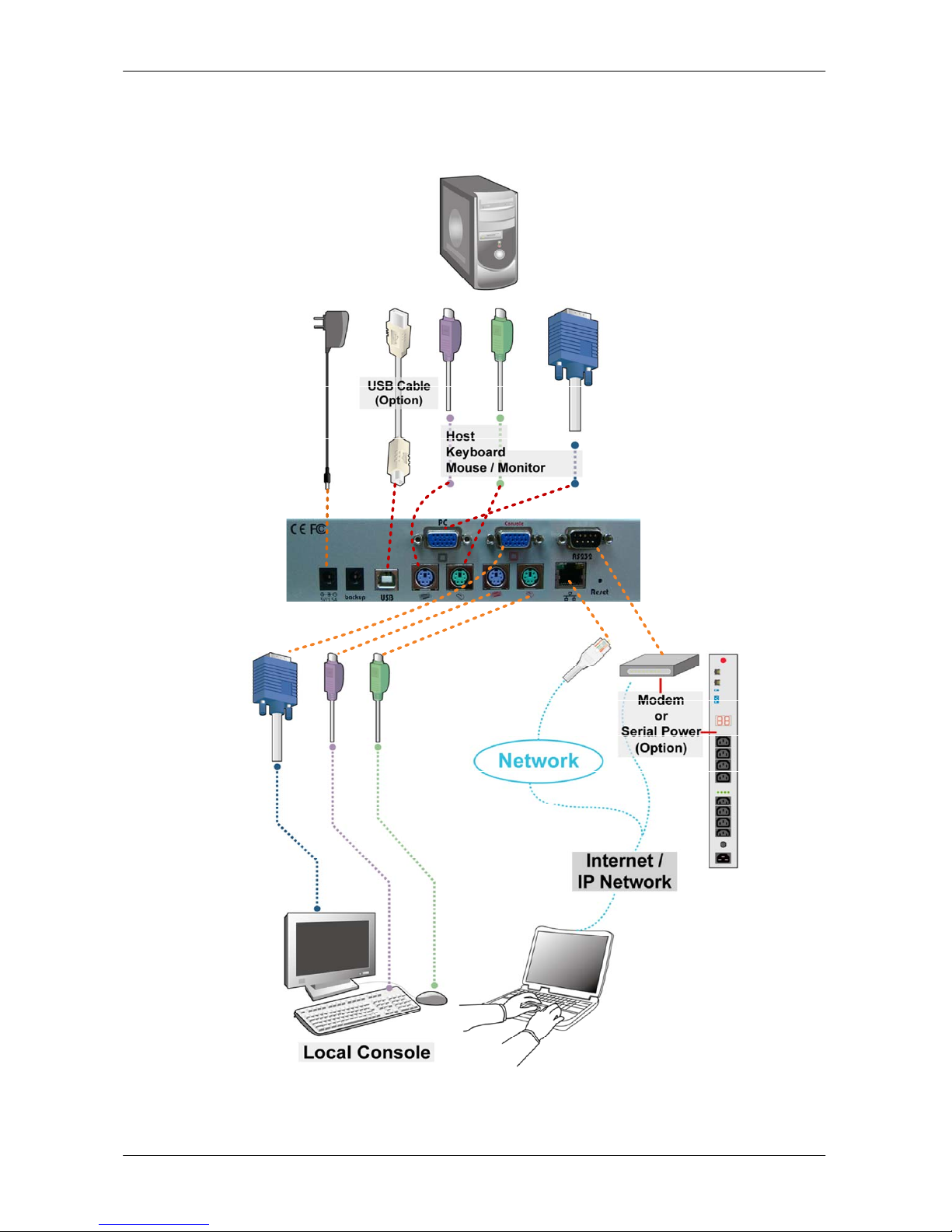
Single Port KVM over IP
2.7 Cable Connections (stand-alone)
The figure below depicts the installation connection.
Host side
Console side
Figure 2-2 Cable Connections (stand-alone)
12 / 109

Single Port KVM over IP
Connect cables to the Host and Console devices as the figure depicts above.
Leave the Serial interface open for now. After applying power to the unit, it’d
take about 60 seconds to complete the bootup process, and then enter normal
running state.
Please perform the following steps:
1. Power down your computer and IP-KVM
2. Connect the power supply to IP-KVM
3. Connect the monitor to the IP-KVM console side.
4. Connect the keyboard to the IP-KVM console side.
5. Connect the mouse to the IP-KVM console side.
6. Connect a VGA cable (15-pin HDDB Male / Male) with the Male side to both
of the host computer/KVM and the host port of the IP-KVM.
7. Connect one purple end of 3-in-1 cable to the PS/2 mouse port on the host
computer/KVM, and the other end of 3-in-1 cable to the host PS/2 mouse
port on the IP-KVM.
8. Connect one green end of 3-in-1 cable to PS/2 keyboard port on the host
computer/KVM, and the other end of 3-in-1 cable to the host PS/2 keyboard
port on the IP-KVM.
9. (Optional) Connect the type A connector of USB A-B cable to the host
computer, while using remote mass storage control.
10. Connect Ethernet to LAN port and/or modem to serial port, depending on
how you want to access to the IP-KVM
2.8 Cable Connections (with Multi-port KVM Switch)
Instead of connecting to a computer, the IP-KVM host side can be connected to
a multi-port KVM
Switch system. In installation procedures are as for stand alone computer,
except that the host signals are connected to the Local Console of the KVM
Switch. The figure below depicts the installation connection.
13 / 109
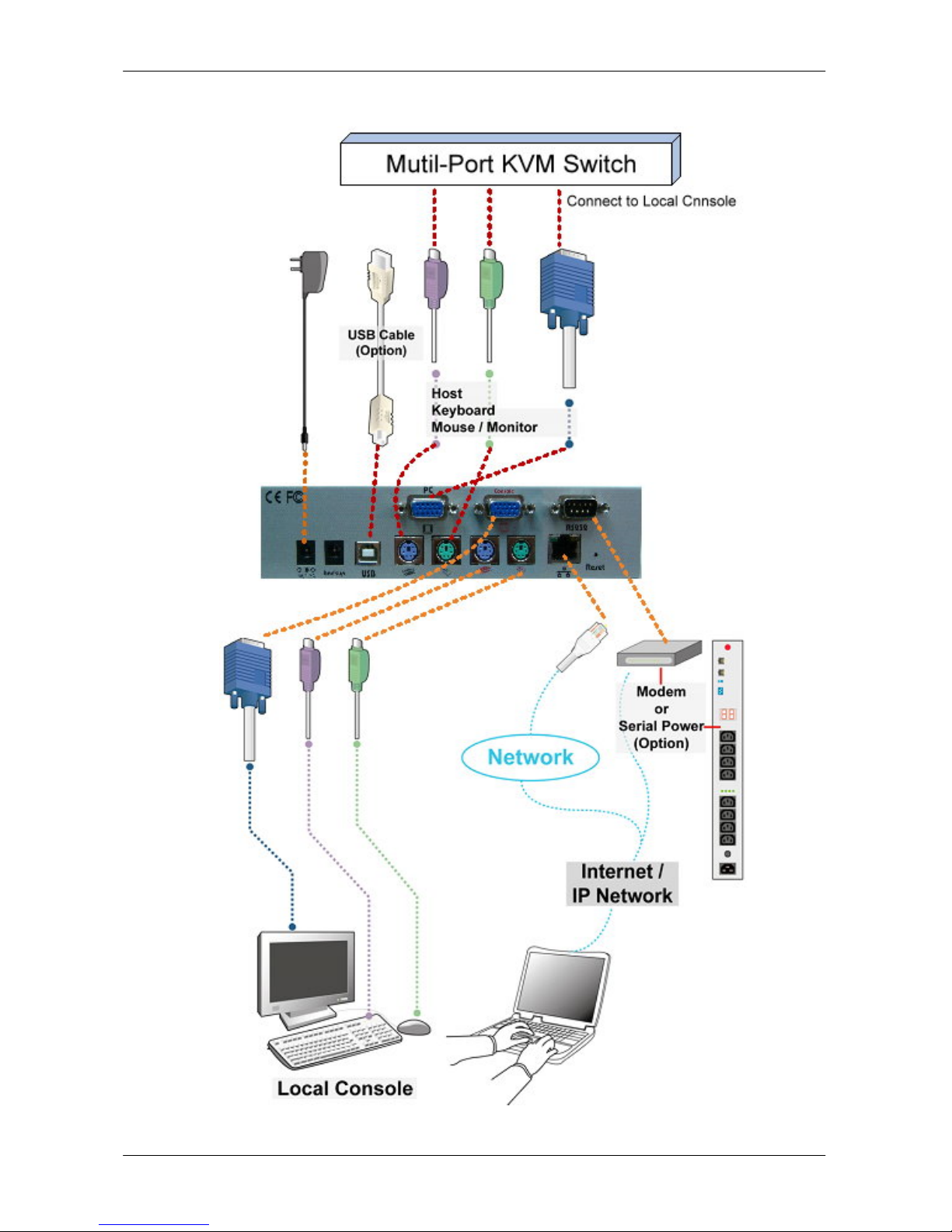
Single Port KVM over IP
Host side
Console side
Figure 2-3 Cable Connections (with a Multi-port KVM Switch)
14 / 109

Single Port KVM over IP
2.9 LED Indicators, Button
LED Describe
Power RED – on when power applied
IOIO Blue –RS-232 Data Link Indicate
LAN
Ethernet Link/Act/10/100Mbps:
Orange -- 10BaseT Ethernet connection
established
Green -- 100BaseT Ethernet connection
established
Blinking:
ON: when no data in activity and link
connected
Link Green -- blinking when data in activity
RESET button: on the rear panel, press the button to reboot the
IP-KVM unit Configuration
2.10 Initial IP Configuration via Network
The Factory default settings for the IP-KVM unit are as below:
DHCP: Disable
Default IP address: 192.168.0.70
Default Net Mask: 255.255.255.0
If DHCP mode is enabled (IP auto configuration = DHCP), the IP-KVM will try
to contact a DHCP server in the subnet to which it is physically connected. If a
DHCP server is found, it may provide a valid IP address, gateway address and
net mask. Before you connect the device to your local subnet, be sure to
complete the corresponding configuration of your DHCP server. It is
recommended to configure a fixed IP assignment to the MAC address of the
IP-KVM. You can find the MAC address labeled on the bottom side of the metal
housing.
There is a Network Setup Software tool (PSetup) for setting up the network
configuration (IP address, Subnet mask, DHCP, etc). It is useful when you want
to change the network settings or you can not access to the unit due to not
knowing the network settings of the unit. In this case, you can view or change
the settings via this utility.
15 / 109

Single Port KVM over IP
IP-KVM Setup Tool
If this initial configuration does not meet your local requirements, use the
setup tool to change the configurations to your needs. The setup tool PSetup
can be found on the CD ROM delivered with this package. You can follow the
procedures described below.
DHCP
If you have installed the IP-KVM on a network that enables DHCP, you can use
the PSetup to find out the IP-KVM’s IP.
(1) Plug Ethernet cable to IP-KVM. IP-KVM will get an IP via DHCP.
(2) Using PSetup to look for IP-KVM.
a.ClickRefresh Devices button to detect connected devices
b. Select MAC address of the IP-KVM in “Device MAC address” box. You can
find the MAC address labeled on the bottom side of xRemote. MAC address is
detected as connection from computer and IP-KVM is valid through USB or
network.
c. If wireless connection is implemented, tick “Enable Wireless
Connection...”
d. ClickQuery Device to find the IP configuration on the right pane.
Notes:
BOOTP, a static configuration protocol, uses a table that
maps IP addresses to physical addresses.
DHCP, an extension to BOOTP that dynamically assigns
configuration information. DHCP is backward compatible with
16 / 109

Single Port KVM over IP
Setup fixed IP
a. Setup “IP auto configuration” as “None” ; setup IP address and
Subnet mask
b. Enter Super user login and password for Authentication (default :
super/pass)
c. Click Setup Device. If super login was authenticated, it’ll show
“Successfully configured device”. Otherwise it’ll show “Permission Denied”.
Authentication
To adjust the authentication settings, enter your login as a super user,
and change your password.
Super user login
Enter the login name of the super user. The initial value is “super”. All
characters are in lower case.
Super user password
Enter the current password for the super user. This initial value is “pass”.
All characters are in lower case.
New super user password
Enter the new password for the super user.
New password (confirm)
Re-type the new password for the super user for confirmation.
To close the window and accept the changes, press the “OK” button;
otherwise press the “Cancel” button.
17 / 109

Single Port KVM over IP
2.11 Configuration Setup via Serial Console
For using serial terminal, the IP-KVM has a serial line interface (host side).
This connector is compliant with the RS-232 serial line standard. The
serial line has to be configured with the parameters given in Table below.
Parameter Value
Bits/second 115200
Data bits 8
Parity No
Stop bits 1
Flow Control None
When configuring with a serial terminal, e.g., Hyper Terminal, reset the
IP-KVM and immediately press the “ESC” key. You will see some device
information, and a “=>” prompt. Enter “config”, press “Enter” key and
wait for a few seconds for the configuration questions to appear. As you
proceed, the following questions will appear on the screen. To accept the
default values shown in square brackets below, press “Enter” key.
IP auto configuration (none/dhcp/bootp):
IP [192.168.0.70]:
Net mask [255.255.255.0]:
Gateway (0.0.0.0 for none) [0.0.0.0]:
IP auto-configuration
With this option, you can specify whether the IP-KVM should get its
network settings from a DHCP or BOOTP server. For DHCP, enter “dhcp”,
and for BOOTP enter “bootp”. If you do not specify any of these, the IP
auto-configuration is disabled and subsequently you will be asked for
the following network settings.
IP address
The IP address the IP-KVM. This option is only available if IP
auto-configuration is disabled.
Net mask
The net mask of the connected IP subnet. This option is only available if
IP auto-configuration is disabled.
Gateway address
The IP address of the default router for the connected IP subnet. If you
do not have a default router, enter 0.0.0.0. This option is only available
if IP auto-configuration is disabled.
18 / 109

Single Port KVM over IP
2.12 Keyboard, Mouse, and Video configuration
Between the IP-KVM and the host, there are two interfaces available for
transmitting keyboard and mouse data: USB and PS/2. The correct
operation of the remote mouse depends on several settings which will be
discussed in the following subsections.
2.12.1 IP-KVM keyboard settings
The IP-KVM settings for the host's keyboard type have to be corrected in
order to make the remote keyboard work properly. Check the settings in
the IP-KVM Web front-end. See section 6.5.2 for details.
2.12.2 Remote Mouse Settings
A common seen problem with KVM devices is the synchronization between
the local and remote mouse cursors. The IP-KVM addresses this situation
with an intelligent synchronization algorithm. There are two mouse modes
available on the IP-KVM:
Auto mouse speed
The automatic mouse speed mode tries to detect the speed and
acceleration settings of the host system automatically. See the section
below for a more detailed explanation.
Fixed mouse speed
This mode just translates the mouse movements from the Remote
Console in a way that one pixel move will result in n-pixel moves on
the remote system. This parameter n is adjustable with the scaling.
Please note that this works only when mouse acceleration is turned off
on the remote system.
2.12.3 Automatic mouse speed and mouse synchronization
The automatic mouse speed mode performs the speed detection during
mouse synchronization. Whenever the local and remote mouse cursors
move synchronously or not, there are two ways for re-synchronizing local
and remote mouse cursors:
Fast Sync
The fast synchronization is used to correct a temporary, but fixed
skew. Choose the option using the Remote Console options menu or
press the mouse synchronization hotkey sequence in case you defined
one.
19 / 109

Single Port KVM over IP
Intelligent Sync
If the fast sync does not work or the mouse settings have been
changed on the host system, use the intelligent resynchronization.
This method takes more time than the fast one and can be accessed
with the appropriate item in the Remote Console option menu. The
intelligent synchronization requires a correctly adjusted picture. Use
the auto adjustment function to setup the picture, and make sure that
there are no window at the top left corner of the remote desktop that
are able to change the mouse cursor shape from the normal state. The
Sync mouse button on top of the Remote Console can behave
differently, depending on the current state of mouse synchronization.
Usually pressing this button leads to a fast sync, except in situations
where the KVM port or the video mode changed recently.
Note: At first start, if the local mouse pointer is not synchronized with
the remote mouse pointer, press the Auto Adjust Button once.
2.12.4 Host system mouse settings
The host's operating system knows various settings from the mouse driver.
Note: The following limitations do not apply in case of USB and
Mouse Type
“Windows >= 2000, MacOSX”.
While the IP-KVM works with accelerated mice and is able to synchronize
the local with the remote mouse pointer, there are the following limitations,
which may prevent this synchronization from working properly:
Special Mouse Driver
There are mouse drivers that influence the synchronization process
and lead to desynchronized mouse pointers. If this happens, make
sure you do not use a special vendor-specific mouse driver on your
host system.
Windows XP Mouse Settings
Windows XP knows a setting named “improve mouse acceleration”,
which has to be deactivated.
Active Desktop
If the Active Desktop feature of Microsoft Windows is enabled do not
use a plain background. Instead, use some kind of wallpaper. As an
alternative, you could also disable the Active Desktop completely.
20 / 109
Table of contents
Popular Switch manuals by other brands

Aurora
Aurora IPX-FSW-8 user guide
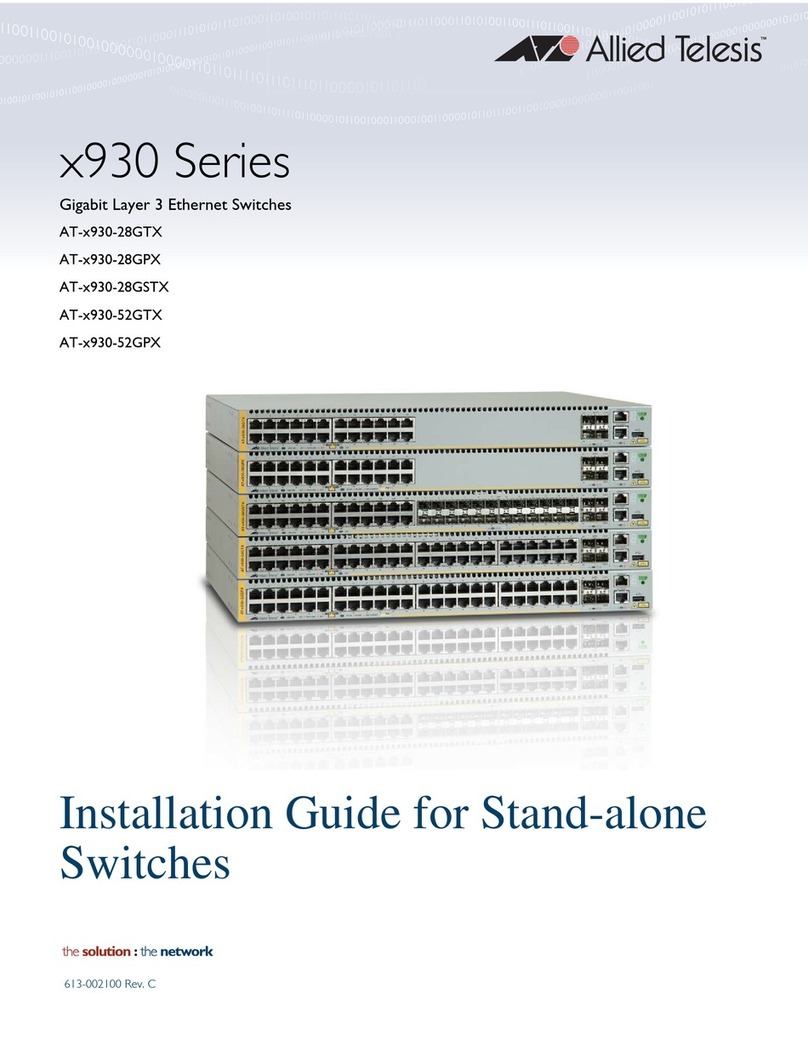
Allied Telesis
Allied Telesis AT-x930-28GTX installation guide
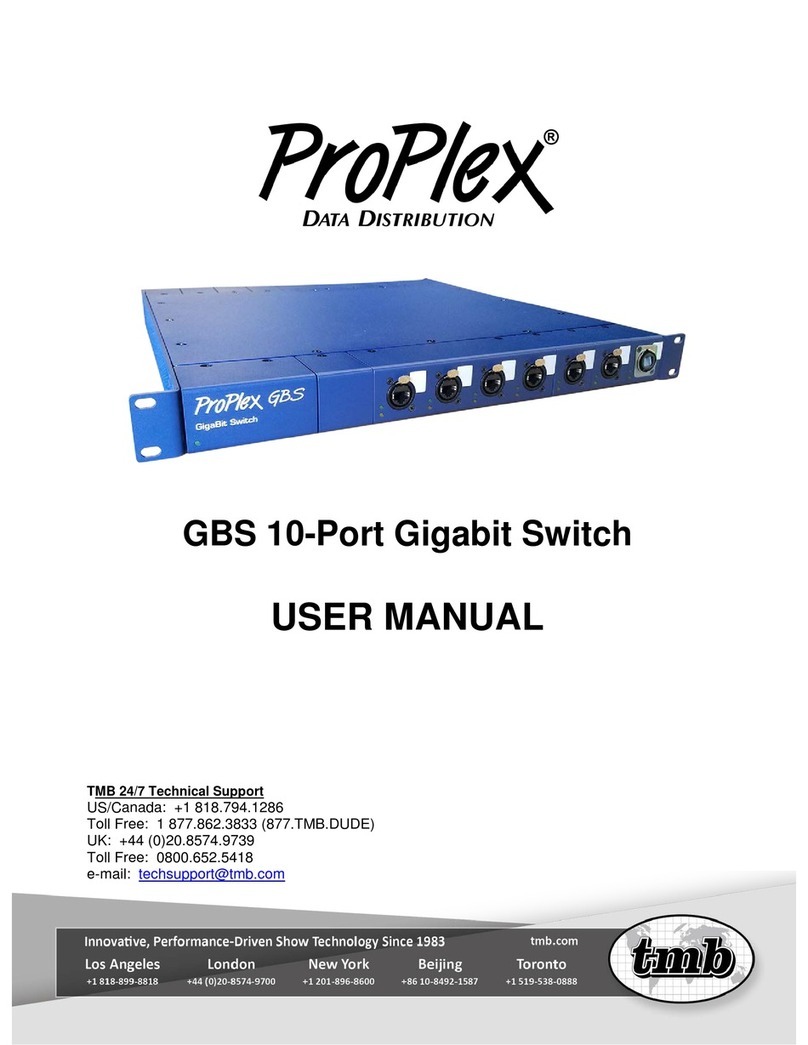
TMB
TMB PROPLEX GBS 10-PORT user manual

Datakom
Datakom DKG-175 user manual
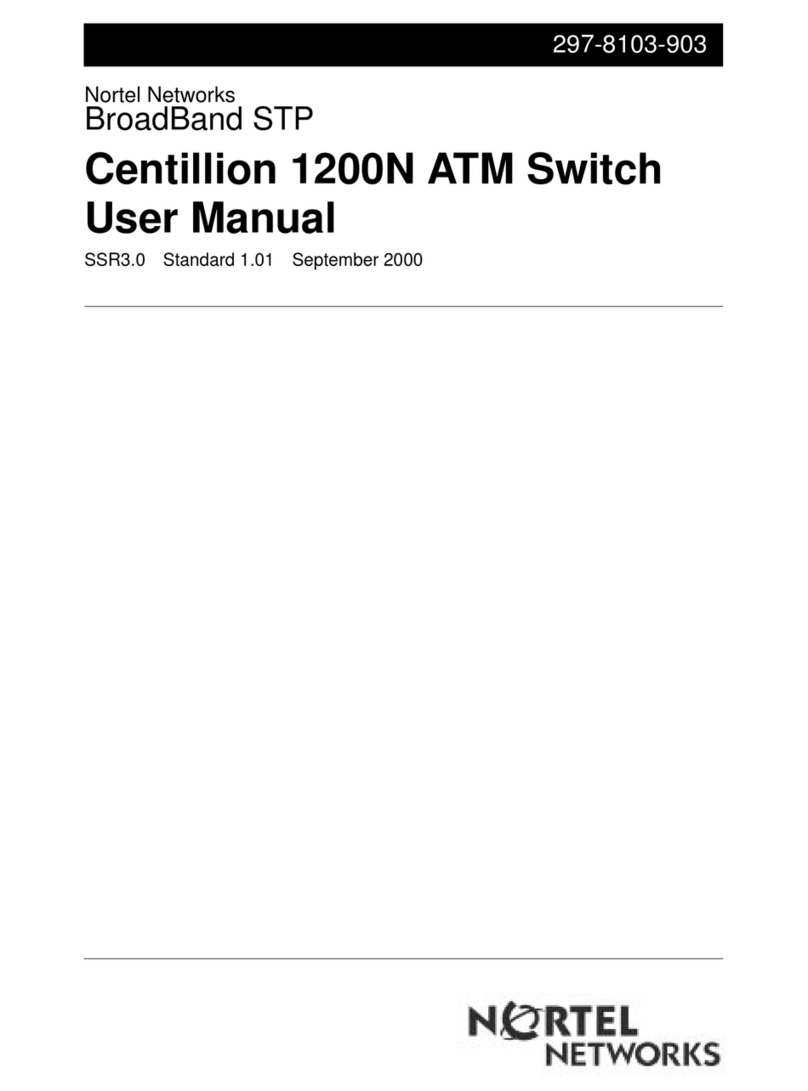
Nortel
Nortel 1200N user manual
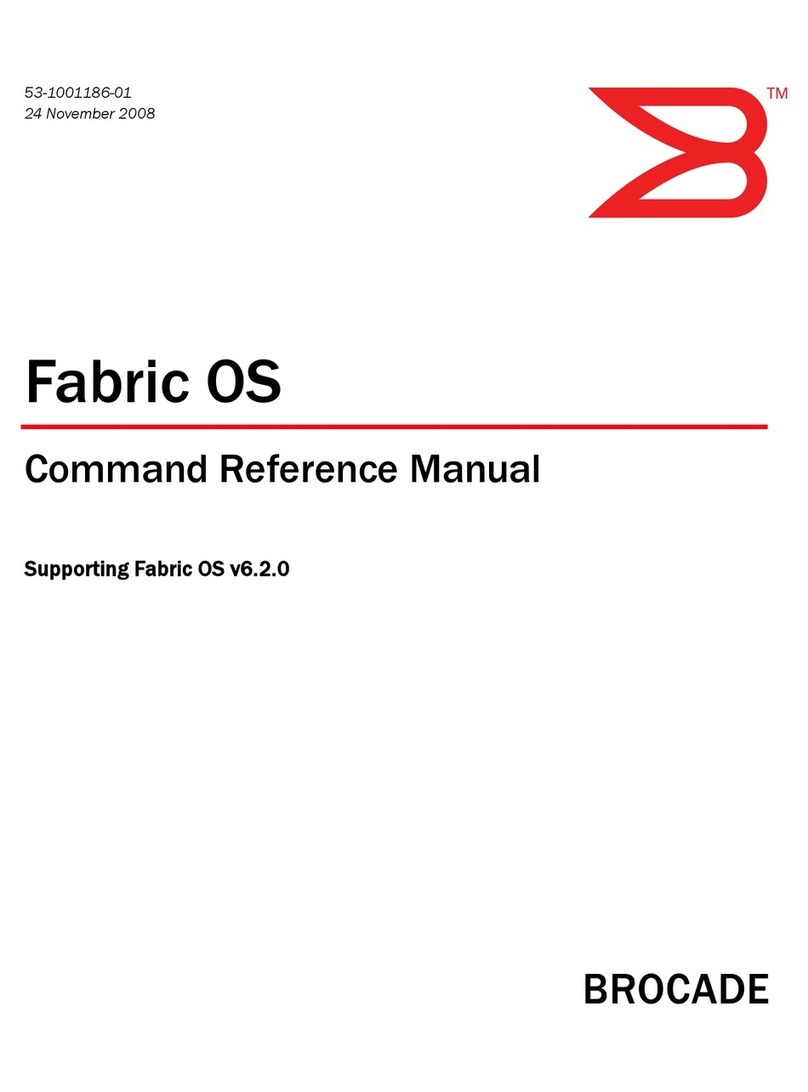
Brocade Communications Systems
Brocade Communications Systems A7533A - Brocade 4Gb SAN Switch Base Command reference