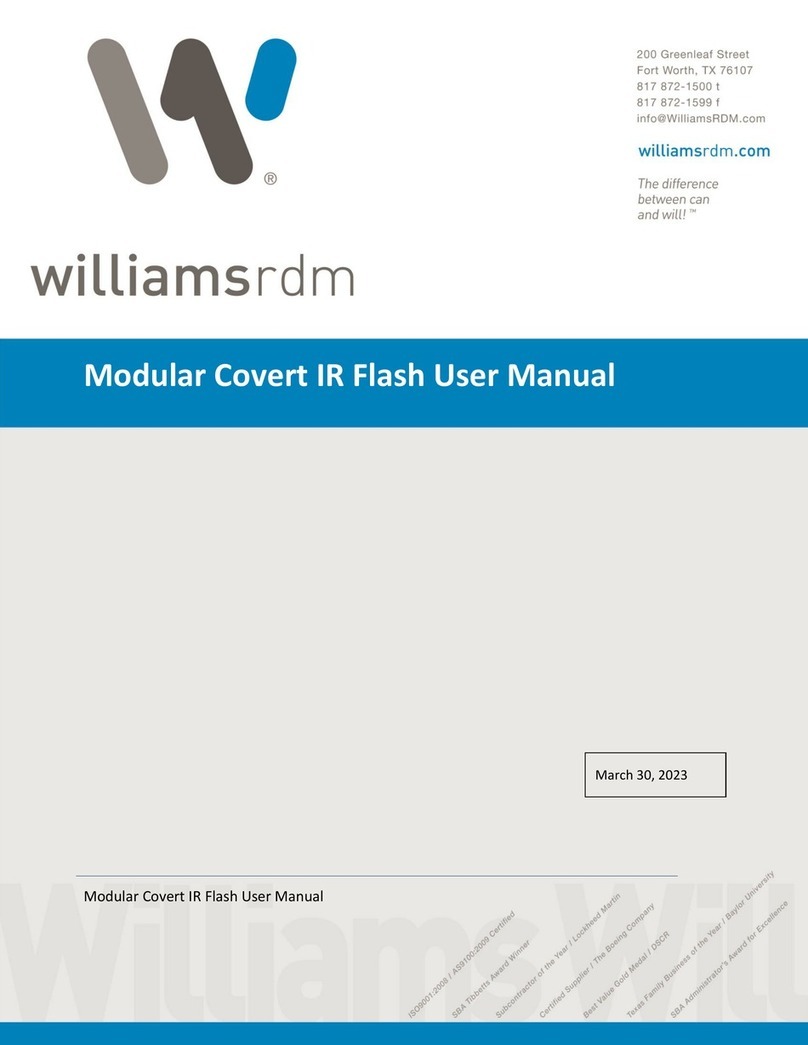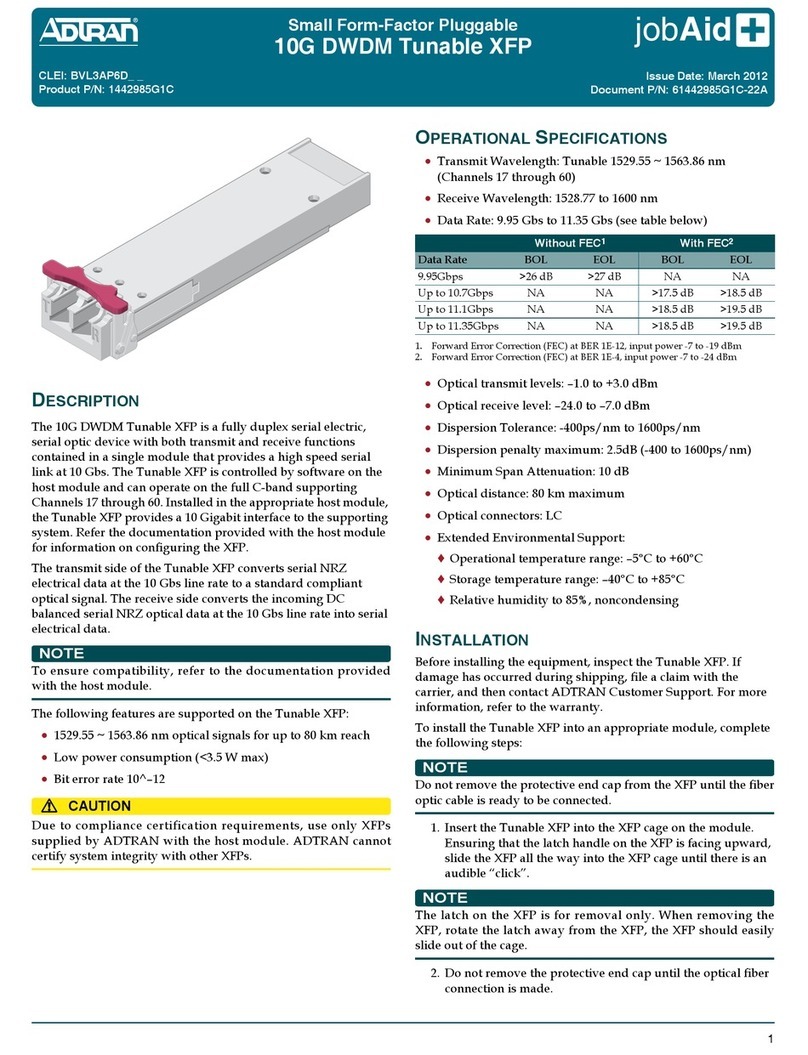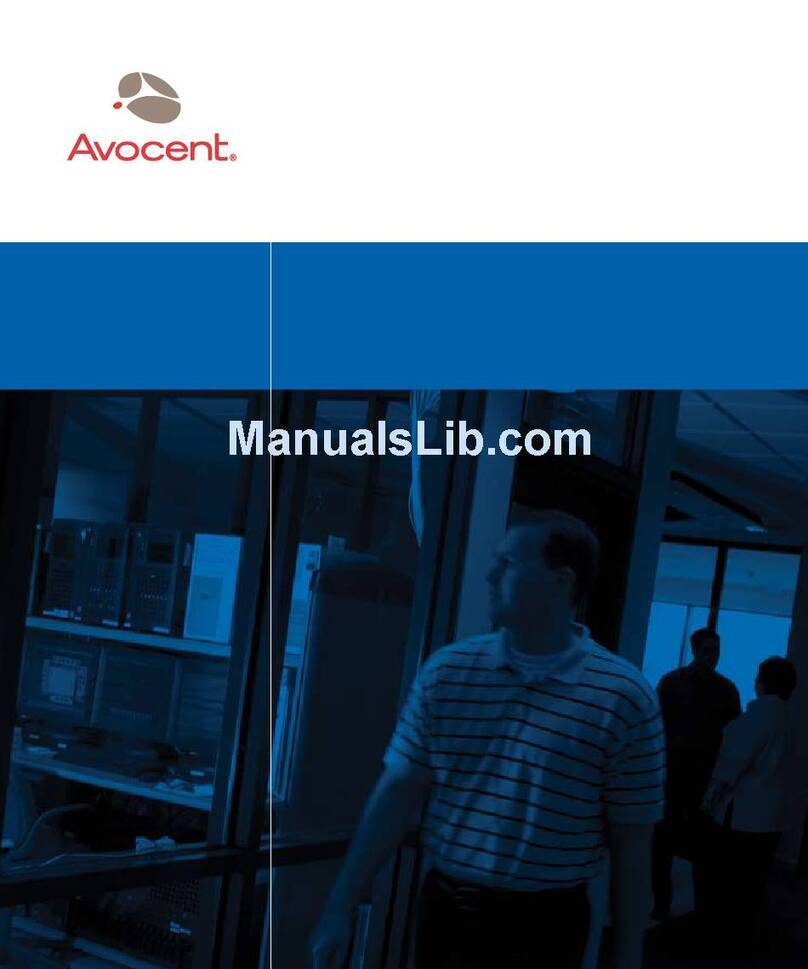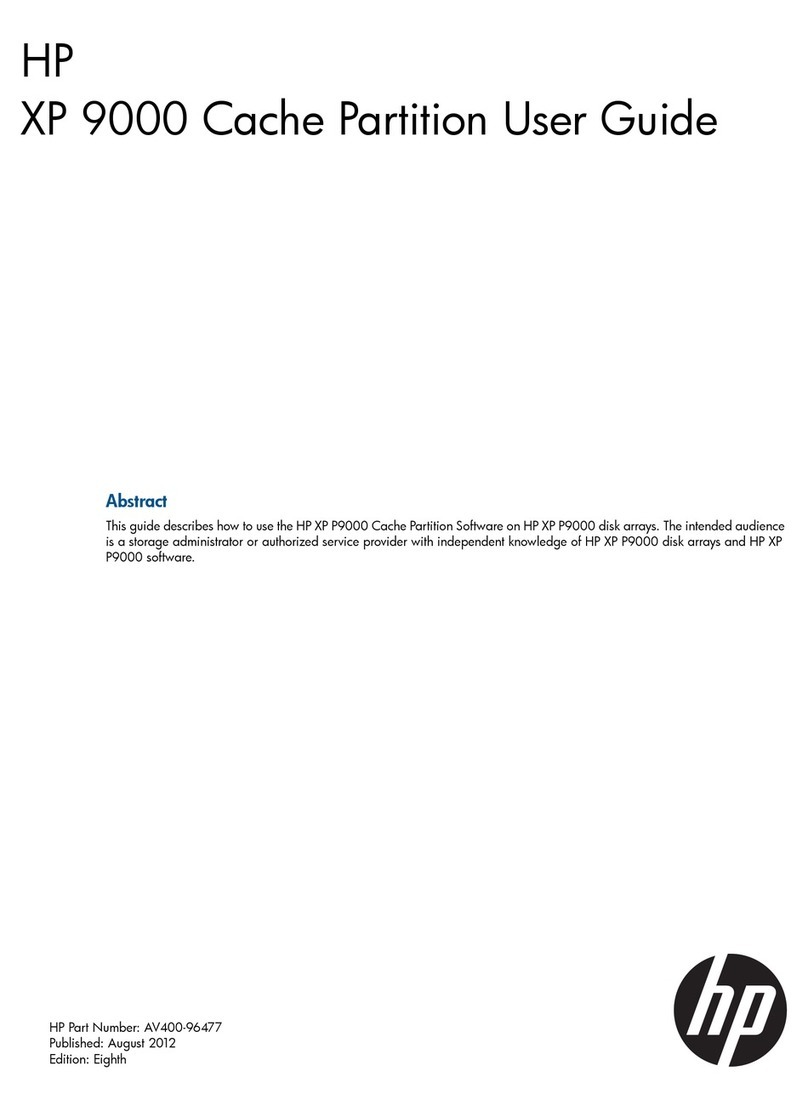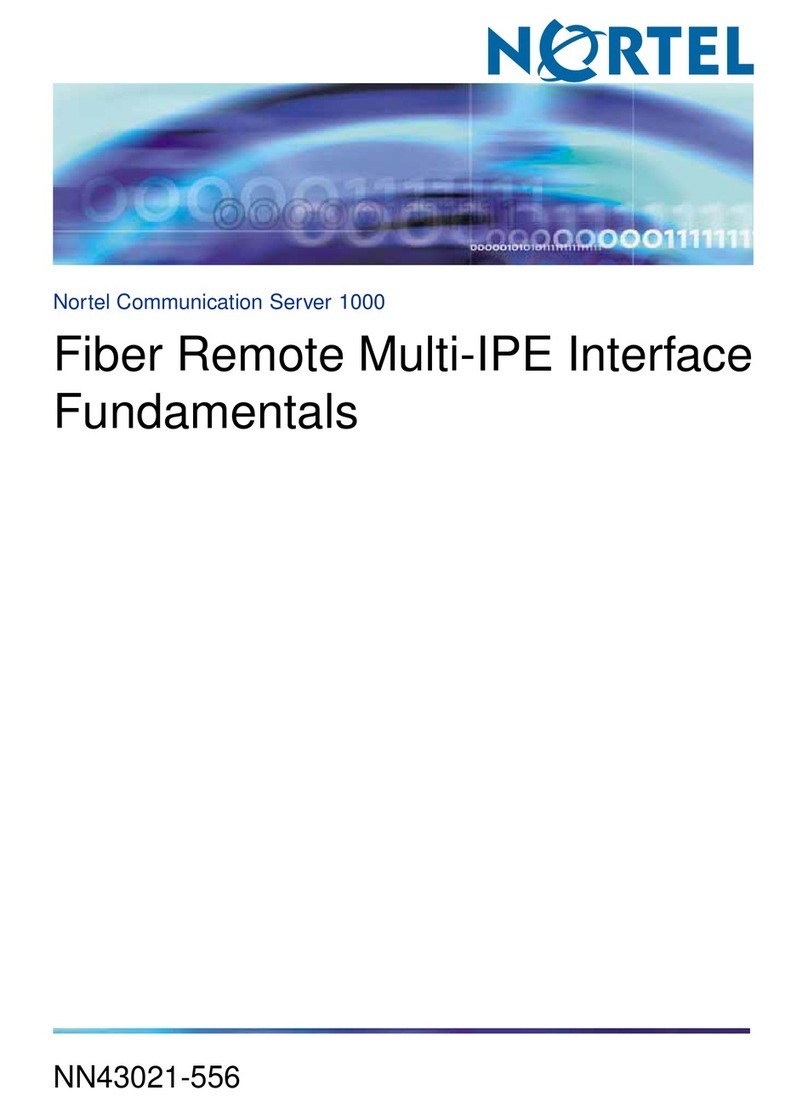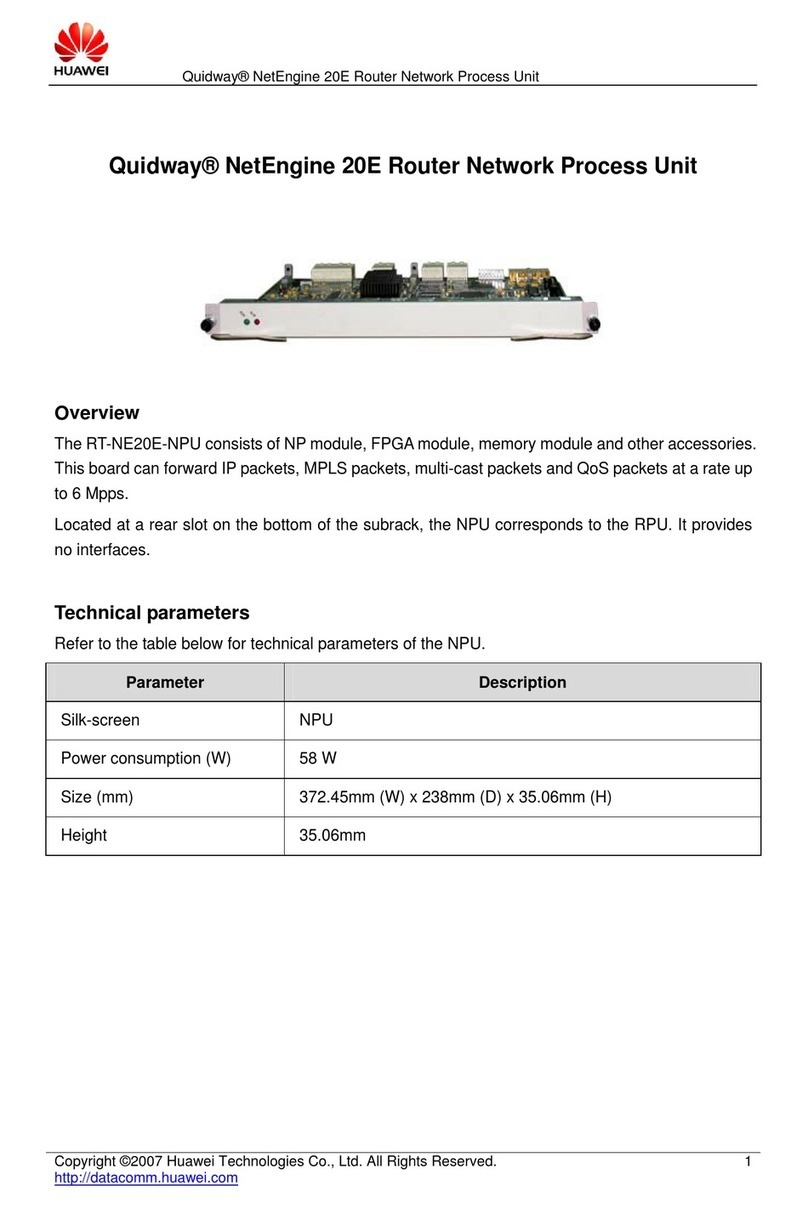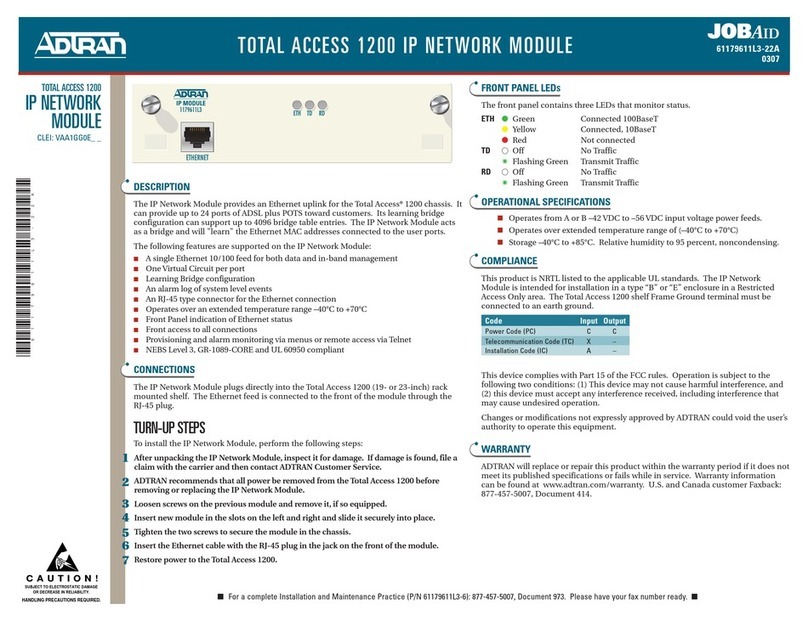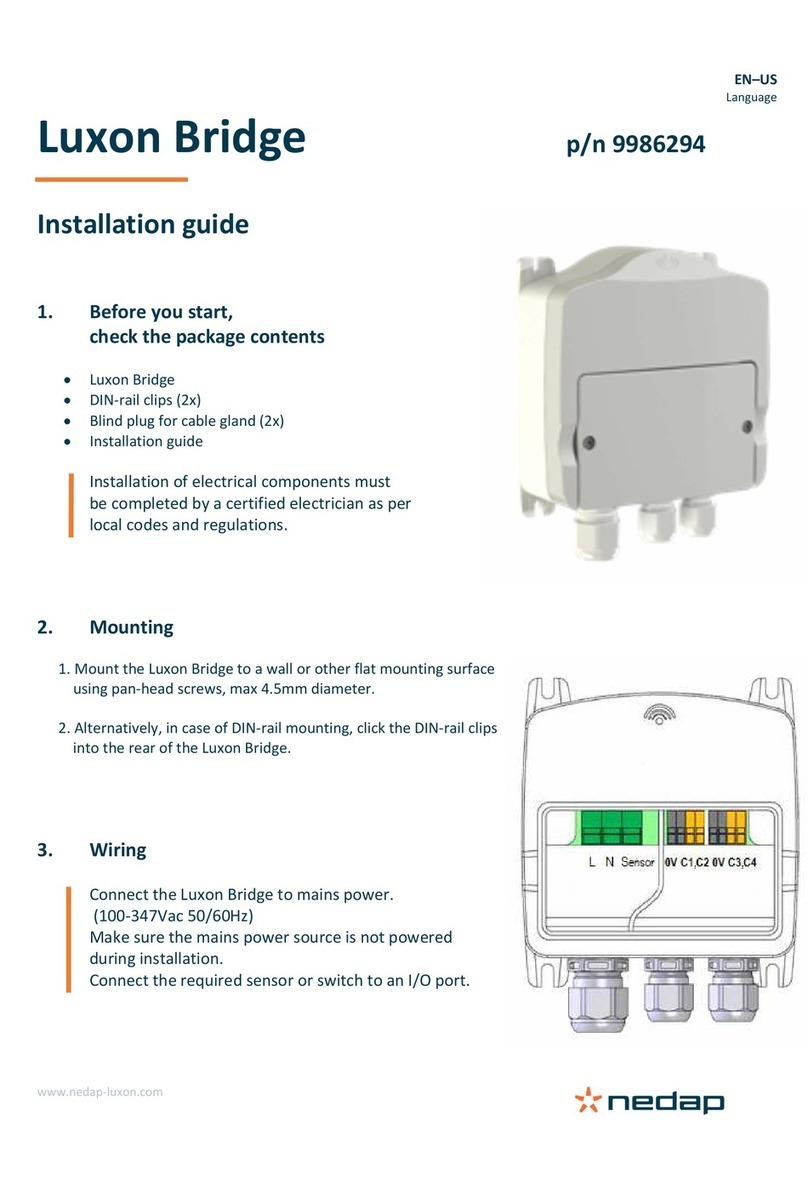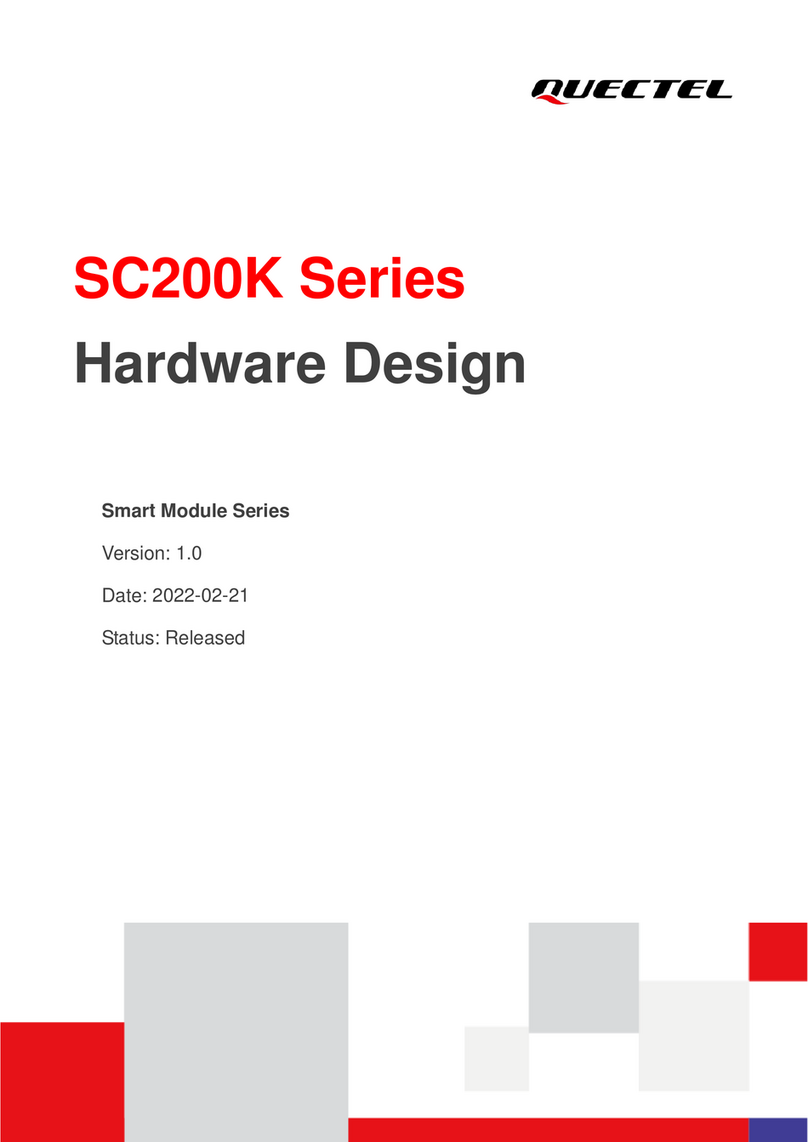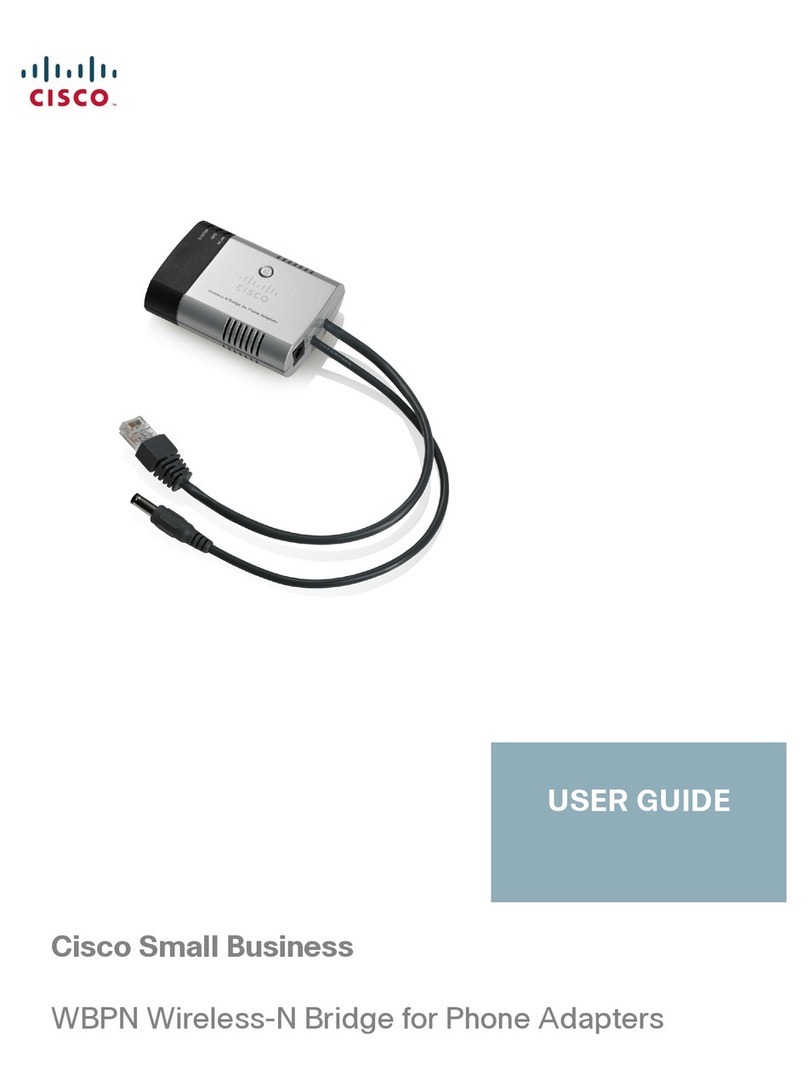Hanwha Techwin Wisenet PRN-6400DB4 User manual

NETWORK VIDEO RECORDER
User Manual
Wisenet NVR

Copyright
©2021 Hanwha Techwin Co., Ltd. All rights reserved.
Trademark
Each of trademarks herein is registered. The name of this product and other trademarks mentioned in this manual are the registered
trademark of their respective company.
Restriction
Copyright of this document is reserved. Under no circumstances, this document shall be reproduced, distributed or changed, partially
or wholly, without formal authorization.
Disclaimer
Hanwha Techwin makes the best to verify the integrity and correctness of the contents in this document, but no formal guarantee
shall be provided. Use of this document and the subsequent results shall be entirely on the user’s own responsibility. Hanwha
Techwin reserves the right to change the contents of this document without prior notice.
❖Design and specifications are subject to change without prior notice.
You can download the latest version from the HanwhaTechwin web site. (www.hanwha-security.com)
❖The initial administrator ID is“admin”and the password should be set when logging in for the first time.
Please change your password every three months to safely protect personal information and to prevent the damage of the
information theft.
Please, take note that it’s a user’s responsibility for the security and any other problems caused by mismanaging a password.
Network Video Recorder
User Manual
Hanwha Techwin Co., Ltd. is a surveillance camera manufacturer that provides video information equipment with various functions.
Users must comply with local laws when using our devices.
Users are solely responsible for any illegal use of our products.

English _3
Standards Approvals
■
Any changes or modifications in construction of this device which are not expressly approved by the party responsible for compliance could void
the user's authority to operate the equipment.
■
This device complies with part 15 of the FCC Rules. Operation is subject to the following two conditions: (1)This device may not cause harmful
interference, and (2) this device must accept any interference received, including interference that may cause undesired operation.
■
This equipment has been tested and found to comply with the limits for a Class A digital device, pursuant to part 15 of the FCC Rules.
These limits are designed to provide reasonable protection against harmful interference when the equipment is operated in a commercial
environment.
This equipment generates, uses, and can radiate radio frequency energy and, if not installed and used in accordance with the instruction
manual, may cause harmful interference to radio communications. Operation of this equipment in a residential area is likely to cause harmful
interference in which case the user will be required to correct the interference at his own expense.
■
Reorient or relocate the receiving antenna.
■
Increase the separation between the equipment and receiver.
■
Connect the equipment into an outlet on a circuit different from that to which the receiver is connected.
■
Consult the dealer or an experienced radio/TV technician for help.
PRODUCT USER MANUAL DESCRIPTION
This document is a user manual for Recorder product. Before using this product, please read this document carefully in
order to use it properly.
● This user manual explains how to use the product based on the defaults and default screens of this product.
● The content of this manual is subject to change depending on the product software updates and the company
policies. It is subject to partial changes without prior notification to users.
TARGET AUDIENCE
This user manual contains contents for Recorder users.
HOW TO USE THE PRODUCT
Users of this product can perform the following:
● Monitor cameras registered to Recorder in real time
● Search for or play videos saved in Recorder
● Monitor text data being transmitted to the POS device connected to Recorder in real time
● Search for text data from the POS device connected to Recorder
● Monitor real time events that occur in Recorder, sensors, and cameras or search through logs
Before using this product, check if the latest version of this software is installed. Go to Hanwha Techwin's website (http://
www.hanwha-security.com) to check the software version and download necessary files.
IMPORTANT SAFETY INSTRUCTIONS
Read these operating instructions carefully before using the unit.
Follow all the safety instructions listed below.
Keep these operating instructions handy for future reference.
1) Read these instructions.
2) Keep these instructions.
3) Heed all warnings.
4) Follow all instructions.
5) Do not use this apparatus near water.
6) Clean the contaminated area on the product surface with a soft, dry cloth or a damp cloth.
(Do not use a detergent or cosmetic products that contain alcohol, solvents or surfactants or oil constituents
as they may deform or cause damage to the product.)
7) Do not block any ventilation openings, Install in accordance with the manufacturer's instructions.
8) Do not install near any heat sources such as radiators, heat registers, stoves, or other apparatus (including
amplifiers) that produce heat.
9) Do not defeat the safety purpose of the polarized or grounding- type plug. A polarized plug has two blades
with one wider than the other. A grounding type plug has two blades and a third grounding prong. The
wide blade or the third prong are provided for your safety. if the provided plug does not fit into your outlet,
consult an electrician for replacement of the obsolete outlet.
10) Protect the power cord from being walked on or pinched particularly at plugs, convenience receptacles, and
the point where they exit from the apparatus.
11) Only use attachments/accessories specified by the manufacturer.
12) Use only with the cart, stand, tripod, bracket, or table specified by the manufacturer, or sold with the
apparatus. When a cart is used, use caution when moving the cart/apparatus combination to avoid injury
from tip-over.
13) Unplug this apparatus during lightning storms or when unused for long periods of time.
14) Refer all servicing to qualified service personnel. Servicing is required when the apparatus has been
damaged in any way, such as power-supply cord or plug is damaged, liquid has been spilled or objects have
fallen into the apparatus, the apparatus has been exposed to rain or moisture, does not operate normally, or
has been dropped.
overview
•OVERVIEW

4_ overview
overview
CAUTION
● RISK OF EXPLOSION IF BATTERY IS REPLACED BY AN INCORRECT TYPE. DISPOSE OF USED BATTERIES
ACCORDING TO THE INSTRUCTIONS.
● Do not ingest battery, Chemical Burn Hazard.
● This product contains a coin / button cell battery. If the coin / button cell battery is swallowed, it can cause
severe internal burns in just 2 hours and can lead to death.
● Keep new and used batteries away from children. If the battery compartment does not close securely, stop
using the product and keep it away from children.
If you think batteries might have been swallowed or placed inside any part or the body, seek immediate
medical attention.
ATTENTION
● IL Y A RISQUE D'EXPLOSION SI LA BATTERIE EST REMPLACÉE PAR UNE BATTERIE DE TYPE INCORRECT.
METTRE AU REBUT LES BATTERIES USAGÉES CONFORMÉMENT AUX INSTRUCTIONS.
● Ne pas ingérer la pile, risque de brûlure chimique.
● Ce produit contient une pile de type bouton/pièce de monnaie. Si la pile de type bouton/pièce de monnaie est
avalée, elle peut causer de graves brûlures internes en seulement 2 heures et peut entraîner la mort.
● Gardez les piles neuves et usagées hors de portée des enfants. Si le compartiment de la pile ne se ferme pas
correctement, cessez d’utiliser le produit et gardez-le d’atteinte des enfants.
Si vous suspectez que des piles ont été avalées ou insérées dans une partie du corps, consultez un médecin
sans tarder.

English _5
CONTENTS
OVERVIEW
3
3 Important Safety Instructions
3 Product User Manual Description
3 Target Audience
3 How to Use the Product
5 Contents
9 Starting the system
9 installation Wizard
12 Shutting down the System
12 Restarting the System
12 Login
13 Screen Layout of the Live
14 Checking the System Status
15 Check Camera List
16 Live Screen Menu
16 Icons on the Live Screen
17 OSD Information Display
18 Channel Information Display
18 Check the Camera Status
20 Channel Setting
20 Changing Overall Channel Aspect Ratio
21 Full Screen Mode
21 Setting Up the Live Layout
21 Check Layout List
22 Add Layout and Set Name
22 Delete Layout
22 Change of Layout Channel and Name
22 Dynamic Layout
24 Play Layout Sequence
GETTING STARTED
9
LIVE
13
33 Screen Layout of the Search
33 Time Search
34 Event Search
34 Text Search
35 Export Search
35 ARB Search
36 Bookmark Search
36 Smart Search
SEARCH
33
24 Real-Time Event Monitoring
24 Check Event List
25 Event Search
25 Event Instant Viewer
25 Stop Alarm Output
26 Camera Video Control
26 Manual trigger
26 Capture
26 Instant Viewer
27 Temperature Detection Mode
27 PTZ Mode
28 Zoom In
28 Audio
28 Display Text
29 Change Channel Aspect Ratio
29 Dewarping
30 PTZ Control
30 Getting Started with PTZ Operations
30 PTZ Control Menu
31 Using Digital PTZ (D-PTZ) Function
31 Preset
31 Running Preset
31 Running Swing (auto pan), Group (scan), Tour, or
Trace (pattern)
32 Exporting the Recorded Video
•OVERVIEW

6_ overview
overview
STARTING WEB VIEWER
81
LIVE VIEWER
84
40 Screen Layout of the Play
41 Play Search Results
41 Time Line Adjustment
41 Open Time Line Channel
41 Play Button Name and Function
42 Search Results Export
PL AY
40
43 Screen Layout of the Setup
43 Setting the Camera
43 Setting the Channel
46 Setting the Camera Functions
47 Setting the Profiles
51 Setting Camera Password
51 Setting the Recording
51 Record schedule
52 Record Setup
52 Record Options
53 Setting the Event
53 AI engine
53 Event setup
56 Event Rule Setup
57 Alarm Input
57 ONVIF Setup
58 Schedule
58 Setting the Device
58 Storage Device
63 Monitor
64 Text
SETUP
43
66 Setting the Network
66 IP & Port
67 DDNS
68 IP Filtering
69 HTTPS
69 802.1x
70 FTP
70 E-mail
71 SNMP
72 DHCP Server
72 Failover
74 P2P
74 Setting the System
74 Date/Time/Language
75 User
78 System Management
79 Log
81 What is Web Viewer?
81 Product Features
81 System Requirements
81 Connecting Web Viewer
82 Set the recorder password
82 installation Wizard
84 Screen Layout of the Live Viewer
85 Checking the System Status
85 Checking User ID
85 Checking Camera List
86 Checking the All Camera Status
86 Live Status
86 Record Status
86 Network Status
86 PoE Status
37 Screen Layout of the AI Search
37 Person Search
38 Face Search
38 Vehicle Search
39 LP Search
39 LPR SEARCH
AI SEARCH
37

English _7
87 Changing the Pattern of Split Screen
87 Changing Overall Channel Aspect Ratio
88 Full Screen Mode
88 Setting up the Live Layout
88 Check Layout List
88 Add Layout and Set Name
89 Change of Layout Channel and Name
89 Delete Layout
89 Real-Time Event Monitoring
89 Event Type and Camera Settings
90 Check Event List
90 Event Instant Viewer
90 Stop Alarm Output
91 Live Screen Menu
91 Camera Video Control
91 Manual trigger
91 Capture
91 PC Recording
92 Instant Viewer
92 Microphone Output
92 PTZ Mode
93 Zoom In
93 Audio
93 Image Rotation
93 Channel Aspect Ratio
94 PTZ Control
94 PTZ Control Menu
94 Using Digital PTZ (D-PTZ) function
94 Preset
95 Running Preset
95 Running Swing (auto pan), Group (scan), Tour, or
Trace (pattern)
95 Exporting Video
AI SEARCH VIEWER
99
SEARCH VIEWER
96
PL AY
103
96 Screen Layout of the Search Viewer
96 Time Search
97 Event search
97 Text Search
98 Bookmark Search
98 Search Results Export
99 Screen Layout of the AI Search Viewer
99 Person Search
100 Face Search
100 Vehicle Search
101 LP Search
101 LPR SEARCH
102 Search Results Export
103 Play Search Results
103 To Adjust the Time Line
103 Export Video by Section Setup
104 Play Button Name and Function
•OVERVIEW

8_ overview
overview
EXPORT VIEWER
120
APPENDIX
122
120 SEC Backup Viewer
120 Recommended System Requirements
120 Screen Layout of the Backup Viewer
122 Use Joystick
122 Using Virtual Keyboard
123 Troubleshooting
SETUP VIEWER
105
105 Screen Layout of the Setup Viewer
105 Setting the Camera
105 Channel setup
105 Camera setup
106 Profile Setup
107 Camera Password
107 Setting the Recording
107 Record Schedule
107 Record Setup
108 Record Options
108 Setting the Event
108 AI engine
108 Event Setup
110 Event Rule Setup
110 Alarm Input
110 ONVIF Setup
111 Schedule
111 Setting the Device
111 Storage Device
112 Monitor
113 Text
113 Setting the Network
113 IP & Port
114 DDNS
114 IP Filtering
114 HTTPS
114 802.1x
115 FTP
115 E-mail
116 SNMP
116 DHCP Server
116 P2P
117 Setting the System
117 Date/Time/Language
117 User
118 System Management
118 Log

English _9
STARTING THE SYSTEM
1. Connect the power cable of the recorder to the wall outlet.
2. You will see the initialization screen.
The initialization process will last about 2 minute. If a new HDD is installed, the initialization process may take longer.
3. The live screen appears with a beep.
The following symptoms might be observed when starting the system.
■
If the HDD number is displayed at the bottom of the screen along with < > while the product is booting up, it indicates that the HDD is in recovery,
and for this reason booting up may take longer.
HDD 1, 2
■
If the progress stalls while in < > state, it indicates that the HDD has problems.Visit your nearest customer service center to check the HDD.
HDD 2
getting started
INSTALLATION WIZARD
As shown below, proceed through each step of the <Installation wizard>.
Install Wizard can only be accessed at factory reset. If you do not want to proceed, click <Exit>.
■
It will automatically change to the optimal monitor resolution and run the install wizard.
■
If the install wizard does not run, remove the monitor connection from the back of the recorder, reboot the recorder and reconnect the monitor.
1. In the <Language> screen, select the language and press the <Next> button.
2. Set the network connection type and the connection environment on the <Network> screen, and then click the
<Next>.
Setting up the DHCP server
If you set up the DHCP server to <Run>, the IP address is automatically assigned to your camera.
For more details, refer to the "Setup > Setting the Network > DHCP Server" page in the Table of Contents.
■
Depending on the camera's state, no IP may be automatically assigned to the camera. After exiting the installation wizard, go to the menu to
assign an IP to DHCP, or set the IP manually.
•GETTING STARTED

10_ getting started
getting started
3. Set the administrator password on the <Recorder ID/PW> screen and click the <Next>.
Click < > to view the basic guide for setting a password. Refer to the password setup rules.
4. Set the camera password in factory reset on the <Camera ID/PW> screen.
If ID/PW is already set in the camera, register the ID/PW and click <Next>.
■
When the password is in factory reset, it can be changed and managed in a batch.
■
Up to 3 sets of camera ID with password and password can be registered.
■
You may change the passwords of registered cameras all at once in the "Setup > Camera > Camera password" menu.
■
You cannot change the password for cameras registered with ONVIF and RTSP.
Setting up the network
Each product supports a different number of network ports. If it supports two or more network ports, you can set
the network for each function as follows. Click <Setup> of the network connected to the recorder.
● Network 1 (Camera) : Can be used as a port for connecting a camera. If you connect a camera, then the camera
video will be transmitted.
● Network 2 (Viewer) : Can be used as a port transmitting video to the web viewer. If you access the network
information on your browser, then you can remotely monitor video in your web viewer.
● Network 3 (iSCSI) : Can be used as a port for an iSCSI connection.
■
Only provided for products that support Network 3.
● Network (All) : Can be used as a common port for connecting camera, web viewer, and iSCSI.
– IP type : Allows you to select the type of network access.
– IP Address, Subnet Mask, Gateway, DNS
■
Manual : IP address, subnet mask, gateway, and DNS can be directly entered.
■
DHCP : IP address, subnet mask, gateway, and DNS can be automatically set.
■
If the LAN cable is not connected to the port, <Setup> button will not be activated for use. Check the LAN cable connection.
(In case of a PoE product, Network 1 is activated.)
■
The built-in DHCP Server in Recorder will turn on automatically at stage 1. At this stage, using the existing DHCP server in the same network
may cause a problem, as two DHCP servers would be simultaneously operating.
■
A product with multiple network ports cannot use a single bandwidth for all of them.
Example)
–Port 1 : 192.168.100.199 / Port 2 : 192.168.100.198 (X)
–Port 1 : 192.168.100.199 / Port 2 : 192.168.101.198 (O)
Setting the camera registration method
This function is only available for products that support PoE. For products that support PoE, see "Products
supporting each feature" (Page 4) in the Product Specification Manual.
● Enable PnP mode: Cameras connected to the PoE port of the product will automatically be registered for each
channel in order of port number.
– When the camera resets to factory default, it defaults to the ID and password set during the <Camera ID/
PW> step. If the camera ID and password are not set, the recorder ID and password will be set automatically.
– If the camera's ID and password have already been set, the information that matches the ID and password
set during the <Camera ID/PW> step will be registered (up to 3 sets).
If your camera uses a manual IP, its bandwidth should match with that of Network 1 IP for registration.
– If manual mode is used, it automatically detects and registers cameras connected to the recorder’s PoE port
and cameras connected to a separate switch.
Online Upgrade
You can receive a new firmware notification when the recorder is connected to a network.

English _11
5. Set the date, time, and daylight saving time on the <Date & Time> screen, and then click the <Next>.
■
The time zone setup might differ depending on the region that the product is released.
6. To set the recommended resolution on the <Resolution> screen, click <Apply> followed by the <Next> button.
■
This function is not supported in some models.
7. On the <Camera register> screen, select a camera to register from the searched camera list and click <Register>.
Select a camera to register from the list and click <Change IP>.
After completing camera register click <Next>.
■
After entering the ID and password set in the camera, the connection test must be completed to successfully register.
8. On the <Channel setup> screen, you can view the camera videos registered to each channel in thumbnails along
with thumbnail information. To change the camera video position, select a video and drag and drop it to the desired
location.
9. Click <Finish> to complete the Installation wizard.
•GETTING STARTED

12_ getting started
getting started
SHUTTING DOWN THE SYSTEM
1. Select <Shutdown> at the top right of the screen.
2. The <Shutdown> window will appear.
3. Click on <OK>.
The system will shut down.
RESTARTING THE SYSTEM
1. Select <Restart> at the top right of the screen.
2. The <Restart> window will appear.
3. Click on <OK>.
The system will restart.
■
Only the user with the "Shutdown/Restart" permission can shut down or restart the system.
■
To manage Permission Setup, refer to the "Setup > Setting the system > User" page in the Table of Contents.
LOGIN
To use the Recorder menu, you are required to login as a user that is authorized to access the applicable menu.
1. Select <Login> at the top right of the screen.
2. The <Login> window will appear.
3. Enter the user ID and password, then click <Login>.
■
The initial administrator ID is "admin" and you will need to configure the password in the installation wizard.
■
Please change your password every three months to safely protect personal information and to prevent the damage of the information theft. Please,
take note that it’s a user’s responsibility for the security and any other problems caused by mismanaging a password.
■
For more information about limited-access permission, refer to the "Setup > Settingthe System > User" page in theTable of Contents.

English _13
Shows the video of the camera connected to the recorder. Also, you can adjust the camera and check the network
transfer status.
SCREEN LAYOUT OF THE LIVE
The live screen is built as follows.
Item Description
Menu Click each menu to go to the corresponding menu screen.
List/Event
●
List
: Select to check the camera list.
●
Event
: Select to check the event list
Camera list
The list of cameras registered in the recorder is displayed.
You can also register the camera manually or automatically.
● : Registers the camera manually.
● : Searches and registers the camera connected to the recorder automatically.
Event List A list of events that have occurred on the camera is displayed.
Layout list Displays the default layout and a list of created layouts.
You can also set and play a sequence of layout lists.
PTZ control Controls the connected PTZ camera.
Item Description
Saves the recorded video of the selected channel in the designated path.
Clears the alarm in the event list and stops the alarm at the notification display of the system status.
Activates the manual recording function of the recorder.
Displays information of the OSD screen on the video window.
Shows channel information.
Shows the status of all cameras connected to the recorder.
Removes all screens from the video window.
/Shows the video in its original aspect ratio or full screen.
It changes to full screen from the current split mode.
Video window Shows the video of the camera connected to the recorder.
Displays the IP address and mutual authentication status of the viewer receiving the video from the recorder.
● : Mutual authentication connection usingWISENET device certificates
● : Mutual authentication connection withoutWISENET device certificate
● – : Connection without mutual authentication
● No viewer connected: Displayed when there is no viewer connected to the recorder.
The ID of the connected user is displayed.
The <Logout/Restart/Shutdown> menu will appear if you click.
Displays a QR code to download the user manual.
Changes the color theme of the screen.
Stops the alarm at the notification display of the system status.
System status display Displays the status of the system, hard disk, and network.
2020-09-27 10:31:20 Displays the current time and date.
■
If the camera's frame rate is set to 60 fps, the frame rate could be reduced on the live screen depending on the monitor resolution output.
live
•LIVE

14_ live
live
Checking the System Status
The icon at the top of the screen indicates the status of the system.
Item Description
It is displayed when there is a problem with the fan.
■
Only provided for products that support fans. (See page 4 of the Product Specification Manual)
It is displayed when there is a problem with the power supply.
■
Only provided for products that support power supply redundancy. (See page 4 of the Product Specification Manual)
Display when recording data is not properly saved.
Displayed if the HDD is full and the Recorder has an insufficient space to record.
Displayed when there is no HDD or HDD is not detected.
Displayed if the HDD needs a technical examination.
It is displayed when RAID contains a malfunctioning HDD or cannot be used due to HDD malfunction.
■
Only provided for products that support RAID.
It is displayed when recovering a RAID Error.
■
Only provided for products that support RAID.
Appears when input data rate per channel exceeds the specified data rate limit.
It is displayed when an ISCSI device is disconnected.
■
Only provided for products that support iSCSI.
It is displayed when the network is overloaded.
■
It occurs when the max receiving allowance is exceeded, causing an overload to the CPU. It disappears when you modify the
Delete Camera or Set Camera to reduce the data rate.
Item Description
Displayed if the server has firmware to update.
It is displayed when the system is overloaded.
■
Limit the number of users remotely monitored byWebViewer or VMS, or control the number of events displayed in the event list
of the recorder.
Displayed when manually recording a video while the access restriction for stop recording is enabled.
Only a user with the permission to stop recording is allowed to stop recording.
Displayed when exporting a recorded video in live mode.
Displayed when there is software to update on the camera.
Displayed when playing the layout sequence.
Displayed when running automatic switching of the split screen.
Displayed when an error occurs in the internal memory.
Error Information
● If the built-in HDD is not connected, the "NO HDD" icon ( ) will be displayed. You must contact the service
center since the Recording, Play, Export, and Upgrade functions do not work while doing this.
● If you do not format a purchased HDD in a format supporting Recorder, a "NO HDD" icon ( ) will be
displayed. If the "No HDD" icon is displayed, check the hard disk connection status in "Setup > Device >
Storage device" and format the hard disk.
● If a product with a fan does not work or has a problem with the fan, <Fan Information Window> appears and
the fan malfunction icon ( ) is displayed. In this case, check the fan inside the product. If the fan is defective,
it can shorten the product life cycle, so please make sure to contract service center nearby.
■
If an abnormal fan ( ) icon or NO HDD ( ) icon, HDD FAIL ( ) icon is displayed, contact our customer service.

English _15
Check Camera List
Displays the camera type, status, and name registered in the recorder.
Itrem Description
Channel information Displays channel information (channel number, video window assignment, and color indication).
Camera type
Displays a normal camera.
Displays a PTZ camera.
Camera status
Recording an event video.
Recording a general video.
Displays the camera error status.
Camera name Displays the name set for the camera.
■
If a camera connection error occurs, it is disabled in the list.
■
The camera status display information changes according to the network connection status and settings.
Check Multichannel Cameras List
For multichannel cameras registered with the Wisenet protocol, the channel information will be displayed under
the model name of the multichannel camera.
Registered channel
(recording channel)
Unregistered channel
(virtual channel)
In case of multichannel cameras, only one main channel can be registered for recording.
Subchannels in which recording is not required do not need to be registered on the recorder, as they can be
monitored real time. However, recording, event reception, or camera settings are not available.
Registered channel
(recording channel)
Unregistered channel
(virtual channel)
Unregistered channel
(virtual channel)
Unregistered channel
(virtual channel)
Unregistered channel
(virtual channel)
•LIVE

16_ live
live
Live Screen Menu
After selecting the desired channel on the split mode, roll the mouse cursor over the screen to see the live screen
menu.
The live screen menu appears differently depending on the recorder operation status or the type of the
registered camera.
■
Each function may be restricted depending on the type of camera and the user's authority.
■
For more detailed information about each function, refer to the table of contents "Live > Camera Video Control".
Item Description
Manual trigger If the event action for <Manual trigger> is set for the selected channel, the event rule name is
displayed when you hover the mouse over < >. Click < > to activate the set event.
Capture You can take a screenshot of the selected channel.
Instant Viewer You can rewind 30 seconds while monitoring the video.
Temperature Detection For images that support the thermal imaging camera function, you can click the desired point to
check the temperature information.
PTZ control If the network camera connected to the selected channel supports the PTZ function, it changes to
the PTZ control mode.
Zoom in You can zoom in or zoom out the video.
Audio Turns the audio on or off when the audio is connected.
Display Text Turns the text output on or off.
Channel aspect ratio Shows the video in actual proportions.
Dewarping Enters the setup mode for dewarping the fisheye camera.
■
It works only when the video resolution is 1:1. Some models do not support this function.
Icons on the Live Screen
You can check the status or operation with the icons on the live screen.
■
The icons displayed on the screen may differ depending on the type of camera and the user's authority.
Item Description
Recording status and camera name
Displays camera's recording status and name.
● : Displays the event recording.
● : Displays the normal recording.
Video input status
Displayed when there is no input while the camera is on.
Displayed when the resolution of the live video exceeds the supported range while the
camera is on.
Displayed if no permission to live view is granted.
Displayed when the camera is not registered.
If you set the channel setup to <Covert2>, nothing will be displayed on the live screen.
■
If you set the channel setup to <Covert1>, the video will not displayed on
the live screen, but only the OSD will be displayed.

English _17
Item Description
Event Display
Events from the recorder and camera are displayed in icons.
For details, refer to the "Setup > Setting the Event > Event rule setup" page in the
Table of Contents.
Status Display
It is displayed on the channels that can enable the PTZ mode.
Displays AUDIO ON/OFF.
It will not be displayed when <Off> is selected for the audio in the channel setup.
If the alarm in is set, it is displayed on the connected channel when an external signal is
entered.
If the event detection is set for each channel, it is displayed when a camera event occurs.
It is displayed when it fails to decode all the frames due to limited decoding performance
and in this case only the I-Frame is decoded.
This is displayed when a POS (text) event occurs.
Displayed when there is an error with the SD card.
Displayed when the SD card capacity is full.
Displayed when a defocus event occurs.
Displayed when a fog detection event occurs.
Displayed if theWisenet camera's certificate is valid.
■
The 'Live4NVR' profile is added automatically with network camera auto registration, and settings can be changed according to user
environment.
■
Live4NVR Profile Basic Settings : H.264 (codec), 800 x 600 or 800 x 448 (resolution), 30fps (frame rate)
■
Depending on camera specification, you may not be able to add a profile or if you have the PLUGINFREE profile, you will not be able to add the Live4NVR
profile.
■
When system overloaded and the performance is down, network camera may play only main frame(I-frame).
■
To set profiles, refer to "Setup > Setting the Camera > Setting the Profiles" page in theTable of Contents.
OSD Information Display
You can show or hide the recording status, camera status, event display, etc. in the video window.
To show or hide the OSD information, click < > at the bottom of the screen.
•LIVE

18_ live
live
Channel Information Display
You can check the information of the video being recorded with each camera.
To check the channel information, click < > at the bottom of the screen.
The information of the current video is displayed on the live video which is being monitored.
800x448 (H.264)
S/I/D 25/24/24
XNV-6081Z(S)
● 800x448 : Displays the resolution of the video.
● H.264 : Displays the video codec.
● S/I/D 25/24/24 : Displays the frame rate (FPS) of the video. (S : Settings, I : Video input, D : Video display)
● XNV-6081Z : Displays the camera model name.
● CH1 : For multi-channel cameras, the channel number is be displayed. The channel number may not be
displayed depending on the camera.
● S : Displays the protocol used when registering the camera.
– S and V represent Wisenet protocol while O represents ONVIF.
– When connected by RTSP protocol, only RTSP is displayed without the product name.
■
ARB is only visible when an ARB situation occurs.
Check the Camera Status
You can check the status of all cameras connected to the recorder.
To check the camera status, click < > at the bottom of the screen.
Live Status
Select <Live> in the <Status> menu to check the transmitted data from a network camera connected to each
channel.
● Model : Displays the model name of camera connected to each channel.
● Status : Shows the connection status of camera set to each channel.
● IP address : Displays the IP address of a camera set to each channel.
● Codec : Displays the live profile codec information for a camera set to each channel.
● Resolution : Displays the live profile resolution of a camera set to each channel.
● Frame rate : Displays the live profile transmission rate for a camera set to each channel.

English _19
Record Status
If you select <Record> in the <Status> menu, you can check the profile, record type, frame rate (Input/Record),
and bit rate (Limit/Input/Record) for each channel.
● Total bitrate (record/max) : Record shows the amount of data currently being recorded, and Max shows the
amount of recorded data allowed for the recorder.
● Current : Shows the recording status information of currently transferred data.
● Max : Shows recording information of the most biggest recording data out of configured standard and event
recordings.
● : Reloads the recording information.
● Profile : Shows the video profile configured to each channel.
● Record : View the record type according to normal or event recording.
● Frame rate (fps) : Shows the receive/record frames per second for each channel.
● Bitrate (bps)
– Limit / Receive / Record : Shows the amount of limit/receive/record data for each channel.
– Receive/Limit : Shows the data ratio of actual data transferred from the camera and allowed maximum
defined by user.
● Record setup : You can set detailed recording settings.
For more details, refer to the "Setup >Setting the Recording >Record Setup" page in the Table of Contents.
■
If an error occurs during recording, the channel's profile column turns yellow.
This profile error indicates that when a recording profile cannot be used to receive video from camera, an alternative profile is used to record the
video. When the recording profile resumes, the camera video can record by using the set recording profile.
■
If Recorder exceeds the recording limit, only the key frame will be recorded. In that case, a restricted recording popup and an icon will appear.
The restricted recording popup appears only once. If you change the camera setup and record setup, the restricted recording popup may appear
once more to confirm the status.
If you don't want to see it again, then check Do not show this again in the popup.
For the maximum allowed number of recoding, refer to the "Setup > Setting the Recording > Record Setup" page in theTable of Contents.
■
For dual recording, the bitrate is shown as the sum of recording and remote profiles.
However, the <Enable dual recording> box in the "Record > Record options" menu must be checked.
The recording profile and remote profile can be set in the "Camera > Profile setup" menu.
Network Status
Select <Network> in the <Status> menu to check the status of network bandwidth currently being received/
transmitted.
■
Each product supports a different number of network ports.
PoE Status
For products that support PoE, see "Products supporting each feature" (Page 4) in the Product Specification
Manual.
Select <PoE> in the <Status> menu to check the current PoE status of each port.
● Consumption (W) : Displays the power consumption in PoE.
– 0 : No device is connected to the port or device is using its own power supply.
– – : Port failure (Failure information is displayed in Detailed information.)
■
If the total power of the port or the maximum power per port is exceeded, all ports will be powered off one by one.
For PoE power consumption of each product, see "Products supporting each feature" (Page 4) in the Product Specification Manual.
•LIVE

20_ live
live
● Enable: Turns on/off the power supply to the camera.
– Checked ( ): Power supply available
– Not checked ( ): Power supply limited
● Detailed information: If there is a problem with power supply, it is described here. Power supply problem
includes overload power (Class 1 to 4) and voltage fault.
● Total power consumption (W): Displays the sum of power consumption of all ports.
Channel Setting
You can display the channel in a desired area of a split screen.
To switch the position of a channel, hold a channel and drag and drop it to the desired location.
Example) If switching CH 1 to CH 7
CH1
CH1
CH1
CH1
CH2
CH1
CH2
CH6
CH8
CH10 CH11 CH12 CH13
CH3 CH4 CH5
CH7
CH9
CH1
CH5 CH6 CH7 CH8
CH2
CH3
CH4
CH2
CH3
CH2
CH3 CH4
CH2 CH3
CH4 CH5 CH6
CH4 CH5 CH6
CH7 CH8 CH9
CH1 CH2 CH3 CH4
CH5 CH6 CH7 CH8
CH9 CH10 CH11 CH12
CH13 CH14 CH15 CH16
CH1
CH1
CH1
CH1 CH2
CH3 CH4
CH2 CH3
CH4 CH5 CH6
CH7 CH8 CH9
CH5 CH6
CH7 CH8
CH9 CH10
CH11 CH12
CH13 CH14
CH15 CH16
CH10 CH11 CH12
CH13 CH14 CH15
CH16
CH7 CH2 CH3 CH4
CH5 CH6 CH1 CH8
CH9 CH10 CH11 CH12
CH13 CH14 CH15 CH16 CH3 CH1
CH1 CH2
CH1 CH2
CH3 CH4
CH1
CH1CH7 CH8
CH4
CH3
CH2
CH5
CH1
CH6 CH12
CH1
CH13
CH19
CH4
CH7
CH5
CH10
CH8
CH11
CH6
CH2 CH3
CH4 CH5
CH2
CH6
CH1 CH3
CH7 CH8 CH9
CH1 CH2
CH3 CH4
CH5 CH6
CH7 CH8
CH9 CH10
CH11 CH12
CH13 CH14
CH15 CH16
CH1
CH4 CH5
CH2
CH6
CH1 CH3
CH7 CH8 CH9
CH13 CH14
CH11
CH15
CH10 CH12
CH16
CH1 CH3
CH2
CH4 CH5 CH6
CH1
CH2
CH1 CH2
CH3 CH1
CH15
CH11
CH16
CH12
CH7
CH3
CH8
CH4
CH13
CH9
CH14
CH10
CH5
CH1
CH6
CH2
CH15
CH11
CH16
CH12
CH7
CH3
CH8
CH4
CH13
CH9
CH14
CH10
CH5
CH1
CH6
CH2
CH15
CH11
CH16
CH12
CH1
CH3
CH8
CH4
CH13
CH9
CH14
CH10
CH5
CH7
CH6
CH2
CH1
CH1
CH1
CH1
CH2
CH1
CH2
CH6
CH8
CH10 CH11 CH12 CH13
CH3 CH4 CH5
CH7
CH9
CH1
CH5 CH6 CH7 CH8
CH2
CH3
CH4
CH2
CH3
CH2
CH3 CH4
CH2 CH3
CH4 CH5 CH6
CH4 CH5 CH6
CH7 CH8 CH9
CH1 CH2 CH3 CH4
CH5 CH6 CH7 CH8
CH9 CH10 CH11 CH12
CH13 CH14 CH15 CH16
CH1
CH1
CH1
CH1 CH2
CH3 CH4
CH2 CH3
CH4 CH5 CH6
CH7 CH8 CH9
CH5 CH6
CH7 CH8
CH9 CH10
CH11 CH12
CH13 CH14
CH15 CH16
CH10 CH11 CH12
CH13 CH14 CH15
CH16
CH7 CH2 CH3 CH4
CH5 CH6 CH1 CH8
CH9 CH10 CH11 CH12
CH13 CH14 CH15 CH16 CH3 CH1
CH1 CH2
CH1 CH2
CH3 CH4
CH1
CH1CH7 CH8
CH4
CH3
CH2
CH5
CH1
CH6 CH12
CH1
CH13
CH19
CH4
CH7
CH5
CH10
CH8
CH11
CH6
CH2 CH3
CH4 CH5
CH2
CH6
CH1 CH3
CH7 CH8 CH9
CH1 CH2
CH3 CH4
CH5 CH6
CH7 CH8
CH9 CH10
CH11 CH12
CH13 CH14
CH15 CH16
CH1
CH4 CH5
CH2
CH6
CH1 CH3
CH7 CH8 CH9
CH13 CH14
CH11
CH15
CH10 CH12
CH16
CH1 CH3
CH2
CH4 CH5 CH6
CH1
CH2
CH1 CH2
CH3 CH1CH15
CH11
CH16
CH12
CH7
CH3
CH8
CH4
CH13
CH9
CH14
CH10
CH5
CH1
CH6
CH2
CH15
CH11
CH16
CH12
CH7
CH3
CH8
CH4
CH13
CH9
CH14
CH10
CH5
CH1
CH6
CH2
CH15
CH11
CH16
CH12
CH1
CH3
CH8
CH4
CH13
CH9
CH14
CH10
CH5
CH7
CH6
CH2
Switching to Single Mode
When in split mode, select and double-click a desired channel to switch to its Single mode.
Example) If double-clicking CH 3
CH1
CH1
CH1
CH1
CH2
CH1
CH2
CH6
CH8
CH10 CH11 CH12 CH13
CH3 CH4 CH5
CH7
CH9
CH1
CH5 CH6 CH7 CH8
CH2
CH3
CH4
CH2
CH3
CH2
CH3 CH4
CH2 CH3
CH4 CH5 CH6
CH4 CH5 CH6
CH7 CH8 CH9
CH1 CH2 CH3 CH4
CH5 CH6 CH7 CH8
CH9 CH10 CH11 CH12
CH13 CH14 CH15 CH16
CH1
CH1
CH1
CH1 CH2
CH3 CH4
CH2 CH3
CH4 CH5 CH6
CH7 CH8 CH9
CH5 CH6
CH7 CH8
CH9 CH10
CH11 CH12
CH13 CH14
CH15 CH16
CH10 CH11 CH12
CH13 CH14 CH15
CH16
CH7 CH2 CH3 CH4
CH5 CH6 CH1 CH8
CH9 CH10 CH11 CH12
CH13 CH14 CH15 CH16 CH3 CH1
CH1 CH2
CH1 CH2
CH3 CH4
CH1
CH1CH7 CH8
CH4
CH3
CH2
CH5
CH1
CH6 CH12
CH1
CH13
CH19
CH4
CH7
CH5
CH10
CH8
CH11
CH6
CH2 CH3
CH4 CH5
CH2
CH6
CH1 CH3
CH7 CH8 CH9
CH1 CH2
CH3 CH4
CH5 CH6
CH7 CH8
CH9 CH10
CH11 CH12
CH13 CH14
CH15 CH16
CH1
CH4 CH5
CH2
CH6
CH1 CH3
CH7 CH8 CH9
CH13 CH14
CH11
CH15
CH10 CH12
CH16
CH1 CH3
CH2
CH4 CH5 CH6
CH1
CH2
CH1 CH2
CH3 CH1
CH15
CH11
CH16
CH12
CH7
CH3
CH8
CH4
CH13
CH9
CH14
CH10
CH5
CH1
CH6
CH2
CH15
CH11
CH16
CH12
CH7
CH3
CH8
CH4
CH13
CH9
CH14
CH10
CH5
CH1
CH6
CH2
CH15
CH11
CH16
CH12
CH1
CH3
CH8
CH4
CH13
CH9
CH14
CH10
CH5
CH7
CH6
CH2
CH1
CH1
CH1
CH1
CH2
CH1
CH2
CH6
CH8
CH10 CH11 CH12 CH13
CH3 CH4 CH5
CH7
CH9
CH1
CH5 CH6 CH7 CH8
CH2
CH3
CH4
CH2
CH3
CH2
CH3 CH4
CH2 CH3
CH4 CH5 CH6
CH4 CH5 CH6
CH7 CH8 CH9
CH1 CH2 CH3 CH4
CH5 CH6 CH7 CH8
CH9 CH10 CH11 CH12
CH13 CH14 CH15 CH16
CH1
CH1
CH1
CH1 CH2
CH3 CH4
CH2 CH3
CH4 CH5 CH6
CH7 CH8 CH9
CH5 CH6
CH7 CH8
CH9 CH10
CH11 CH12
CH13 CH14
CH15 CH16
CH10 CH11 CH12
CH13 CH14 CH15
CH16
CH7 CH2 CH3 CH4
CH5 CH6 CH1 CH8
CH9 CH10 CH11 CH12
CH13 CH14 CH15 CH16 CH3 CH1
CH1 CH2
CH1 CH2
CH3 CH4
CH1
CH1CH7 CH8
CH4
CH3
CH2
CH5
CH1
CH6 CH12
CH1
CH13
CH19
CH4
CH7
CH5
CH10
CH8
CH11
CH6
CH2 CH3
CH4 CH5
CH2
CH6
CH1 CH3
CH7 CH8 CH9
CH1 CH2
CH3 CH4
CH5 CH6
CH7 CH8
CH9 CH10
CH11 CH12
CH13 CH14
CH15 CH16
CH1
CH4 CH5
CH2
CH6
CH1 CH3
CH7 CH8 CH9
CH13 CH14
CH11
CH15
CH10 CH12
CH16
CH1 CH3
CH2
CH4 CH5 CH6
CH1
CH2
CH1 CH2
CH3
CH1CH15
CH11
CH16
CH12
CH7
CH3
CH8
CH4
CH13
CH9
CH14
CH10
CH5
CH1
CH6
CH2
CH15
CH11
CH16
CH12
CH7
CH3
CH8
CH4
CH13
CH9
CH14
CH10
CH5
CH1
CH6
CH2
CH15
CH11
CH16
CH12
CH1
CH3
CH8
CH4
CH13
CH9
CH14
CH10
CH5
CH7
CH6
CH2
Changing Overall Channel Aspect Ratio
Video screen ratio for all channels can be changed in live split screen mode.
Click < > at the bottom of the screen. It changes to the actual proportion of the video.
Click < > to return to the previous aspect ratio.
■
You can change the aspect ratio of each channel. For more information, refer to the "Live > Camera Video Control > Change Channel Aspect
Ratio" page in theTable of Contents.
This manual suits for next models
2
Table of contents
Other Hanwha Techwin Network Hardware manuals

Hanwha Techwin
Hanwha Techwin WISENET QRN-830S User manual
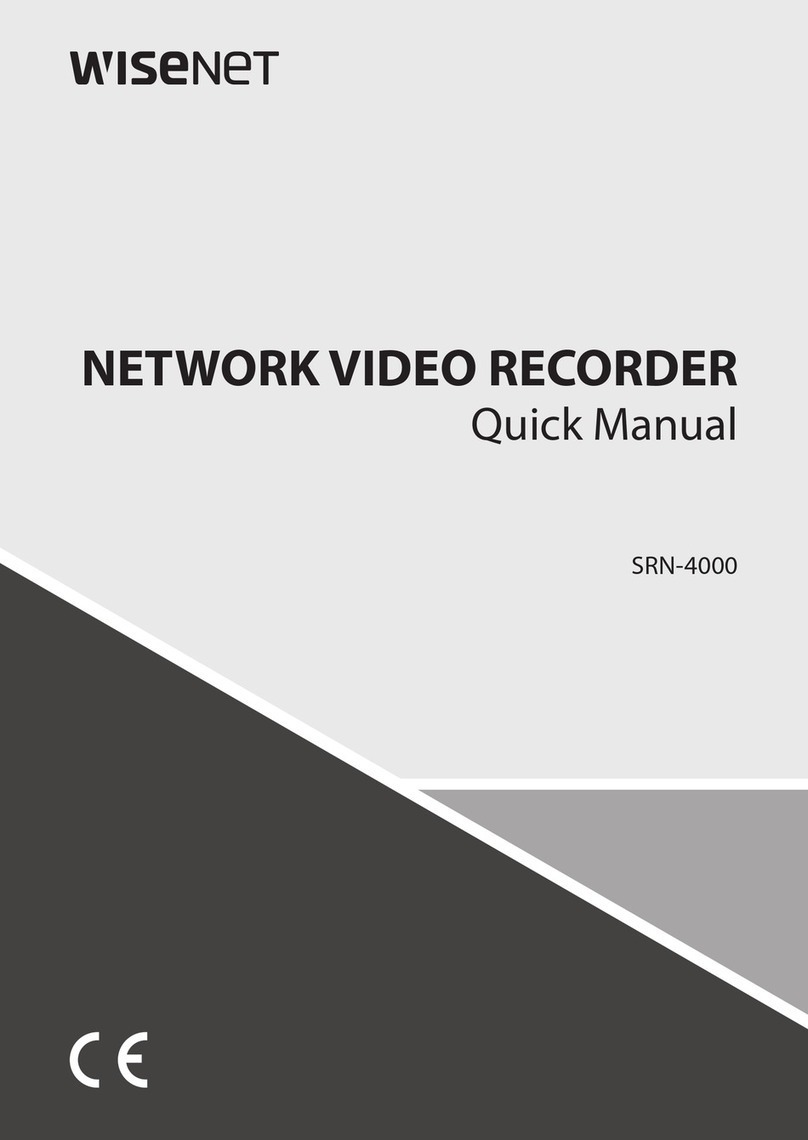
Hanwha Techwin
Hanwha Techwin WISENET SRN-4000 Installation guide
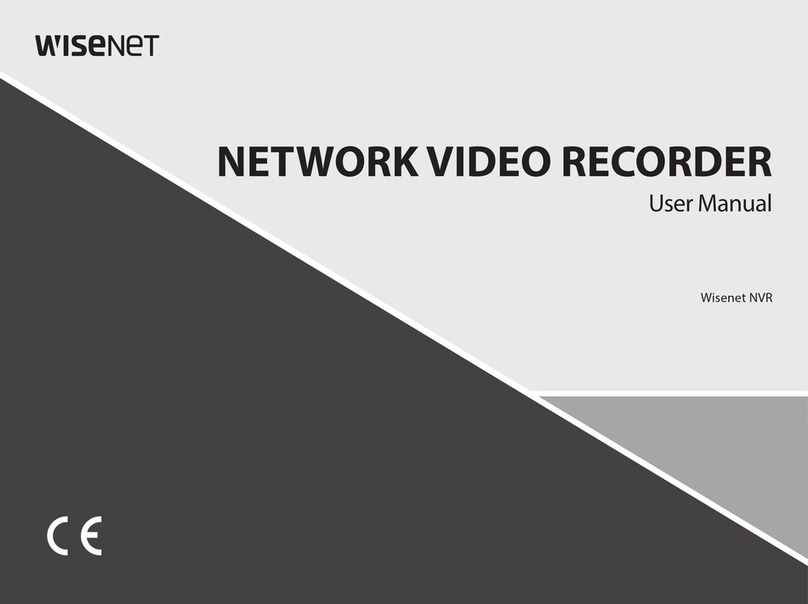
Hanwha Techwin
Hanwha Techwin Wisenet XRN-6410DB4 User manual
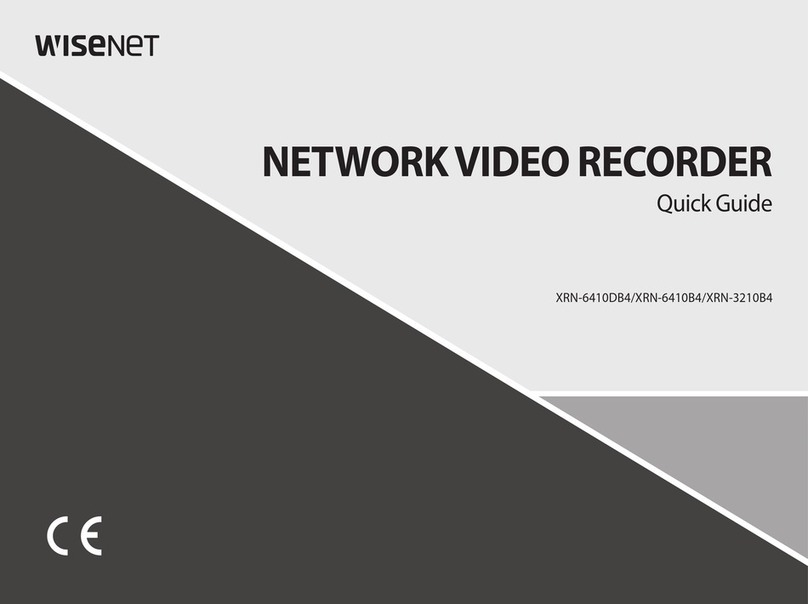
Hanwha Techwin
Hanwha Techwin Wisenet XRN-6410DB4 User manual
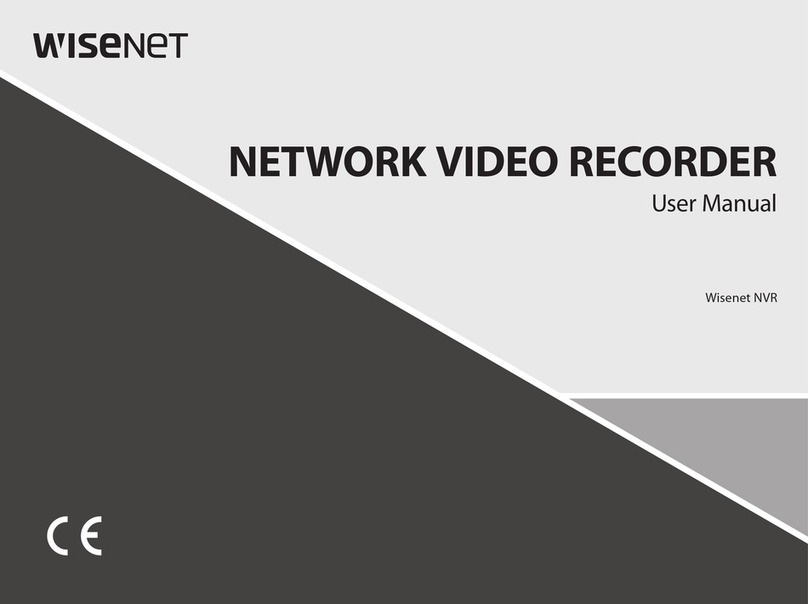
Hanwha Techwin
Hanwha Techwin WISENET XRN-1610 User manual
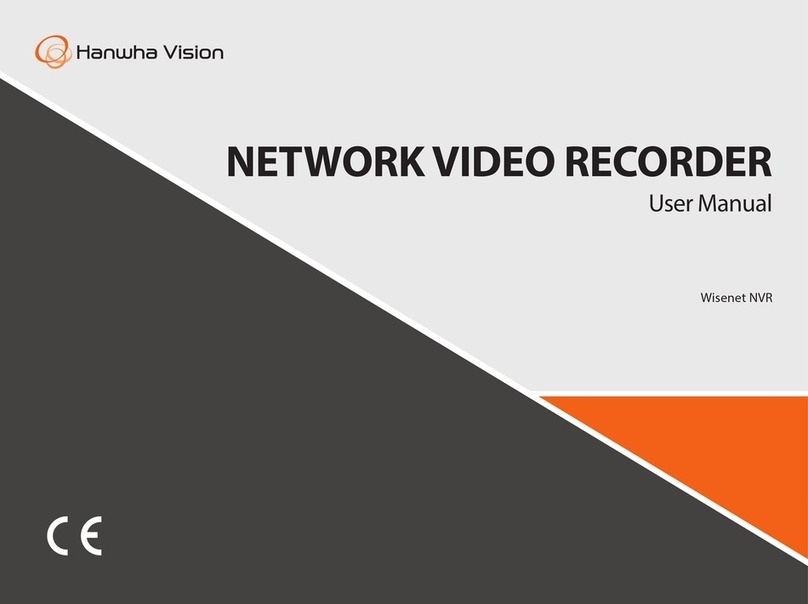
Hanwha Techwin
Hanwha Techwin ARN-810S User manual

Hanwha Techwin
Hanwha Techwin WISENET QRN-830S User manual

Hanwha Techwin
Hanwha Techwin Wisenet QRN-420S User manual
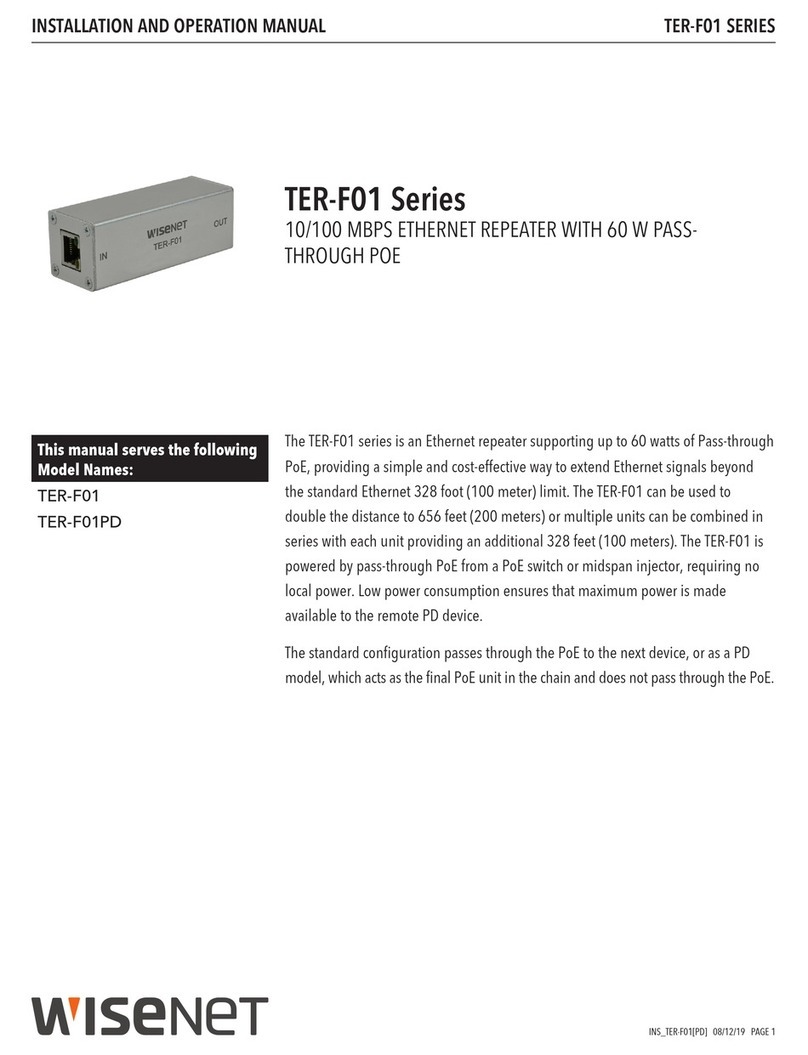
Hanwha Techwin
Hanwha Techwin WISENET TER-F01 Series User manual

Hanwha Techwin
Hanwha Techwin Wisenet PRN-6400B4 User manual