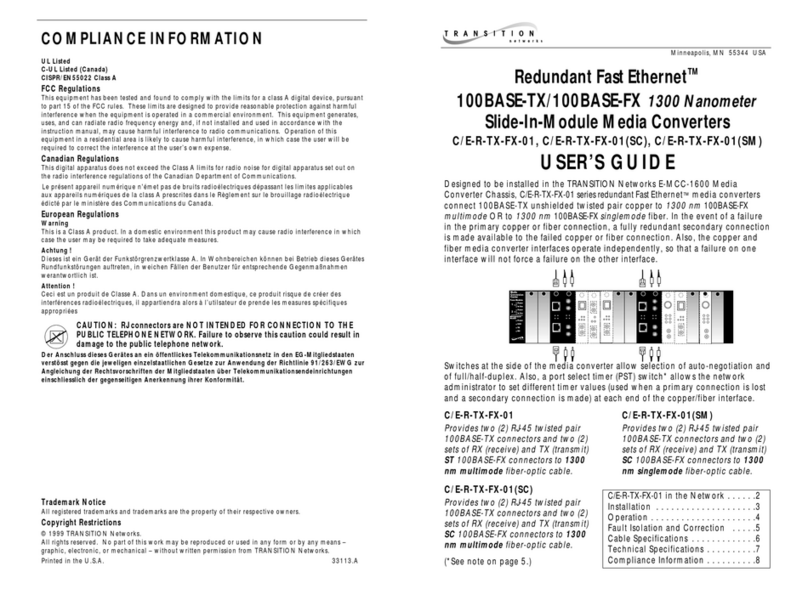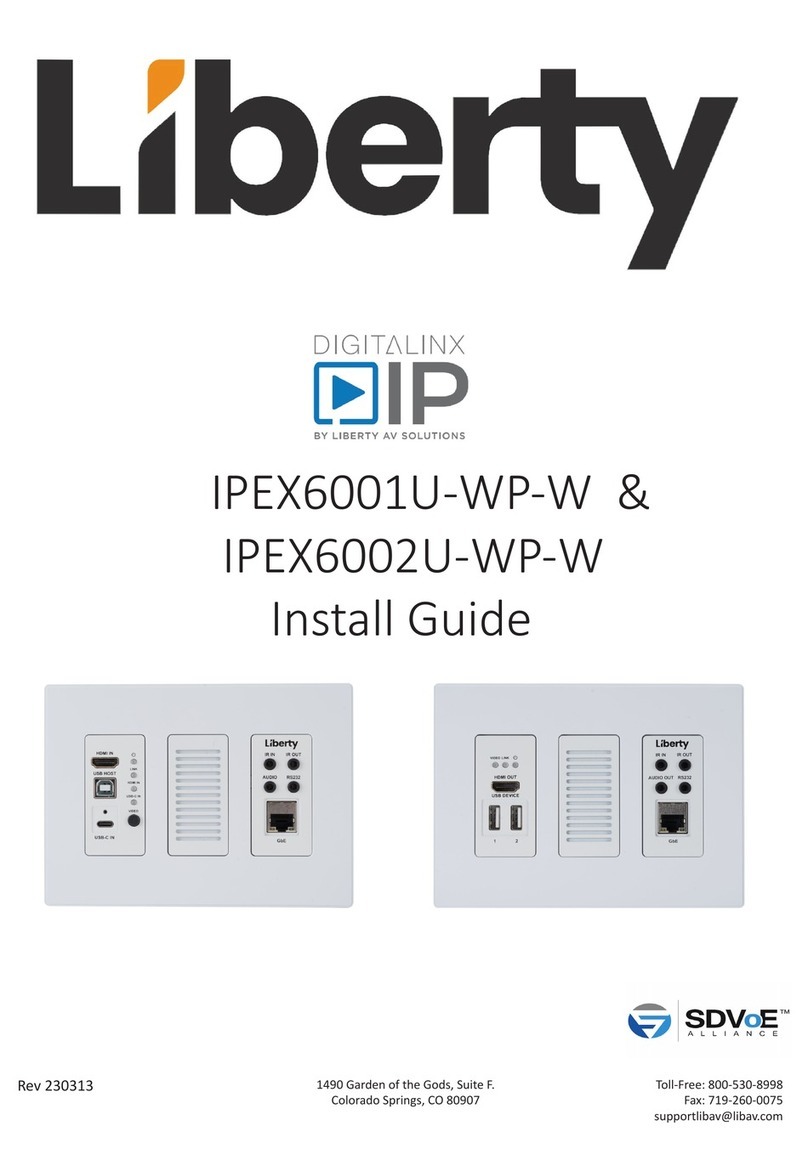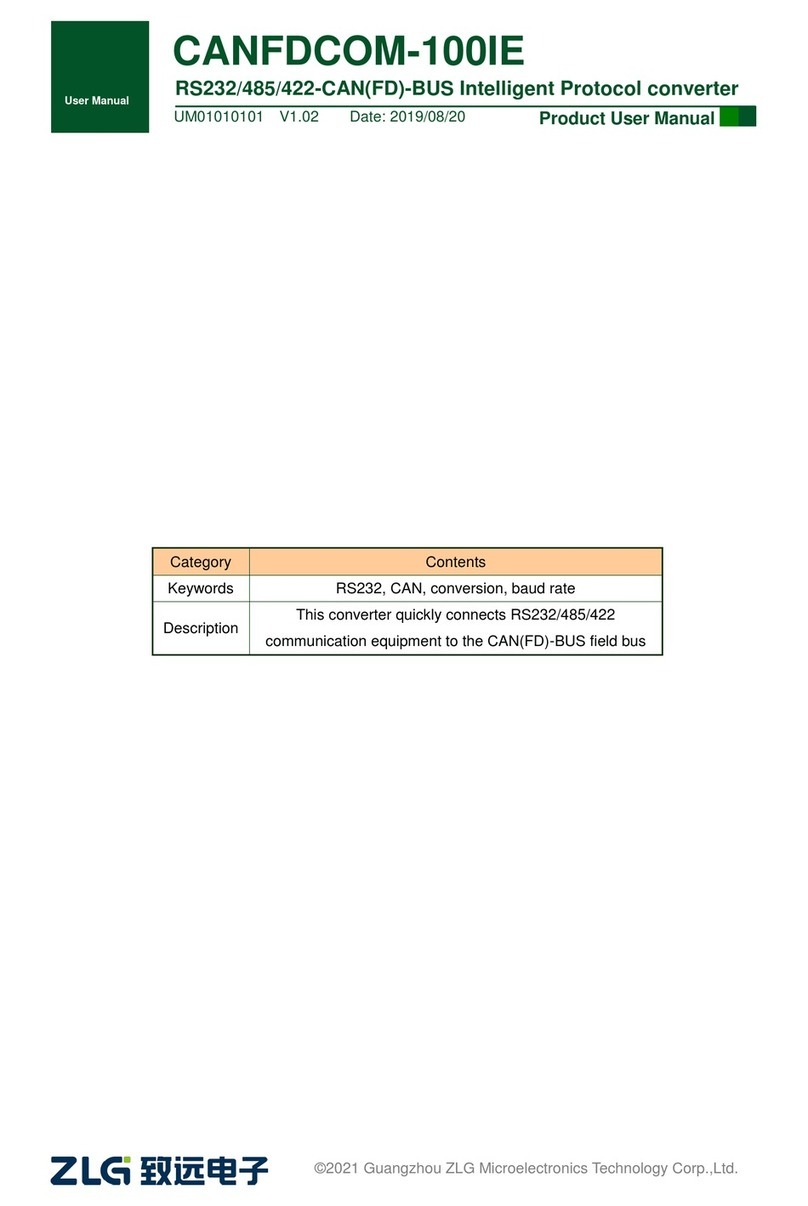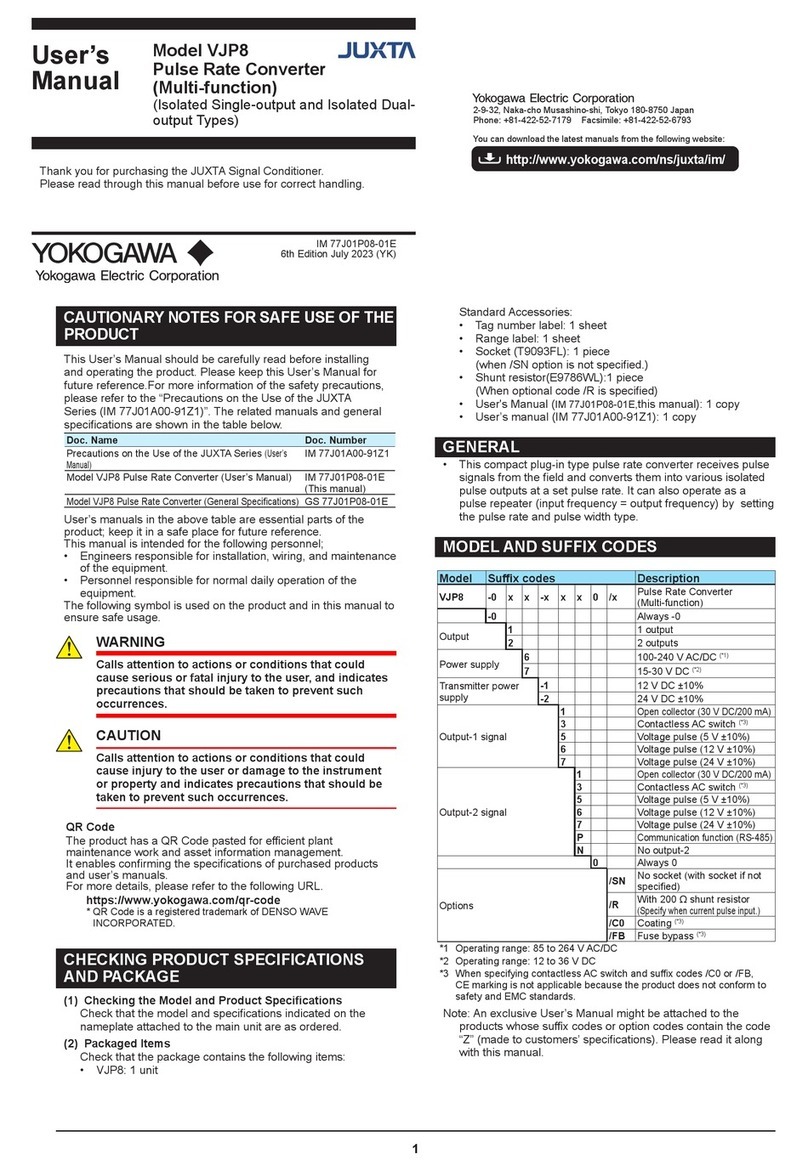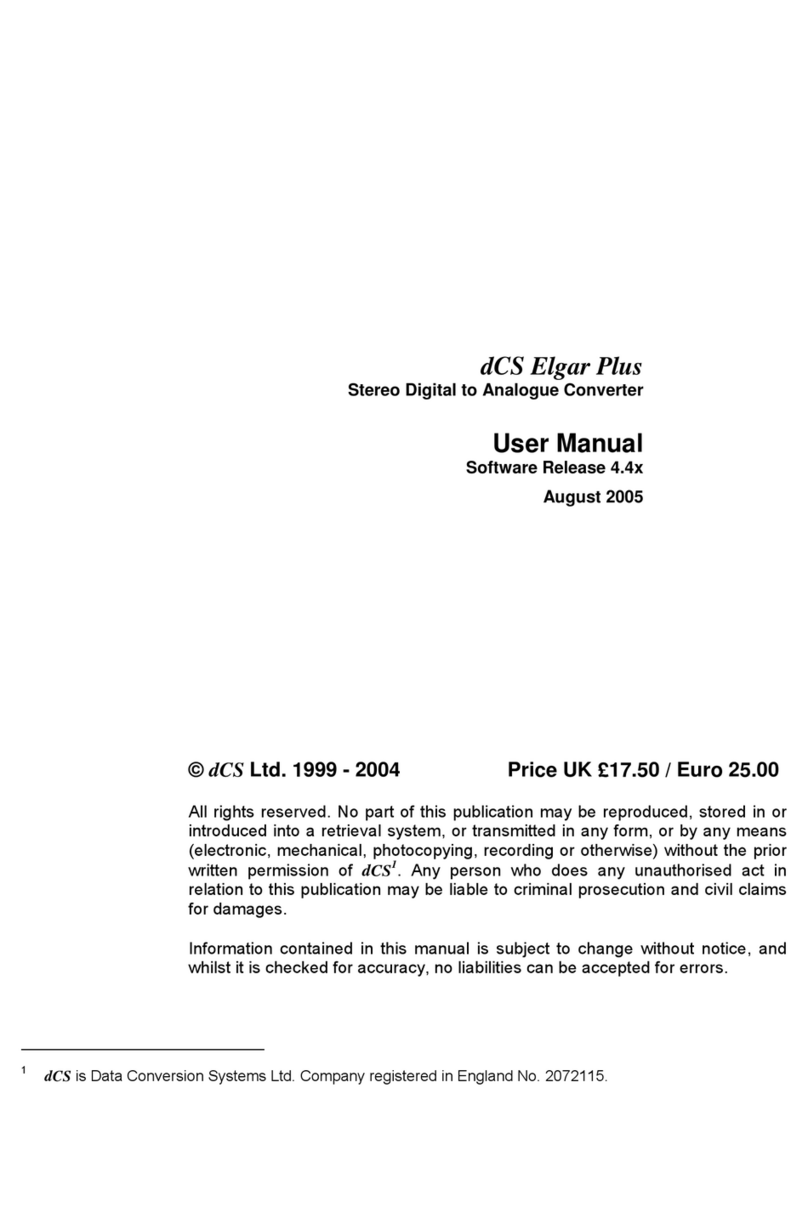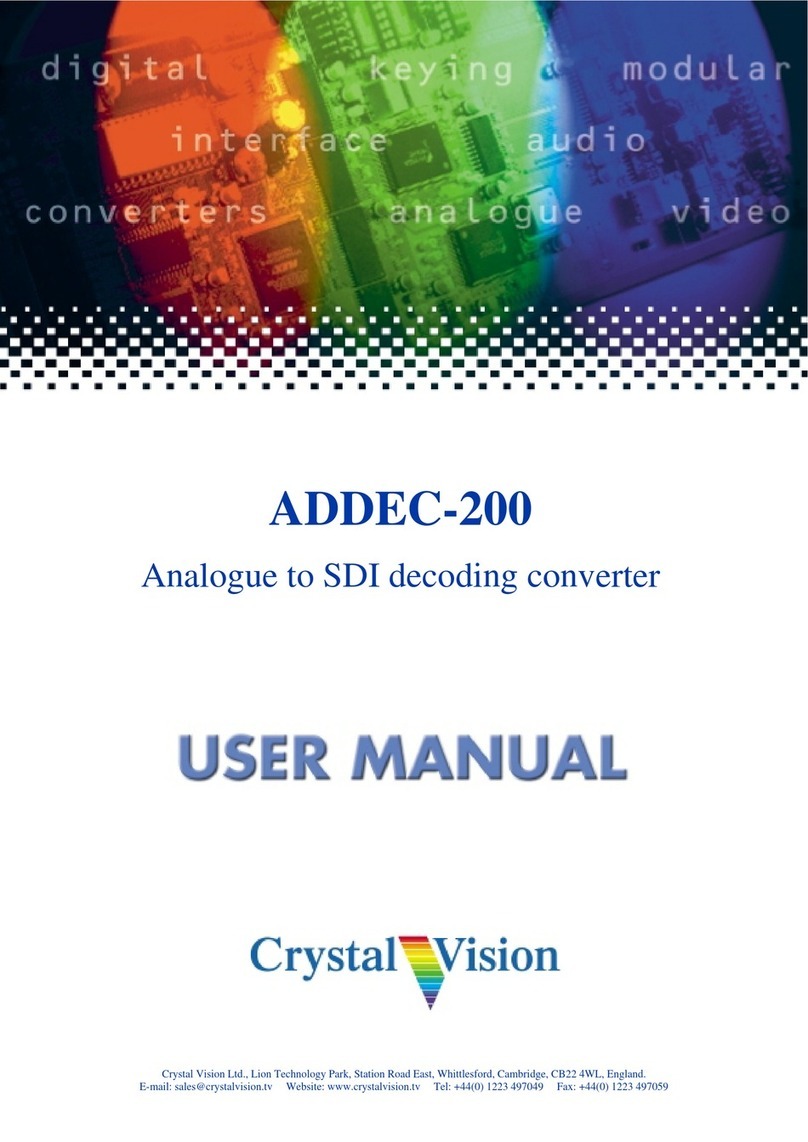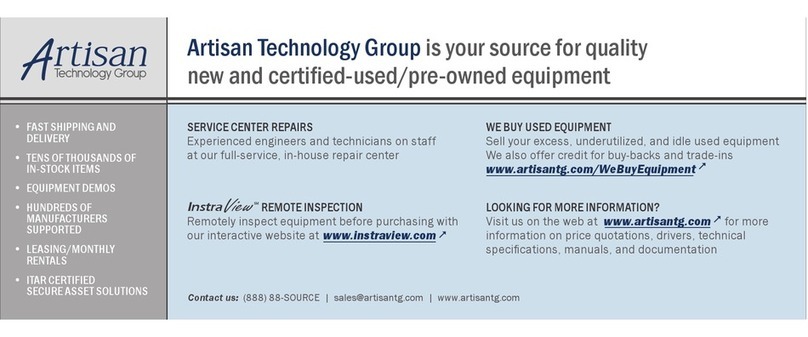Hanwha Vision SPD-151 User manual
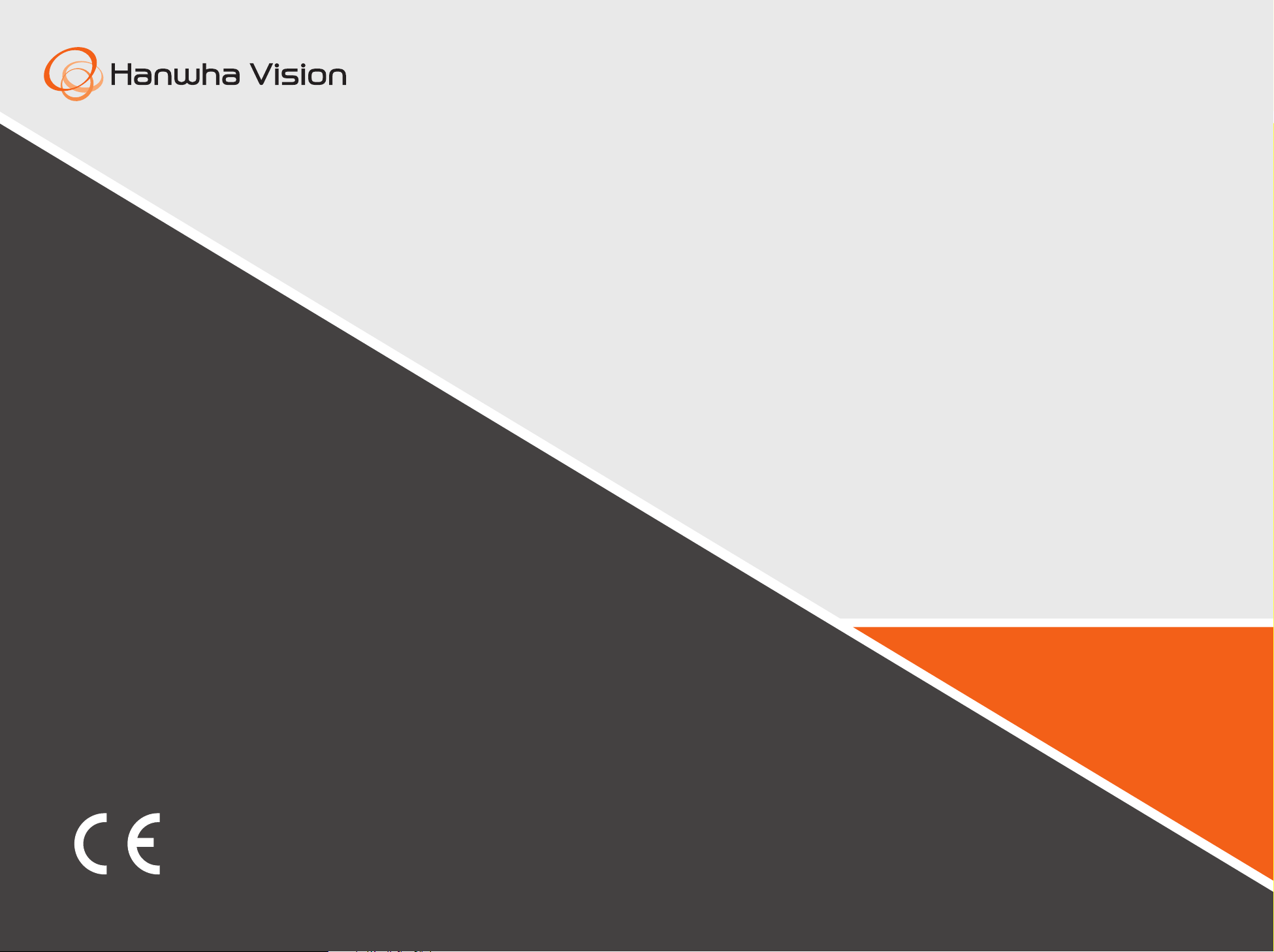
NETWORK VIDEO DECODER
Quick Guide
SPD-151

2
Features
This product can monitor the video and audio from network cameras.
Provides an environment in which you can set this product on your PC.
• Convenient Web UIs
• 4K camera resolution support
• Outputs a 4K high definition image using HDMI
• Supports ONVIF Profile S standard and RTP / RTSP protocols
• 49 channels simultaneous output (HDMI: 32 channels, VGA: 16 channels, CVBS: 1 channel)
• Various user defined layout support
• SSM VM sync
IMPORTANT
Please check ‘Manuals’ from our website, before connecting to the Supply,
https://www.HanwhaVision.com/en/data-center/download-data/
Package Contents
Please unwrap the product, and place the product on a flat place or in the place to be installed.
Please check the following contents are included in addition to the main unit.
VGA VIDEO OUTHDMI NETWORK
ACTLINK
DC12V
SPD-151 Quick Guide Terminal block
Taping screw Plastic Anchor
Connecting to an external device
※Unrated or improper power source may cause damage to the system. Ensure that you use only the rated
power source before pressing the POWER button.
VGA VIDEO OUTHDMI NETWORK
ACTLINK
DC12V
NETWORK
ACTLINK
1
2
FRONT
USB
VIDEO
DC 12V
RESET
1 2 3 4 5 6 7
VGA OUT VIDEO OUTHDMI OUT
Camera
Microphone
Network
English

3
Using Device Manager
Wisenet Device Manager allows you to set up and run your network and easily check the network status.
❖Installing Device Manager
To download the Device Manager program, visit the official website of Hanwha Vision (http://www.HanwhaVision.
com).
1 On the website, go to <Technical Guides> - <Online
Tool> to download Device Manager.
2 Download and install the Device Manager program.
• Once installed, the program will run automatically.
• For the details of how to use Device Manager, see
<Help> in the main menu.
❖Watch the video guide of Device Manager
On the Download screen of the Device Manager program, click < >.
You can learn about the following in the video.
• Device Manager intro
• Product login and password change
• Use project
• Change product IP
• Check product information report
• Save and restore product settings
• Camera video settings
• Camera setup settings
• Download/update firmware
Login
Your preferred language and a new password must be entered during your initial connection after purchase.
1 Select a language for the <Language> field.
2 In the <New P/W> field, enter a new password for the
admin account.
3 In the <Confirm P/W> field, reenter the new password
for the admin account.
4 Click the [Apply] button.
After the new password is successfully registered, a
login screen appears.
※For security, be sure to change the password in
<User>-<Administrator> in the setting screen.
※If you enter a user name and password, and then
check the ‘Save password in the password list’
checkbox, the user name and password will be
automatically set for the next time you connect.
J
`You cannot double-login with the "admin" account.
`It takes about five minutes after you disconnect from the “admin” account to access the user account.

4
Video wall configuration guide
1 Monitor output for each decoder after the set boots 2 Configure the video walls and allocate monitors. 3 Registering camera
VGA VIDEO OUTHDMI NETWORK
ACTLINK
DC12V
VGA OUT CVBS OUTHDMI OUT
a
c
b
aCreate video walls.
bAdd video walls (Wall 01 2X1, Wall 02 1X1)
cAssign monitors
a
c
b
d
aAdd a camera
bAdd cameras with automatic/manual registration
cSelect the camera list sort function
dSort by name()/IP or ascending()descending.
4 Setting Video Wall Layout 5 Monitoring by video wall
a
c
b
d
aSpecify the monitor of the corresponding video wall to be
applied by clicking it
b
Select and apply a split mode to the selected monitor (Can
be applied to each monitor)
c
Assign it to the corresponding tile with the mouse in the camera list
dRepeat steps 1 to 4 if a layout is added after saving your layout
Wall 1 Wall 2
Wall 1 Wall 2
Monitor (HDMI)
Monitor (VGA)
aSelect a monitor on the Wall tab
bSet the layout of the selected monitor on the Layout tab
`When this is [ ] clicked, the video wall is enlarged to full screen.
When this is [ ] clicked, the video wall zoom changes to the original size.
cThe layout is applied in real time
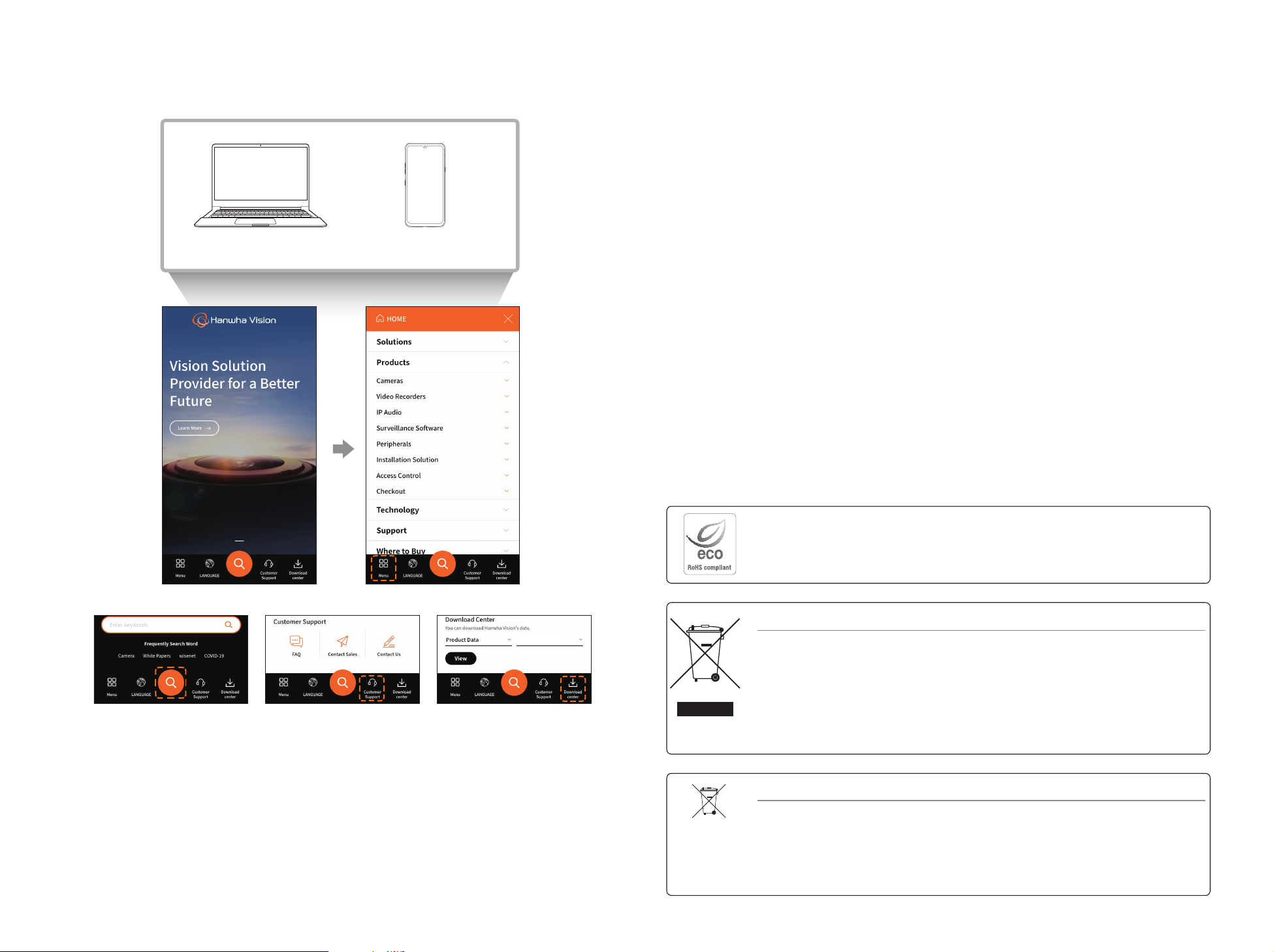
5
Use product information
You can check product information/manual/firmware information/FAQ through homepage or mobile web on your
smartphone.
http://www.HanwhaVision.com http://www.HanwhaVision.com
Peripherals
Correct Disposal of This Product (Waste Electrical & Electronic Equipment)
(Applicable in the European Union and other European countries with separate collection systems)
This marking on the product, accessories or literature indicates that the product and its electronic accessories (e.g. charger, headset, USB
cable) should not be disposed of with other household waste at the end of their working life. To prevent possible harm to the environment
or human health from uncontrolled waste disposal, please separate these items from other types of waste and recycle them responsibly
to promote the sustainable reuse of material resources.
Household users should contact either the retailer where they purchased this product, or their local government office, for details of
where and how they can take these items for environmentally safe recycling.
Business users should contact their supplier and check the terms and conditions of the purchase contract. This product and its electronic
accessories should not be mixed with other commercial wastes for disposal.
Correct disposal of batteries in this product
(Applicable in the European Union and other European countries with separate battery return systems.)
This marking on the battery, manual or packaging indicates that the batteries in this product should not be disposed of with other household waste at the end of their
working life. Where marked, the chemical symbols Hg, Cd or Pb indicate that the battery contains mercury, cadmium or lead above the reference levels in EC Directive
2006/66. If batteries are not properly disposed of, these substances can cause harm to human health or the environment.
To protect natural resources and to promote material reuse, please separate batteries from other types of waste and recycle them through your local, free battery
return system.
Hanwha Vision cares for the environment at all product manufacturing stages, and is taking measures to provide
customers with more environmentally friendly products.
The Eco mark represents Hanwha Vision's devotion to creating environmentally friendly products, and indicates that
the product satisfies the EU RoHS Directive.

Table of contents
Popular Media Converter manuals by other brands

CTC Union
CTC Union IMC-100C Quick installation guide

Digitools
Digitools DigiSound-4.1 user manual
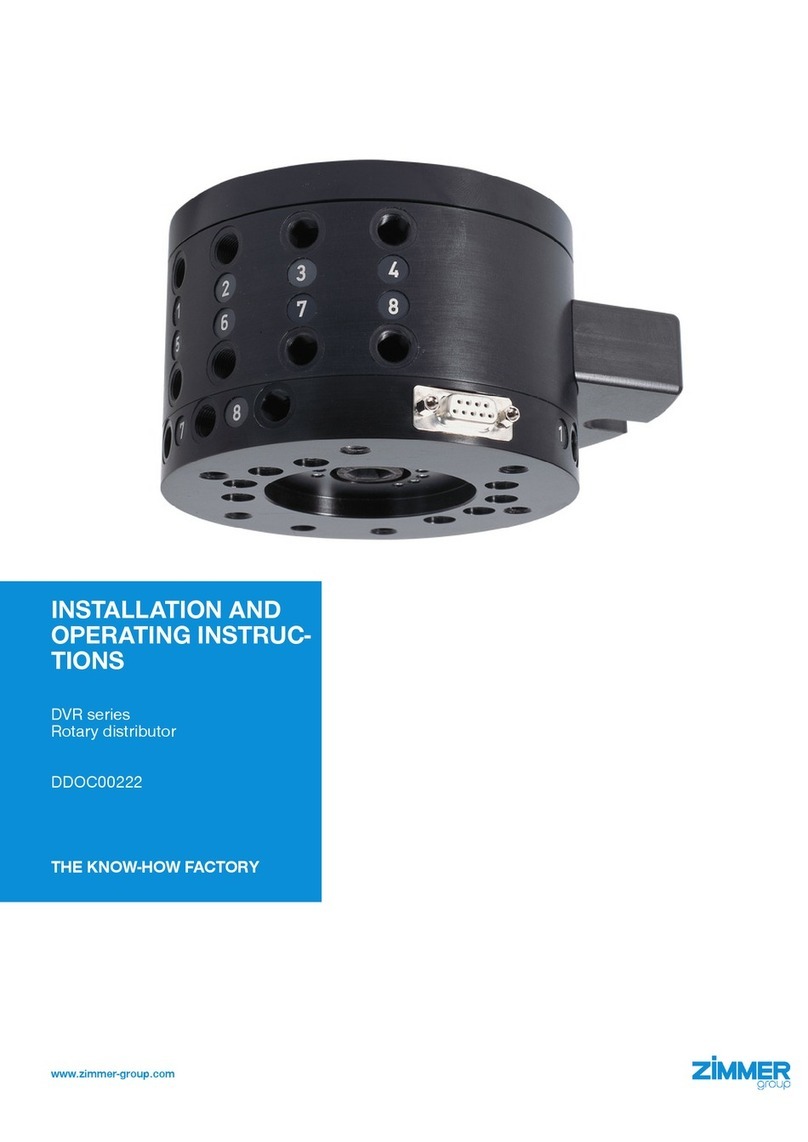
Zimmer
Zimmer DVR Series Installation and operating instructions
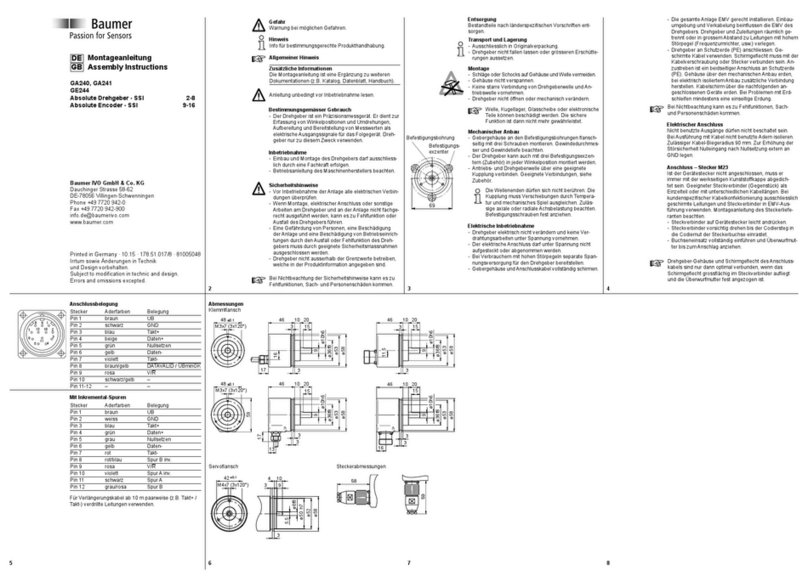
Baumer
Baumer GA240 Assembly instructions

R.V.R. Elettronica
R.V.R. Elettronica TX20000U-KLC User's & technical manual

VRN
VRN DQ-40 Operation manual